How to Make My Android Phone Run Smoothly
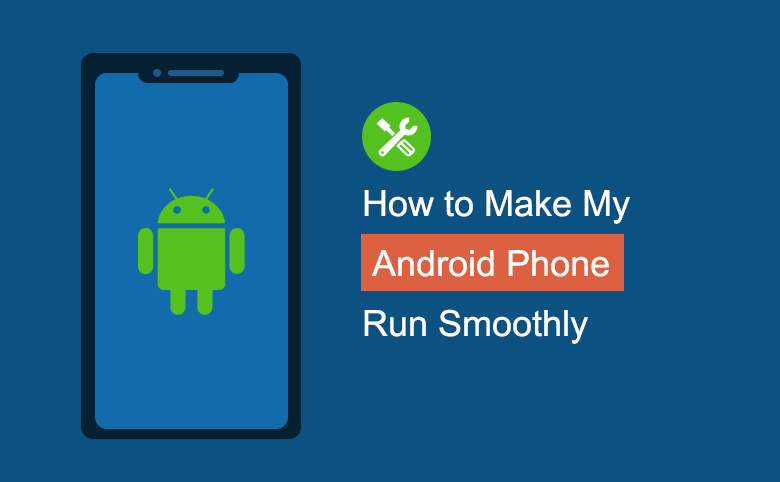
I bought my Samsung smart phone a half year ago, but I found that it is running slower and slower, it even gets stuck when I am playing Temple Run. This makes me annoy, I want to know how to make my Android phone run smoothly.
This is the problem I met several days before, and now I am glad to share with my tips what I did to make my Samsung smart phone run faster and more smoothly.
Step as follow:
Step 1: Move or delete my pictures, videos, and mp3 files.
First, back up my Pictures to my computer and send them to my Facebook. (You can also save them to the SkyDrive (OneDrive) if you have Microsoft Windows Live account, or Google Drive with Google accout.) And then delete the pictures from my phone.
Second, Move the videos, mp3 files to the SD card to save more internal memory space for my Samsung phone to run.
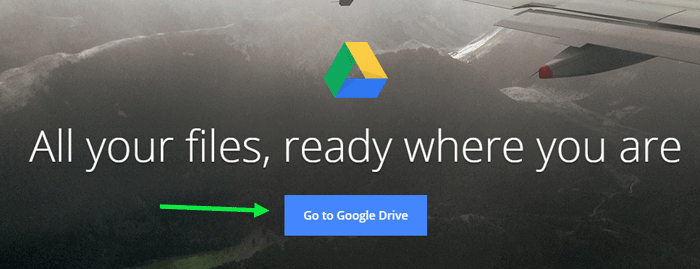
Step 2: Uninstall and disable unnecessary applications.
1. Go to Settings >> Application manager >> tap on the unnecessary application >> tap Uninstall, to remove the applications from my phone.
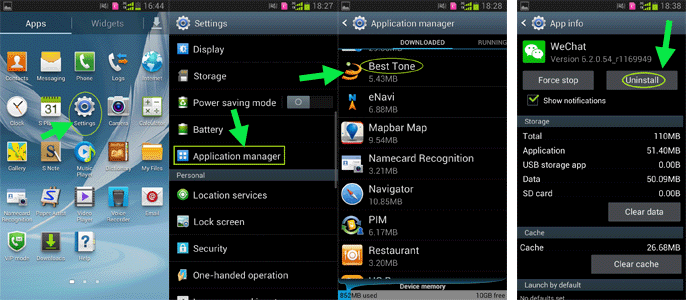
2. Go to Settings >> Application manager >> Running >> Stop, I found that many unused applications running on the background. Tap on the running application, tap Stop to disable it.
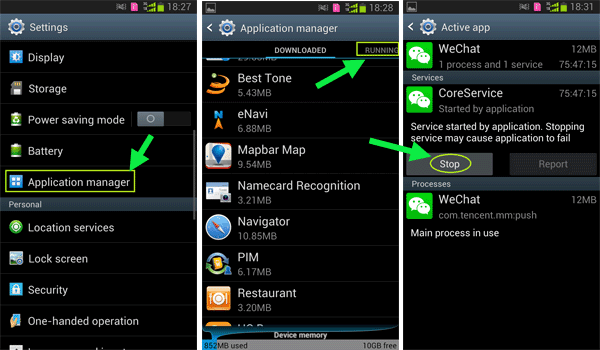
Note: Some applications are running automatically when the phone starts. And sometimes when I do not use an application, I only turn it down from the screen, but not truly end it.
3. Search the Startup Manager on Google play store, download and install it on my phone, which can help me to stop numbers of applications from starting up automatically.
Step 3: Update my phone. Go to Settings >> About device >> Software update >> Updata.
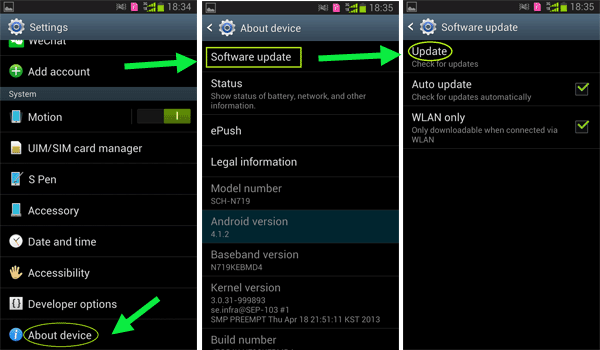
Step 4: Wipe app cache data.
1. Go to Settings >> Application manager >> Clear cache, tap on the application, and tap on Clear cache. The app cache data take up much of the space, like Facebook that had better clear cache data regularly.
2. Search an App cache cleaner on Google play store, download and install it on my phone, that can help me to clean up some cached data from the internal memory easily just with one tap.
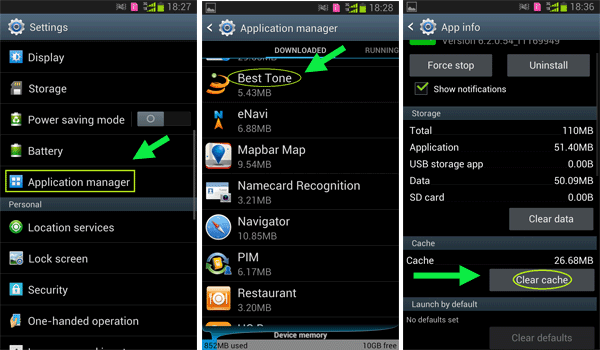
Step 5: Restore my Samsung phone to factory settings.
After I cleared the app cache data from my phone, I found many apps can't be run normally, I think I had done something wrong on my phone, so I have to restore my phone back to factory settings.
Steps as follow: Settings >> Reset >> Factory Data Reset.
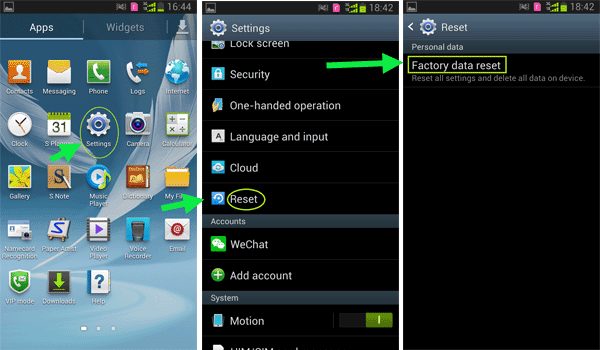
Tips:
If choose to erase all of the data, please remember to backup all of the data especially the contact numbers, pictures, videos etc.
After restoring my phone back to factory settings, I find my phone perform better and run more smoothly than before.
Step 6: However, if the methods above can't change much more for your phone, especially for the low end smartphones, you can choose to install a custom ROM or overclock your phone.
Tips:
Before installing a custom ROM or overclock, you need to root your phone, which will void the warranty. Please remember to backup your phone before rooting, which can help you to root back and restore the warranty.

