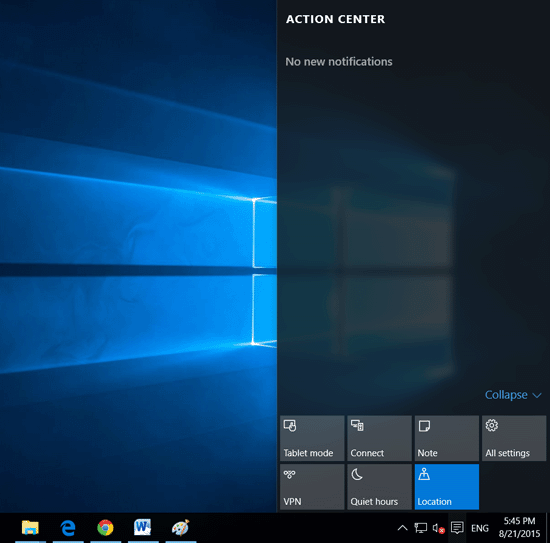Remember These Shortcut Keys on Windows 10 to Improve Your Speed
On windows 10, there are several new features, such as Cortana, Virtual Desktop, and Xbox. With them some new shortcut keys are added too. Following this article will mainly show you the "Win +" keys on Windows 10, remember these shortcut keys and use them to speed up your work.
Here are the shortcut keys:
1. "Win" ![]() key brings the Start Menu return back
key brings the Start Menu return back
On Windows 7 the "Win" key can also bring out the Start Menu too, but on Windows 8, the "Win" key brings out Metro screen. And now, on Windows 10, the "Win" key brings the Start Menu come back again!
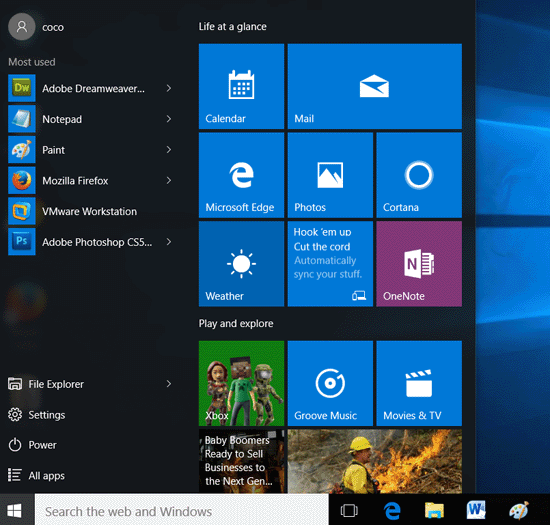
2. "Win + Tab" key brings out Task View
Microsoft reset the screen of task view that provides thumbnails of all open applications and other windows, you can bring it out with "Win + Tab" key quickly. And you can use the arrow key to move to the one you choose, and then press the SPACE key to select it.
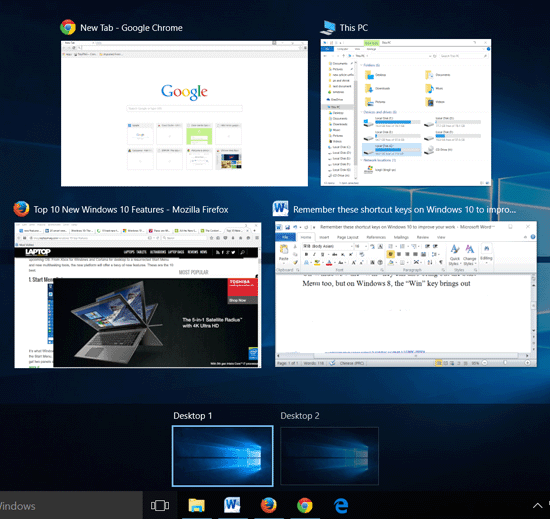
3. "Win + Ctrl + D" key to create a new Virtual desktop
"Win + Ctrl + F4" key to close a Virtual desktop.
"Win + Ctrl + Left arrow (or Right arrow)" key to switch between available desktops.
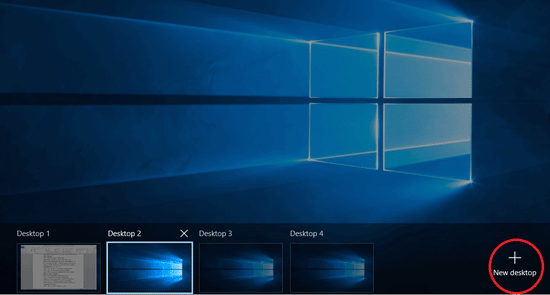
4. "Win + S/Q" key to open Cortana main screen
"Win + C" key to open Cortana listening screen.
Cortana is a smart assistant that is similar to Google Now, right on the desktop.
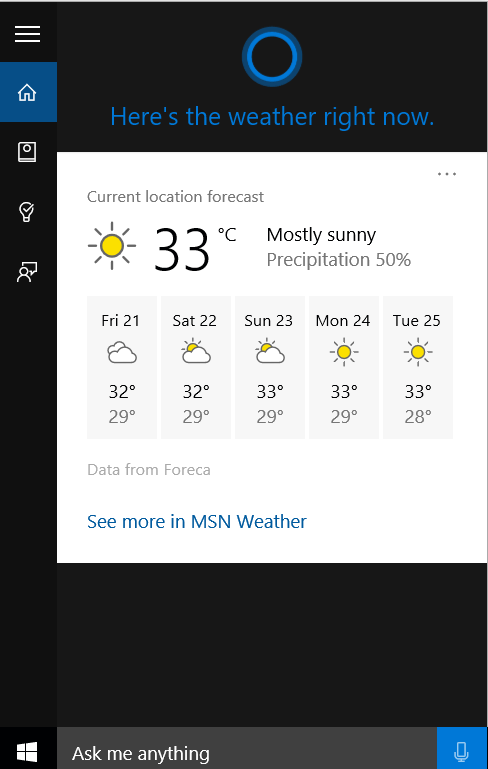
5. "Win + G" key to launch Xbox game record tool bar
On the tool bar you can choose to start/stop recording, and snip pictures if you like.
"Win + Alt + R" begin to record the game.
"Win + Alt + PrtScn" take a screenshot of the game.
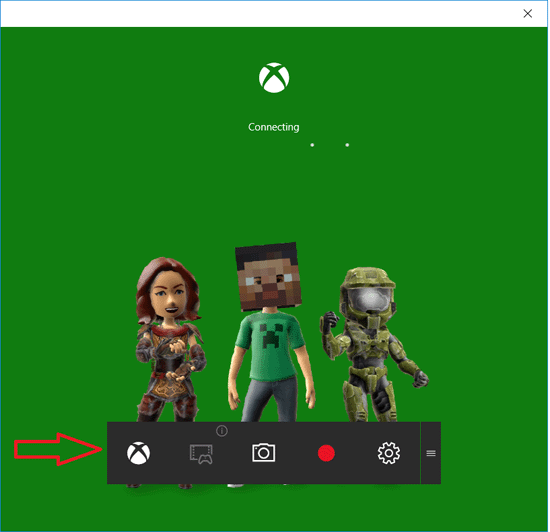
"Windows + D" key to display the desktop and minimize all viewable applications and windows at once.
Press "Win + D" again will put everything back where it was.
7. "Win + 1/2/3…" to open the applications locked on the task bar
If you press "Win + 1" then you will open the first application on the task bar.
Just like the picture below, when you press "Win +1", the Google Chrome application will be opened.
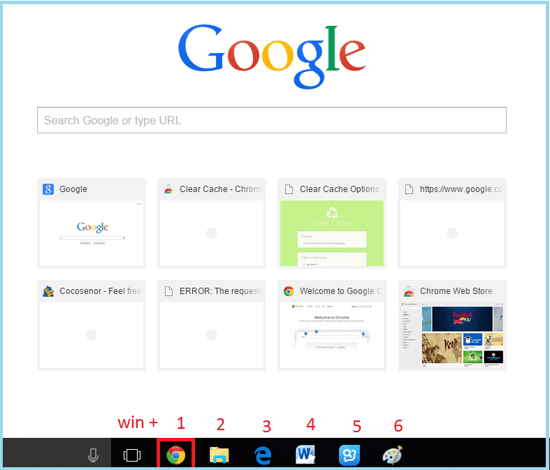
8. "Win + down arrow" key to minimize the active windows to the taskbar.
Press the "Win + down arrow" key again will restore the window.
9. "Win + up arrow" to maximize the active window
10. "Win + left arrow" to switch the current active window to the left.
11. "Win + right arrow" to switch the current active window to the right.
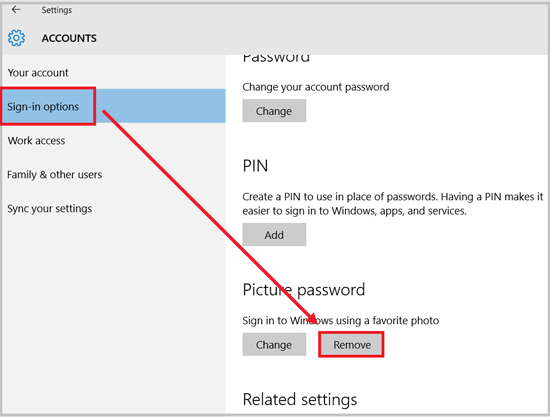
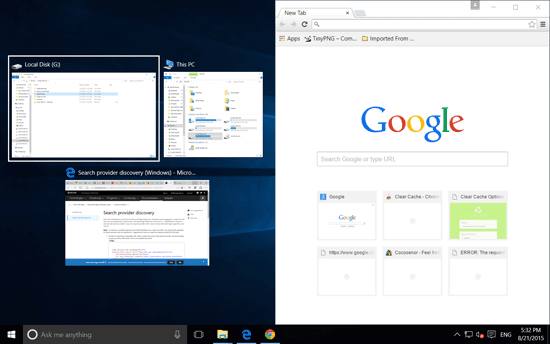
12. "Win + E" key to open the File explorer.
When you open the File explorer, the files you often use is displayed by default.
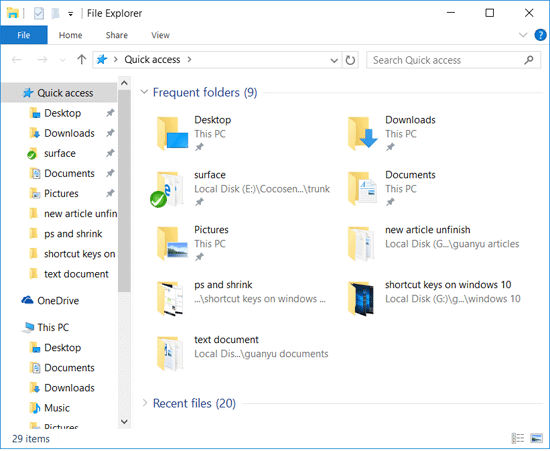
13. "Win + H" to open Windows share function quickly.
You can share with the current page through Mail or save with OneNote.
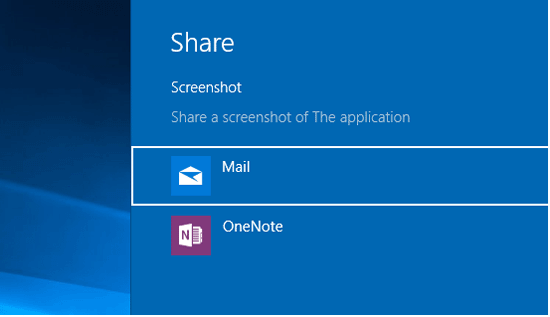
14. "Windows + I" to open Windows Settings
If want to change Windows 10 settings, we can use this shortcut key to bring out Windows 10 Settings screen quickly.
When we upgrade to Windows 10, we often need to change the settings, so remember this key can help to improve our speed.
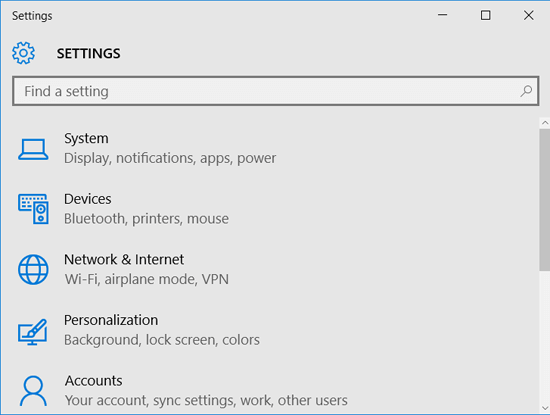
15. "Win + L" key to lock the screen directly
16. "Win + R" to bring up the Run application
<
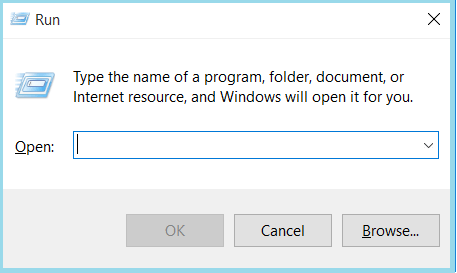
17. "Win + X" brings up the Advance menu
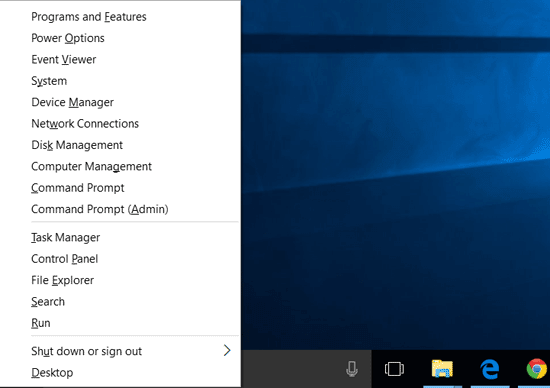
18. "Win + P" to set project screen quickly
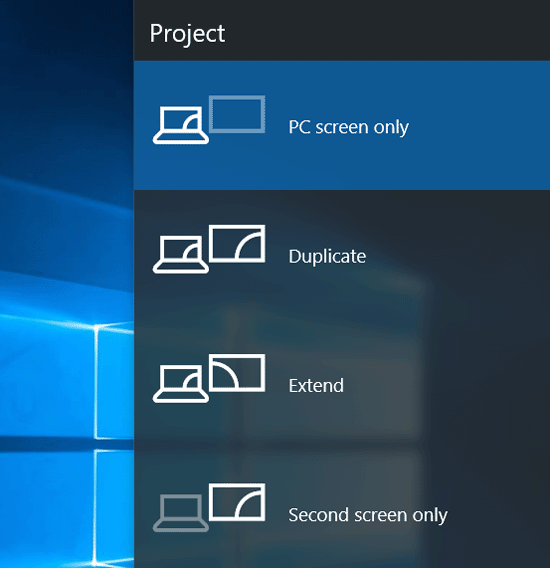
19. "Win + A" key to open the Action Center