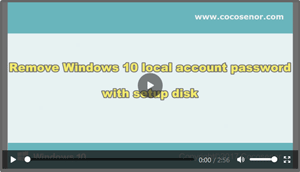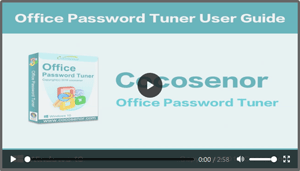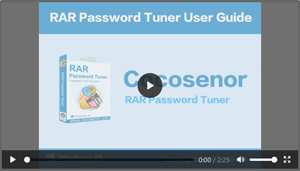Use strong password to protect your data and personal information
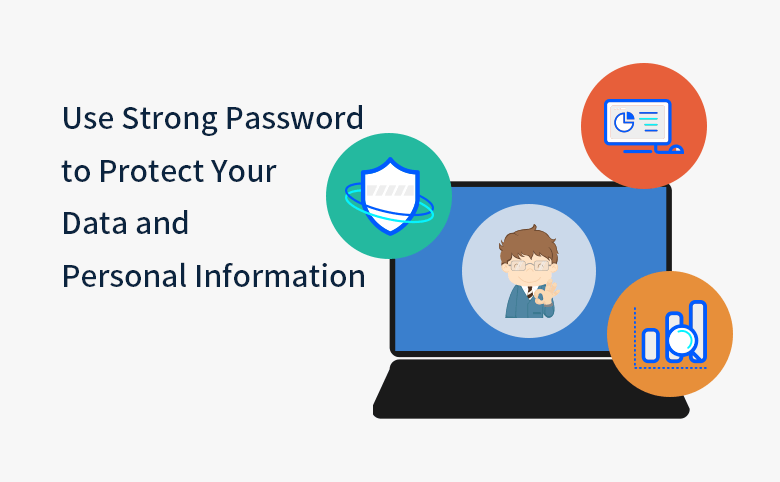
When you try to use softwares mentioned on the following articles to recover a lost password, you should aware that it is necessary to use strong password to encrypt your important data.
- How to unlock encrypted iPhone backup without password if forgot password
- How to extract password protected RAR files without password
- How to unzip password protected zip file without password
- How to Open a Password Protected Excel File if Forgot Password
Now I want to tell you what is a strong password. A strong password should meet the following requirements.
1. Longer than 15 characters.
2. Containt number, upcase character, and special character.
3. Don't contain your name and your birthday.
4. Don't contain or use your pet name.
5. Don't use or contain name of your family.
If you forgot the strong password, what to do? You can refer to the following tutorials.
Video to reset a forgotten windows password:
Video to crack a office document password:
Video to crack a RAR/ZIP password:
When you see the video guides on the above, you will know that password cannot 100% protect your data safe. So, here I want to tell you more about the password cracking, and tell you more ways to keep your data safe.
1. Use strong password, but not use simple password.
On the second video and third video, we can see that a simple password can be cracked in a shout time with software. To avoid the password be cracked in a short time, you can set a long and complex password to protect your document. Almost all password software use force-attack to crack a password, which means that it has to use the characters to generate a fake password and then test the fake password whether is true. Generally speaking, the password software crack try the fake password from short to long, so the longer password you set to your document, the longer time is need to crack it.
2. Use higher version of office/rar/zip software to encrypt your document.
The old version of office/rar/zip software use encryption algorithm to encrypt the document, so the password software can crack the password in high speed. What's worse, if you are using the office 2003 or lower version to encrypt a document, the password can be removed in a few minute. See Video: how to remove a password from office 2003 document
3. Use bitlocker to encrypt the data on hard dive.
Bitlocker can help you encrypt the data on special partition when you write any data to that partition as usual. So, even your computer or your hard drive lose, other people cannot access the special partition without password.
If want to use bitlocker to protect your data, see How to Set A Bitlocker Password to Hard Drive.
4. Set power on password to stop people from getting in your computer.
As we can see in the first video, windows password is not safe. A good replace solution is that set a power on password to your computer if it support power on password. See How to set power to your computer.
Related Articles
- How to Open a Password Protected Excel File if Forgot Password
- How to unlock PowerPoint Presentation When forgot password
- How to unprotect a Word Document if lost encrypted password
- How to open password protected PDF file without password
- How to unlock encrypted iPhone backup without password if forgot password
- How to extract password protected RAR files without password
- How to unzip password protected zip file without password