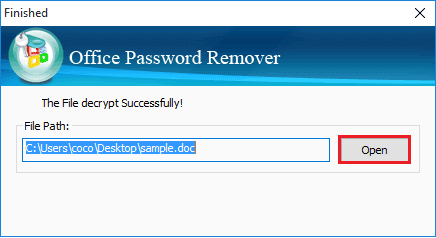- Password Recovery
- Backup & Cleanup
- Unlock & Repair
- More Tools
- Support
- Store
This tutorial shows you how to remove Office document forgotten password with Cocosenor Office Password Remover – a powerful tool that can help to remove Word (*.doc)/Excel (*.xls) password instantly.
Video guide:
Click on Open to select the Word (*.doc) or Excel (*.xls) file you need to remove password.
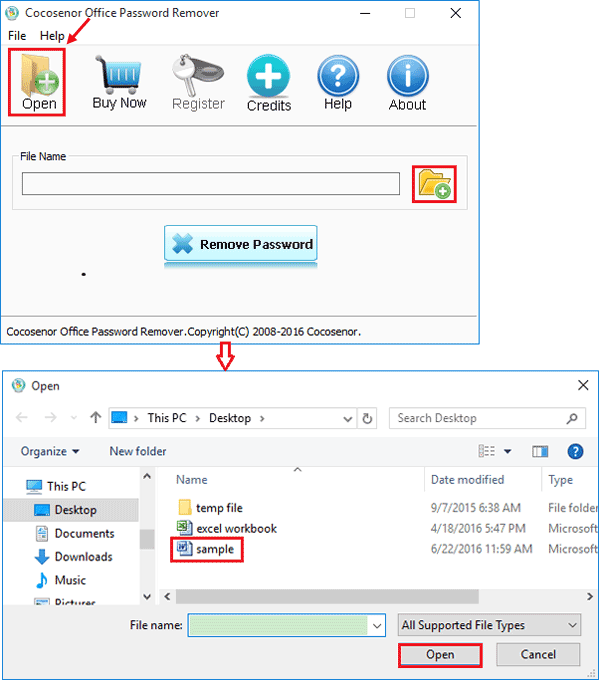
Click on Remove Password button to start removing process.
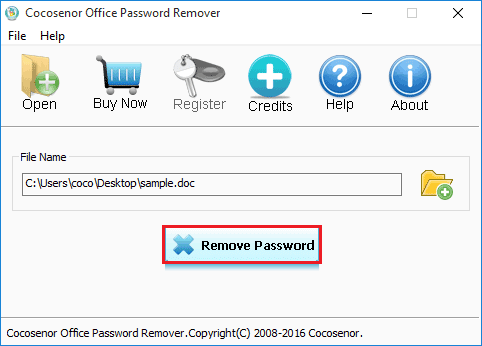
Tip: To remove Office document password, the program should connect to the Cocosenor Software Server, so make sure your computer has been connected to the internet. If your computer has been connected to the internet, click OK to start the decryption process. If your computer is not connected to the internet, please connect now.
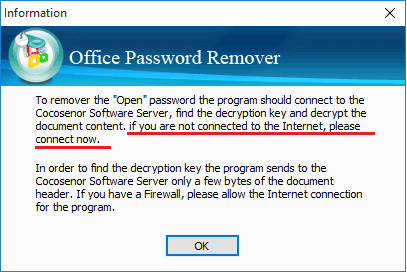
When the password is removed, the following dialog pops up. Click on Open button on the dialog, and you will find the Word or Excel file opened without password.