
- Password Recovery
- Backup & Cleanup
- Unlock & Repair
- More Tools
- Support
- Store
Lost MS Office document password? Don't worry. This guide will show you how to use Office Password Tuner to recover Office document protection password and unlock the Office document instantly without damage.
This Office password tool works on MS Word (*.doc, *.docx) documents, Excel (*.xls, *xlsx) workbooks, PowerPoint (*.ppt, *.pptx) presentations, Outlook (*.pst) files, and Access (*.mdb, *.accdb) database files.
Video guide:
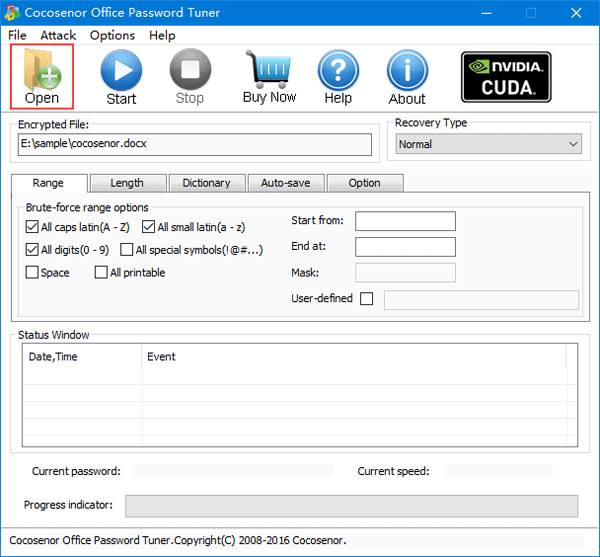
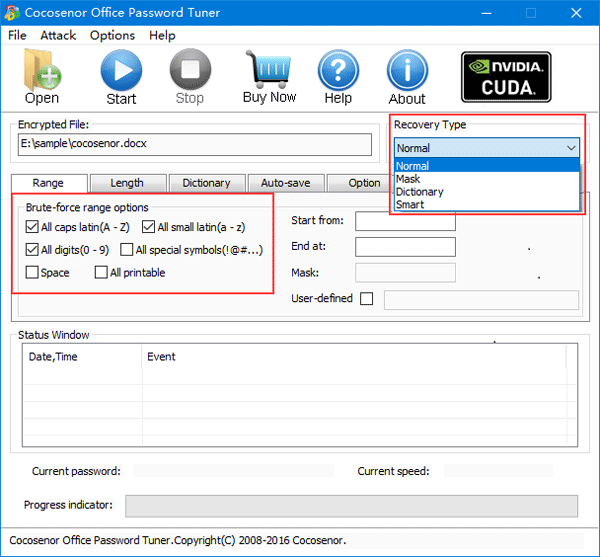


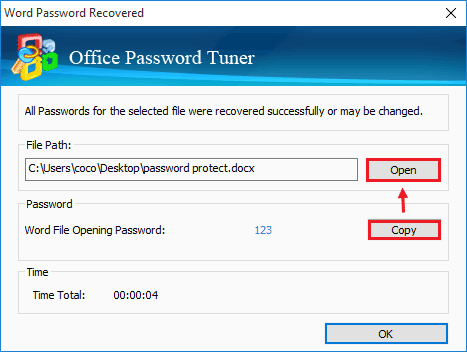
Which recovery type to select?
Normal Recovery: This attack will try all possible characters combinations in the specified range have selected. If the password is short, it will be recovered in a while.
Mask Recovery: If still remember some part of the password, you can specify it with the mask symbol to shorten the password recovery time. Then it will be faster than the Normal recovery type.
Dictionary Recovery: The program will try all the passwords strings in the built-in or self-created dictionary. If the protected password is in the self-created password dictionary, to recover the password is very fast.
Smart Recovery: It will try all possible characters combinations in all printable characters. If you don't remember any thing about the password, choose this one is ok.
How to configure the recovery parameters?
If select Normal Recovery type: Click on Range to select the password range. And then click on Length to set the Minimal and Maximal password length.
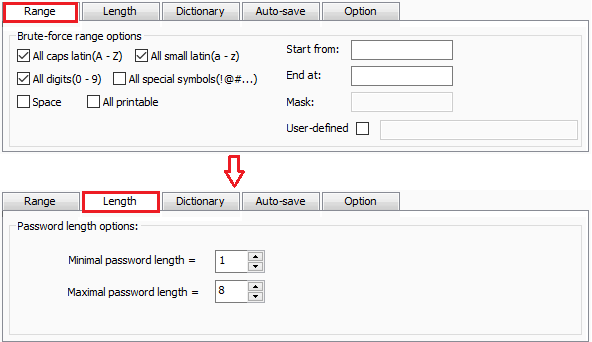
If select the Mask Recovery type: First select the Normal Recovery type to set the password Range and Length, and then set the Start from, End at option. Next select Mask Recovery type, click on Range to set the Mask option. For example, if your password is "coco123", and you still remember the begin part is "coco", then you can set the Start from box to "coco". Specify the unknown characters with "?" symbol, so set the Mask box to "coco???"
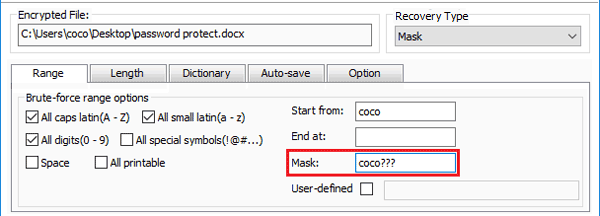
For more detail about Mask attack, see Mask Attack – a few minutes to recover a forgotten password.
If select Dictionary Recovery type: Click on Dictionary, and click on Select Dictionary to choose the password dictionary you created. If use the built-in dictionary, you don't need to do any thing, just click on Start button to begin the recovery process.
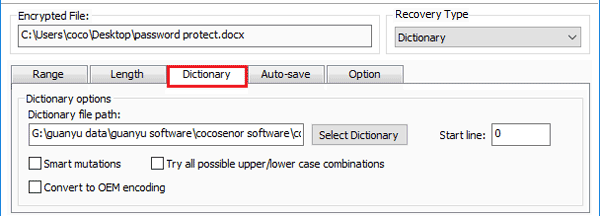
For more detail to self-created a dictionary to recover password, see How to create a powerful dictionary to recover forgotten password.
If select Smart Recover type: You don't need to configure the parameters, just click on the Start button to begin.