Word Document is Locked for Editing How to Unlock
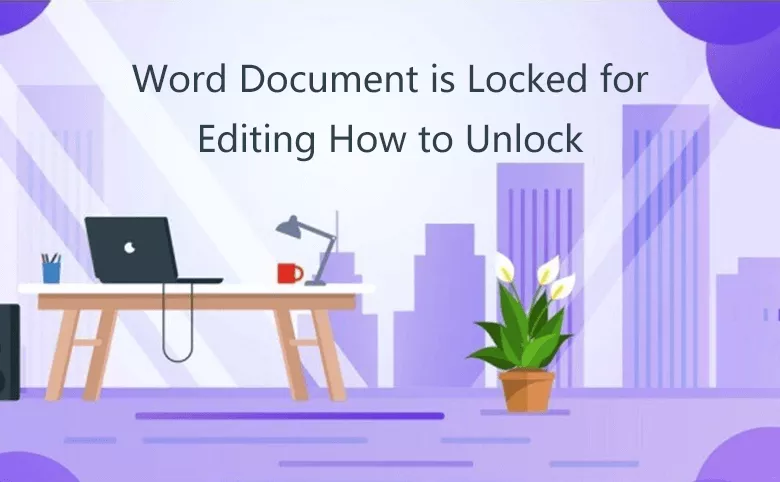
Word document is locked for editing, how to unlock? Keep calm, we need to know the reasons why we can't edit the word document firstly, which is listed below:
- The document is marked as Final
- The document sets to edit with a read-only password
- The document is set to editing restriction
The following content is the solutions to unlock word file locked for editing with three kinds of editing restriction listed above. (Apply to Microsoft Word 2016, Word 2013, Word 2010, and lower versions).
If your document is protected by an open-protected password, the method of this page will not help you. But you're highly recommended to use the Cocosenor Word Password Tuner to help you recover and unlock your password protected Word document.
- Guide Steps
- Method 1: One-click to cancel the state of Mark-as-Final
- Method 2: Save word document as a new copy to remove the restriction
- Method 3: Unlock and remove editing protection password using Word Unprotect Tuner
Method 1: One-click to cancel the state of Mark-as-Final
If you find that a yellow reminder appears below the ribbon area after opening the restricted word document, as shown in the following figure you can unlock it by two steps:
1. Click on the button "Edit Anyway".
2. Then press Ctrl + S to save the changes.

Method 2: Save word document as a new copy to remove the restriction
1. Open the locked word document, click "Read Only" to skip entering password.
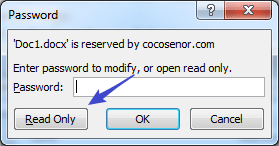
2. Click "Info" in the ribbon, and click "Save as". Save the locked word document as another copy.
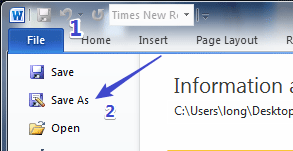
3. Click the "Tool", and select "General Options"
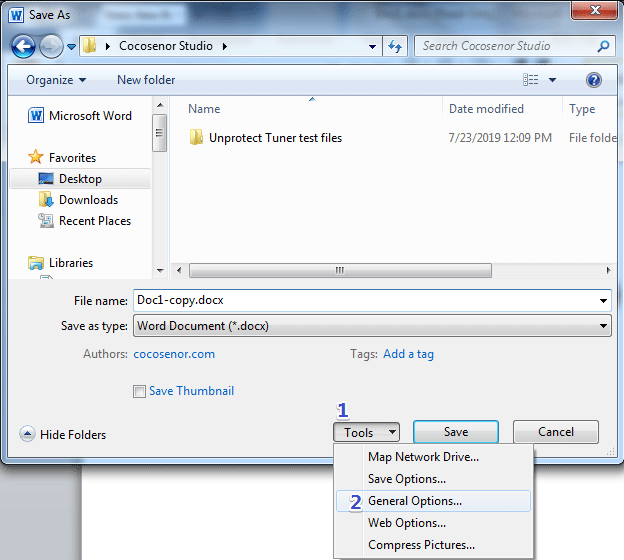
4. You need to uncheck the "Read-only recommended" option box if the option was checked. In the General Options panel, you can also wipe and delete the password if there exists one. Thus, the restriction of read-only is removed. Click OK to save.
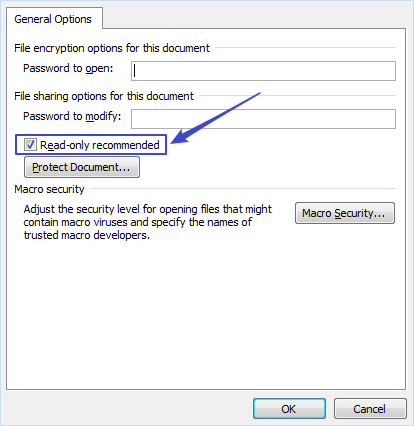
Method 3: Unlock and remove editing protection password using Word Unprotect Tuner
If you have tried the above method and still haven't unlocked your Word document to edit, please try this tool—Cocosenor Word Unprotect Tuner.
You can unlock the locked document by removing the above restrictions with a simple operation, especially, for the editing restrictions with passwords.
1. Download and install Word Unprotect Tuner program.
2. Launch it and click "Add". Add your read-only word document.
3. Click "Remove Password". An unprotected copy which is removed the editing restriction password is created in path of the locked word document.
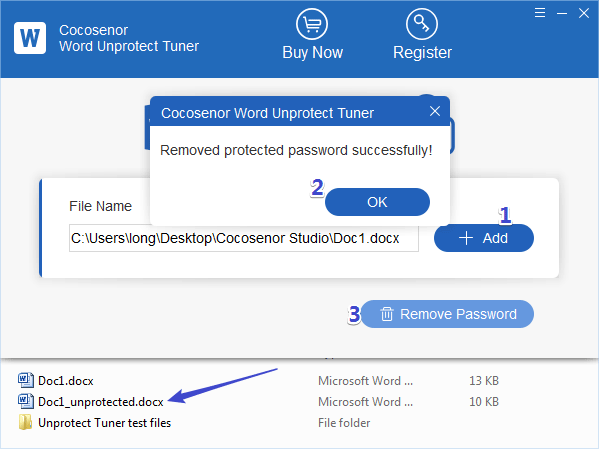
Related Articles
- Remove Protection Password from Word 2016 Document
- How to Remove Editing Restriction from Word 2013-2016
- How to lock a Word document for editing in Word 2013/2016
- How to make a Word document read only - Word 2013/2016
- How to open a locked Word document free without software
- How to unprotect a Word Document if lost encrypted password

