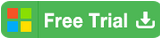2 Ways to Unprotect Excel Sheet 2016/2019 without Password
To protect the data on your Excel sheet 2016/2019 from editing by other users, you can protect it by this way:
Open the Excel file and the sheet you want to protect, click on Review and then click on Protect Sheet. Type in password and check the box to allow all users of this worksheet to do, and then click on OK.
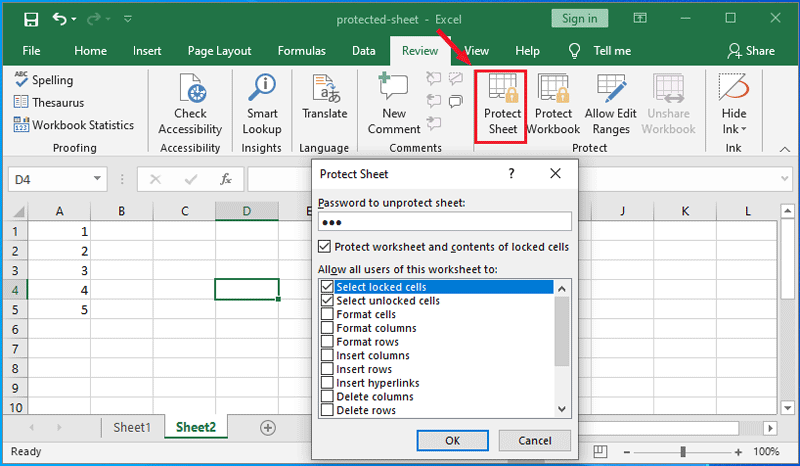
You can unprotect it by this way if you still remember the protected password:
Open the Excel file and the sheet you want to unprotect, click on Review, and then click on Unprotect Sheet. Type in the protection password, and then click on OK.
However, if you forgot Excel spreadsheet 2016/2019 protection password, how to unprotect Excel sheet 2016/2019 without password? Following this article will show you 2 ways.
- 2 ways to unprotect Excel sheet 2016/2019 without password:
- Way 1: Unprotect Excel spreadsheet from Zip file
- Way 2: Unprotect Excel sheet by removing password
Unprotect Excel spreadsheet from Zip file
Video guide to unprotect Excel spreadsheet from zip file without password:
1. Change Excel file name extension. Right-click on the Excel file, select "Rename".
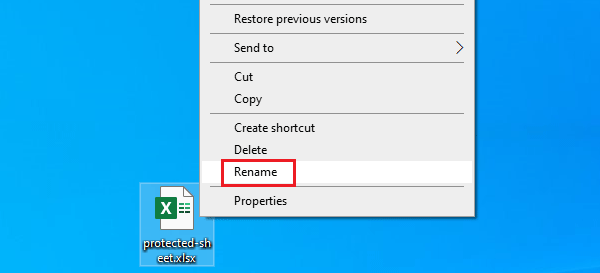
2. Change Excel file name extension from (*.xlsx) to (*.zip).
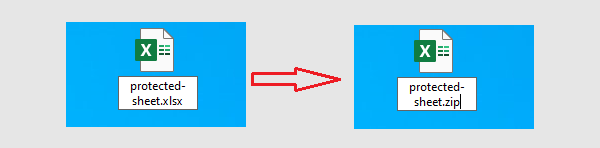
3. Right-click on the zip file, point to 7-zip, click on "Open archive".
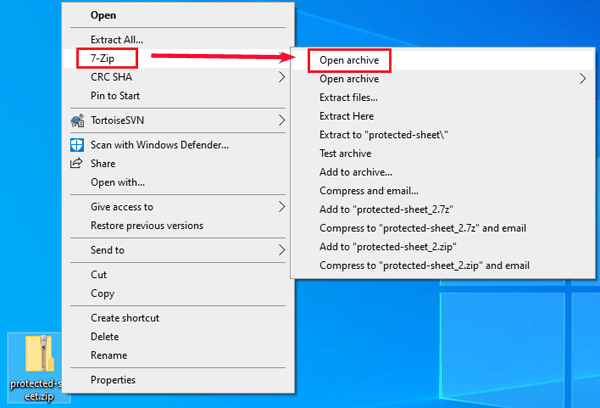
4. Click on the file named xl, and then click on the file named worksheets.
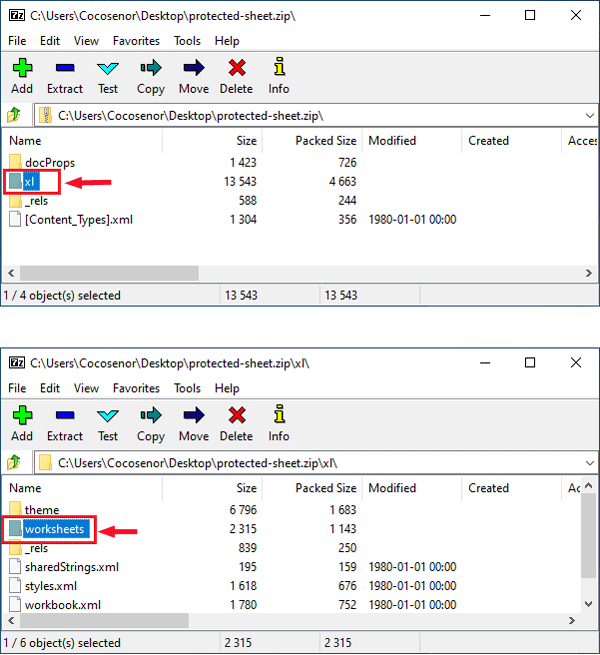
5. Right-click on the sheet that you want to unprotect, and then select "Edit".
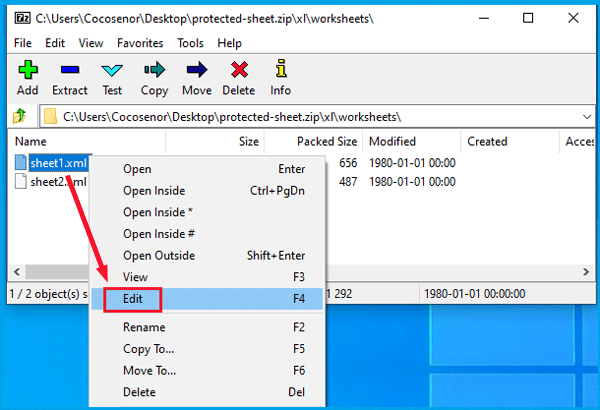
6. Find the line of codes as picture below, and remove them.
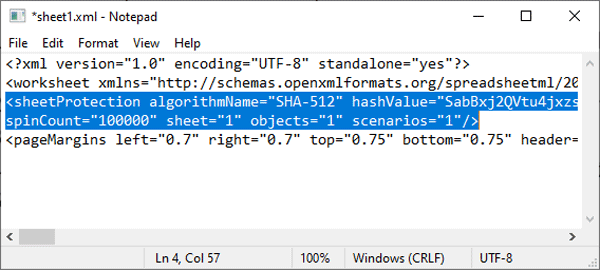
7. Click on "File", and click on "Save" to save it, and then exit this file.
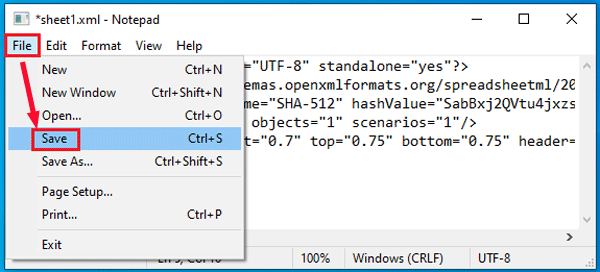
8. Right-click on the zip file, click on "Rename". And then change the file name extension from (*.zip) to (*.xlsx).
9. Open the Excel file, you will find the protected sheet is editable.
Unprotect Excel sheet by removing password
1. Download software and install it on your PC device.
Cocosenor Workbook Unprotect Tuner can help to remove Excel workbook and spreadsheet password instantly just with one click. You can get the free trial version to install on your computer and have a try.
2. Once you have installed the Workbook Unprotect Tuner program on your PC, launch it, click on "Open" button, and then find the Excel file to add it into program.
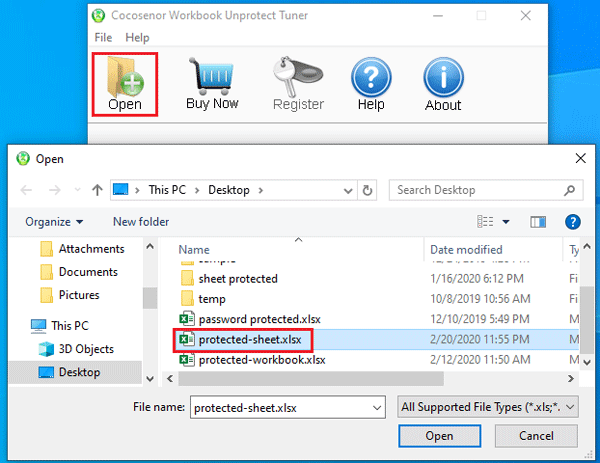
3. Click on "Remove Password" button.
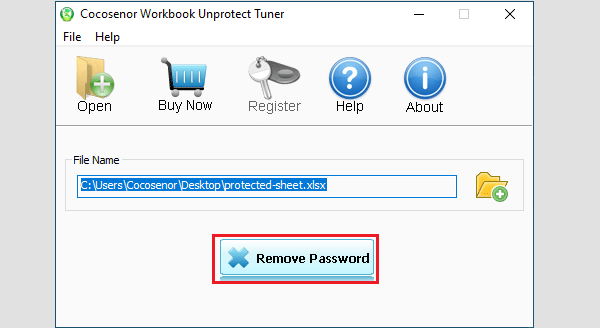
4. In a few seconds, a message box will pop up. If it was saying: "Sheet protection password: removed", that meets the protected sheet is unprotected. Go to the location of this Excel file, you will find another Excel file with the same name and marked as unprotected.
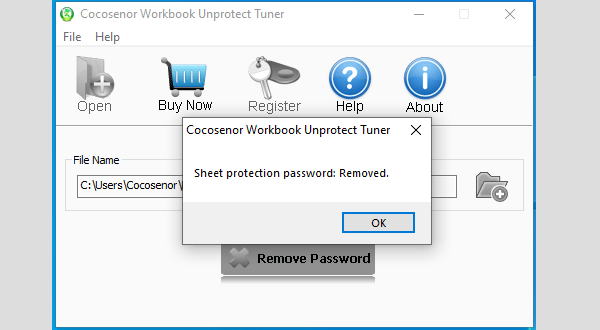
Tips: Workbook Unprotect Tuner free trial version only tests password from your Excel sheet, won't remove password from the sheet. Just get the full version to help you unprotect your Excel sheet instantly.
Related Articles
- Unable to edit Excel spreadsheet? Easy ways to enable editing in Excel
- How to Open a Password Protected Excel File if Forgot Password
- How to Remove Password from Excel File Online If Forgotten
- How to Unlock or Remove Read-only Permission from PowerPoint Presentation
- How to unprotect a Word Document if lost encrypted password