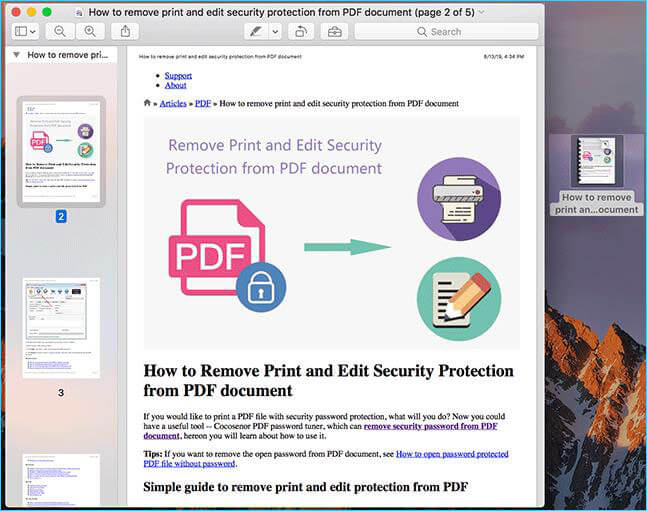Practical Skills: Save HTML Webpage as PDF with Mac Safari
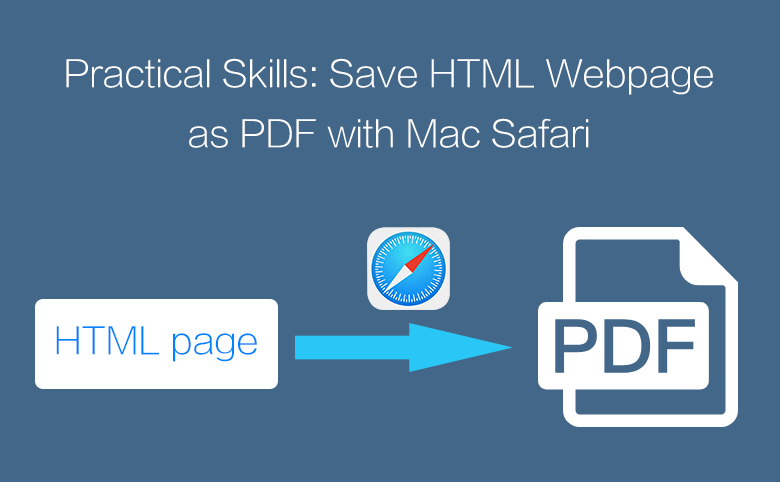
To save the HTML webpage as PDF for local use is so convenient to the people who want an easy sharing or offline reading. How can you save the HTML webpage as PDF on mac? The answer is to use Safari to save it into PDF format on your Mac within simple steps, which will provide you the identical reading experience as the online HTML webpage.
Steps: How to save HTML webpage as PDF in Mac Safari
1: Open Safari and enter your search item (website or HTML webpage). Locate to the HTML webpage you desire to save as PDF.
2: Click "File" from the ribbon. And then select "Print" (or press control & P of the keyboard).
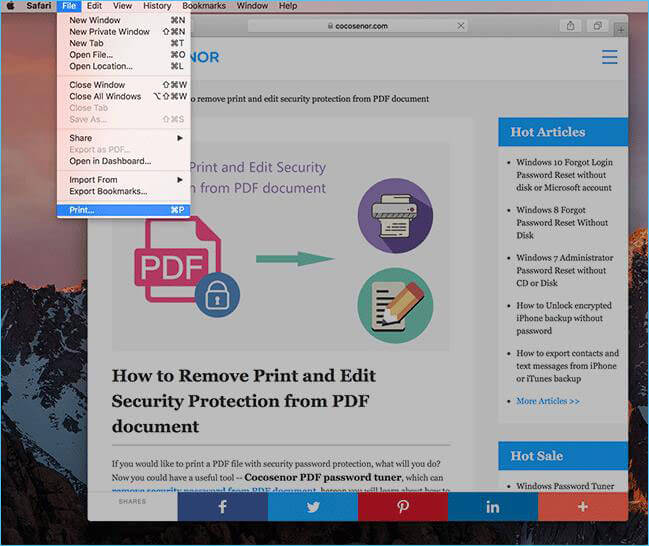
3: At the bottom of the new window, click the "PDF" function menu and select "Save as PDF". A smaller window pops up.
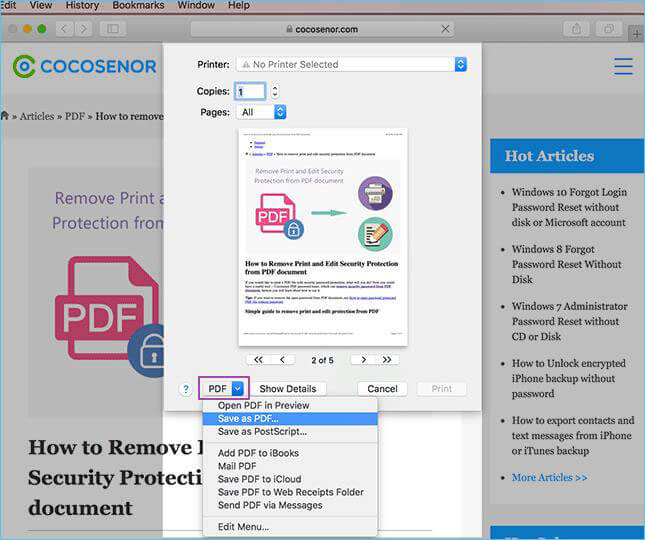
4: Enter a new title for the HTLM webpage that is going to be saved as PDF later and select a path/location to save. You can click on the Security Option to set some permission for this PDF if you like. Finally, click the "Save" button.
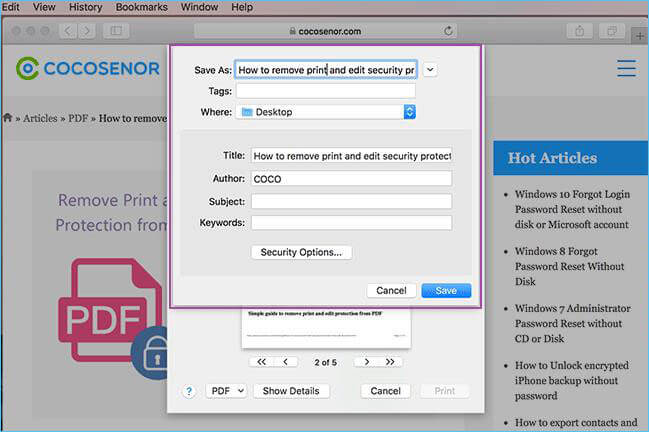
5: Navigate to the PDF file you save on your Mac, double click to open it. Its content is completely consistent with the HTML webpage.