Unlock PDF Document without Password in An Easy Way
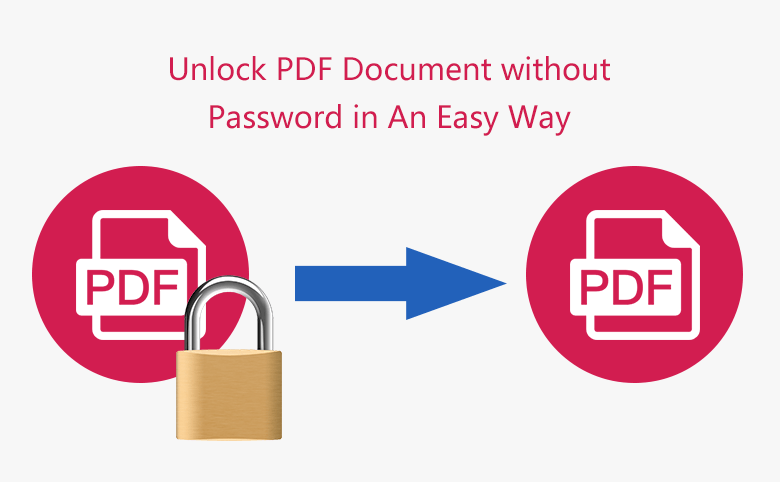
It is essential to set the security password for your PDF document if you do not want to get unauthorized access. Without the password, others can not open, edit or print PDF files. But what if you forgot PDF password, how can you open the locked PDF file and remove the security password from PDF document? Don’t worry, here is an easy way to guide you unlock password protected PDF file and remove the security password.
- How to Unlock Password Protected PDF File without Password
- Part 1: Unlock Password Protected PDF File
- Part 2: Remove Security from PDF Document
Part 1: Unlock Password Protected PDF File
How to unlock and open password protected PDF file without password? As you forgot the PDF password, the most important step is to find back the password and open the locked PDF file. And Cocosenor PDF Password Tuner can be of great help to recover the PDF opening password.
Notice: Trial version of Cocosenor PDF Password Tuner can only recover simple password within 3 characters or numbers. If you have set a long and complex password, you can buy a paid version to recover the PDF password and unlock the PDF file.
Step 1: Download a Cocosenor PDF Password Tuner and install it on your PC.
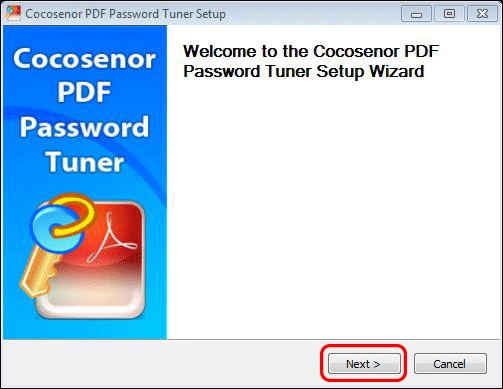
Step 2: Launch the software and then click the Open button on the top menu to import your password protected PDF file.
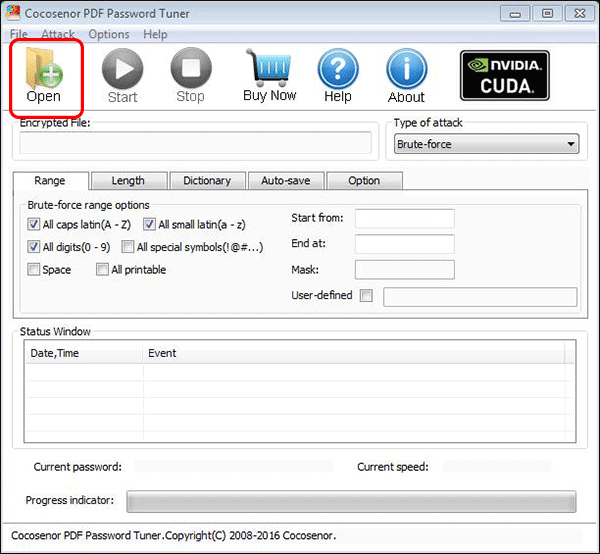
Then go to where the locked PDF file lies and select it to open.
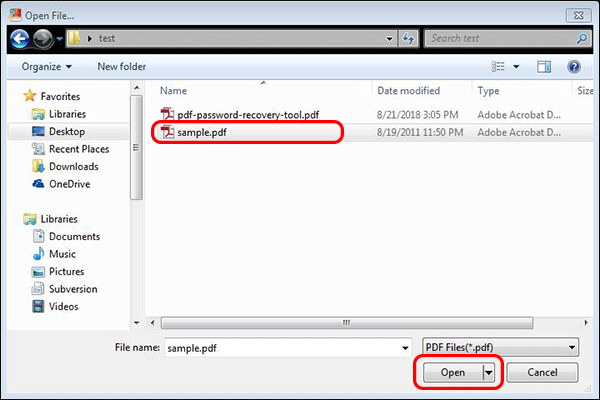
Step 3: Select the recovery type: Brute-force, Mask, Dictionary and Smart. And then configure related parameters about your password. As for the details of these four recovery methods, you can refer to four password recovery methods to open encrypted file.
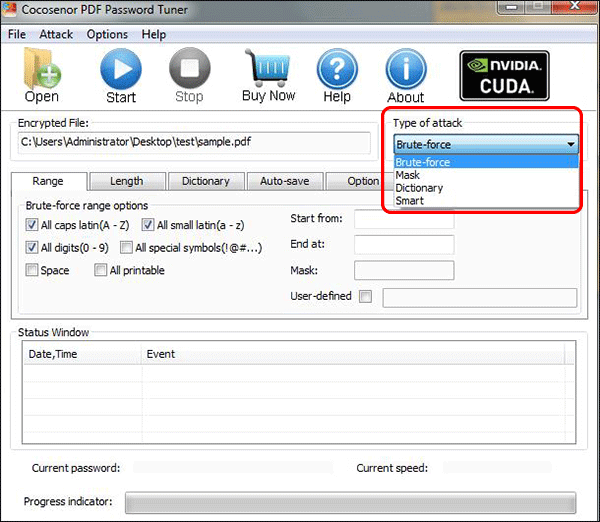
Step 4: Click the Start button to recover PDF password. During the password recovery process, you can pause and resume the project at any time.
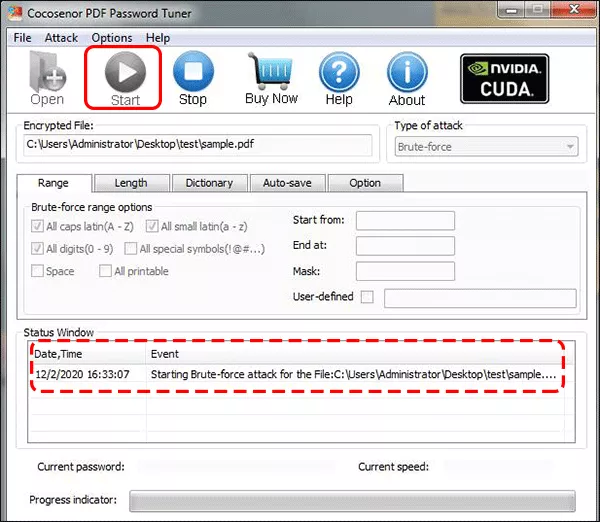
Step 5: Wait for the software to find your PDF password. The password recovery time is related to the complexity of the password. If it is simple, you can get it soon. But if it’s rather complicated, you can get it after several hours or more time.
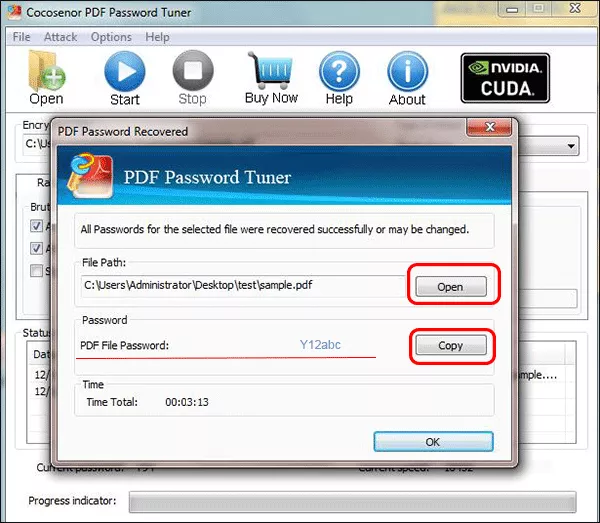
Finally, you can copy the password and open the locked PDF document.
Part 2: Remove Security from PDF Document
Once you unlock the PDF file, you can easily remove the security password from the PDF. After that, it is no need to enter password to edit the PDF.
Step 1: Open the password protected PDF file in PDF Reader (Adobe Acrobat Pro DC or any other PDF Reader).
Step 2: Click Encrypt, select Remove Security.
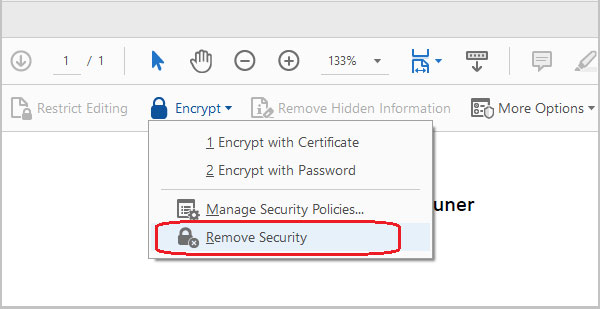
Step 3: Click Save to make your settings apply to this PDF file.
You will find the lock icon disappeared, PDF file is at unsecured status.
Related Articles
- Forgot or Lost PDF File Password? Teach You to Find Back with Two Steps
- How to Remove Password Encryption From PDF Document
- How to Edit Password Protect Document if You Do not Know the Password
- Teach Beginner How to Password Protect A PDF Document from Editing Modifying and Opening
- How to Extract Password Protected RAR Files Without Password

