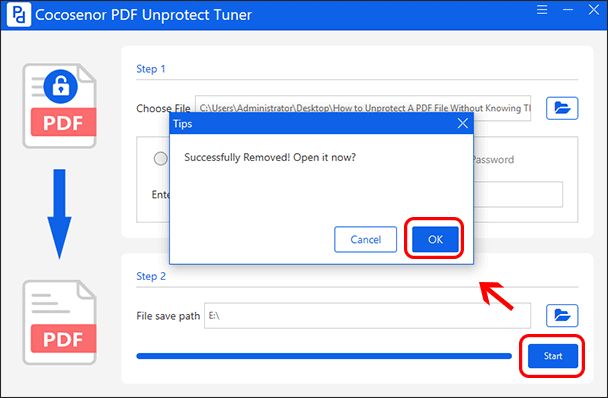How to Edit Password Protected PDF Document if You Don't Know the Password
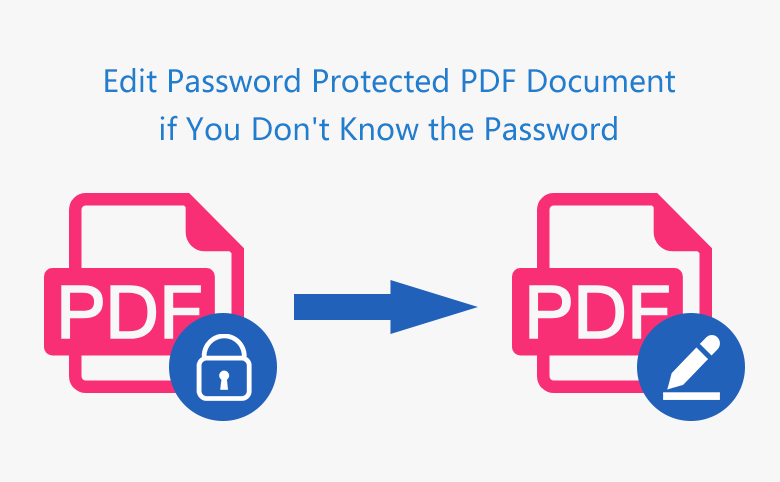
If the PDF document is password protected and you don’t know the password, how can you access the PDF content and edit it? As everyone knows, the PDF can be protected with open password or permission password. If you are without the password, it is difficult for you to edit the PDF content. In the following, you can get the useful ideas to edit a protected PDF document without password.
- Guides:
- Part 1: How to Edit a Protected PDF without Knowing the Open Password
- Part 2: How to Edit a Secured PDF without Knowing the Editing Password
Part 1: How to Edit a Protected PDF without Knowing the Open Password
Without knowing the document open password, you are unable to open the protected PDF file even if you have the editing password. Of course, if the PDF does not belong to you, you can contact the creator of the PDF to ask for the password to open the encrypted PDF. Or you can use the PDF password recovery software to retrieve or recover the encryption password.
Cocosenor PDF Password Tuneris the easy-to-use PDF password recovery software that enables users to get back the password for the PDF within simple clicks. It will not damage the PDF content.
Steps to retrieve/recover password for encrypted PDF file:
Step 1: Download Cocosenor PDF Password Tuner, and install it on your computer.
Step 2: Launch the Cocosenor PDF Password Tuner.
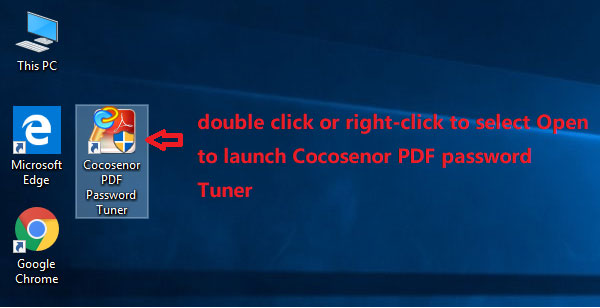
Step 3: Click Open button to import the encrypted PDF file in Cocosenor PDF Password Tuner.
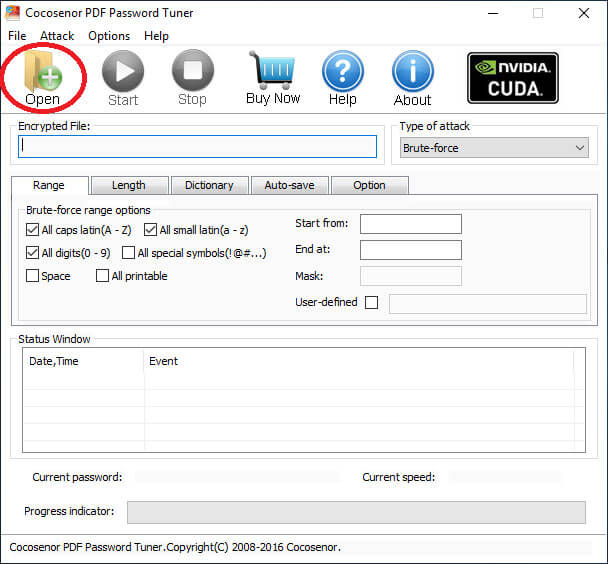
Step 4: Select or input parameters about password which will be retrieved. For example, choose the type of attack, tick in the box to select the password range, input the letter or number to start from and end at, or click on Length to decide the password length. These parameters setting will help a lot to recover PDF password fast.
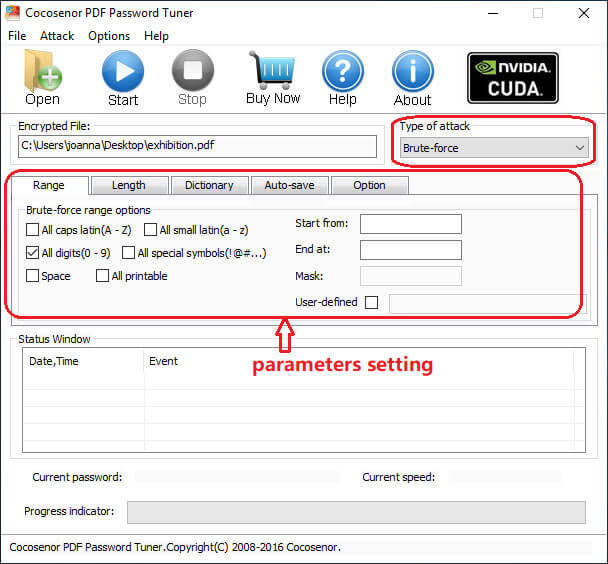
Step 5: After parameters setting, click Start  button for retrieving password.
button for retrieving password.
Step 6: When the password is retrieved, copy it to open the locked PDF file.
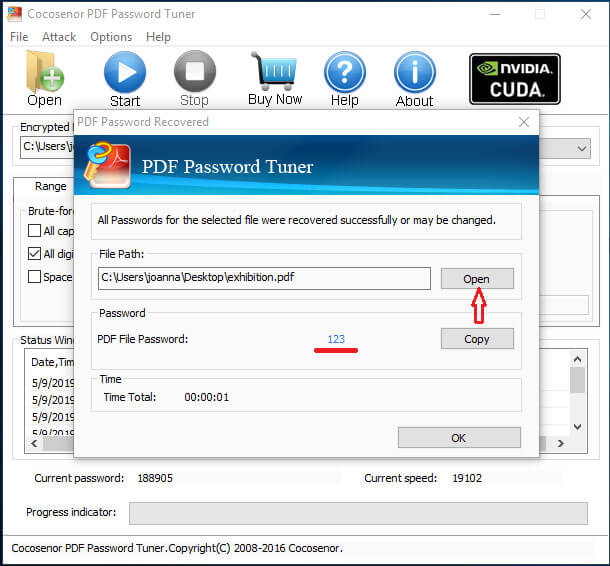
Well, when the locked PDF file is opened with the retrieved password in any PDF editors, it can be edited freely. Hope this Cocosenor PDF Password Tuner helpful to you when you are wondering how to edit a password protected PDF document if you don't have a unlock password.
Part 2: How to Edit a Secured PDF without Knowing the Editing Password
If you can open the secured PDF but cannot edit the content for forgetting the permission password, you can remove the editing security to modify your content. How can you do that? You can make it done easily with the PDF permission remover—Cocosenor PDF Unprotect Tuner. This program can help you to remove the PDF security password easily with no damage to its original content.
Step 1: Finish the download and installation of Cocosenor PDF Unprotect Tuner.
It is recommended to download the program from Cocosenor official website. Besides, it will take you several minutes to install it on your Windows PC.
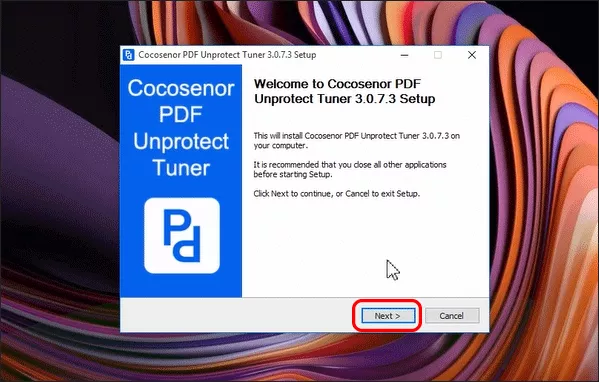
Step 2: Open the software and add your protected PDF.
Double-click the installed software and you can launch Cocosenor PDF Unprotect Tuner. After that, click the blue folder icon and then select the encrypted PDF to open.
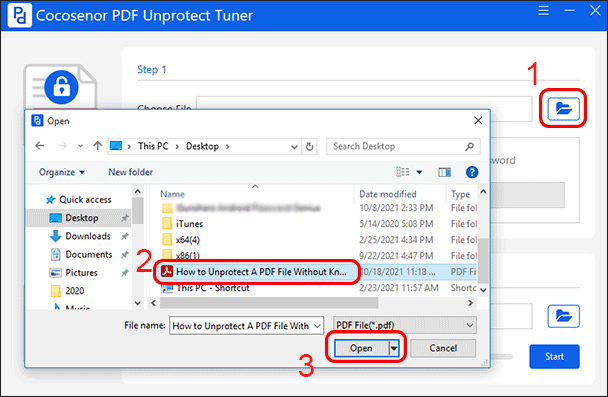
Step 3: If your PDF is protected with document open password, this software will detect it automatically and it requires you to enter the right document open password. If there is no document open password on the protected PDF, you can skip this step.
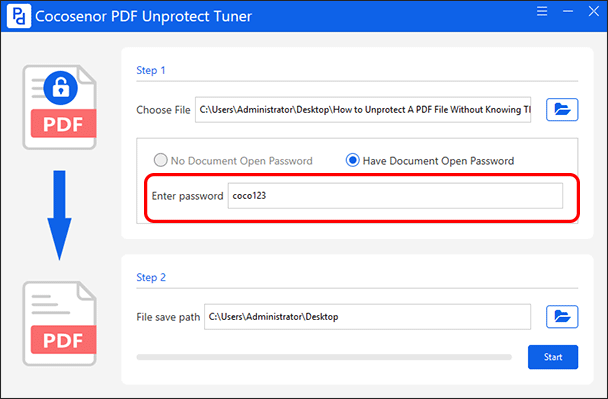
Step 4: This software set s its desktop as the default file save path. You can change it by clicking the blue folder icon.
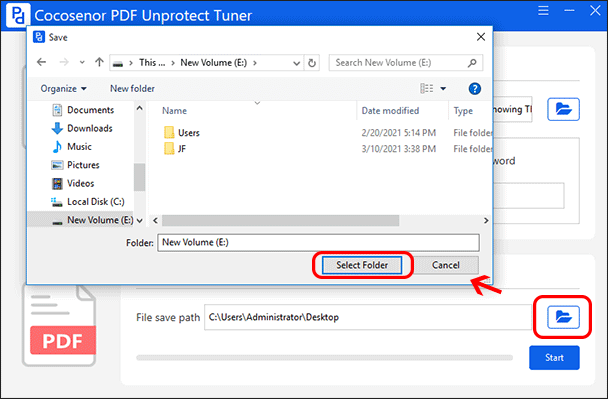
Step 5: Finally, you can click the Start button and the PDF editing restrictions will be removed immediately. You can go to view and edit the PDF directly without entering any password.