[Tips] - iPhone Passcode is Required to Enable Face ID
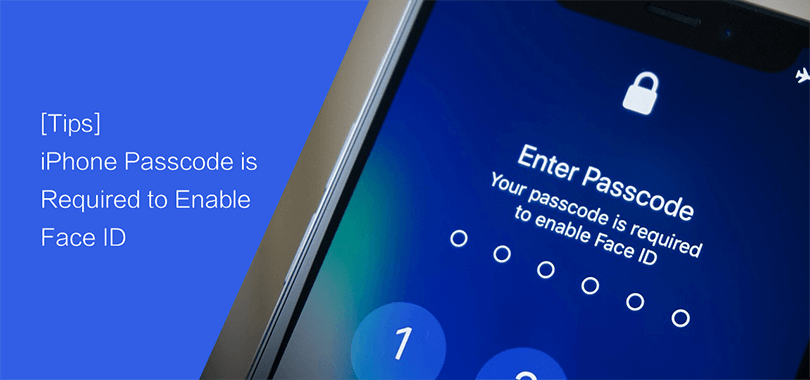
“Did you know why this message--Your passcode is required to enable Face ID appears so many times when I want to use Face ID on iPhone XR. It is really troublesome.”
Officially, this message only appears when you do not use iPhone longer for 2 days. When you get such “Your passcode is required to enable Face ID” message, you can directly enter passcode and go to fix the error. What if you forgot the passcode? And this article will deep into this issue and find the answer for you.
- Fixed -Your Password is Required to Enable Face ID
- Part-1: Why Your Passcode is Required to Enable the Face ID
- Part-2: How to Solve If Your Passcode is Require to Enable Face ID
- Part-3: Forgot Password—How to Bypass Password Required to Enable Face ID Issue
Part-1: Why Your Passcode is Required to Enable the Face ID
To secure the privacy and personal data on your iPhone, the Face ID must join hands with the digital password. The principle of the security safeguards for the technology of the Face ID sometimes lets the iPhone user come across the so-called annoying situations that your passcode is required to enable face ID. As the Apple official document states, there go about 6 cases that your passcode is required to enable the face ID. Let's look at what they are.
6 Cases that passcode is required to enable the Face ID
- 1. When your iPhone has just turned on or restarted for any cases.
- 2. Your iPhone hasn’t been unlocked for more than 48 hours.
- 3. The passcode hasn’t been used to unlock the iPhone in the last 6 and a half days and Face ID hasn't unlocked the iPhone in the last 4 hours.
- 4. Your iPhone has received a remote lock command from your iCloud account.
- 5. When you fail to match a face to unlock your iPhone over 5 times.
- 6. After initiating power off/Emergency SOS by pressing and holding either volume button and the side button simultaneously for 2 seconds.
Those above are the typical cases that your passcode is required to enable Face ID. And some other changes on your face could even ask for the iPhone password to verify. For example, you shave your beard, or put on special make-up and so on.
Part-2: How to Solve If Your Passcode is Require to Enable Face ID
If this prompt “Your passcode is required to enable Face ID” pop out frequently, it is annoying to enter the password again and again. You can do the following things to solve the issue.
Tips 1: Get a clear Face ID to unlock the iPhone
When using Face ID to unlock the iPhone, keep your camera 25-50 away from your face. Also, you should check your hands do not obstruct the TrueDepth camera.
Tips 2: Make sure your iOS version is updated to the newest
Sometimes, when your iOS version is out of data, it will cause the unexpected error. Thus, you need to check for the software update on your iPhone or turn on the automatically software update. You just need to tap Settings > General > Software Update on your iPhone to view whether there is new update. If you are offered the new update, go to tap the Download and Install section to install the newest iOS on your iPhone.
Tips 3: Confirm your Face ID settings
When you get the iPhone password is required to enable Face ID message, you should tap Settings > Face ID & Passcode to check whether the Face ID is turn on or not. If you think it is inconvenient to use Face ID to unlock the iPhone, especially you get this message, you can disable the Face ID feature.
Tips 4: Add an alternative Face ID
iPhone offers users the option to set up an Alternate Appearance if your appearance is changed obviously. If you get “Your passcode is required to enable Face ID” message, it may be caused by the Face ID recognition failure. You can go to Settings > Face ID & Passcode > Set Up an Alternate Appearance to solve the error.
Part-3: Forgot Password—How to Bypass Password Required to Enable Face ID Issue
If you forgot the iPhone passcode and want to use Face ID to unlock the iPhone but only get such message, how can you get out of this situation? Here you can use the Cocosenor iPhone Passcode Tuner software to unlock the iPhone without Face ID and passcode. This software works for various iPhone screen locks and allows you to access iPhone without restriction after unlocking. You can follow the steps below to unlock the iPhone.
Step-1. Install the Cocosenor iPhone Passcode Tuner on your Windows computer. Then select the option of Unlock Lock Screen from the software interface.
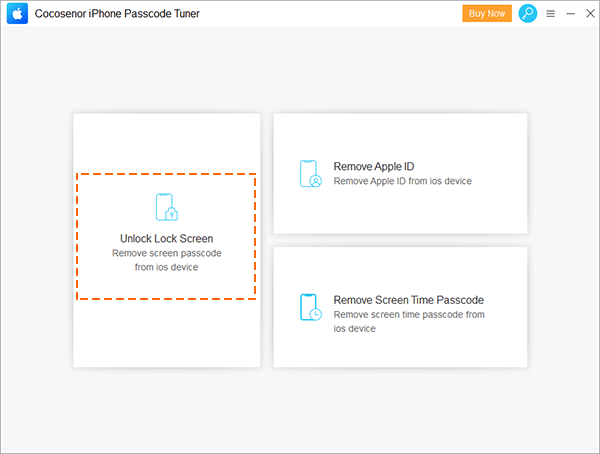
Step-2. Hit Start button and then connect your iPhone to the computer via the USB cable.
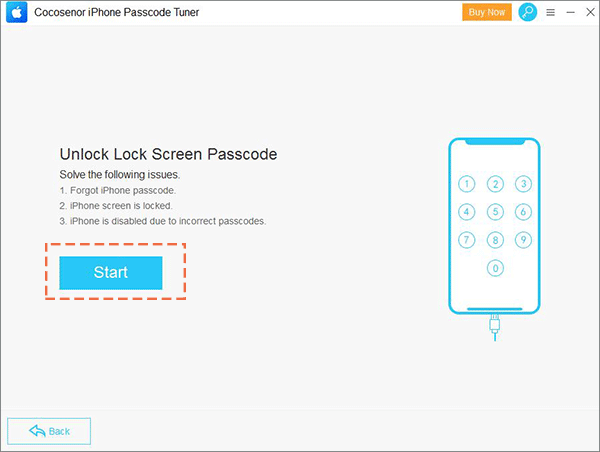
Step-3. Click the Next button to get software recognized the iPhone iOS version.
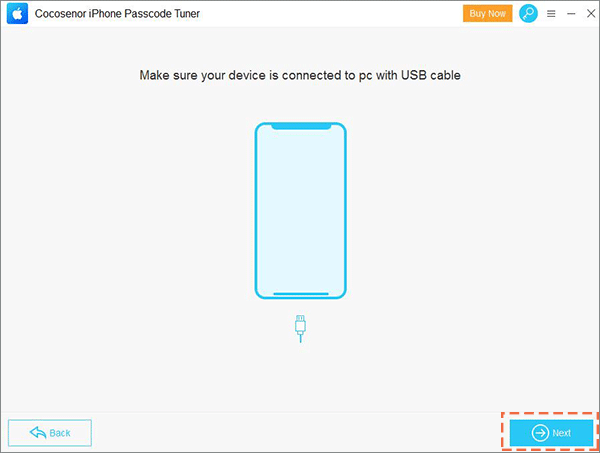
Step-4: You need to get the firmware package for the iPhone which is going to reset. Click the Download button to go ahead. .
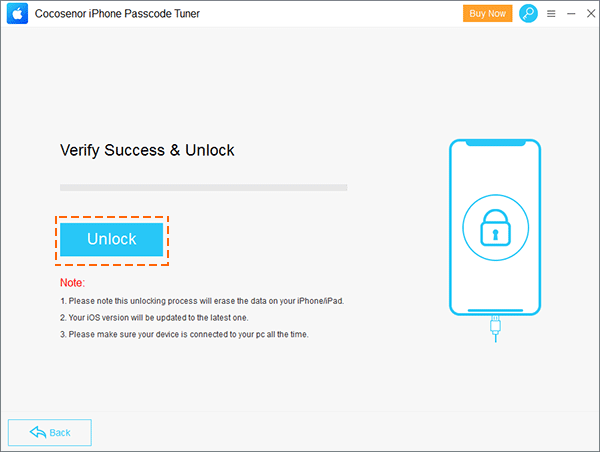
Step-5: Finally, click the Unlock button to remove the iPhone passcode away from your iPhone. After that, you can set up the iPhone with new passcode and the new Face ID.
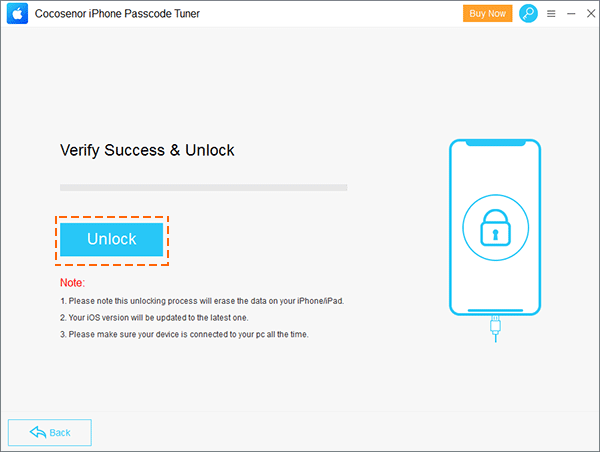
What's more, you can use the iCloud account and the function of Find My iPhone to erase the iPhone passcode if you still remember your Apple ID and passcode. Or erase and restore the iPhone with iTunes. Reference: How to Unlock iPhone without Passcode.

