Solutions to "Face ID Is Not Available" on iPhone X/XS
When you are ready to use the Face ID to unlock the iPhone X/XR/XS/XS Max or others but only get the prompt saying that Face ID Is Not Available Try setting up Face ID later, how can you do to fix Face ID not working issue? Actually, there are many reasons that cause Face ID not available on your iPhone X series, such as system vulnerability, or hard ware damage. And in this article, you will learn the excellent and feasible solutions to fix this issue. Also, we find an alternative way to unlock iPhone when Face ID not Working and forgot passcode.
- How to Fix Face ID not Available Try Again Later Issue
- Solution-1: Boot the iPhone X and try Re-roll Face ID again later
- Solution-2: Adjust the way you setting up Face ID
- Solution-3: Update to the latest version of iOS
- Solution-4: Erase/reset all settings of the iPhone X
- Solution-5: Shipped to the Apple Store for expert support
- Tips: Unlock iPhone When Face ID is Not Available and Password is Forgotten
5 Solutions to "Face ID Is Not Available" on your iPhone X/XS/XS Max
For the users of iPhone 11 Pro Max, iPhone 11 Pro, iPhone 11, iPhone XS Max, iPhone XS, iPhone XR, if you get the same problem messaging that "Face ID Is Not Available, try again later" or "Face ID Is Not Available, Try setting up Face ID later" exists too, try these solutions now.
Precautions before troubleshooting "Face ID Is Not Available"
- a. Make sure that your iPhone supports Face ID and have enabled the feature.
- b. Set up your passcode before setting up Face ID. A passcode is always required to verify authentication when you use Face ID.
- c. Make sure the TrueDepth camera clean and clear. Don't cover the camera by anything, such as the iPhone case or the iPhone screen protector.
Solution-1: Boot the iPhone X and try Re-roll Face ID again later
If Face ID is not available on your iPhone X When you are going to enroll face for the first time or set up an alternate appearance, try to reboot your iPhone device. Head to your iPhone X, tap Settings > General > Shut Down, and slide to power off the device. Then press and hold the side button to reboot your iPhone X. Then tap Settings > Face ID & Passcode > Enroll Face.
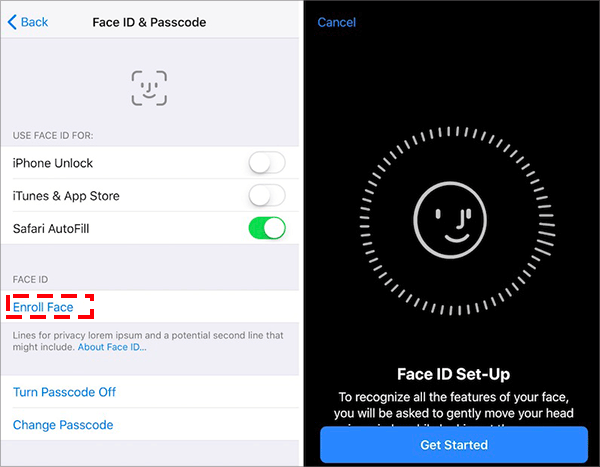
Solution-2: Adjust the way you setting up Face ID
Some iPhone X users may struggle with setting up Face ID due to the wrong way, which leads to the notification that "Face ID Is Not Available, try setting up Face ID later" popping up again and again.
- 1. Position your face within the frame. To recognize all the features of your face, you are asked to gently move your head to complete the circle.
- 2. Make sure the iPhone X is in an available perfect distance (about 10-20 inches)away from your physical face.
- 3. iPhone should be only held in portrait orientation. And probably move the iPhone X a little lower or upper to fit it well.
- 4. If you have physical or visual impairments, try setting up Face ID with Accessibility.
- 5. Keep your facial condition clean enough to be recognized. Then try setting up Face ID again later.
Solution-3: Update to the latest version of iOS
iPhone system vulnerability could make Face ID not available. We can manually update it though. On your iPhone X, go to tap Settings, General, Software Update. Check the update and download the newest iOS version it provides from the Server. If your iPhone X is offline, you can connect it to your PC and update iOS via iTunes.
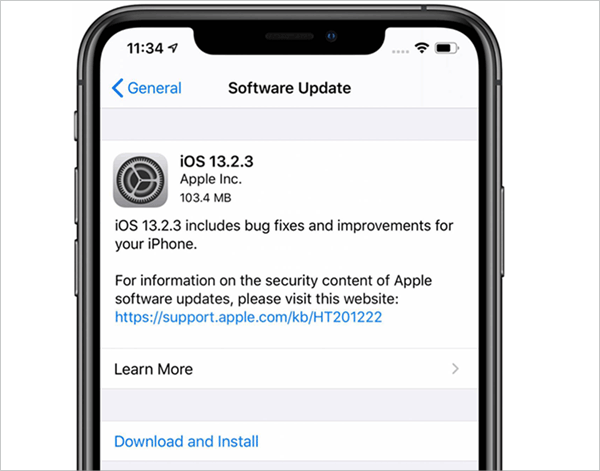
Solution-4: Erase/reset all settings of the iPhone X
If all above methods does not work, you can reset all settings of you iPhone and then reset the Face ID. Tap the Settings > General > Reset > Reset All Settings on your iPhone X.
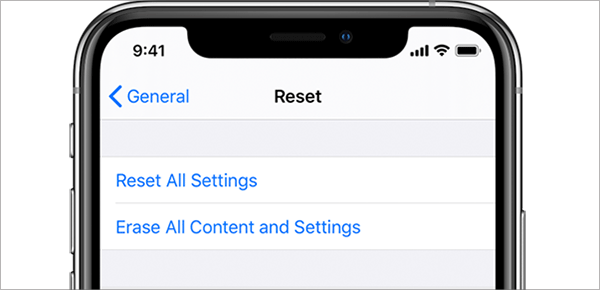
Solution-5: Shipped to the Apple Store for expert support
If none of the above takes effects on fixing the error "the Face ID Is Not Available" on your iPhone X/XS/XS Max, the hardware components of face ID may be damaged. Your iPhone X should be shipped to the Apple Repair Center for expert support. The repair fee depends on your iPhone model, and whether the issue is covered under warranty, AppleCare plan, or consumer law.
Tips: Unlock iPhone When Face ID is Not Available and Password is Forgotten
If the Face ID is not available to unlock the iPhone and you forgot the screen lock passcode, how you can unlock the iPhone. Here Cocosenor iPhone Passcode Tuneris highly recommended for you. It can help you to remove all screen locks, including the Face ID, Touch ID and digital passcodes. By the way, the iOS version will be updated to the latest one after resetting iPhone X with this Windows application.
Step-1: Install Cocosenor iPhone Passcode Tuner on your Windows and then run it.
Step-2: Connect your iPhone X to your PC and click Unlock Locked Screen from the menu.Then click Start and Next button on the coming two interfaces.
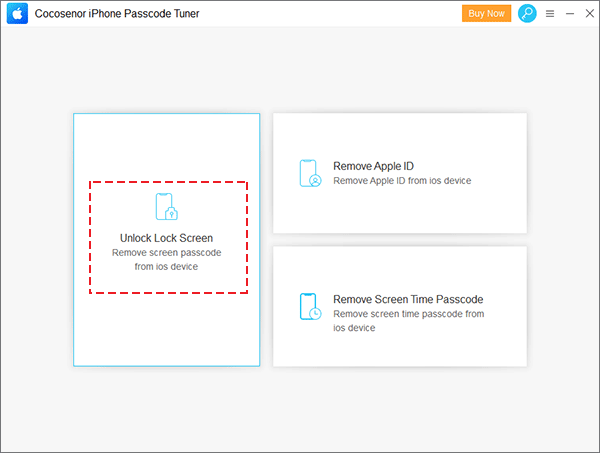
Step-3: This is the most important part to make your iPhone work normally after unlocking. You need to get iOS Firmware Package for your iPhone. Just click Download button on the interface.
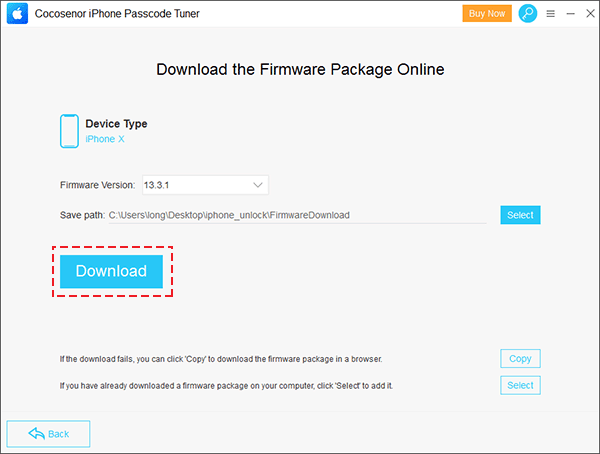
Step-4: After it finishes downloading, click the Unlock button to reset your iPhone. All data will be removed later.
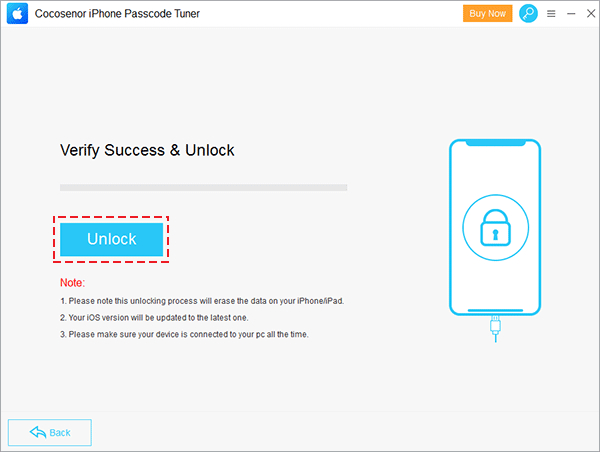
After the iPhone is unlocked, you need to use the Apple ID to activate it. Also, you can set up the new Face ID to protect the iPhone data.

