How to Use App-specific Password to Enhance Apple ID Security
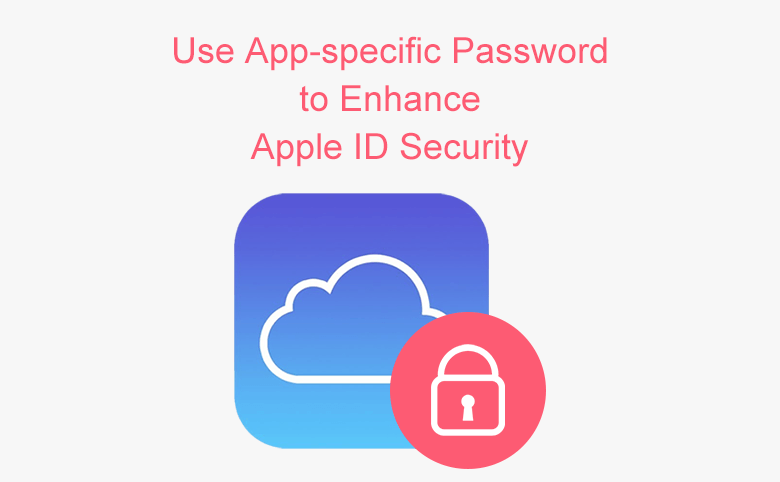
App-specific password allows you to sign in to your Apple ID account securely when you use Facetime, iMessage, or other third-party app with your Apple ID. For instance, use app-specific passwords with Microsoft Outlook, Mozilla Thunderbird, or other mail, contacts, and calendar services not provided by Apple. An App-specific password can enhance the security and protect your Apple ID password from being collected or stored by any third-party apps you use.
To generate and use app-specific passwords, your Apple ID must be protected with two-factor authentication. If you don’t have devices that can be updated to iOS 9 or OS X El Capitan, you can set up two-step verification and generate app-specific passwords.
How to Generate an app-specific password
Step 1. Sign in to your Apple ID account page.
Step 2. In the Security section, click Generate Password below App-Specific Passwords.
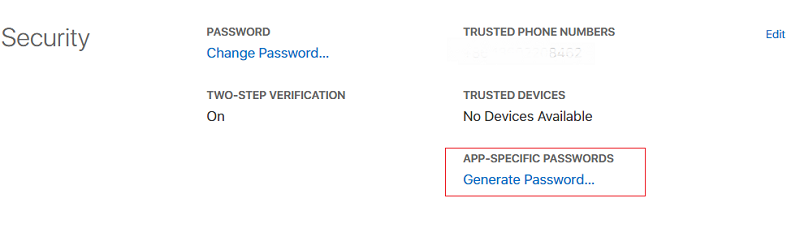
Step 3. In the pop-up window, enter a password label
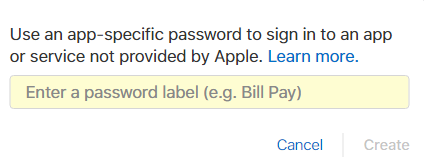
Step 4. Click Create, you can get a password, which is a 16-character.
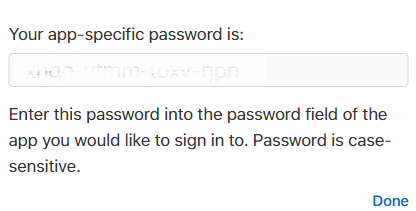
After you generate your app-specific password, enter or paste it into the password field of the app as you would normally.

