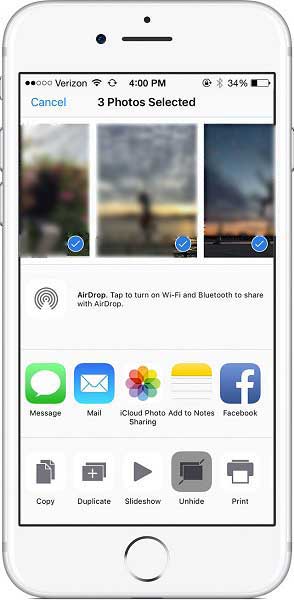How to Find Missing Photos on iPhone
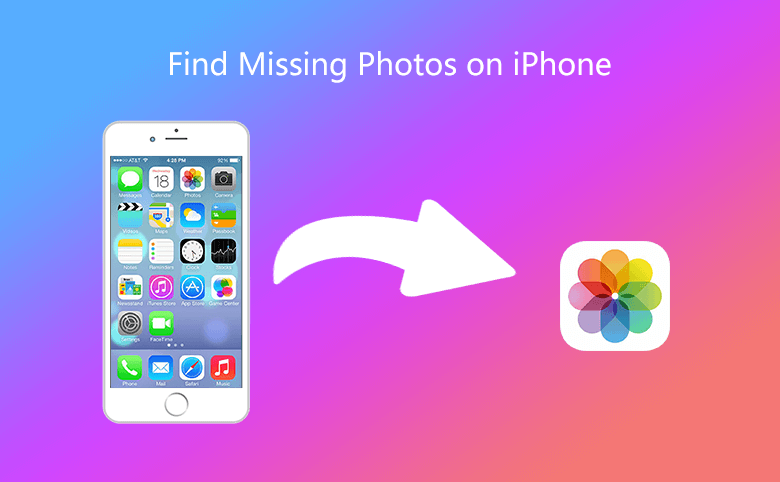
You can take beautiful and stunning photos on your iPhone, if you can't find some photos, here are some tips can help you find missing photos.
- Check your Recently Deleted folder
- Check if iCloud Photo Library is turned on
- Sign in with the same Apple ID
- Unhide your photos
Check your Recently Deleted folder
You might have unintentionally deleted the photos, you can check the Recently Deleted folder.
Go to Photos > Albums > Recently Deleted. If you see the missing photo, select the photo, then tap Recover, you can move it back into your All Photos album.
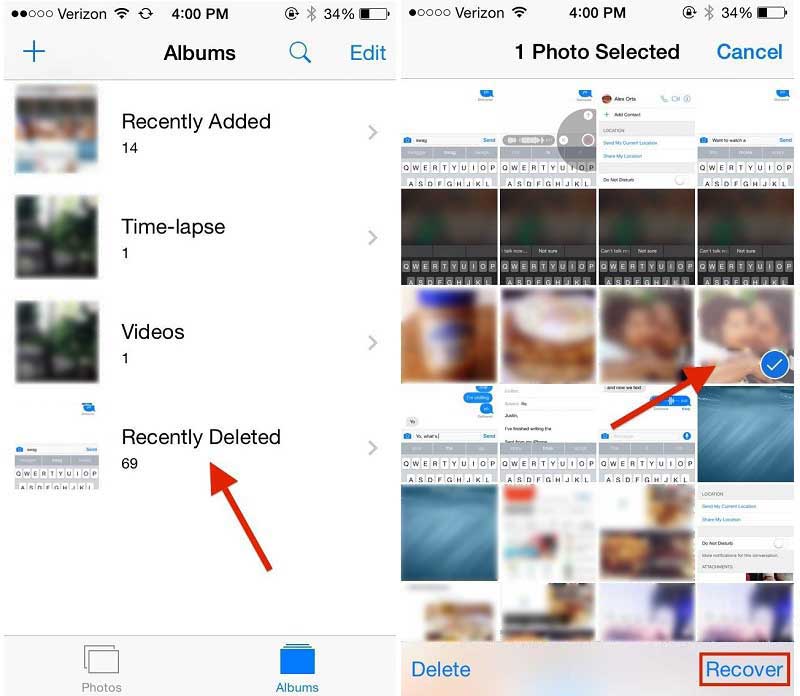
Tip: Anything in your Recently Deleted folder stays there for 30 days. After that, it's gone forever.
Check if iCloud Photo Library is turned on
iCloud Photo Library securely stores all your photos in iCloud, so that you can access them on all your devices. If you took a photo on your iPhone but don't see it on your other devices, check your settings.
On your iPhone:
- Go to Settings > [your name] > iCloud. If you're using iOS 10.2 or earlier, go to Settings > iCloud.
- Tap Photos.
- Turn on iCloud Photo Library.
After you turn on iCloud Photo Library, connect to Wi-Fi and wait a few minutes. Then look for your photos again.
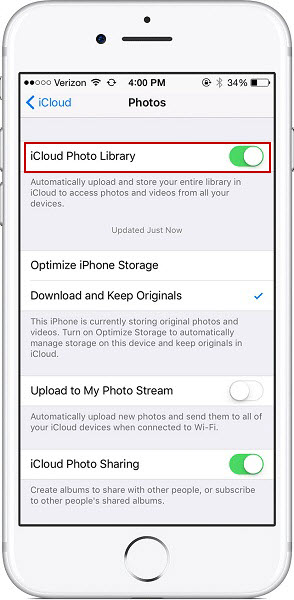
Sign in with the same Apple ID
Apple ID is a key tool to sync and keep your photos up to date on all of the devices you could reach. Make sure that you sign in to iCloud with the same Apple ID on every device.
You can check which Apple ID your device is using in Settings or System Preferences. You'll see your name and email address. Your email address is your Apple ID.
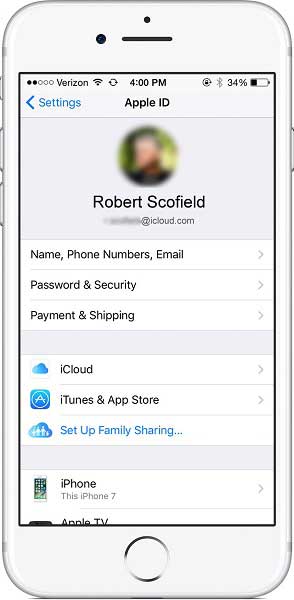
Unhide your photos
If you hide your photos in your Moments, Years, and Collections view, then you'll only see them in your Hidden album. You can unhide your photos from the Hidden album.
On your iPhone:
- Open the Photos app and go to the Albums tab.
- Tap the Hidden album.
- Select the photo or video that you want to unhide.
- Tap
 > Unhide.
> Unhide.
If you use iCloud Photo Library, the photos that you hide on one device are hidden on your other devices too.