How to Blur Image Background on iPhone
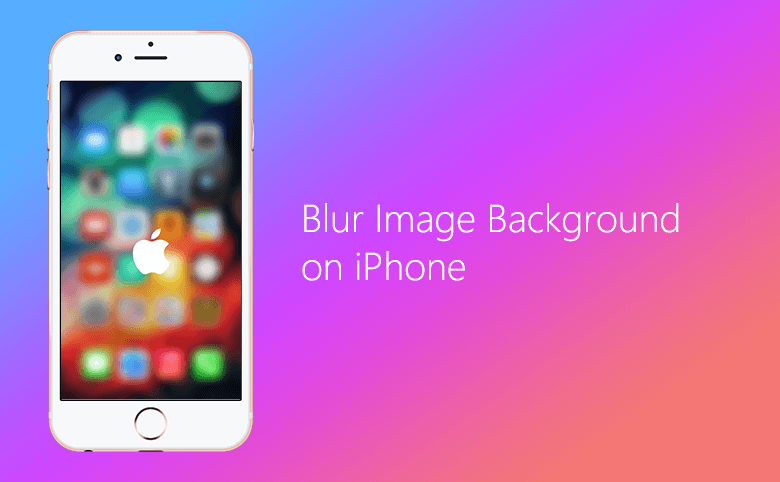
Have you ever been impressed by the photos with blurred background effects that took by DSLR camera? As the release of iPhone 7 Plus, iPhone 8 Plus, and iPhone X, which have the dual cameras, you can easily take stunning photos. Here let's learn how to blur image background on iPhone.
Use Portrait Mode on iPhone 7 Plus, 8 Plus, and iPhone X
To experience portrait mode, update your iPhone to latest iOS.
On iPhone 7 Plus, 8 Plus, and iPhone X, it’s easy to get the perfect shot. Just swipe to Portrait and take the picture. The Camera app even gives you tips in real time. So if you're too close, too far away, or the area is too dark, the camera lets you know. You can also use True Tone flash, set a timer, and apply camera filters.
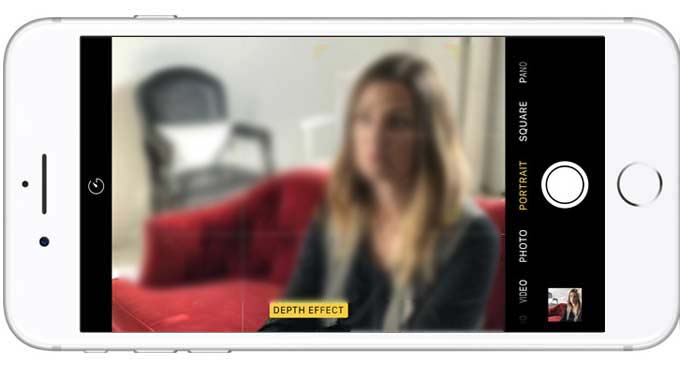
- Open the Camera app.
- Swipe to Portrait Mode.
- Look for the yellow Portrait box.
- Tap shutter button.
Add Portrait Lighting
On iPhone 8 Plus and iPhone X, you can use the Portrait Lighting feature to apply four impressive studio-quality lighting effects to your Portrait mode images. Studio Light can be used to brighten facial features, Contour Light is for more dramatic directional lighting, Stage Light is to isolate your subject in the spotlight, or Stage Mono for stage light in a classic black and white.
- Select the photo that you want to change.
- Tap Edit.
- Swipe to choose your Lighting effect.
- Tap Done.
Remove the Portrait mode effect
After you took a photo in Portrait mode, you might think you don't need the blurred effect anymore, you can remove it in your in a few steps.
- Select the photo that you want to change.
- Tap Edit.
- Tap Portrait at the top of your screen.
However if you change your mind and need the blurred background effect again, you can go back to Edit and tap Portrait.
Blur Image Background on older iPhone
There is no portrait mode on older iPhone, but we have some good third-party photo blur apps to get the blurred background effects.
FabFocus

FabFocus is a wonderful blur background app, with FabFocus, you can easily turn your portraits into professional-looking photos. FabFocus uses facial recognition to bring DSLR-like depth of field and bokeh effects to any iPhone. Using advanced human body recognition A.I., FabFocus detects people in the foreground and automatically blurs what it distinguishes as the background. It’s that easy to take an amazing portrait with a professional depth of field effect.
You can download FabFocus for US$3.99 from App Store.
Big Lens

Simply use your finger tips to focus your images without any previous knowledge in Depth-of-Field. You can choose advanced mode to manually define your focus area. Smart Focus will then automatically refine your selection with precision. Aperture control in Big Lens is available, when you blur pictures, you can change the blur level of out-of-focus area with a single gesture. More than 18 filters that allow you to enhance color, increase contrast, or add Lomo effects.
You can download Big Lens for US$0.99 from App Store.
AfterFocus

With AfterFocus, you can create DSLR-style background blurred photo by simply selecting focus area. Also, various filter effects offer you to create the most natural and realistic photo. Simply draw some lines inside a focus area and the background, then AfterFocus will automatically recognize the focus area. This blur tool offers from basic effects to professional effects like Cross Process without looking artificial.
You can download AfterFocus for US$0.99 from App Store.

