Fixed-- Encrypt Local Backup Greyed Out in iTunes
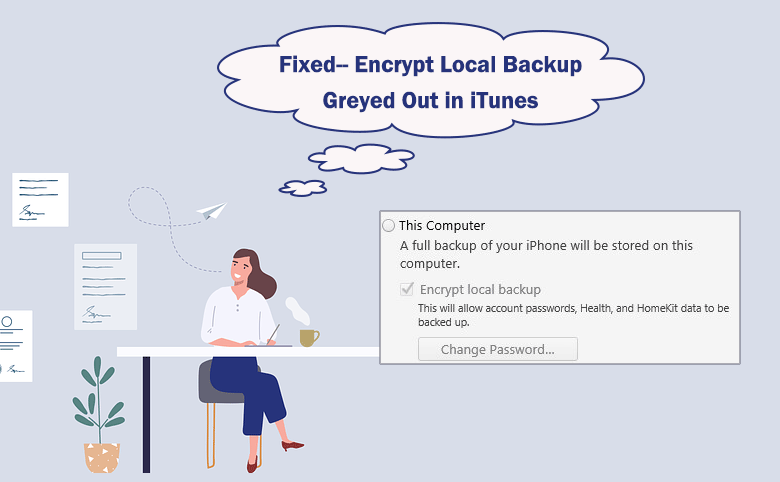
"I’m going t o uncheck encrypt iPhone backup option in iTunes. But when I connect the iPhone and open iTunes, encrypt local backup option is greyed out. I don’t know what happens. Even I have the backup password, I cannot uncheck encrypt iPhone backup now. Help me, please!"
Generally, when you do not want to encrypt the local backup in iTunes, you can uncheck the encrypt iPhone backup option and enter the password to turn off the backup encryption. But when you find this Encrypt local backup option is greyed out, how can you solve this issue? You can get the solutions below.
- How to Fix Encrypt iPhone Backup Option Greyed Out
- Part 1: How to Fix Encrypt Local Backup Greyed Out Issue
- Part 2: How to Turn off Encrypt Local Backup Option
Part 1: How to Fix Encrypt Local Backup Greyed Out Issue
Why you cannot uncheck encrypt iPhone backup option? There are two possible reasons: there is a profile with custom restrictions set up on the iPhone or your iPhone are in remote management which controls all your activities on the iPhone. So, you can delete the profiles or remove the device management to enable Encrypt local backup option.
- Fixed 1: Delete the profiles with custom restrictions
- Fixed 2: Remove Device Management from your iPhone
Fixed 1: Delete the profiles with custom restrictions
You can go to delete the configuration profiles on the iPhone to fix encrypt local backup greyed out issue.
Step 1: Open your iPhone, tap Settings > General > Profile.
Step 2: You can find all the profiles installed on your iPhone. Just go to tap the suspicious profile and open it.
Step 3: Tap on Remove Profile button below to delete the profile from your computer. After that, you can re-connect your iPhone to a computer and open iTunes to uncheck Encrypt local backup with password.
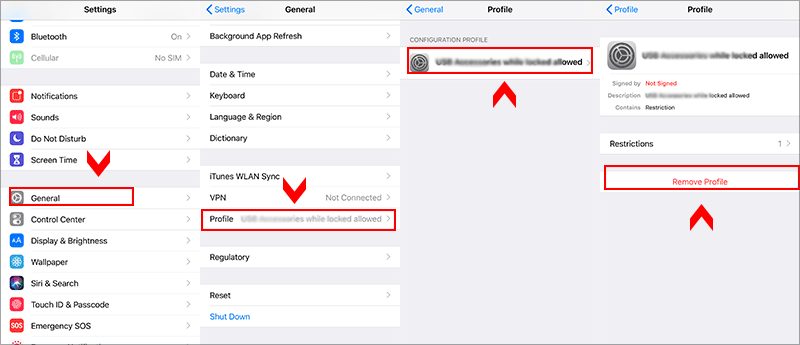
Fixed 2: Remove Device Management from your iPhone
If you find there is no profile in your iPhone, it might lies in Device Management or VPN& Device Management section which with the attributes “Encrypted backups enforced”. You can go to remove device management to release Encrypt local backup option.
Step 1: Access your iPhone and tap Settings > General.
Step 2: Scroll up and then choose Device Management or VPN& Device Management.
Step 3: Find the configuration profile and then choose it.
Step 4: Tap the Remove Management option and follow the instruction to make it done. After that, you can re-connect the iPhone to your computer and check whether the Encrypt local backup option is accessible or not.
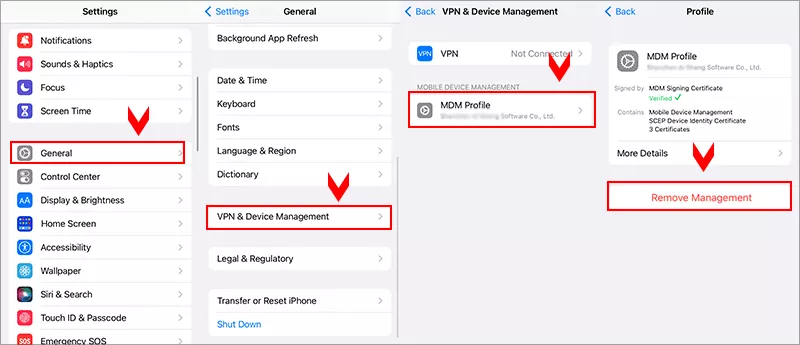
Part 2: How to Turn off Encrypt Local Backup Option
- Way 1: Delete the backup password when you have password
- Way 2: Remove iPhone Backup Encryption when you forgot the password
Way 1: Delete the backup password when you have password
If you remember the existing backup password, Cocosenor iPhone Backup Tuner makes it easy to uncheck Encrypt local backup option. You need to download and install it on your computer.
Step 1:Plug your iPhone into the computer with a USB-cable. Tap Trust on the iPhone to allow computer to access your data. Then enter the device password to trust this computer.
Step 2: Run Cocosenor iPhone Backup Tuner and choose the option –Manage Password.
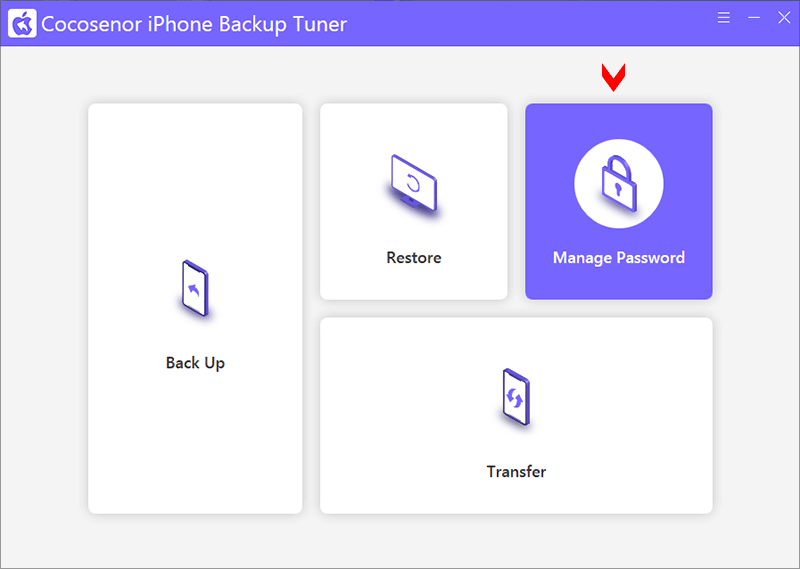
Step 3: When your iPhone model is displayed on the box, click on Delete password option.
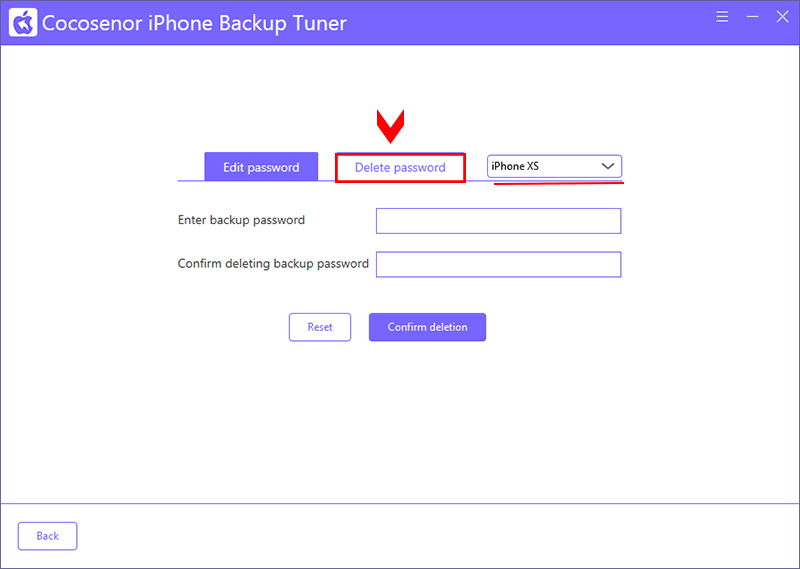
Then input the iTunes backup password twice and hit Confirm deletion button. You should unlock your iPhone firstly.
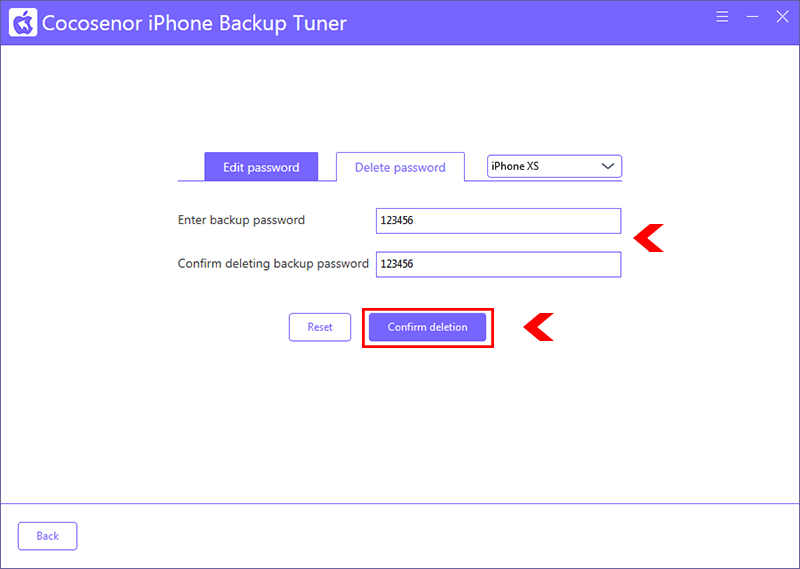
Step 4:Instantly, the iTunes backup password is removed. And it will not encrypt your iPhone backup file when you are going to back up iPhone to this computer.
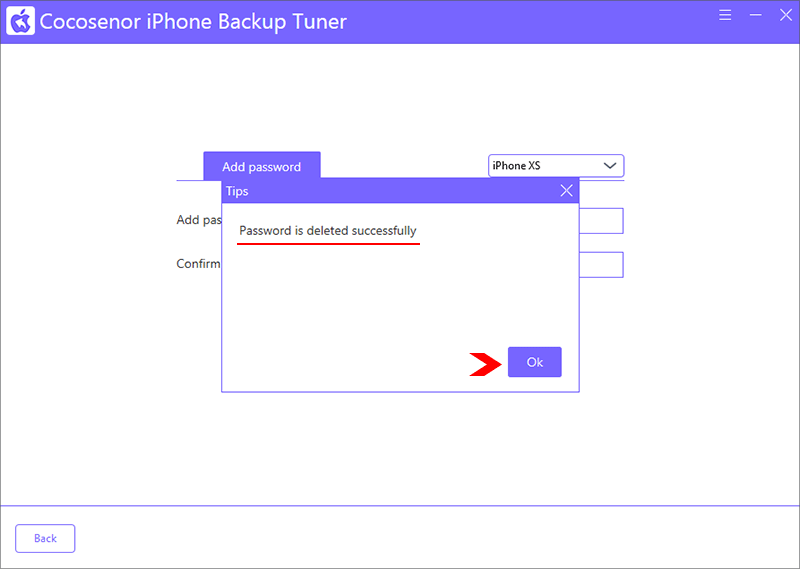
Way 2: Remove iPhone Backup Encryption when you forgot the password
What if you forgot the iPhone backup password? Don’t worry, you can remove the iPhone backup encryption with Cocosenor iPhone Passcode Tuner. This professional iPhone passcode expert can help you uncheck encrypt iPhone backup in iTunes without a password. Once the encryption is removed, all your iPhone backups will be with no password protection.
Step 1: Download, install and run Cocosenor iPhone Passcode Tuner on your computer. Then build the connection between your iPhone and then computer.
Step 2: On the software interface, click on Remove iTunes Backup Encryption to proceed.
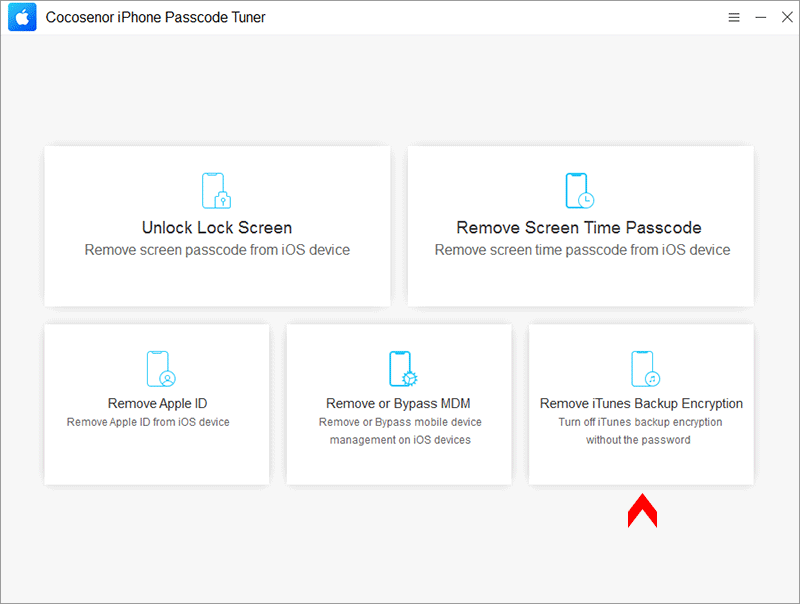
Step 3: After your iPhone is detected, you can see a Start button on the interface. Click it to remove iTunes backup encryption.
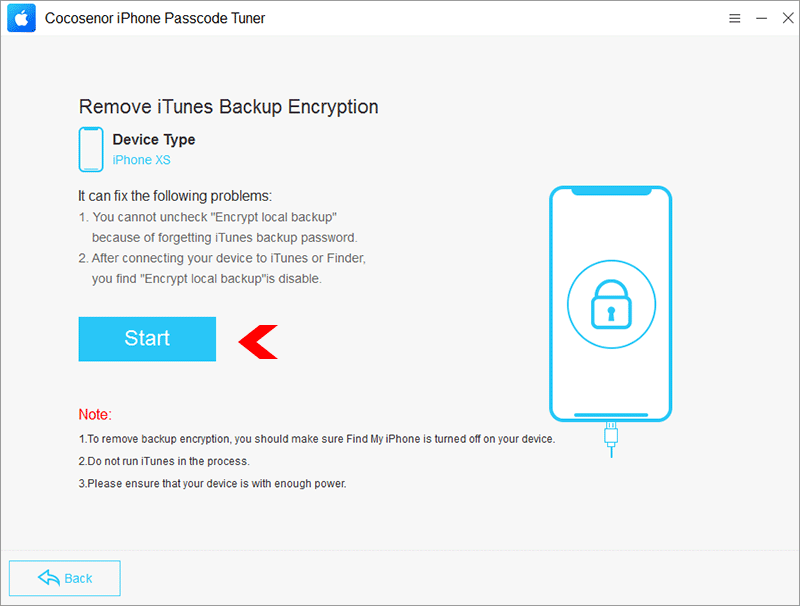
Step 4: In no time, the removal process is underway. When it completes, you can see the successful message on the interface. Now, you decrypt iTunes backup encryption without password.
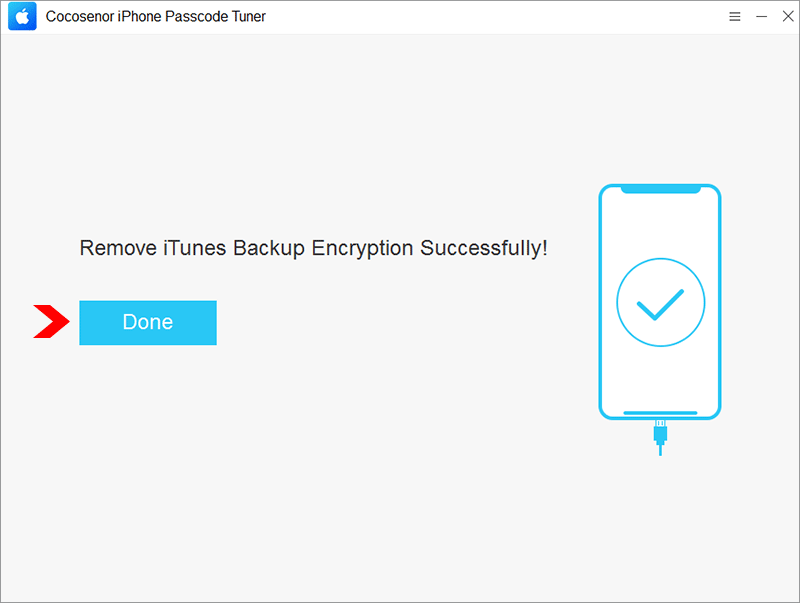
Conclusions:
If you find the Encrypt local backup option in iTunes is greyed out, you can delete the profile or remove the device management on your iPhone. Besides, you can use the professional tool listed above to turn off the iTunes backup encryption with or without the password.

