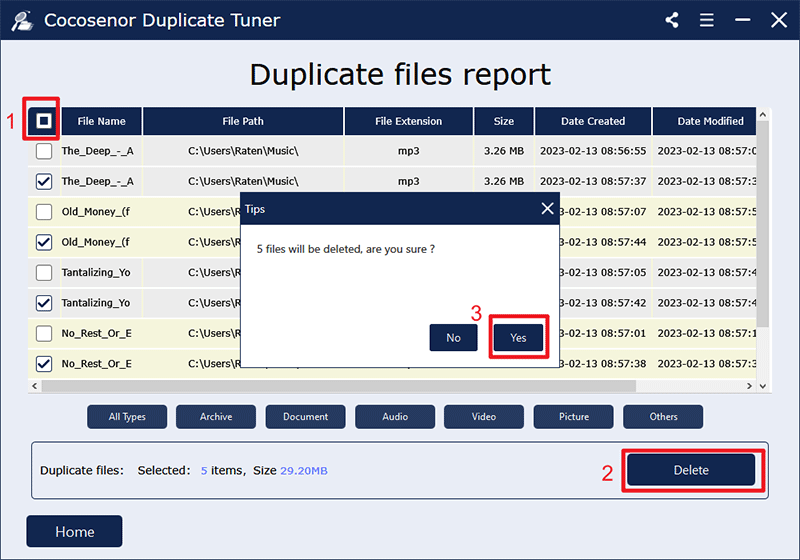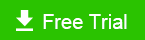Remove Duplicate Music Files on Windows: Full Guide with Quick Solutions
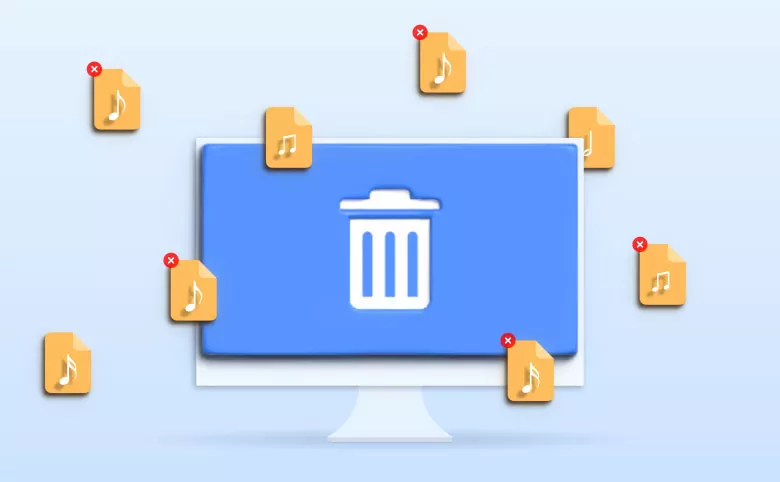
Whether you're an avid music lover or just used to relaxing through music, have you ever noticed the duplicate songs in your musical library? Especially if you are accustomed to downloading songs from different music players, including batch downloads, most likely you will end up with a lot of duplicate songs. These identical music files not only frustrate your entertainment experience (after all, no one likes to play a song repeatedly without previous configuration), but also waste your precious storage space. Sooner or later you will need to eliminate the repetitive songs. Although Windows does not feature with a built-in program for clearing duplicate files, you can tide up the clogged playlist applying following three methods.
- Contents
- Method 1: Find and delete duplicate music files manually
- Method 2: Clean up duplicate music files with Windows Media Player
- Method 3: Remove duplicate music files using specialized software(Recommended)
Method 1: Find and delete duplicate music files manually
If you're looking for how to get rid of repetitive music without third-party tools, one of the solutions is to find and delete them manually via the Window file management feature-File Explorer. In this case, without the hassle to download software, you will need to dedicate more time and effort.
Step-1. Press Windows+E to open File Explorer and open the folder you use to store music.
Step-2. Select the View tab and click Details from Layout section. Then select the Sort by item and click Choose columns from the drop-down menu.
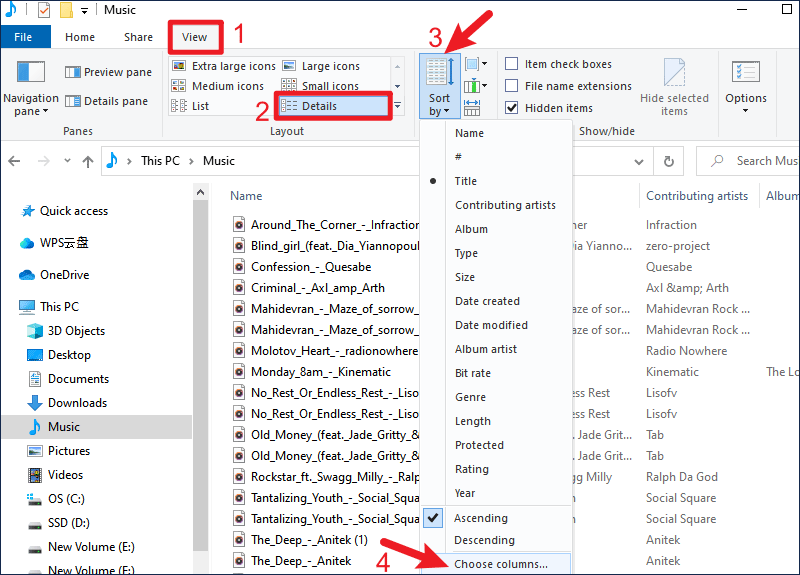
Step-3. In the follow-up window, check Name only and click OK.
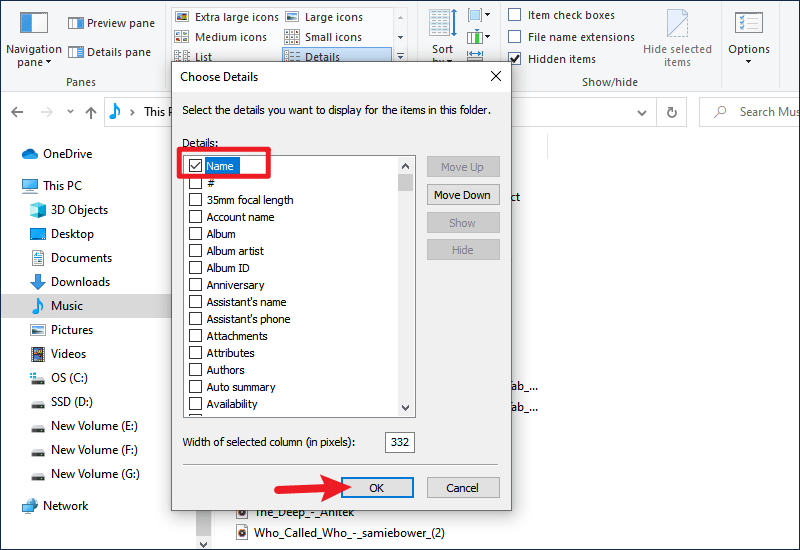
Step-4. Scroll to check the music file names, find the same or similar ones and delete. Don't forget to permanently delete them in the Recycle bin to reclaim disk space.
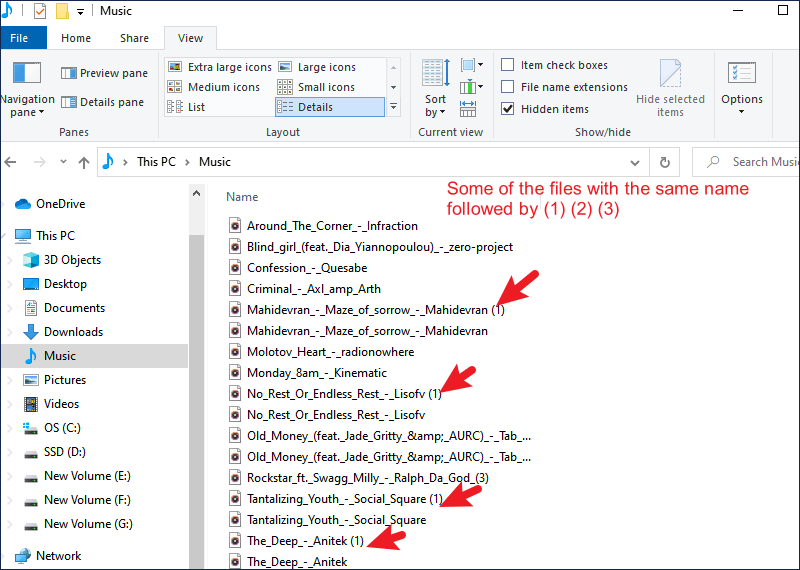
Limitations: To find all the duplicate music on your computer, you need to open each folder that contains music and then carefully check each file name in the list. In addition to the tedious process, you may also miss and delete files by mistake.
Method 2: Clean up duplicate music files with Windows Media Player
Another way to delete duplicate music files using inbuilt programs is to utilize the Windows Media Player. We'll show how to modify the settings to help you accomplish your goals:
Step-1. Search media player in the search bar and open Windows Media Player.
Step-2. Select Organize > Manage libraries > Music.
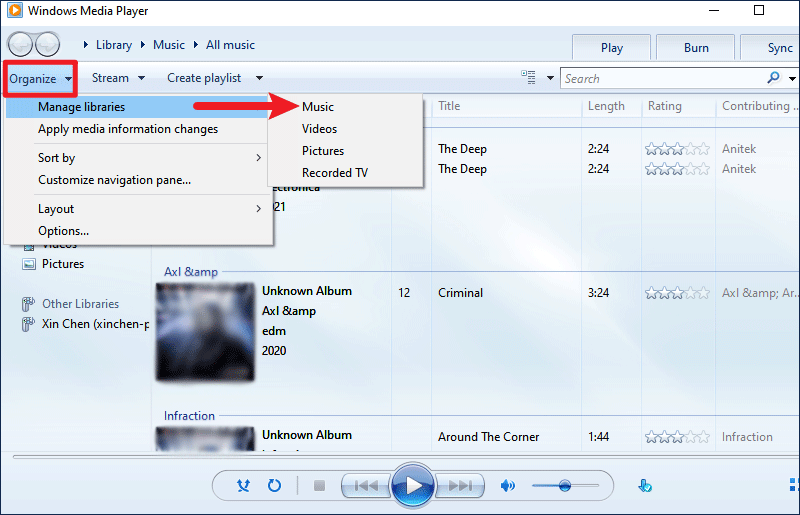
Step-3. In the pop-up Music Library Locations dialog, click Add option. You need to add all the drive volumes on your device so that every piece of music can be covered by the library.
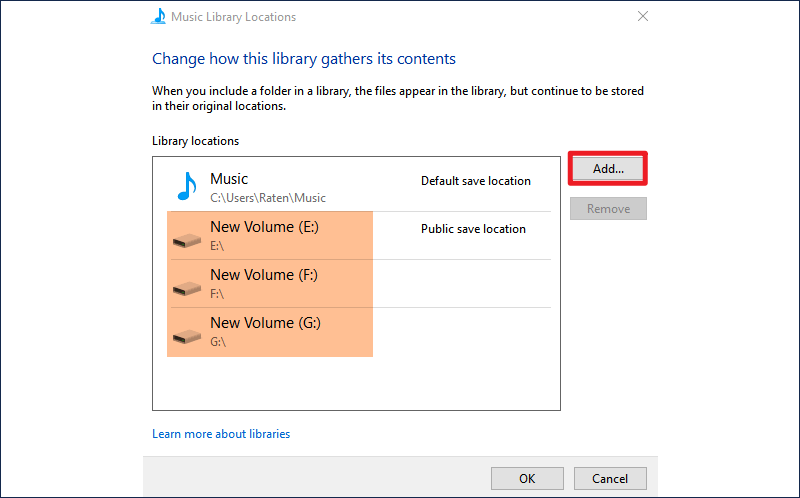
Step-4. Switch to the Library tab at the top of the panel.
Step-5. Double-click Music and All music to to display the entire collection of music files on your computer. Then click the Title column to arrange the music files according to the alphabetical order of their names.
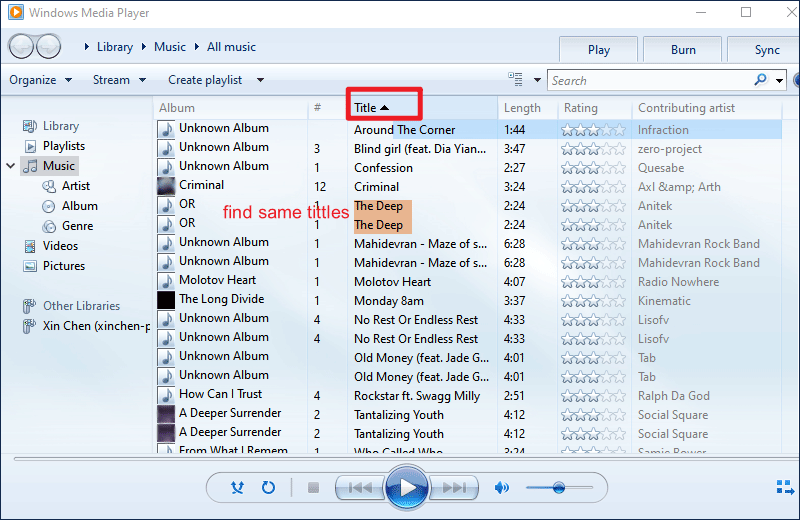
Step-6. Compare their file names and delete the same copies once you find them. If you want to get rid of the deleted files permanently, choose Delete from the library and my computer when you are asked for confirmation.
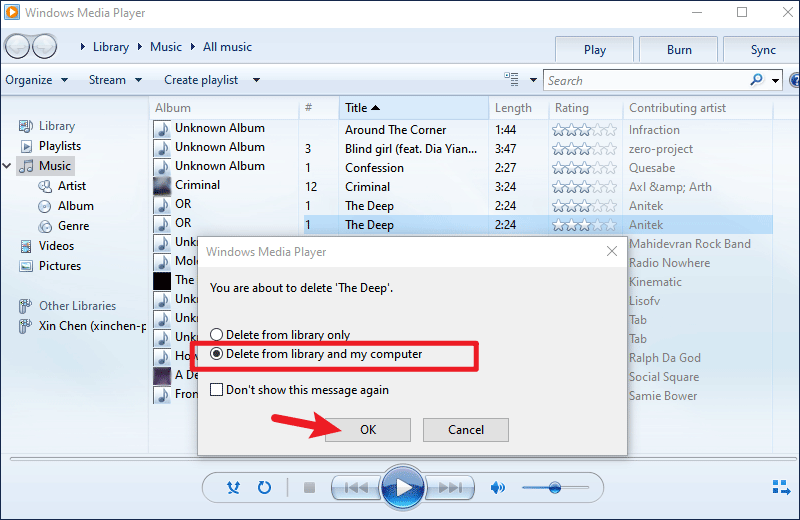
Limitations: Although you don't have to repeat the same operation in different folders like the first method, this approach still requires you to compare file by file. It is very inefficient and tiring for users with a large library of files.
Method 3: Remove duplicate music files using specialized software
While you have to compare tons of songs one by one in a manual process, a specialized duplicate music finder will allow you to clear those unnecessary songs within minutes. If you are wondering a reliable tool, try Cocosenor Duplicate Tuner. It is a great tool that enables you to scan multiple drives at the same time and eliminate all duplicate music on your computer in one go. Smart search options are applied to ensure an effective search for identical songs. Deleted items will be permanently deleted instead of being moved to the Recycle Bin and thus require no extra disk space. Duplicate Tuner works well with all music formats including mp3, flac, wav, wma and aac. Here are detailed steps to utilize the tool:
Step-1. Get the software on your computer and open it.
Step-2. Choose Select directory to enter scan interface.
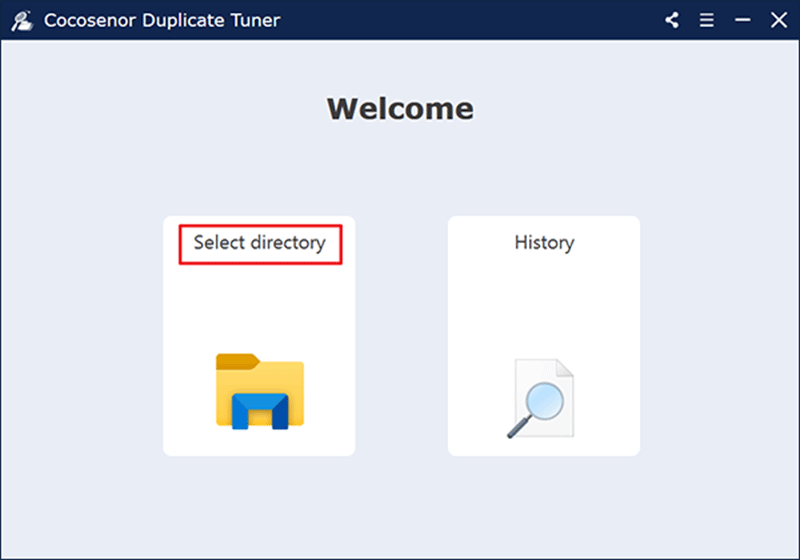
Step-3. Click the Settings icon to configure scan options.
![]()
You can see all the scan options are checked by default. As we mainly look for music files, just check Audio to gain a faster and more efficient scan. Click OK to save changes.
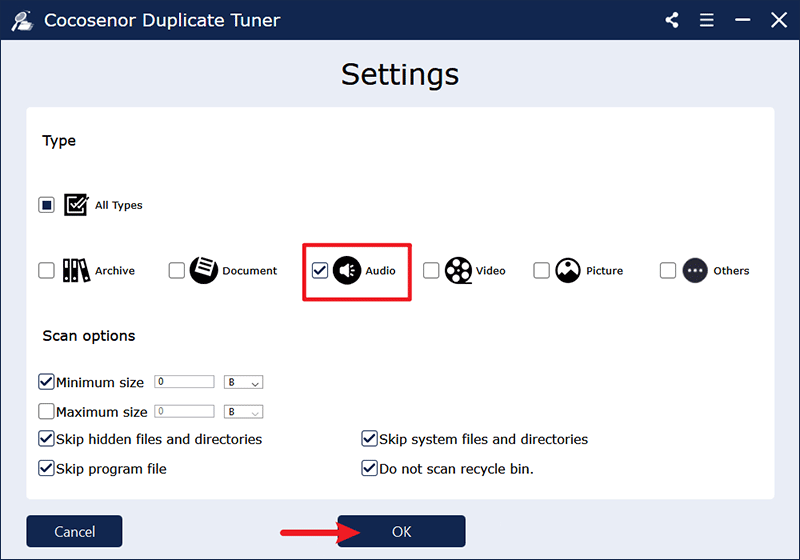
Step-4. Select the folders or drive volumes you want to search for duplicate songs and you are able to choose directories to be excluded from scan. Then click Start scanning.
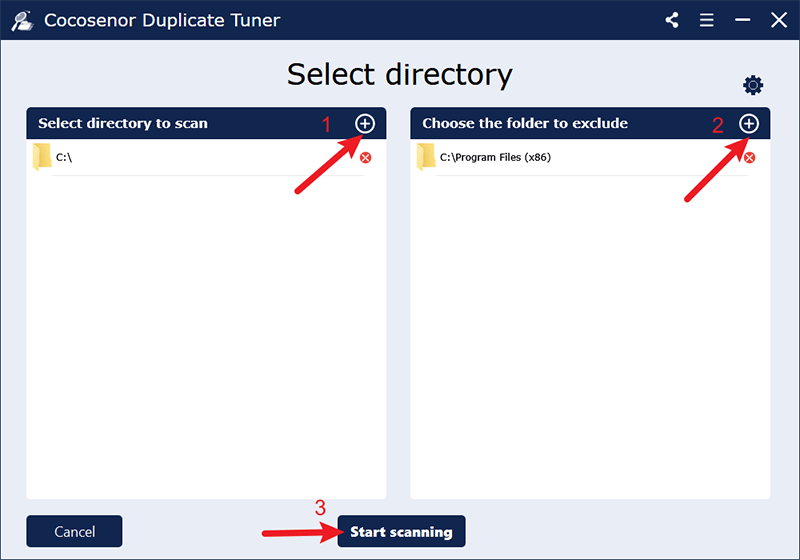
Step-5. Once the scan completes, you will be presented with a duplicate files report which displays a group of same files in same colour. Click the check box next to File Name to make a bulk selection of all unwanted copies and click Delete then Yes.