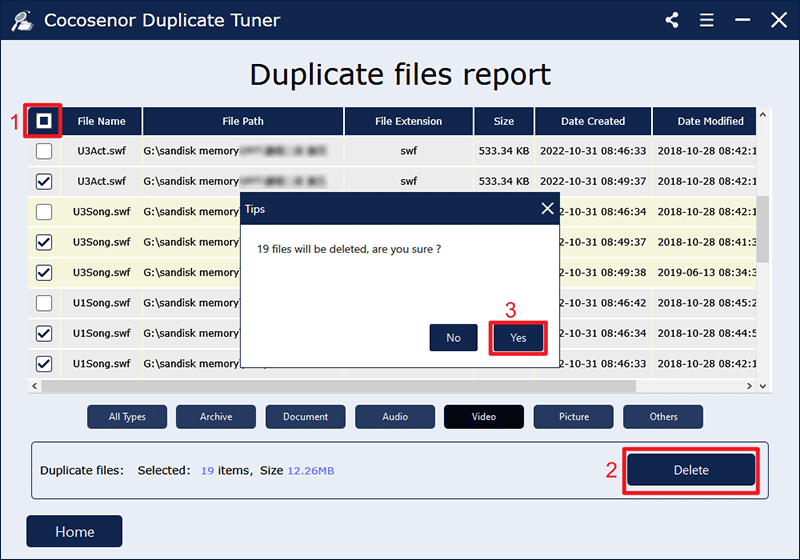Quick Tip: Find and Delete Duplicate Videos on Windows PC
"As a video editor, the number of duplicate videos on my computer is far greater than expected and my computer is running out of memory. I just wondered is there an easy way to remove all duplicate videos?"
Actually, the above issue is quite common. Whether we download a video from the internet or get it from a friend, we tend to neglect the follow-up. As a result, the same data and useless junk files gradually accumulate and encroach on valuable memory. Are you having the same annoyance of a large amount of duplicate videos cluttering up your hard disks? Have you spent a lot of time trying to delete them one by one, only to find their numbers are too great to remove completely?
The most effective and trouble-free way to find the duplicate videos is to use a duplicate removal tool. Cocosenor Duplicate Tuner is one such tool that you can rely on! It is a powerful duplicate file cleaner that helps remove video duplicates from local or external hard drives, cloud storage and any other storage devices on Windows PC. With this software, you won't have to waste hours identifying duplicate videos on your machine while you can enjoy a faster speed for checking similar files. Give this tool a shot and it won't let you down.
Why choose Cocosenor Duplicate Tuner?
Cocosenor Duplicate Tuner comes with those highlighted functions:
1. Provide speedy and accurate scan. No need to go through any hassles, this software will automatically search for duplicates for you and all you need to do is to confirm the search scope, start scanning and then delete the redundant files.
2. Identify duplicate video files in all formats. With Duplicate Tuner installed, you are able to delete videos in AVI, MKV, MP4, WMV, MPEG, MOV, FLV and other popular formats.
3. Feature with advanced scan settings. You are allowed to customize the file type for scan and choose specific folders you want to skip the search. Lots of highly configurable scan options will give you a more efficient search.
4. Remove duplicate videos in a single click. Once you click the Delete button, all those unwanted videos are permanently erased, greatly reclaiming disk space.
How to delete video duplicates with Cocosenor Duplicate Tuner?
After you download and install Duplicate Tuner on your computer, apply the following steps:
Step 1: Choose Select directory on its home page.
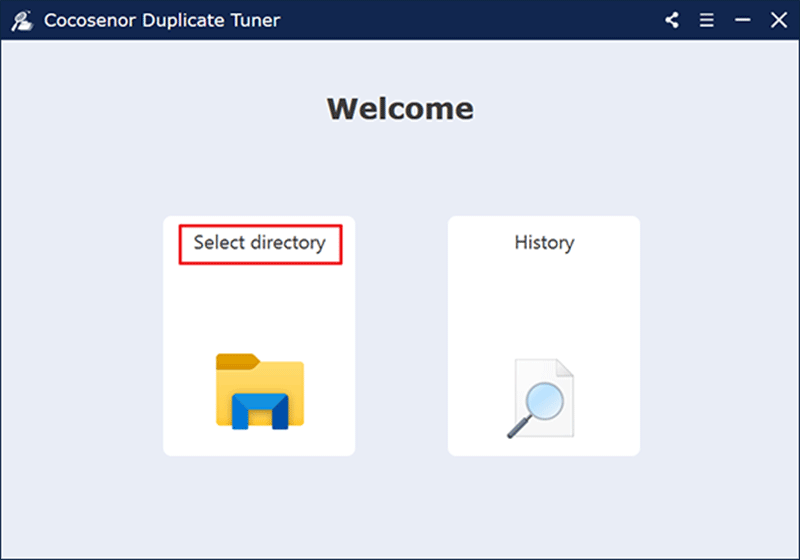
Step 2: Click the Settings icon to customize scan strategy.
![]()
All the scan options are selected by default. To check for duplicate videos, choose Video and click OK to enable more accurate scanning.
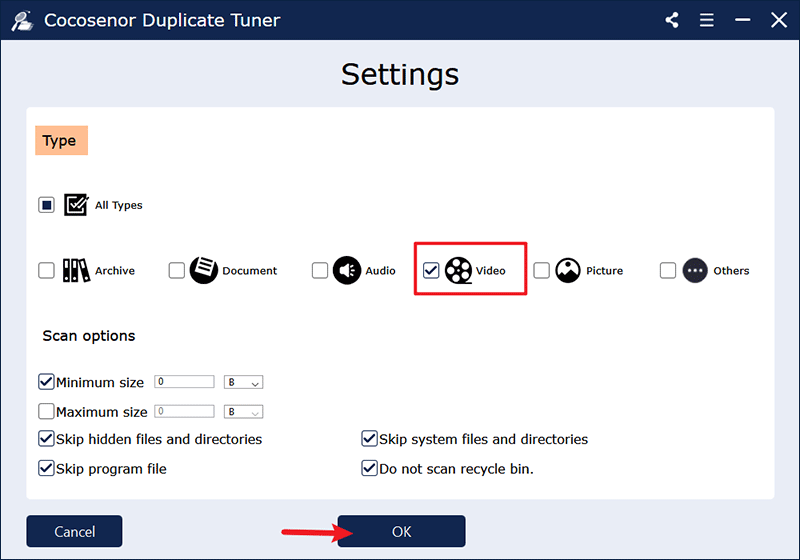
Step 3: Add all disk drives as scan directories and select folders you want to skip from searching process if needed, then click Start scanning. This tool will identify similar videos across multiple disks and time required differs depending upon the amount of your files.
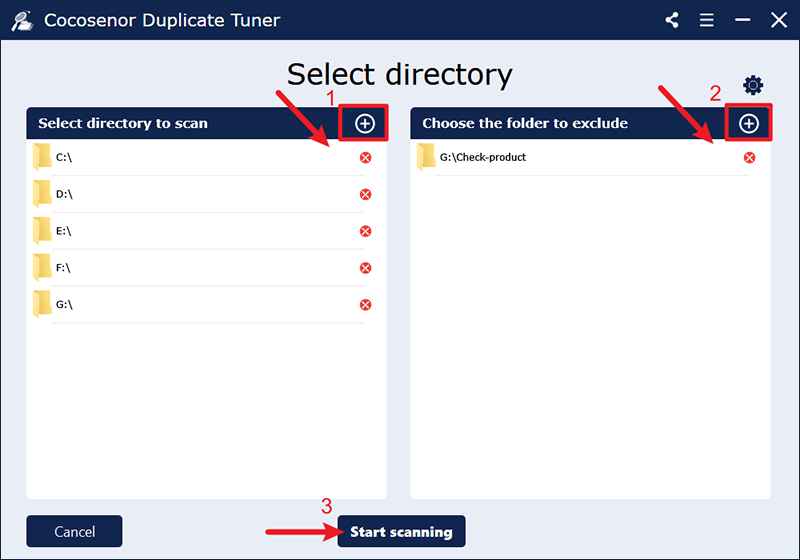
Step 4: A duplicate file report will be displayed once the scan completes and a group of duplicates are marked with the same colour. Tick the box next to File Name to auto-select all redundant copies while keep one left. Hit the Delete button and confirm with a Yes, then you can free from the hassle of identical videos.