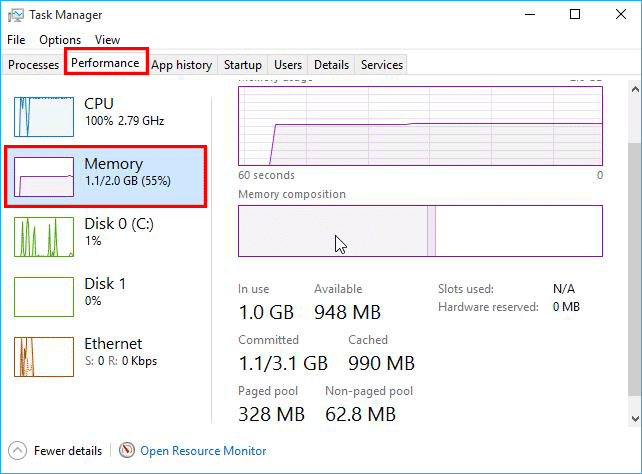Fixed--Asus Laptop Very Slow
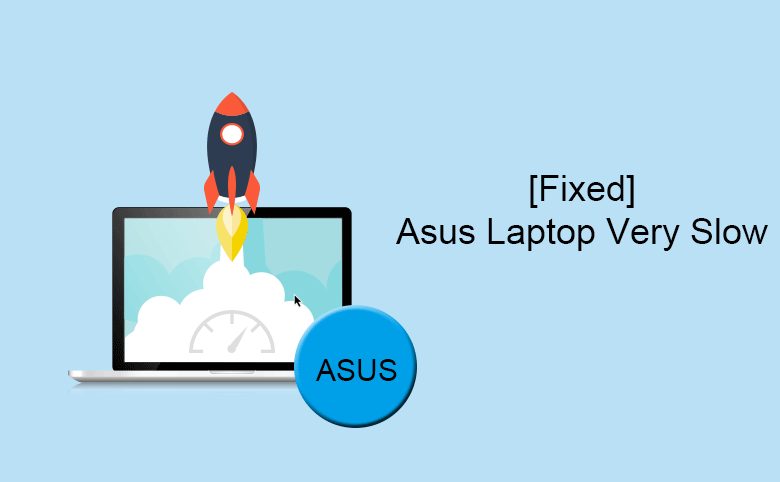
Is your Asus laptop runs very slowly and sometimes needs long time to respond? All laptops would be in the slow performance after long time using. Is there any way to make your Asus laptop run faster? Yes, you can learn methods here to speed up Asus laptop.
- How to Speed up Asus Laptop in Windows 10/8/7
- Solution 1: Run MyASUS System Diagnosis for hardware check
- Solution 2: Check for and remove virus or malware
- Solution 3: Limit the programs running in the background
- Solution 4: Free up Space on system partition
- Solution 5: Upgrade hard drive to SSD
- Solution 6: Add more memory to your Asus laptop
Solution 1: Run MyASUS System Diagnosis for hardware check
MyAsus System Diagnosis is the pre-install utility that comes with the Asus laptop, which is only available on newer laptops. It can help you to perform a hardware check and present the result to you with brief description.
With this utility, you can run the checkup for following issues: hardware check, blue screen error, slow system, wireless connectivity problems, driver error, system not responding, slow boot time, battery problems and other problems. Thus, when your Asus laptop gets into slow performance, you can run a checkup for all issues and follow the suggestion to make Asus run faster.
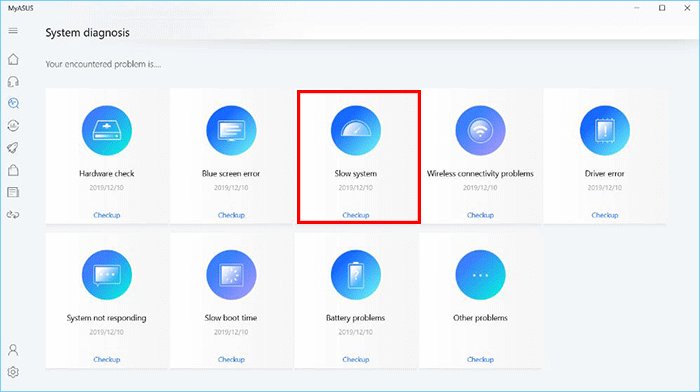
Solution 2: Check for and remove virus or malware
There is no doubt that the virus, malware or malicious software would lead to the slow performance of your Asus laptop. If your laptop is affected by the virus, you can run the antivirus software, such as Windows Defender (also named Windows Security in some Windows version), to protect your PC. It is necessary to make sure that the antimalware and antivirus software is running to keep your computer running in safe environment.
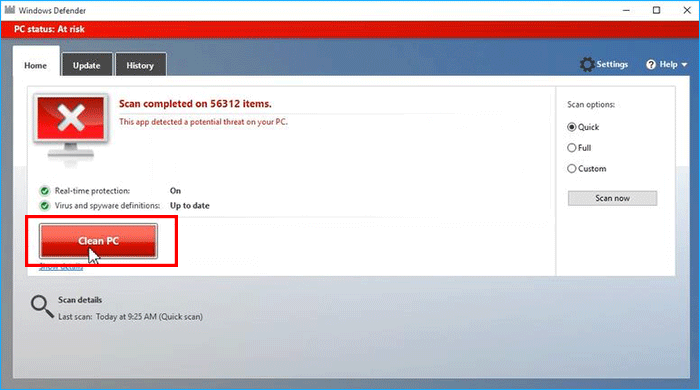
Solution 3: Limit the programs running in the background
If your Asus laptop takes more than 1 minute to boot up, it is better for you to check for the programs running in the backup and optimize the startup.
You can disable automatically startup apps in Windows to shorten the boot time:
For Windows 7/Vista/XP, you can press Windows + R key and run msconfig to remove the unnecessary apps from startup.
For Windows 8.1/10, you can run Task Manager and click Startup tab to select the programs to disable. The fewer enabled items you have, the less time your PC takes to boot up.
Alternatively, for Windows 10/8/7 users, they can take advantage of Cocosenor System Tuner to stop a program from starting automatically.
Solution 4: Free up Space on system partition
As is known to all, when your hard drive, especially for the system drive, is almost full, the entire computer will log. You can fix this issue by cleaning the system partition and increase the available space.
Cocosenor System Tuner is designed to clean the junk files and remove the invalid registry entries so as to free up space on your system drive. You can also free up system disk space within a simple click.
Step 1: Download, install, and run Cocosenor System Tuner.
Step 2: Hit the Scan option on the main interface.
Step 3: When you get the scanning result, you can scroll mouse to view all categories. After that, click the Clean button to delete them from the computer.
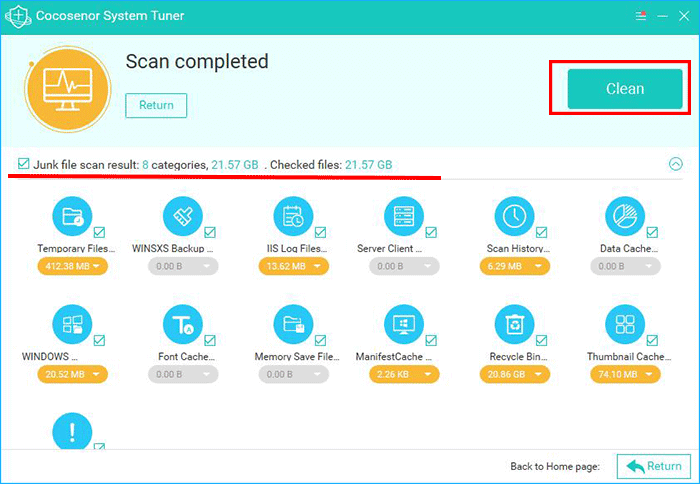
Step 4: In no time, the cleaning is completed. More space is released to your system drive, which can help to speed up Asus laptop.
Solution 5: Upgrade hard drive to SSD
If your Asus laptop is relatively old, which is running with HDD, it is a great idea to upgrade HDD to SSD. As SSD has advantage in read and write speed, Windows can run faster on the Asus laptop with SSD. Of course, the SSD should be larger than the HDD. If you do not want to reinstall the Windows 10/8/7 operating system, you can migrate OS from HDD to SSD with the help of Cocosenor Backup Tuner. Check the tutorial here: Easily Migrate Windows OS from HDD to SSD.
Solution 6: Add more memory to your Asus laptop
RAM plays a significant role for those users who use Asus laptop for gaming, video/photo editing and etc. You can go to check the specific condition of your RAM: run Task Manager, hit Performance > Memory. After that, if your laptop needs more RAM to support the applications to run normally and smoothly, it is time to add more RAM (memory) to speed up the Asus laptop.