How to Remove Screen Lock Password on Window Laptop
Windows screen lock presents when you first fresh time power your laptop on or when you wake your password-protected laptop from a nap. A password will be required to bypass the lock screen to the real true desktop. If you forgot your screen lock password or locked out of your laptop, what can you do to remove the screen lock password from your Windows laptop? What's more, for some laptop users, they would better remove the laptop lock screen password than enter the password every time they boot the Windows. So, we got 2 methods for you to remove the screen lock password on your laptop. These two ways prevent you from resetting your laptop and finally save you by removing the screen lock password on your laptop.
- How to remove screen lock password on Windows laptop:
- Part 1: Directly remove the screen lock password on Windows laptop
- Part 2: Reset the lock screen password by Cocosenor Windows Password Tuner
Methods to Remove the Screen Lock Password on Windows Laptop
Part-1: Directly remove the screen lock password on Windows laptop
If you don't want to see the screen lock on your laptop every time you start your laptop, you can remove the password from your local account. For example, we will walk you through the steps on Windows 7 and Windows 10.
Reset User account password to remove the screen lock password on Windows 7
1. Click Start and click your account icon. Or go to Control Panel from the search bar and click User Accounts.
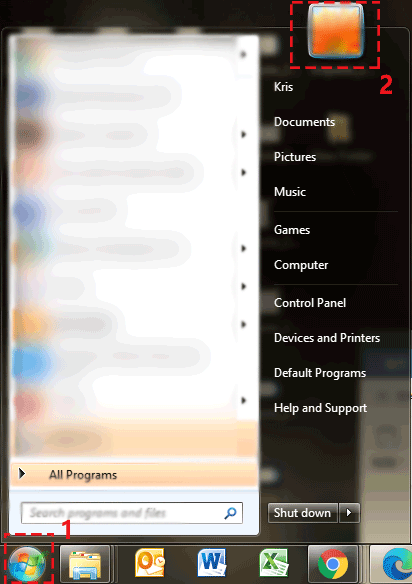
2. Make changes to your user account. Click the Remove your password label.
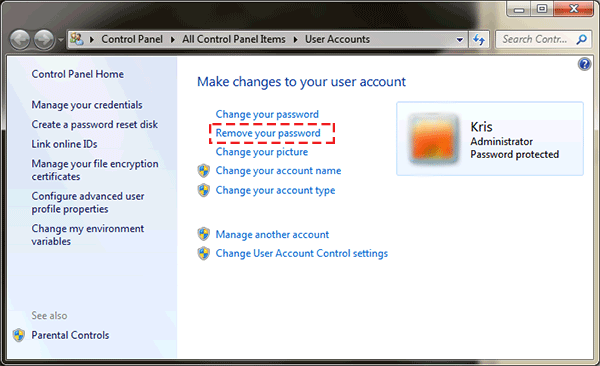
3. You have to verify your current password to remove it. And then click the Remove Password button. The screen lock password is removed on your laptop.
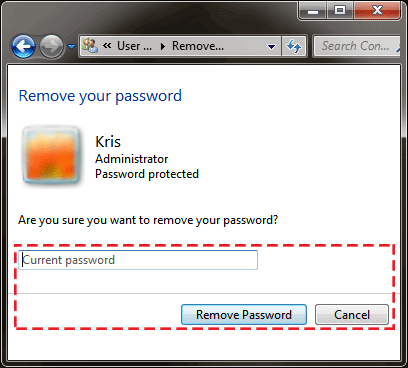
Reset User account password to remove the screen lock password on Windows 10
1. You can definitely click the Microsoft Start menu and find your account icon right the side. Just click it and click the Change account settings. Or you go to Control Panel from the search bar and head to User Accounts. There you click the label of "Make changes to my account in PC settings". Both two will lead you to the same spot eventually.
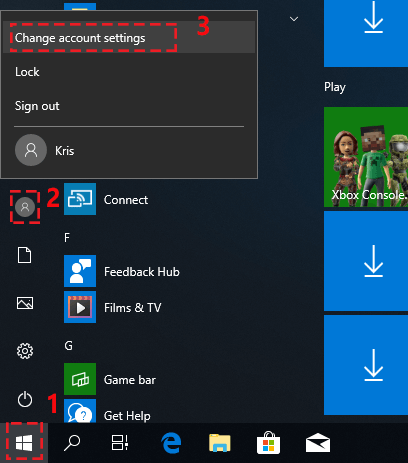
2. Click the tab of "Sign-in options". Then scroll down to find the Password label and click the Change button below to reset and remove your account password.
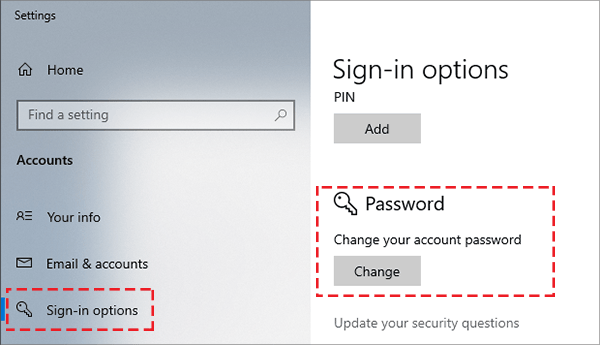
3. Your current password is required to verify and then you just leave the new password field blank but click the Finish button to end. That's all the steps to remove the screen lock password from your user account on your Windows 10 laptop.
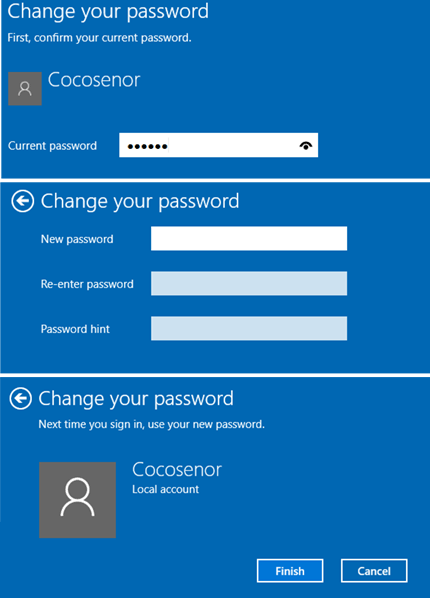
Part-2: Reset the lock screen password by Cocosenor Windows Password Tuner
If you are locked out of the laptop, it's recommended you use the Cocosenor Windows Password Tuner to help reset and remove the screen lock password. It's going to remove your local account password by resetting it to blank or a default one so that you can easily bypass the screen lock without a doubt. You first need to make a bootable USB drive or CD/DVD device. And then boot into your password-protected laptop to reset/ remove the password of the screen lock.
Step-1. Download the Cocosenor Windows Password Tuner and install it on your laptop. Actually, if you don't have any available laptop, you can try the Android version of Cocosenor Windows Password Tuner. But we are here only talking about how to operate on the computer.
Step-2. Plugin the bootable USB drive or CD/DVD to the available PC. Then run the Cocosenor Windows Password Tuner Standard to choose the media type (USB drive or CD/DVD).
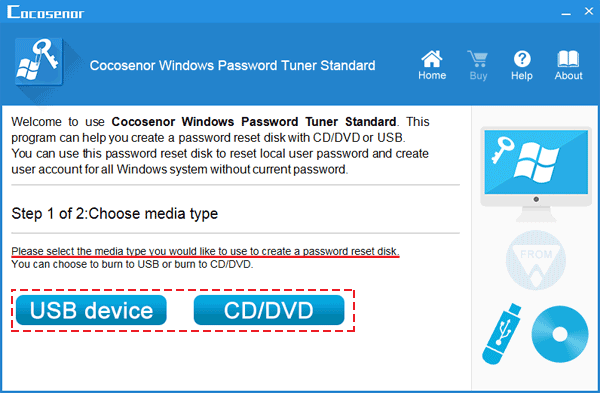
Step-3. Select your device from the list. And then click the Begin burning button.
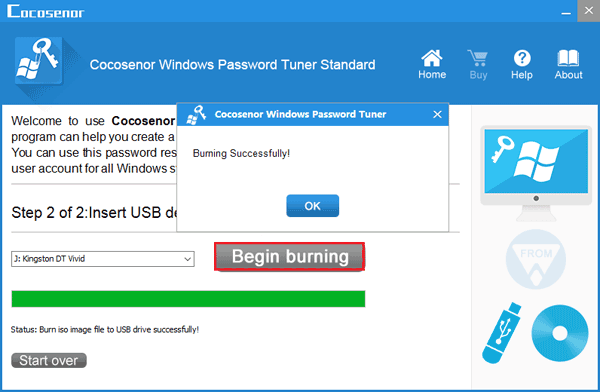
Step-4: Insert the bootable drive to the password-protected laptop that you want to remove the screen lock password from.
Step-5: Reboot your laptop from the bootable drive. You might need to change the boot priority order in the boot menu when you power on your laptop.
Step-6: And then you will see the interface of the Cocosenor Windows Password Tuner. There are listing the User accounts that already exist on your laptop. Then you select the User account you want to remove the password for and click the Reset Password button. The screen lock password is removed away the next time you boot your laptop.
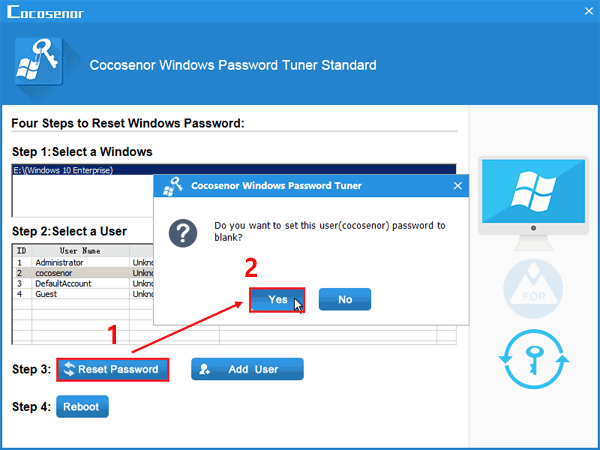
Step-7: After you reset the User account password, you click the Reboot button to restart your laptop. Move the bootable drive out from your laptop and change the boot order if it is necessary. You will find the screen lock password is removed away from your laptop.
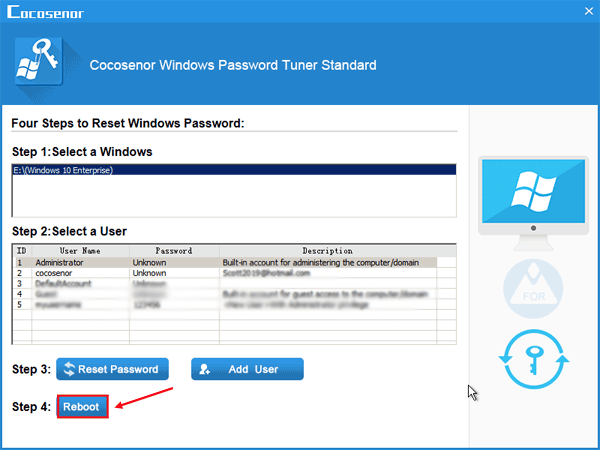
Related Articles
- Reset Windows forgotten password with Windows Password Tuner Standard
- How to unlock a HP laptop without the password when you forgot it
- How to reset forgotten password for HP laptop/desktop computer without disk
- 4 ways to remove Microsoft account or Local account from Windows 10
- 2 Ways to Create A Password Reset Disk from Another PC to Unlock Your Locked Computer

