Samsung Screen Goes Black – How to Fix by Yourself
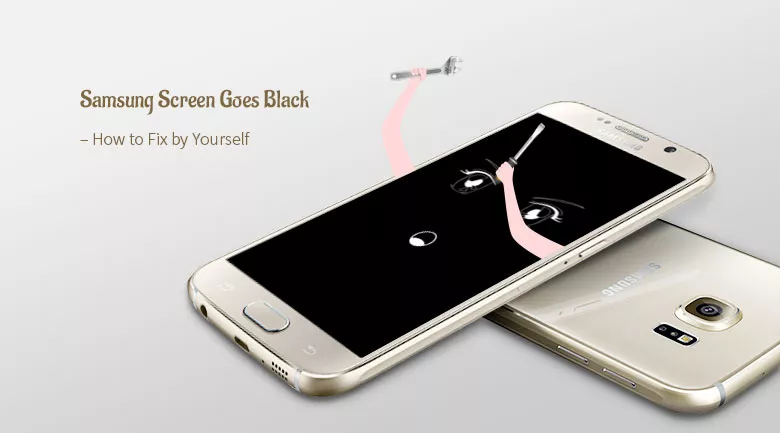
It’s a common issue that Samsung screen goes black, called BSoD. But, please note that it’s not like a simple or real power issue; simply display a black screen, the Samsung phone is still on, with normal components functioning. And it’s easy to tell if a Samsung phone is going through a BSoD due to a clear sign – when got a call or message, the phone will light up its notification light or makes sound.
So, what to do if the Samsung phone is diagnosed with BSoD? Let’s read further to see how to fix Samsung black screen of death.
- 6 Efficient Solutions to Fix Samsung Phone when the Screen Goes Black
- Solution 1: Soft reset the Samsung phone to fix Samsung black screen of death
- Solution 2: Hard/Force reboot Samsung Galaxy phone
- Solution 3: Remove SD card from Samsung phone
- Solution 4: Wait until the battery is drained out or directly remove the battery
- Solution 5: Enter into the Recovery Mode and perform a factory reset
- Solution 6: Fix Samsung black screen with Android repair tool
Solution 1: Soft reset your Samsung phone to fix Samsung black screen of death
When comes with Samsung black screen of death, a soft reset, restarting the Samsung Galaxy phone after cutting off all power of the handset, should be the first thing you do to fix the issue.
To soft reboot the device, you just need to simply press the Power button. Choose the option and your phone or tablet will restart.
Solution 2: Hard/Force reboot Samsung Galaxy phone in black screen of death
If the Samsung phone still has no response, try to hard/force restart it to get out of Samsung black screen.
To hard reboot the Samsung device, simultaneously press and hold down the Volume Down and Power buttons for about 10 seconds. When the device vibrates a little, release the Volume Down button but keep holding the Power key until device reboot.
Solution 3: Remove SD card from Samsung phone with black screen
It’s possible that incompatibility between SD card and Samsung phone leads to Samsung black screen.
To fix this issue, simply take the SD card off and then restart the Galaxy phone. Then the problem will be solved.
Solution 4: Wait until the battery is drained out or directly remove the battery
If the last 3 methods cannot work, try to drain the power of battery out and charge it again.
Alternatively, remove the battery off the device, and re-insert it on the Samsung phone. And then watch if the Samsung device reboots normally.
Solution 5: Perform a factory reset on the Samsung phone screen goes to black
To perform a hard reset on the Samsung device, please follow the steps:
Step 1: Boot the Samsung device into recovery mode.
To boot a Samsung device into recovery mode, you need to power off the device first, and then use a key combination:
For Samsung device with Home button , press and hold Volume Down/Up, Power and Home keys at the same time.
For Samsung device without Home button, press and hold Volume Down/Up, Power and Bixby keys at the same time.
Once the Samsung phone vibrates, let go of the Power button while holding the rest buttons down.
Step 2: Factory reset the Samsung device with buttons.
Using the Volume button to highlight “Wipe Data/Factory Reset” and press the Power button to select it.
Solution 6: Fix Samsung black screen with Android repair tool
If you still have problem in fixing Samsung black screen of death, then it’s time to take advantage of an Android repair tool – Cocosenor Android Repair Tuner. Android Repair Tuner can help you with a lot of Android system issues, like Samsung phone stuck in recovery mode, Samsung phone stuck in download mode or Samsung phone couldn’t turn on, etc. It’s also certainly able to fix Samsung device going to black screen of death.
Step 1: Download, install and launch Cocosenor Android Repair Tuner.
Step 2: Click Start on the starting page.
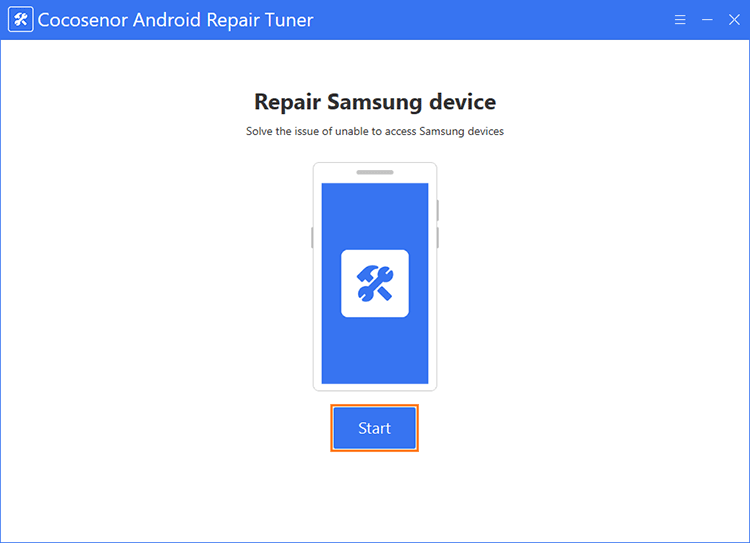
Step 3: Input device information.
Click Tip to check on how to get info of device model and country of the Samsung device.
Click Path to specify paths for download and decompression. Please choose a partition which has storage of at least 8 GB. Or the downloading and decompressing will fail. But there’s no need to worry about the storage as the file package will finally delete itself.
Click Download.
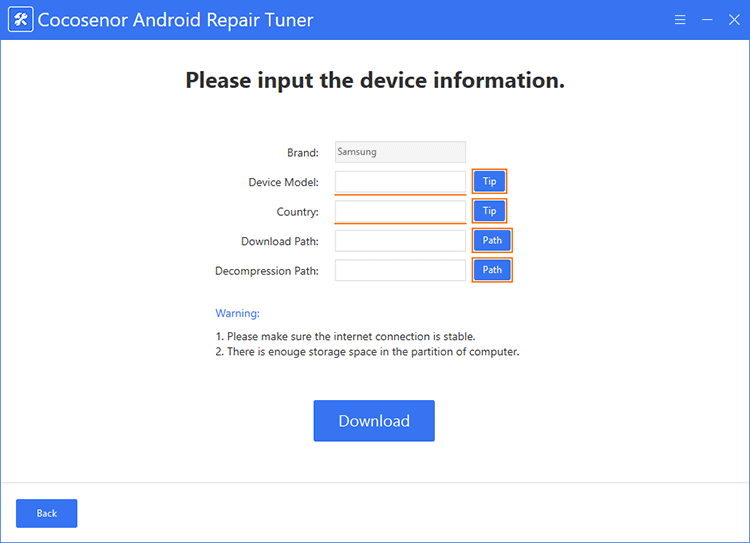
Step 4: Boot the Android device into download mode.
Follow the on-screen instruction to get the Samsung device into download mode and then click Start to set on repairing process.
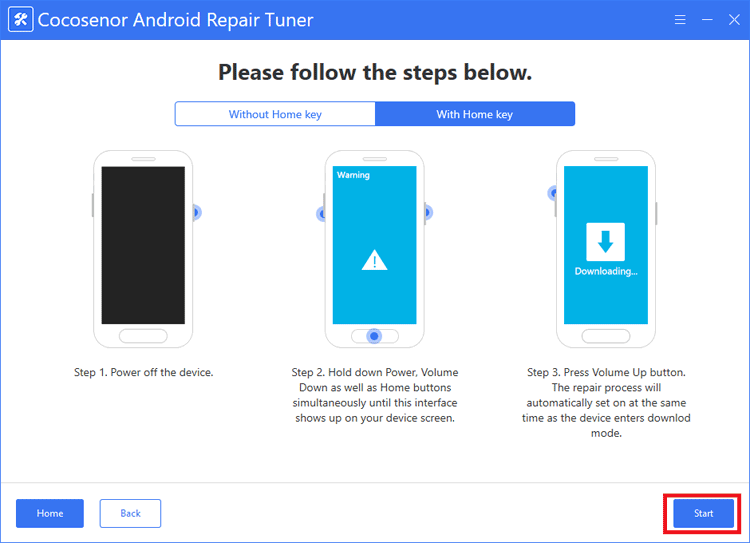
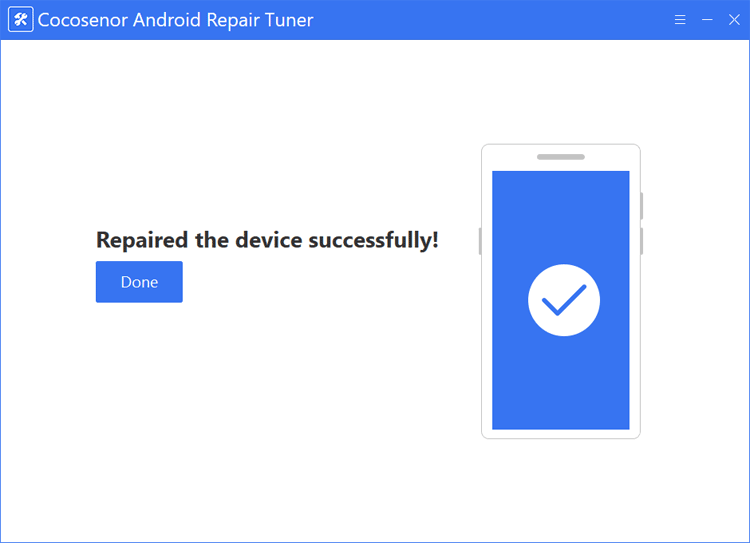
After successfully repairing, the Samsung phone should be back to normal.

