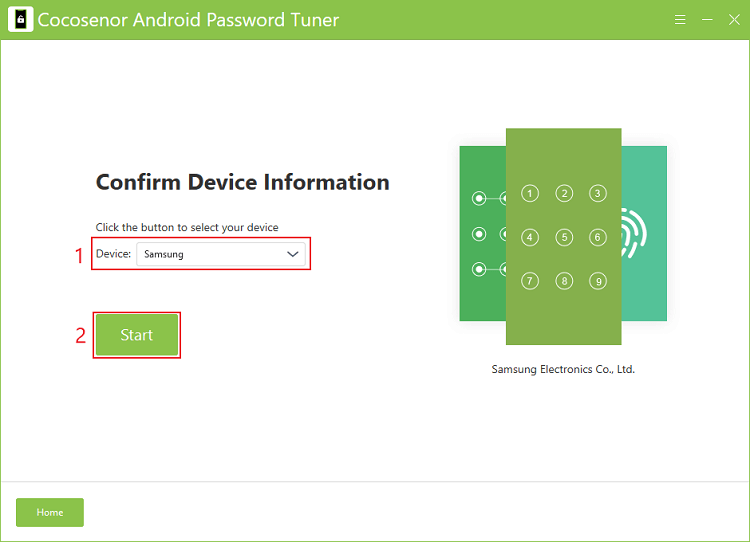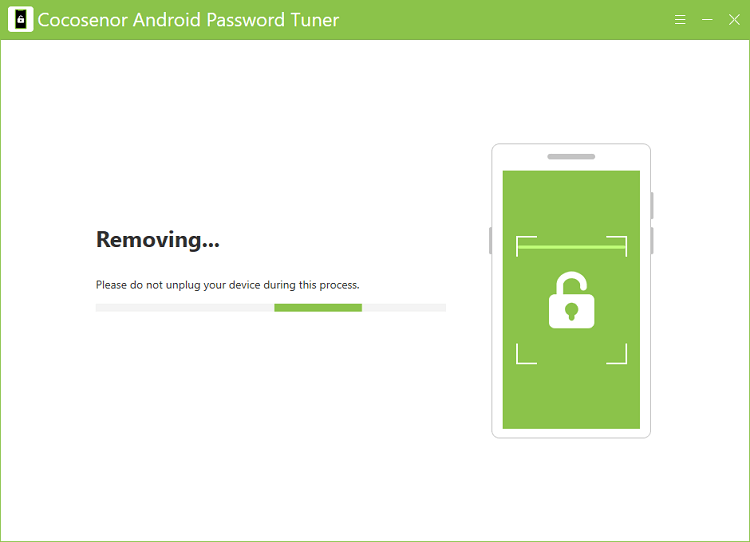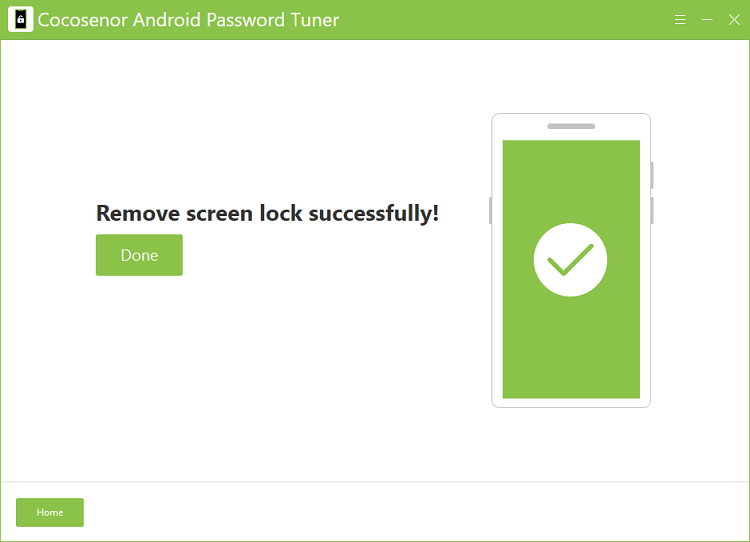How to Factory Reset Android Phone without Password
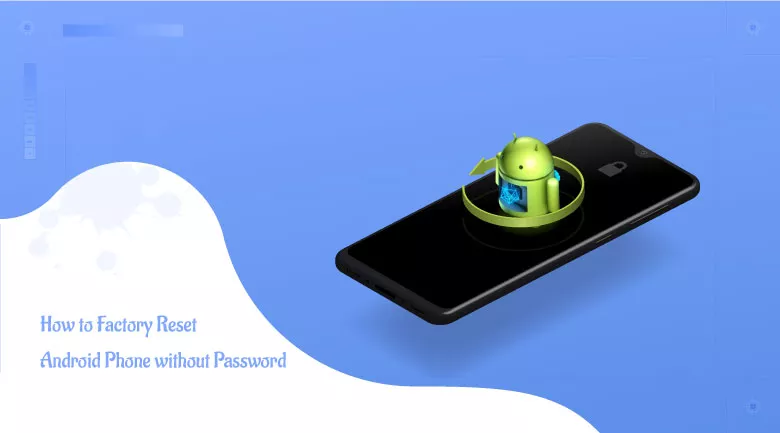
- Factory Reset Android Phone without Password
- Method 1: Factory Reset Android Phones without Passcode Remotely
- Method 2: Hard Reset Android Phones without Password
Method 1: Factory Reset Android Phones without Passcode Remotely
If you can’t remember the password for screen lock, the first thing for you to try to factory reset the Android phone without password is to factory reset the Android phone remotely. Nevertheless, the method does not ask for password for Android screen lock, it requires password for Google account linked with this device instead.
Follow this brief introduction to factory reset Android phones:
1. Sign in Google website with Google account.
2. Go to Google official Find My Device website.
Since you’ve signed in Google website, you’ll be automatically logged in this website. And there will appear devices linked with accounts on the page. And it will show you where these devices are.
3. From the device list, choose the Android phone that you want to erase.
4. Choose and confirm to Erase Device.
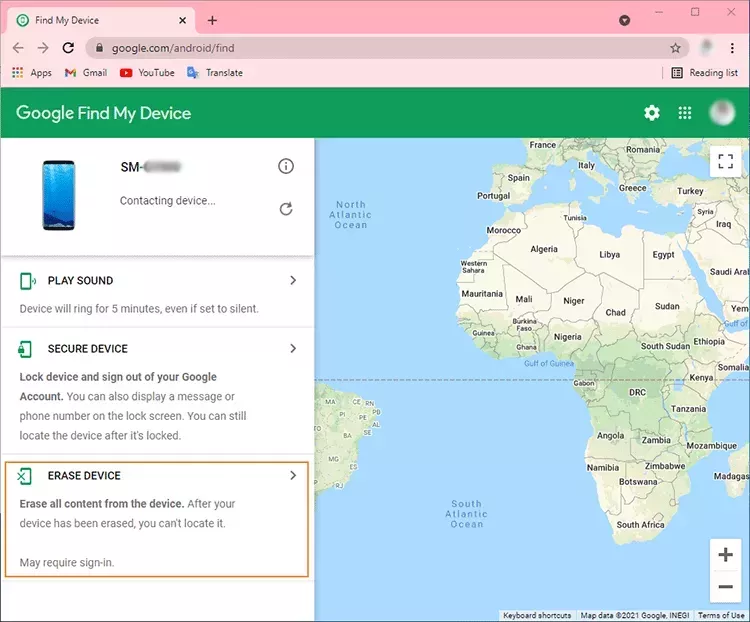
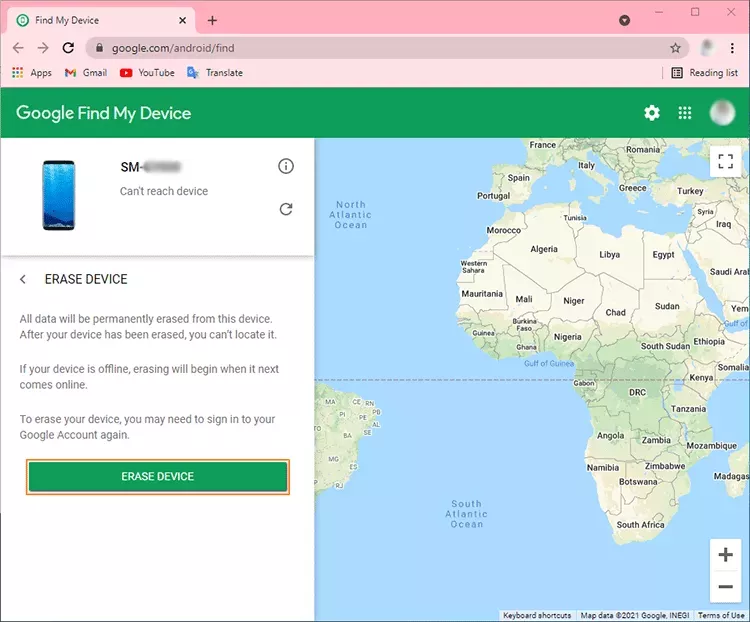
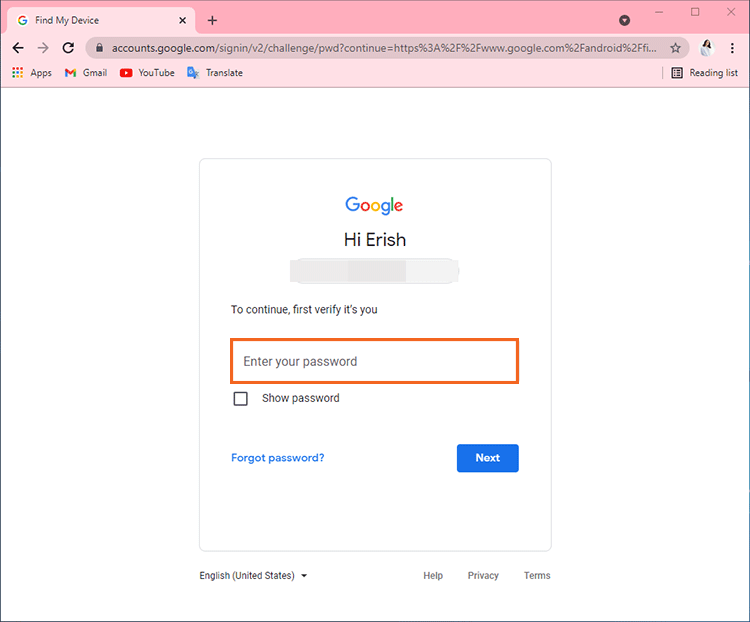
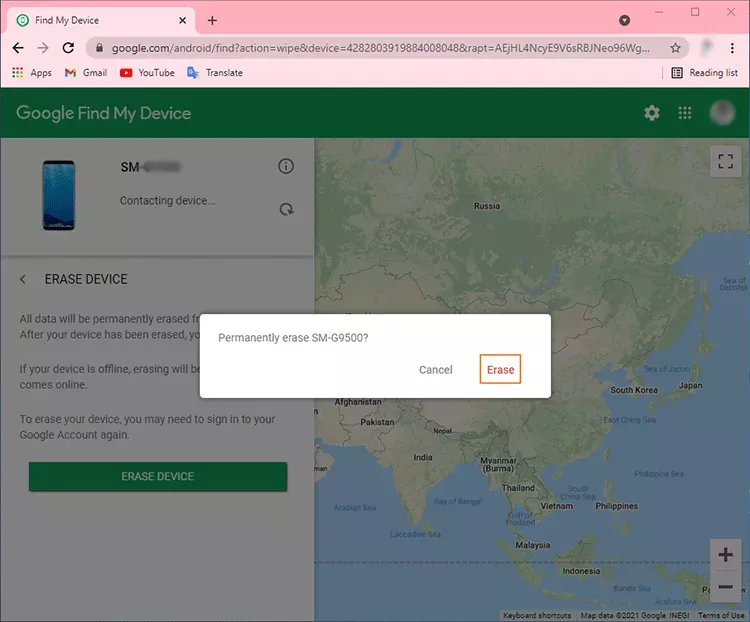
Method 2: Hard Reset Android Phones without Password
This method is going to walk you step by step to hard reset Android phones without password.
Step 1: Download, install and launch Android Password Tuner.
Step 2: Choose Unlock Screen Lock.
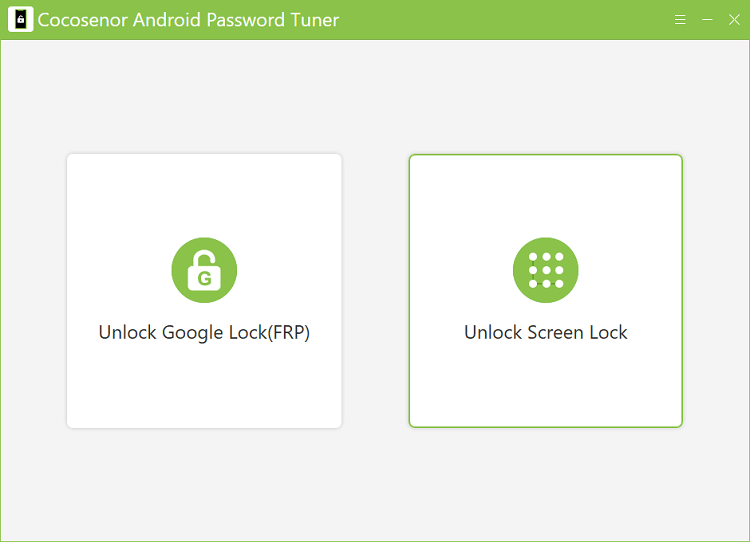
Step 3: Read the warnings and click Start.
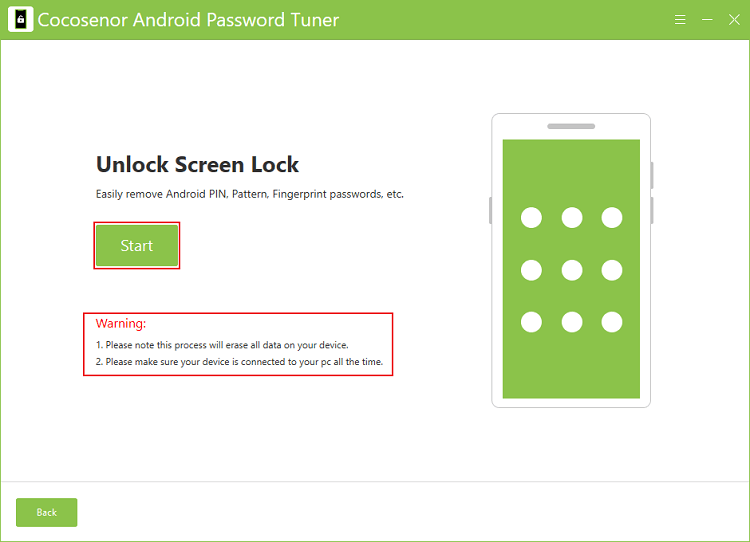
Step 4: Confirm device information and click Start.