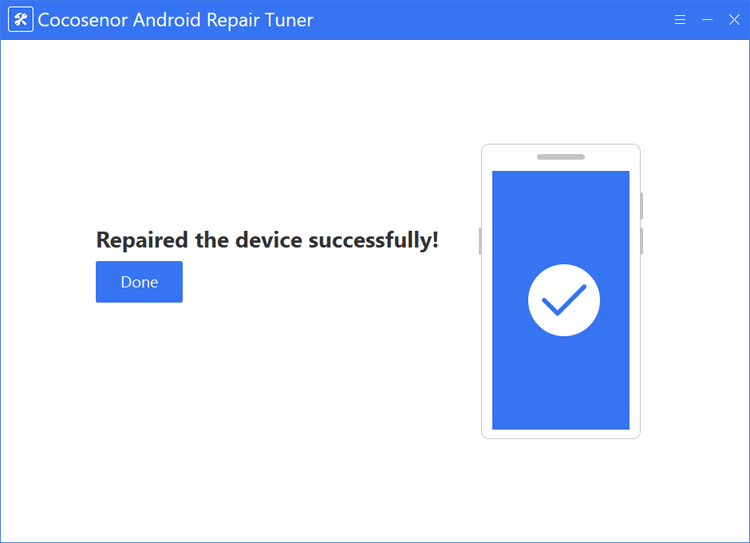Samsung Galaxy S8 Stuck on Logo Screen and won’t Turn on – How to Fix

It’s reported that Samsung Galaxy S8 sometimes breaks down itself abruptly and then, Galaxy S8 stuck on startup screen, no any sign that it will turn on again. How to fix this?
To troubleshooting this problem, we will walk you through 2 parts to first list some reasons for Galaxy S8 stuck on startup screen and sequentially, process to fix this problem via 4 methods.
- Fix Samsung Galaxy S8 Stuck on Logo Screen
- Part 1: Why Samsung Galaxy S8 Frozen on Boot Screen
- Part 2: Troubleshoot Samsung Galaxy S8 Stuck on Logo Screen
- Method 1: Force reboot Samsung Galaxy S8 Stuck on logo screen
- Method 2: Boot Samsung Galaxy S8 stuck on logo screen into Safe mode
- Method 3: Factory reset Samsung Galaxy S8 stuck on boot screen
- Method 4: Fix Galaxy S8 stuck on boot screen with a helpful tool
Part 1: Why Samsung Galaxy S8 Frozen on Boot Screen
Samsung Galaxy S8 frozen on boot screen could be laid on these factors:
Application bugs;
System error during system upgrading process;
Memory card goes wrong;
Incompatibility between customized instructions or ROM and Android system.
Part 2: Troubleshoot Samsung Galaxy S8 Stuck on Logo Screen
Method 1: Force reboot Samsung Galaxy S8 Stuck on logo screen
Step 1: Turn off the device.
Step 2: Simultaneously press and hold down the Volume Down and Power buttons until the Samsung logo appears.
Method 2: Boot Samsung Galaxy S8 stuck on logo screen into Safe mode
As for Android system specialty, a third-party software may have significant effect on Samsung Galaxy S8. Safe mode could disable all third-party software.
It’s still unclear that if it’s a third-party software that cause Samsung Galaxy S8 stuck on startup screen. So, to isolate the problem, I think you’d better to check it by booting your Samsung Galaxy S8 into safe mode.
Here are steps to boot Samsung Galaxy S8 into safe mode:
Step 1: Turn off Samsung Galaxy S8.
Step 2: Power on the phone. When the model name screen appears, you can release the Power key.
Step 3: Once “SAMSUNG” logo appears on the screen, press and hold the Volume Down button.
If succeeded, “Safe Mode” will display on the bottom left corner of the screen. If “Safe Mode” does not appear, repeat the steps above.
If Samsung Galaxy S8 has successfully booted in safe mode and functioned properly, there is big chance that it is a third-party app that should be credited in this problem. Try to uninstall the application that is suspicious. I suggest you to begin with the software that you downloaded not long before Samsung Galaxy S8 stuck on logo screen.
Method 3: Factory reset Samsung Galaxy S8 stuck on boot screen
How to get Samsung Galaxy S8 into recovery mode
Step 1: Turn off the device.
Step 2: While holding down Bixby and Volume Up buttons, press and hold the Power button.
Step 3: Once Samsung Galaxy S8 turns on, release the Power button but still hold Bixby and Volume Up buttons.
Step 4: Release all buttons when you see the blue screen with the Android logo.
Factory reset Samsung Galaxy S8 in recovery mode
After successfully entering recovery mode on Samsung Galaxy S8, use Volume Up/Down buttons to select the option that you want. And then press Power button to confirm selection.
To perform factory reset:
Step 1: Use Volume Up/Down buttons to highlight Wipe data/factory reset.
Step 2: Press Power button to select.
Step 3: After done resetting, choose Reboot system now.
Method 4: Fix Galaxy S8 stuck on boot screen with a helpful tool
If methods above didn’t help, then it’s time to take advantage of a powerful Android system repair tool – Cocosenor Android Repair Tuner. Android Repair Tuner is a remarkable tool to help repair various Android system problem within a few simple clicks, requiring no password and little effort. Now, let’s utilize it to fix Samsung Galaxy S8 stuck on logo screen.
Step 1: Download, install and launch Cocosenor Android Repair Tuner on Windows PC.
Step 2: Connect Samsung Galaxy S8 to the computer and click Start.
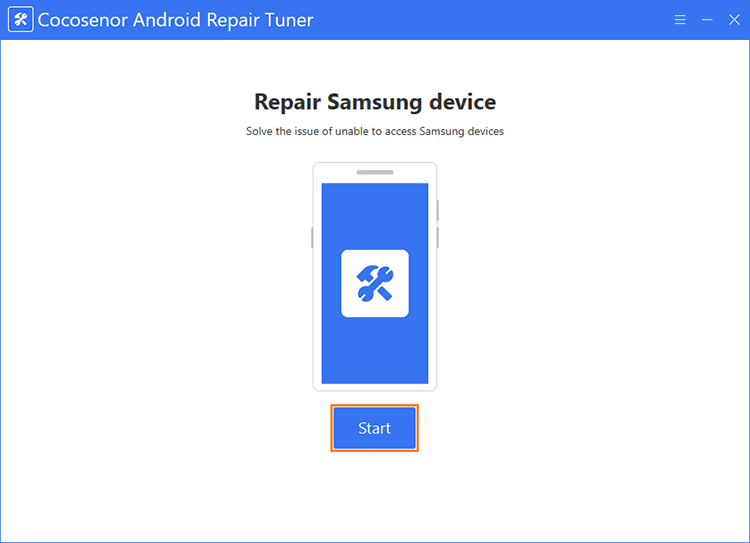
Step 3: Input device information of Samsung Galaxy S8.
If you have no idea about the information, click Tip beside input box to see how to get the information. Or, you can try other methods on How to Check your Samsung Phone Model or CSC Region Code.
Click Path to specify path for download and decompression. Please make sure the partition has at least 8G free space. At the end, these package and files will delete themselves.
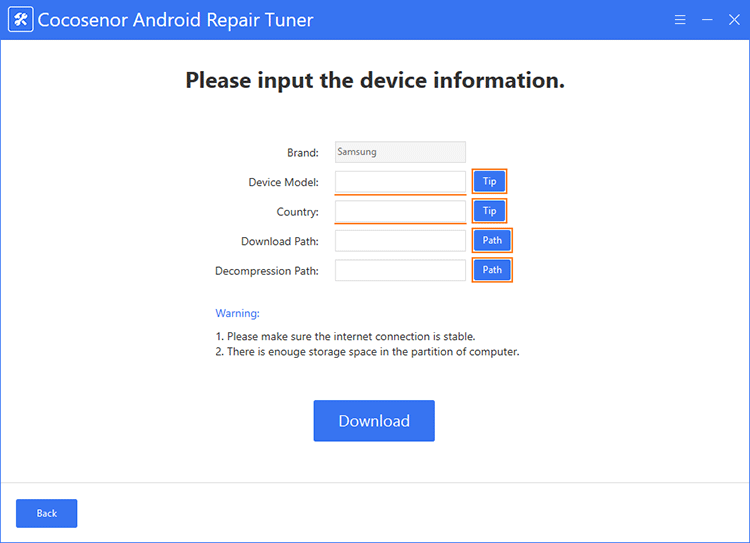
Step 4: Download the system package.
Make sure that device information is accurate, click Download.
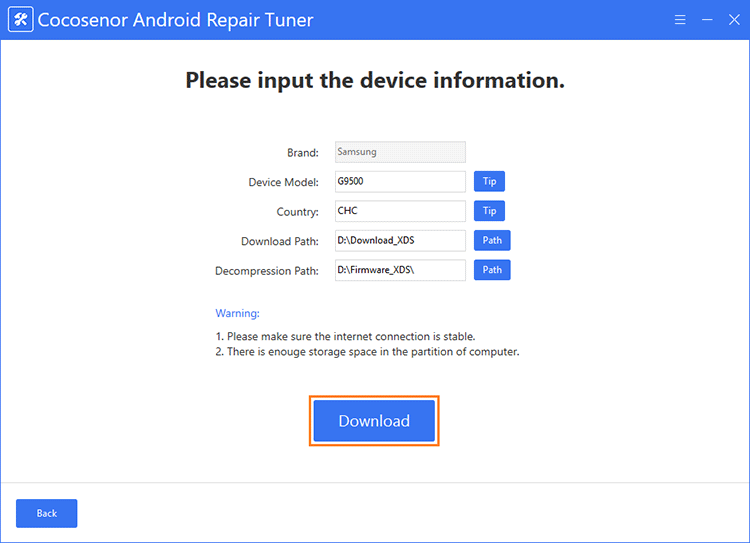
Step 5: Get Samsung Galaxy S8 into Download mode and click Start.
Here is how to get Samsung Galaxy S8 into download mode:
1. Power off the device.
2. Press and hold the Volume Down, Bixby, and Power keys simultaneously.
3. When the Warning page appears on the phone, release all keys.
4. Press the Volume Up key to continue into download mode.
After correctly enter download mode, click Start.
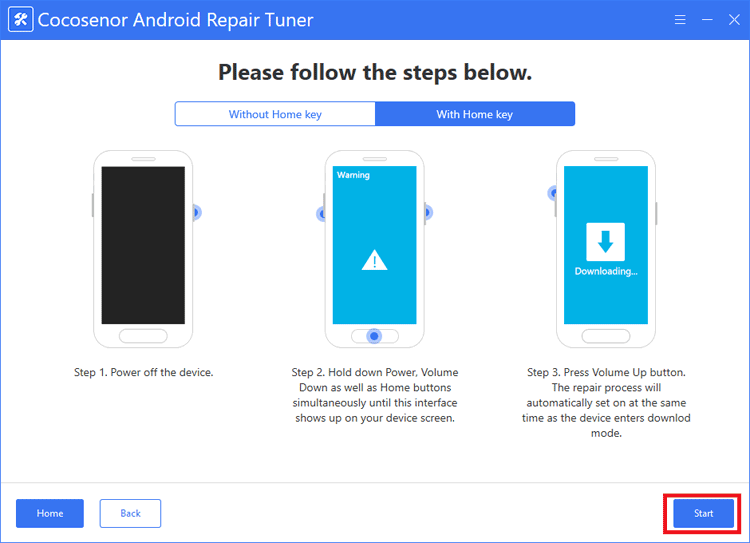
Android Repair Tuner starts to repair Galaxy S8 stuck on boot screen.
Once successfully repaired, Samsung Galaxy S8 will boot normally.