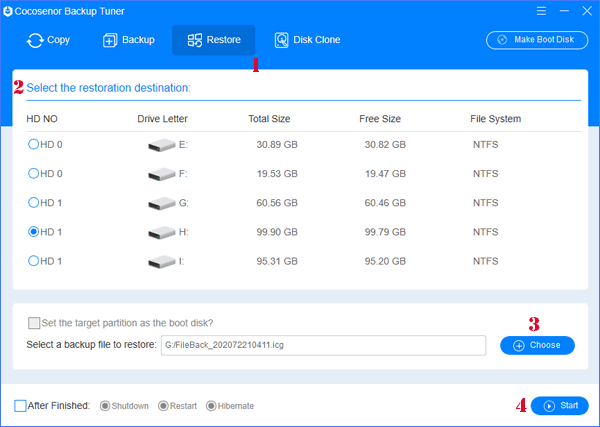5 Solutions for Windows 10 is Stuck on System Restore
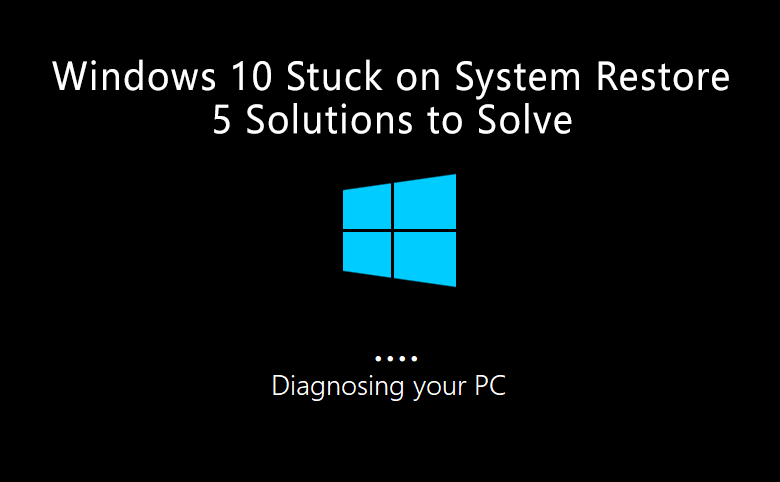
Windows 10 might be stuck on system restore when you try to restore files for your computer. Sometimes, it costs a few hours to keep stuck on the same screen or dialog. Regardless of the reason why your Windows 10 stuck on system restore, read on and find your solution to solve the system stuck first.
- Windows 10 is stuck on system restore:
- Solution 1 - Keep waiting or power off the computer and restart
- Solution 2 - Use Command Prompt for advanced troubleshooting
- Solution 3 - Start-up Repair or System Restore in WinRE to solve system stuck error
- Solution 4 - Try the System Image Recovery in WinRE
- Solution 5 - Reset the stuck Windows 10 system
- Solution 6 - Reinstall Windows 10 to get rid of restoring stuck
5 Solutions to Solve Windows 10 Stuck on System Restore
Solution-1: Keep waiting or Power off the computer and then restart it
If the Windows 10 system is totally stuck on restoring files or system restore, power it off and then try to do the system restore again. Generally speaking, everything will be fine after restarting.
- 1. Press the power key and hold it for about 10 seconds.
- 2. Restart the computer again.
- 3. Uninstall some third-party security software.
- 4. Restore the system again.
In case that you can't boot into Windows 10 normally, you would better create a bootable installation media or a recovery drive (USB), which is used for troubleshooting problems on Windows 10 even if it can't be started. Several manners below to rescue your Windows 10 from being stuck on system restore or files restoring.
Solution-2: Use Command Prompt for advanced troubleshooting
Command prompt helps automatically recover the corrupted files that might make your Windows 10 stuck on restoring files or system restore.
- 1. Boot from a recovery drive or a Windows installation media. They will lead you to the Windows Recovery Environment (WinRE).
- 2. Click "Repair your computer" if you boot from the installation media. Otherwise, turn to the next step.
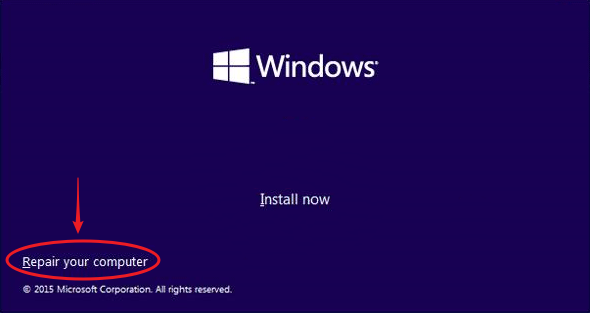
- 3. In the screen of "Choose an option", select "Troubleshoot". Then select "Advanced options" to "Command Prompt". (You can also enable safe mode to run the Command Prompt)
- 4. Then choose your account and enter the password. Then in the Command Prompt, execute the following command to scan and repair files: sfc /scannow
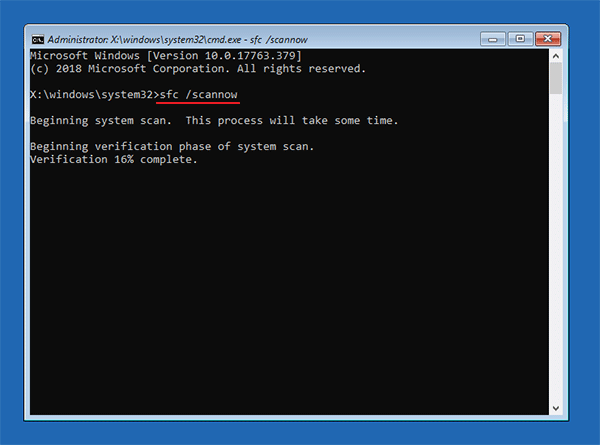
- 5. Waiting for the process to complete. And then restart your computer. Your Windows 10 will probably get rid of being stuck on system restore.
Solution-3: Start-up Repair or System Restore in WinRE to solve system stuck error
- 1. Boot from a recovery drive or a Windows installation media.
- 2. Select Troubleshoot → Advanced options → System Restore (Start-up Repair).
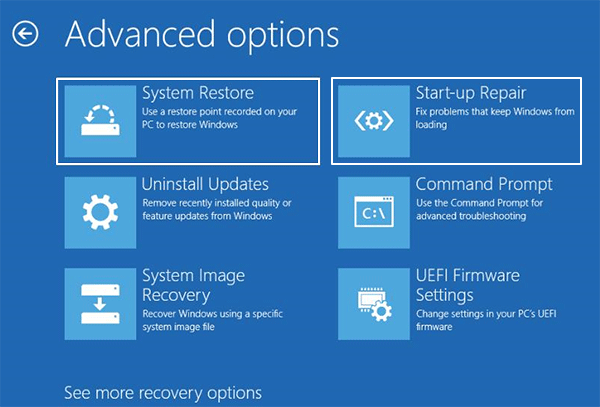
Solution-4: Try the System Image Recovery in WinRE
If the above recovery methods don't save the Windows 10 system from being stuck on system restore or restoring files, try the System Image Recovery in WinRE. It helps restore Windows 10 by using a specific system image file you ever created on Windows 10.
- 1. Boot from a recovery drive or a Windows installation media.
- 2. Select Troubleshoot > Windows 10 > System Image.
- 3. Select the image you want to restore and click Next to finish.
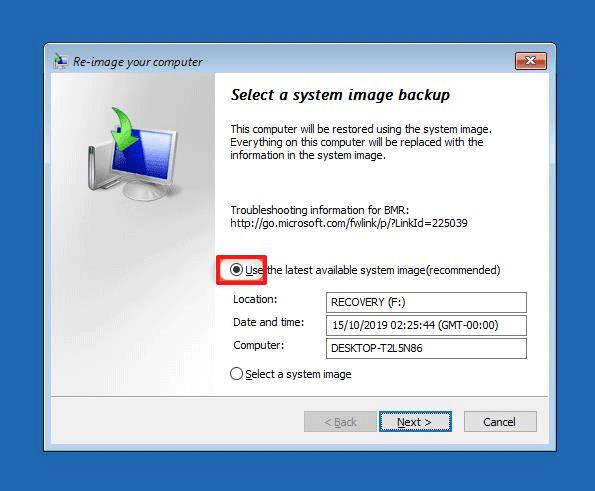
The above method is more to repair or restore the Windows 10 operating system. The next 2 methods help reset the Windows 10 system but both are at a risk of losing data.
Solution-5: Try the System Image Recovery in WinRE
This methods is going to reset the Windows 10 system if the issue still exists. In case of losing data of your hard drive, it's recommended to use Cocosenor Backup Tuner to back up your PC's data before resetting. Cocosenor Backup Tuner can make its own bootable WinPE USB drive that can boot into WinPE without Windows OS to backup data of hard drives.
- 1. Restart and boot from the recovery drive or installation media.
- 2. On the screen of "Choose an option", select "Troubleshoot".
- 3. Select "Reset this PC".

- 4. Choose to Keep my files or Remove everything.
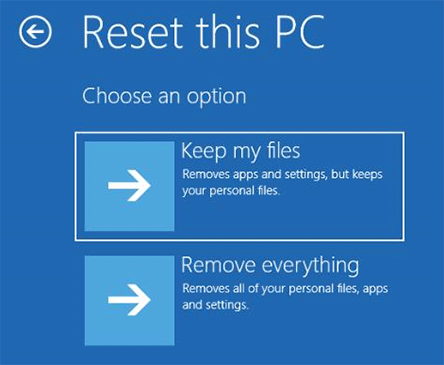
Solution-6: Reinstall Windows 10 to get rid of system restoring stuck
If your computer is still failed to boot or always stuck on the restoring files, then why not reinstall a new Windows 10 via an installation Media. You can backup the important files by using Cocosenor Backup Tuner and restore them after reinstalling.
- 1. Boot from a Windows installation media.
- 2. Click on "Install Windows".
- 3. And then enter the product key, and click on "Next". If you don't remember the product key. You can choose "Skip". Cocosenor Product Key Tuner will help you retrieve the product key back if it is necessary.
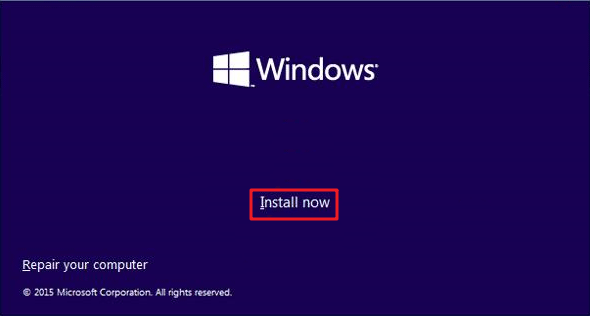
More: For prevent Windows 10 from being stuck on system restore or failed to restart, you should prepare another system restore file in advance. Cocosenor Backup Tuner will be a reliable backup and restore assistant, professionally restoring your Windows 10 system with or without booting into Windows OS. If your Windows 10 system restore is stuck on restoring files, Cocosenor Backup Tuner would be a good alternative tool to help you restore system.