How to Backup Windows 10 OS in HP Laptop
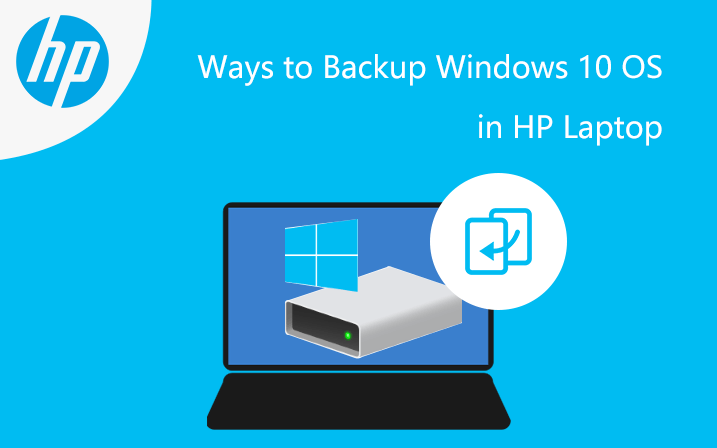
Do you know how to backup your HP Windows 10 OS?
We've released several articles about how to backup Windows 10 OS on a laptop, giving a few useful methods for you to pick. Here on this page, we're going to introduce how to backup Windows 10 OS in HP laptop. When your HP laptop comes across problems, you can restore it from the backup file for making sure your Windows 10 OS heathy.
- Three Ways to Backup Windows 10 OS on HP Laptop:
- Way-1: Backup HP Windows 10 OS via creating a system image
- Way-2: Backup the Windows 10 OS on HP laptop by Cocosenor Backup Tuner
- Way-3: Making a bootable USB drive to recovery or backup Windows 10 in HP laptop
Way-1: Backup HP Windows 10 OS via creating a system image
The feature "Backup and Restore (Windows 7)" is still built-in Windows 10 which means the steps of how to use this feature to backup HP laptop's operating system are also valid for Windows 8.1 and Windows 7. You can use it to restore your computer if your HP laptop stops working. And everything on the HP laptop will be replaced with the information in the system image.
1. Access Control Panel→Backup and Restore (Windows 7)→Create a system image
2. Select one hard drive to save the Windows 10 backup of the HP laptop, and click "Next". Again, it's better for you to get an external hard drive to back up the system in case your hard drive damaged. You can also choose to save the backup to a DVD, USB drive or network.
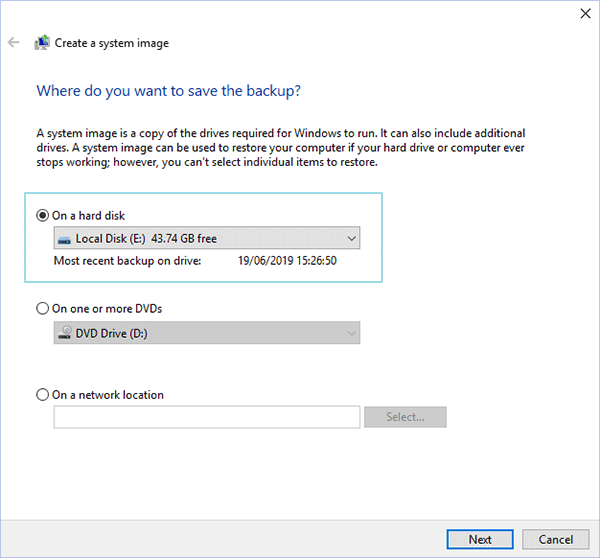
3. Confirm the backup settings. Check how much the backup space could take up to, and which drives will be backed up. Then click "Start backup". It will take from a few minutes to a few hours.
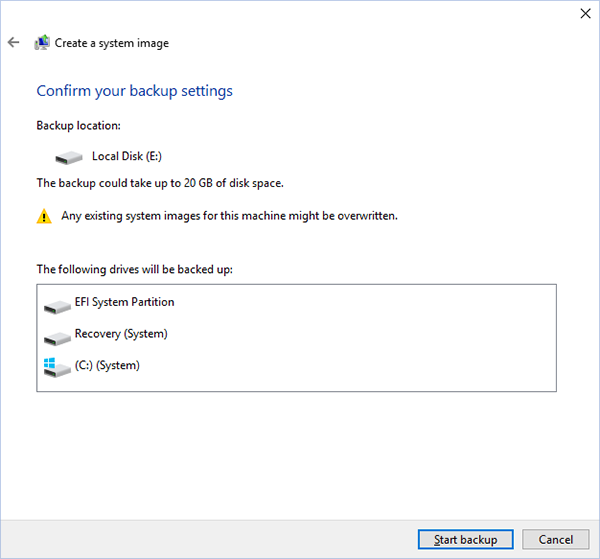
4. After the backup completed, you can find the Windows image backup folder in the location, such as what the following figure shows.
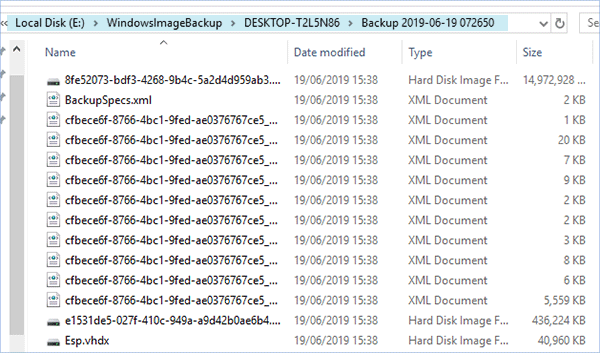
Way-2: Backup the Windows 10 OS on HP laptop by Cocosenor Backup Tuner
You can use Backup Tuner from Cocosenor to backup the Windows 10 OS on HP laptop. It will help you backup your HP laptop's Windows 10 OS to a single file, which enables you to move the backup file to any accessible location where you think is safe. Then you may also restore your HP laptop's Windows 10 OS from the backup file.
1. Download and install the Cocosenor Backup Tuner.
2. At the Backup interface, select your system partition (C drive) to be the source target, and choose the drive that has enough capacity to save the backup file. Then click Start.
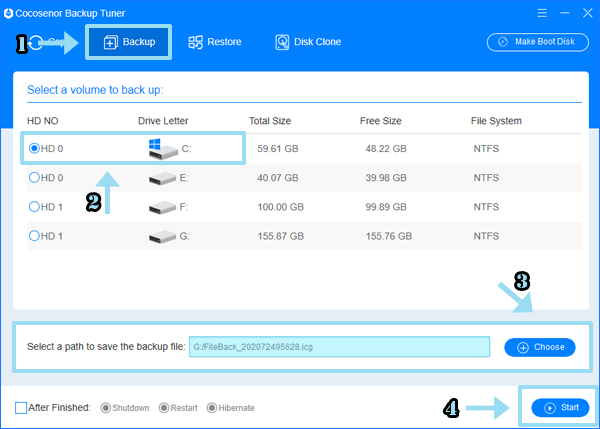
It will end the process until it finishes the Windows 10 OS backup of the HP laptop. You can find the backup file following the same path.
Way-3: Making bootable USB drives to recovery or backup Windows 10 in HP laptop
Imagining what, how could you recovery or Backup your HP laptop if the laptop can not boot into Windows 10 OS.
CAUTION: The following two options will format the USB drive.
Option-1. Making a bootable USB drive to backup HP laptop
Cocosenor Backup Tuner enables you to backup/restore your HP laptop's Windows 10 OS when the computer fails to boot.
1. Prepare a USB drive with considerable capacity.
2. Install and run the Cocosenor Backup Tuner on your HP laptop.
3. Connect the USB drive to your HP laptop.
4. Click Make Boot Disk in the interface of the Cocosenor Backup Tuner.
5. Choose one of the feasible options to make a WinPE.
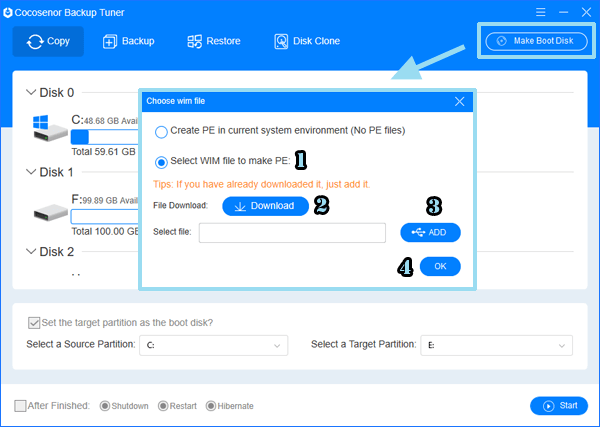
6. Select the USB drive and click Make.
Option-2. Creating a Microsoft Windows recovery external drive for HP laptop
As the MS official says, Microsoft recovery drive can help reset your HP laptop or troubleshoot problems even if your PC's Windows 10 fails to start; if you backup Windows 10 system files to this drive, you'll also be able to use the recovery drive to reinstall Windows 10.
1. In your HP laptop, search Create a recovery drive and open it.
2. Check the only checkbox in the panel to backup system files to the recovery drive and click Next.
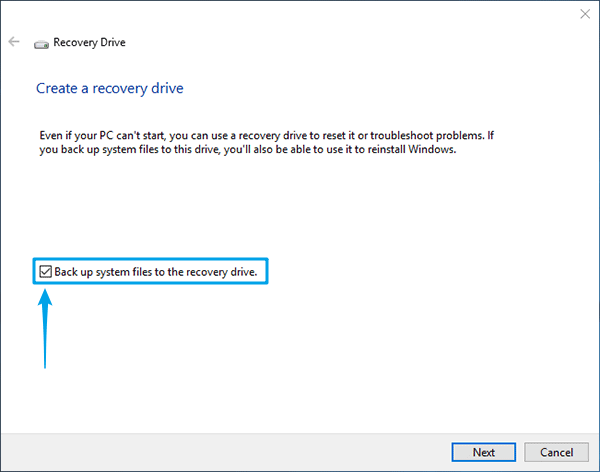
3. Select the detected drive and click Next again.
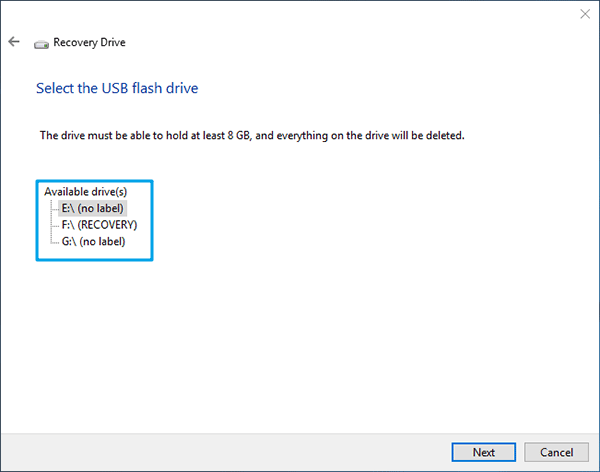
4. Then wait for a while and click Finish.

