Change Email Signature in Outlook, Gmail and iPhone
People usually set up their signature for a specific email account so that they don't need to waste time editing the same thing in a new-composing/replying/forwarding email. Would you like to change or set up your email signature in Outlook, Gmail and iPhone? Follow these guides please.
- Guides:
- 1. How to change email signature in Outlook?
- 2. How to change email signature in Gmail?
- 3. How to change iPhone email signature?
1. How to change email signature in Outlook?
Steps to change email signature in Outlook when using Outlook online:
Step 1: Sign in to Outloo.live.com with your account ID, on the upper-right click the gear icon, click View all Outlook settings.
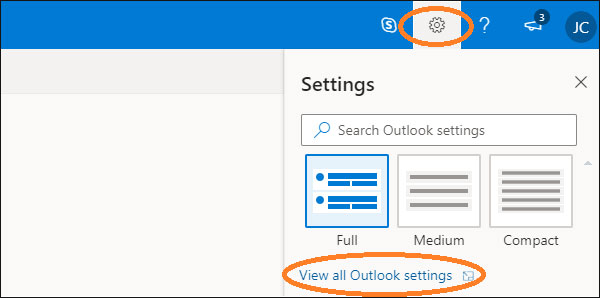
Step 2: On Settings panel, click Mail, click Compose and reply. Under Email signature, you can edit or change a signature for email.
You need to choose the two options: "Automatically include my signature on new messages that I compose" & "Automatically include my signature on messages I forward or reply to". Then, click Save to save the changes.
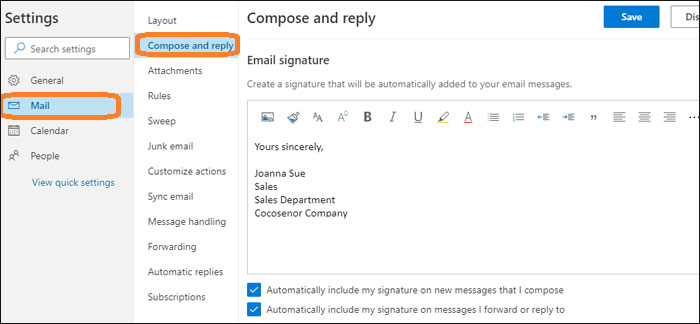
Steps to change email signature in Outlook when using a desktop Outlook:
Step 1: Open an Outlook app on PC, for example open an Outlook 2016.
Step 2: Click File.
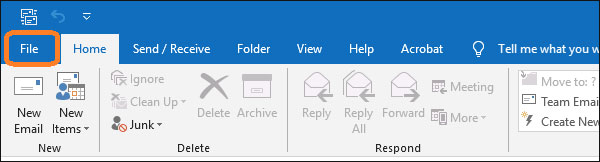
Step 3: Click Options.
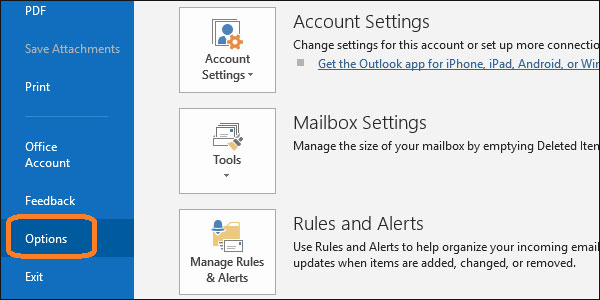
Step 4: Click Mail, click Signatures.
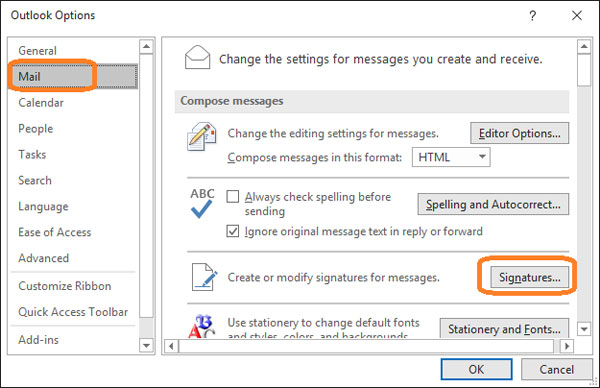
Step 5: Under E-mail Signature, you can select an existing signature to edit, and choose default signature for per email account. Then click Ok to save your changes.
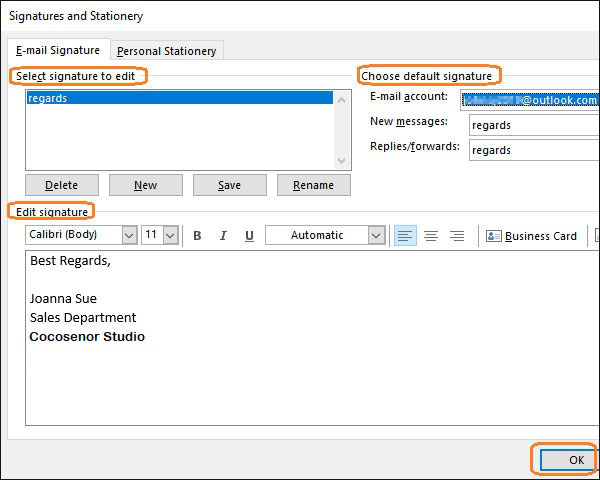
2. How to change email signature in Gmail?
For Gmail online:
Step 1: After sign in Gmail, on the upper-right click the gear icon to select Settings.
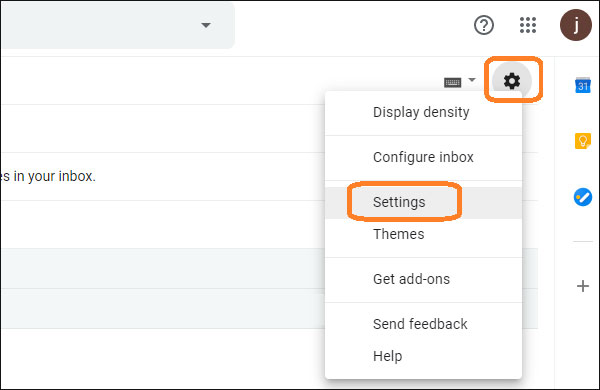
Step 2: Under the General option, get to "Signature" item. Edit your Gmail signature.
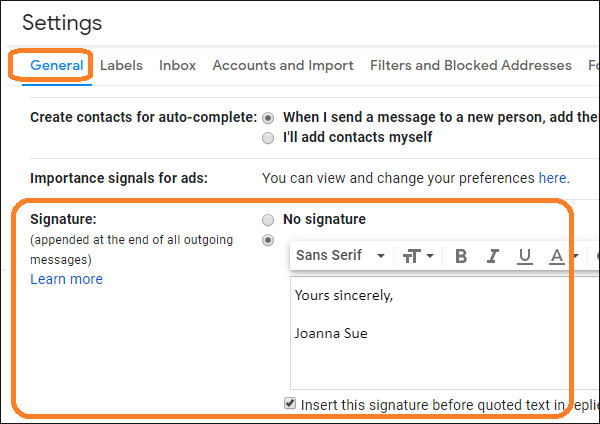
Step 3: Click Save Changes button at the bottom.
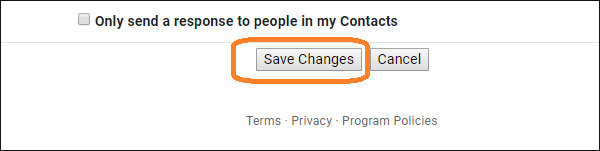
If you had added your Gmail account into Outlook agent, you can follow the steps to change email signature in Outlook when using a desktop Outlook.
3. How to change iPhone email signature?
Steps to change email signature when using Outlook for iOS on iPhone:
Step 1: After open Outlook app on iPhone, tap Inbox at the top-left.
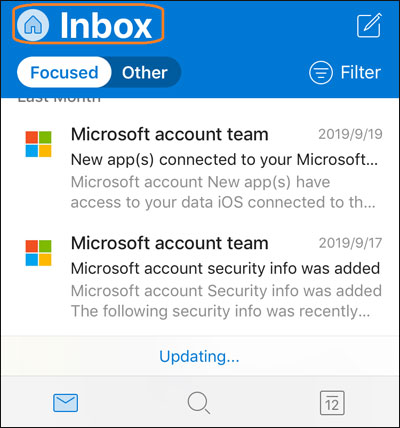
Step 2: Tap Settings (gear icon).
![]()
Step 3: Slide to Signature, and tap it.
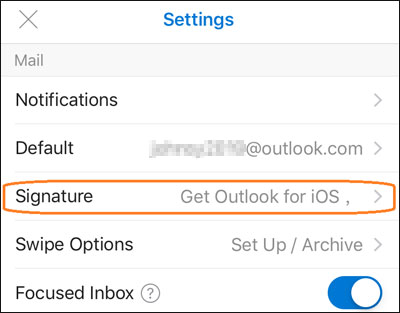
Step 4: Edit or change the signature for email account in Outlook.
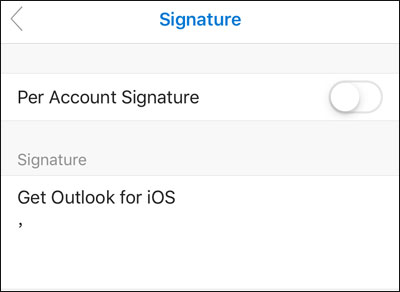
How to change email signature when using iPhone Mail app?
Steps: Tap Settings on iPhone home screen > tap Mail > tap Signature > edit signature for per email account.
These are the ways to set up email signature. If you don't know how to set up email signature on Outlook, Gmail and iPhone, just do as the above steps please. Then you will find that the signature is always added automatically in emails which you want to new-compose/reply/forward.

