How to Setup Gmail in Outlook 2016 Quickly
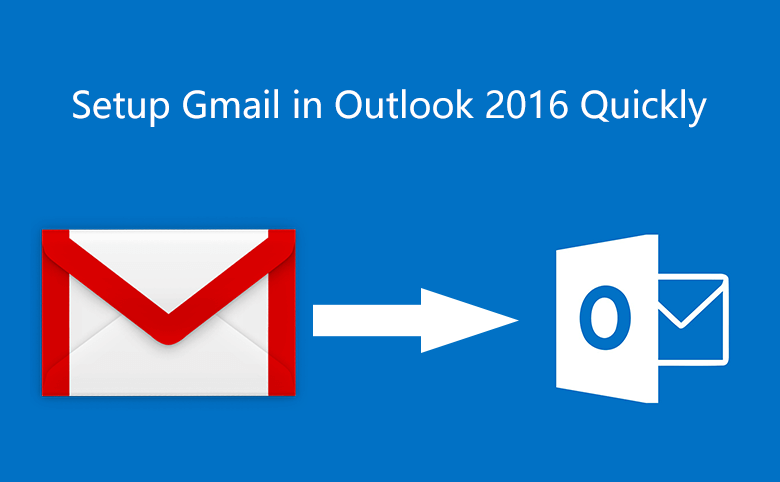
Many friends like to setup their Gmail in Outlook so that they can send and receive emails conveniently, so do I! Well, how to setup Gmail in Outlook? And how to test if the new Outlook account works normally?
Setup Gmail in Outlook 2016 quickly
Do you know how to add Gmail to Outlook 2016?
Firstly, follow the steps to change your Gmail account settings.
Step 1: Open Google website. Click Gmail at right top of page.
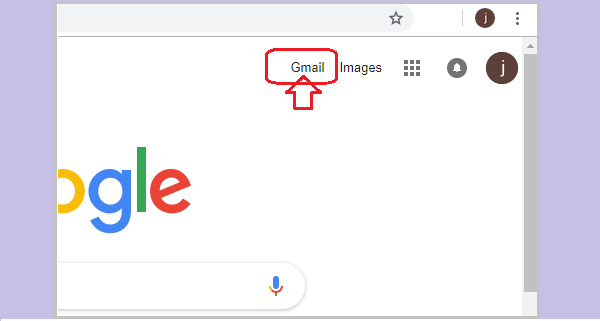
Step 2: Enter Gmail address and password, click Next to get into your Gmail account.
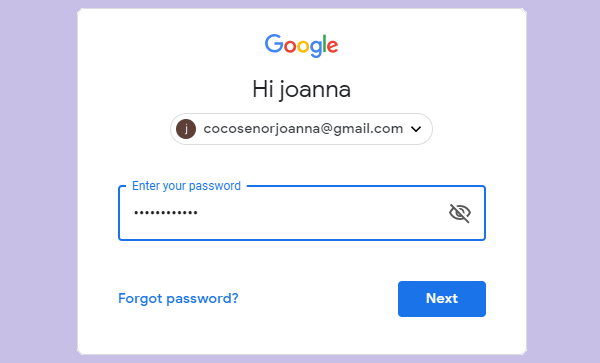
Step 3: On Gmail account page, click the gear icon to choose settings, choose Forwarding and POP/IMAP, choose Enable IMAP, and click Save Changes.
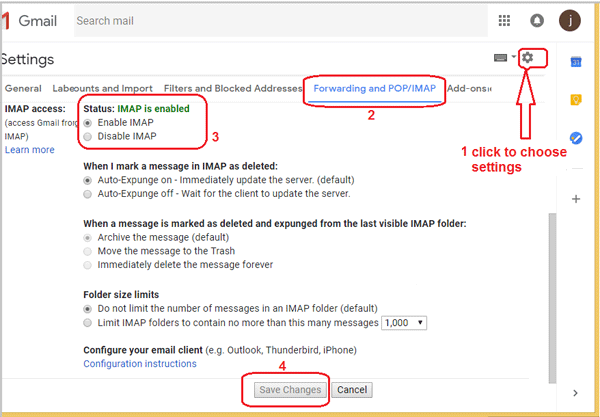
Step 4: Open Google Account page.
Click Security at left navigation, drag the scroll bar to find Less secure app access item, click Turn on access to turn it on.
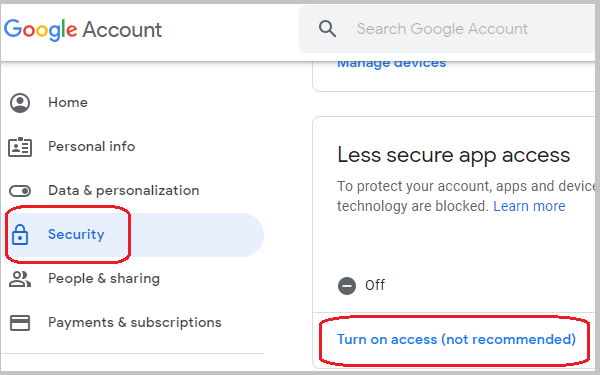
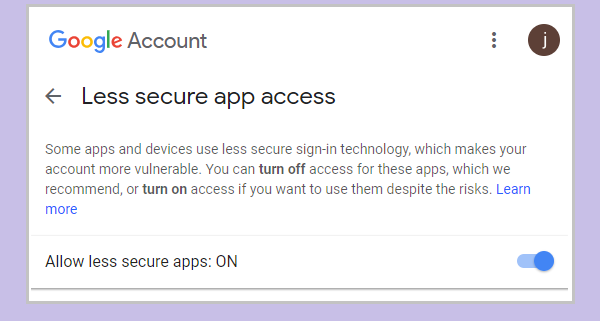
After your Gmail account settings changed, sign out Gmail account.
Secondly, show you how to add Gmail account to Outlook.
Step 1: Open Outlook and click File button at left top corner.
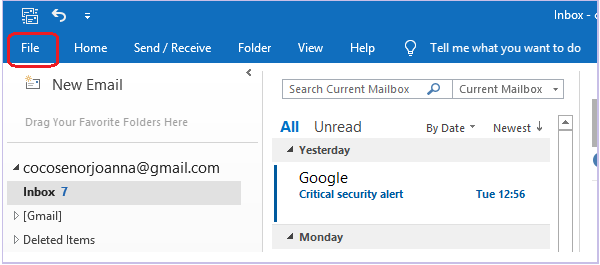
Step 2: Click Add Account.
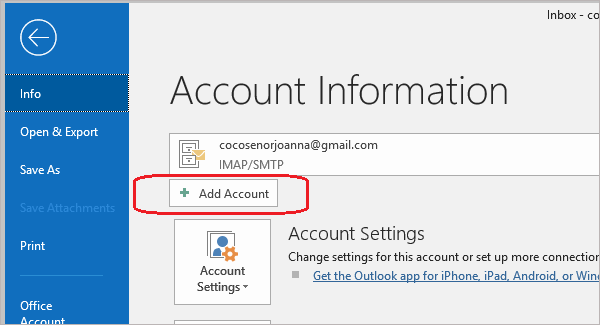
Step 3: Type in Gmail address and tick Let me set up my account manually, click Connect.
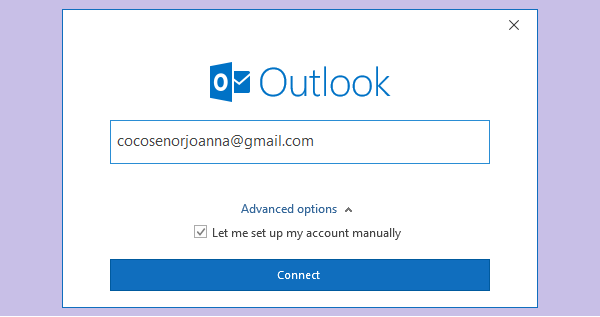
Step 4: Choose IMAP.
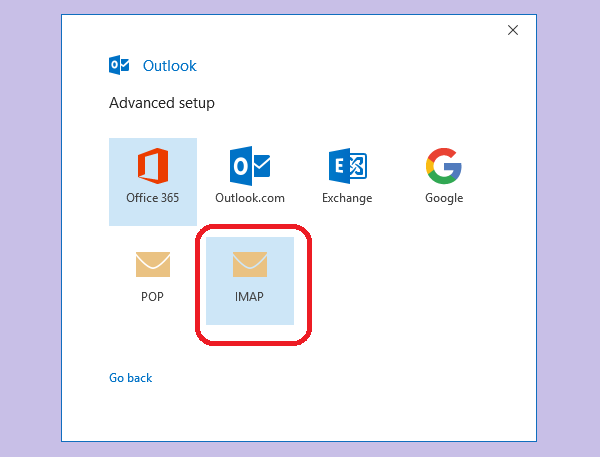
Step 5: Type in password, click connect.
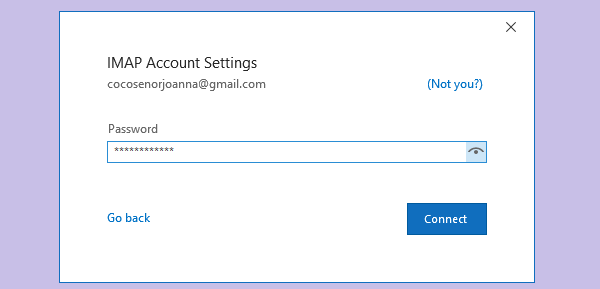
Step 6: If it prompts something went wrong, you may check some settings and try.
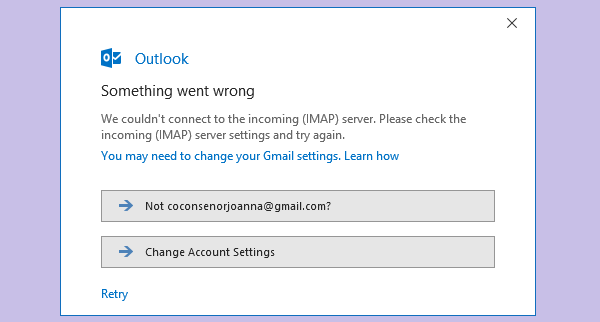
Such as click Change account settings to fill in the correct incoming mail / outgoing mail information.
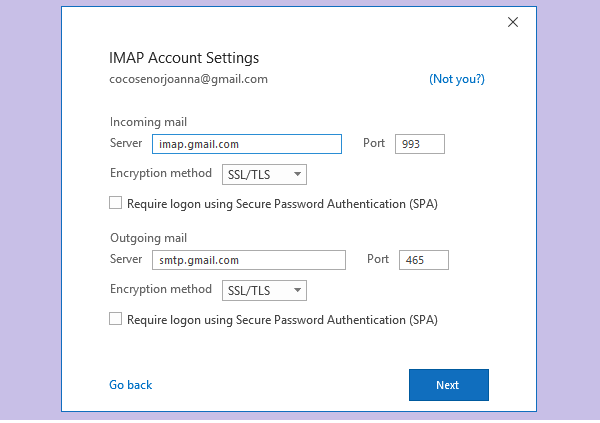
Step 7: When the Gmail account successfully added, click Done to finish.
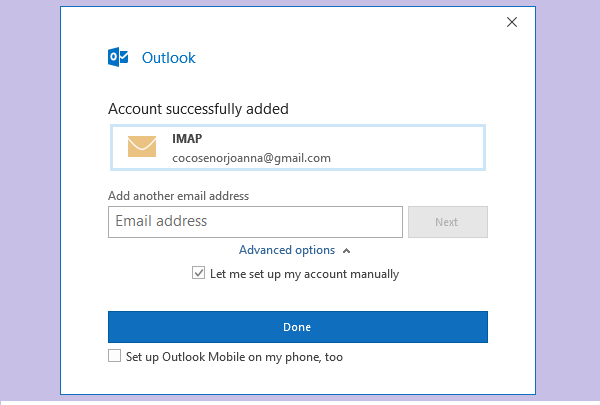
The above is the way how to configure Gmail in Outlook. Hope it is helpful to you.
Test Gmail Account in Outlook
The best way to test if the new account in Outlook works normally is using this account to send and receive email. If it can send and receive email successfully, it can work normally.
If you found it cannot send or receive email, you can click File, click Account Settings, select Server Settings, to reset Incoming mail and Outgoing mail settings.
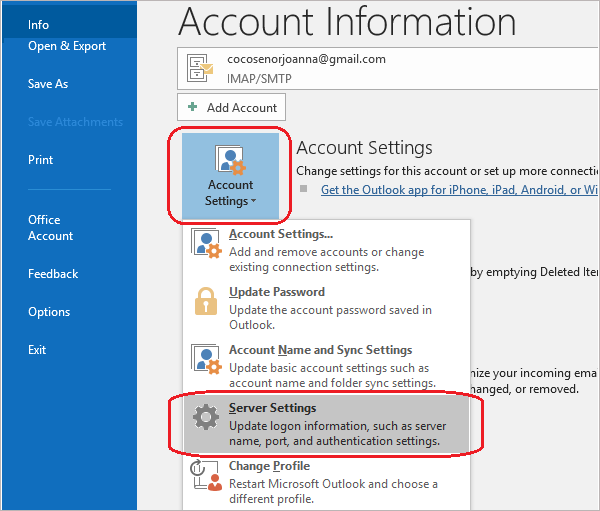
Incoming mail:
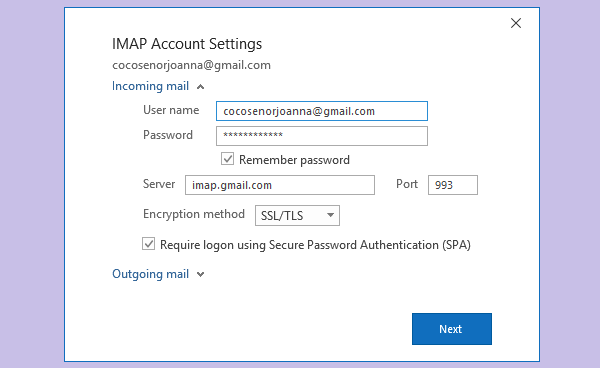
Outgoing mail:
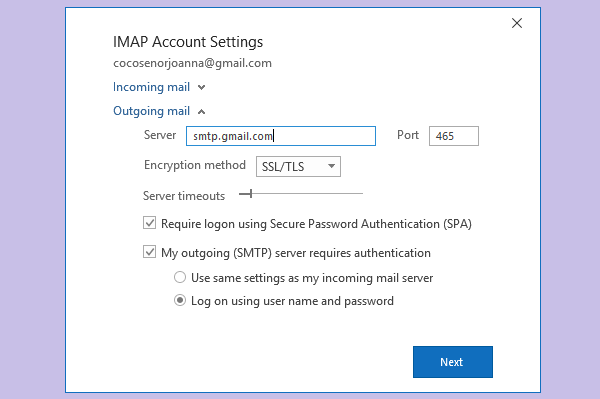
After reset the incoming mail and outgoing mail server settings, try again to send and receive emails for testing. My Gmail account works well in Outlook now. Hope yours works well too.

