Two ways to take a screenshot on iPhone 7/7plus
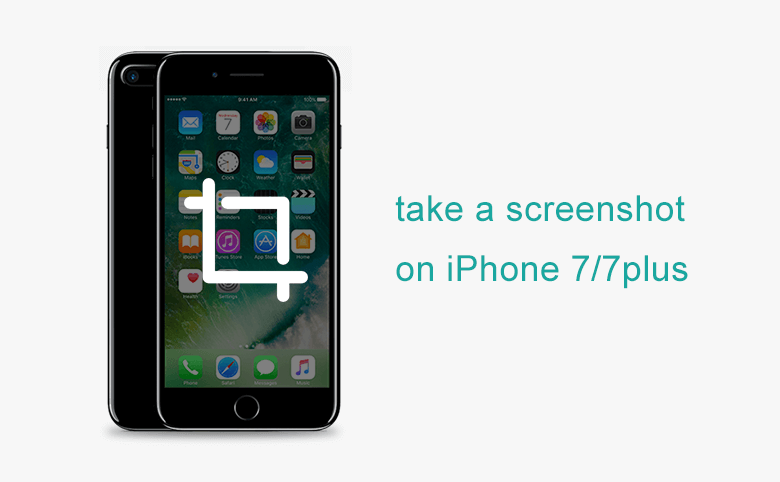
Here will show you two easy ways to take screenshot on iPhone 7/7plus. You can capture an image for the web page and take a snapshot of an email. You also can take a screenshot to share something fun on your iPhone screen with your friends.
Press Power and Home button to capture screen on iPhone
Press Sleep/Wake and Home buttons at the same time and release them.
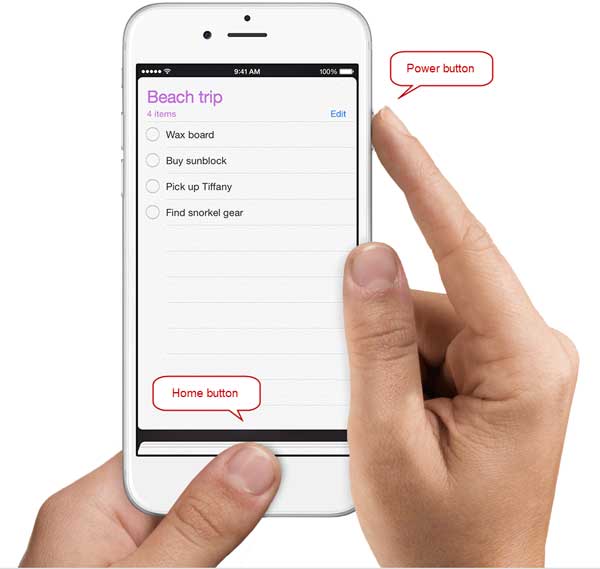
If you hear a camera shutter sound and see a white screen, it means you have captured the screen successfully. Don't hold the Power and Home button so long, you just need to press them at the same time for one second.
Use AssistiveTouch to take a screenshot on iPhone
Tap on AssistiveTouch to open the menu, tap on Device → More → Screenshot. Tap on Screenshot, you will hear a camera shutter sound and see a white screen, then you capture the screen successfully.

To activate assistivetouch on iPhone 7/7plus, tap on Settings → General → Accessibility → toggle to turn on AssistiveTouch.
Find your screenshots on Photos app
Tap on Photos app to open it, tap on the Screenshots file, you can find all the pictures you capture from your iPhone.
If want to transfer photos from your iPhone to a PC device, see How to Transfer Photos from iPhone to PC.
Related Articles
- How to unlock encrypted iPhone backup without password if forgot password
- How to completely backup iPhone 7Plus, 7, 6Plus, 6, SE, 5s, or 4s to computer through iTunes
- How to restore iPhone from iCloud or iTunes backup for 7Plus, 7, SE, 6Plus, 6s
- How to set/reset passcode and fingerprint on iPhone 6s/6plus/7/7plus
- Forgot iPhone SE/5s/5c/5/4 passcode? Unlock with 3 methods

