Two Easy Ways to Take a Screenshot on iPad Pro/Air/mini
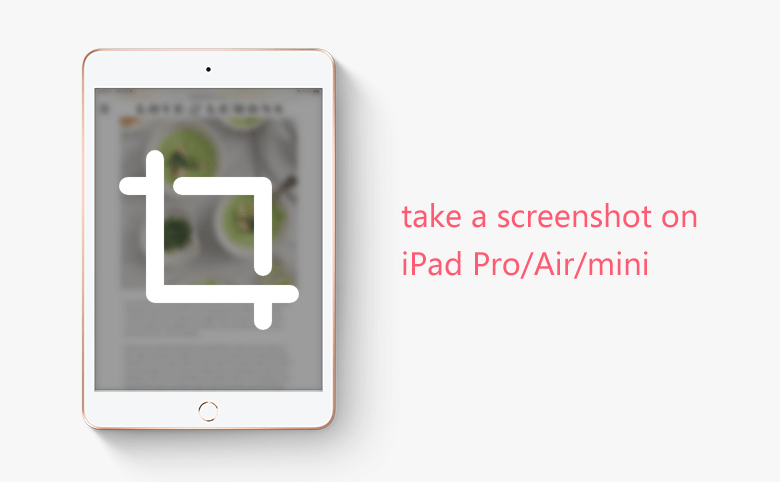
You may want to take a screenshot on your iPad Pro/Air/mini to share the picture on your iPad screen with others. Or you just want to capture your iPad screen, and save it on your device. Here are two easy ways for you to take a screenshot on your iPad.
- Capture iPad Screen Picture with Power and Home button
- Take an iPad Screenshot with AssistiveTouch Button
Capture iPad Screen Picture with Power and Home button
1. Go to the screen that you want to capture on your iPad.
2. Press the Sleep/Wake button, while pressing it, press and release the Home button. And release the Sleep/Wake button.

If you hear a camera shutter sound and see a white screen, it means the screen has been captured successfully.
Taking screenshot with Power and Home button needs to use both hands. If only have one hand free, or don't want to press the Home and Power button, are there any other ways to take a screenshot on iPad. Yes, use the AssistiveTouch button.
Take an iPad Screenshot with AssistiveTouch Button
1. Open the screen that you need to capture on your iPad.
2. Tap on AssistiveTouch button, select Device > More (the three white dots) > Screenshot.
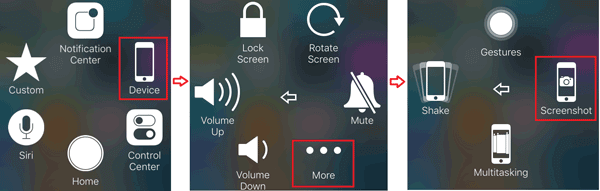
While tap on Screenshot, you hear a camera shutter sound and see a while screen in a soon. Then the screenshot has been taken successfully.
If you don't see the AssistiveTouch on your iPad, activate it by this way: Settings > General > Accessibility > AssistiveTouch, and then slide to right to turn it on.
Find the Screenshots on Your iPad and Share Them
Go to home screen, tap on Photos app, tap on the Screenshots folder, you will find the pictures you capture from your iPad screen.
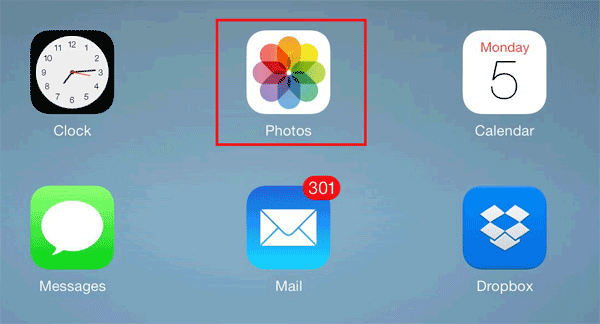
If you want to share the screenshot with your friends or email it, tap on the picture, tap on the Upload icon, you can select to share with Facebook or send from email.

If you want to transfer the screenshots to your computer, connect your iPad to computer with USB cable, click on Internal Storage to open the file. Select the screenshots which you want to move to computer, copy and paste them at your computer.

