Solved: Activate iPhone without Apple ID and Password
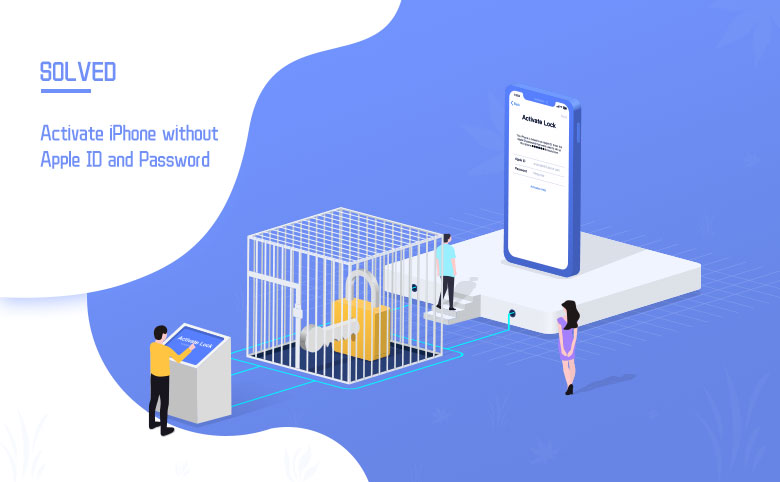
Apple ID is an account for every user to access all Apple products and services and help set up connection between Apple products belong to a same Apple ID. But maybe it's because users don't need to input the account every time when they use Apple products thanks to Remember Password feature, it's not that easy for users to remember their Apple ID and password. It's desperate especially when you need to activate an iOS device – an iPhone, for example. Thus, this article is going to introduce how to bypass Apple ID to access that device.
- How to Activate iPhone without Apple ID and Password
- Part 1: Activate an iPhone without the previously linked Apple ID and password
- Way 1: Try to contact with the previous owner of the iPhone
- Way 2: Go to official site to look up Apple ID
- Way 3: Bypass iCloud Activation Lock with Cocosenor iBypass Tuner
- Part 2: Activate a brand-new iPhone without Apple ID and/or password
- Get access to iPhone without creating Apple ID during setup process
Part 1: Activate an iPhone without the previously linked Apple ID and password
Way 1: Try to contact with the previous owner of the iPhone
If you bought a second-hand iPhone, and it was linked with the previous owner's Apple ID, you can try to get in touch with and ask the previous owner to erase the device from the Apple ID.
Way 2: Go to official site to look up Apple ID
If you just update the iOS system or flash the device, but you can't recall your Apple ID, go to official site of Apple ID to see whether you can get it back or not.
Step 1: Go to Apple ID account page.
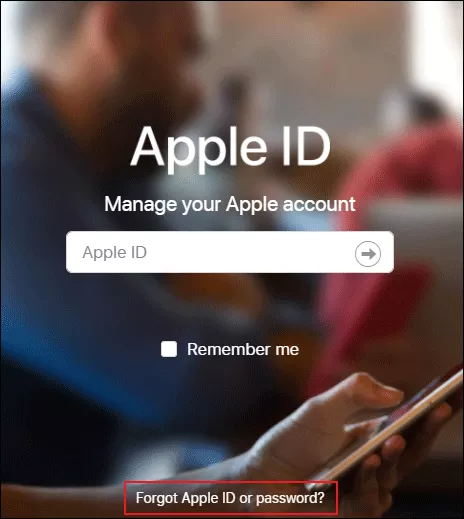
Step 2: Look up your Apple ID.
Click look it up below the box.
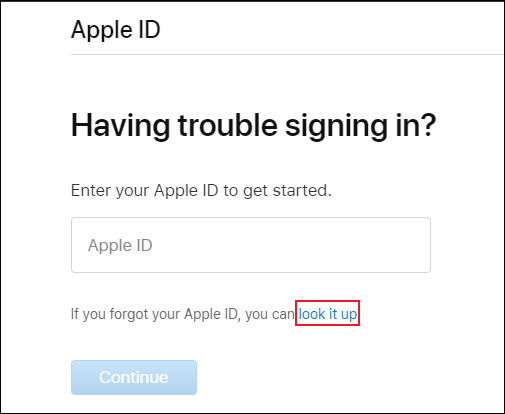
Step 3: Enter the information that Apple ask for to regain your Apple ID.
When you're done entering information, click Continue.
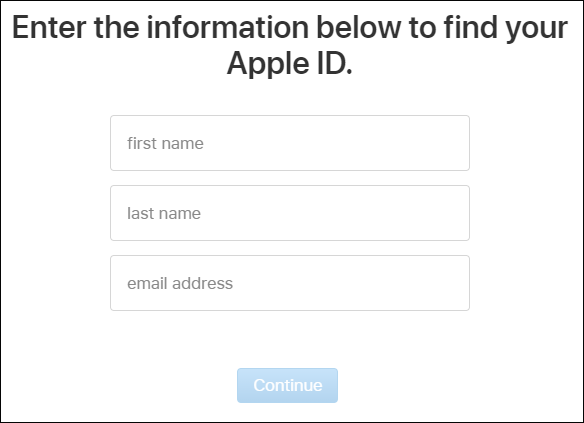
Step 4: Check confirmation email to regain Apple ID and set a new password.
Apple will send the confirmation email to the email address that you entered just now and which is also linked to the Apple ID.
If you keep getting this notification, then this method couldn't work for you.
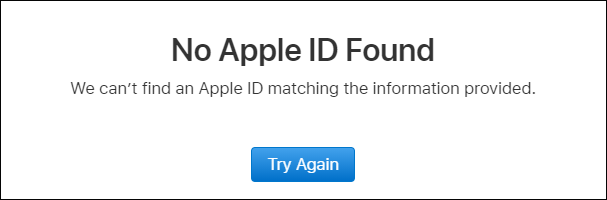
So, let me introduce you a third-party bypass tool – Cocosenor iBypass Tuner.
Way 3: Bypass iCloud Activation Lock with Cocosenor iBypass Tuner
Cocosenor iBypass Tuner is an easy-to-use iDevice bypass tool to help you to bypass iCloud activation lock so that you can access to iPhone without Apple ID and password. And you don't have to worry about malicious viruses.
Step 1: Download, install and launch Cocosenor iBypass Tuner. Then select Bypass ID option on the left side.
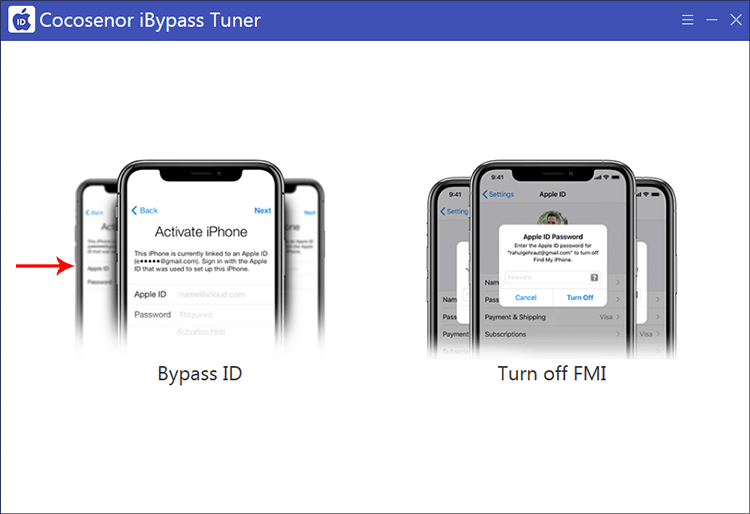
Step 2: Read the agreement and make sure it is selected.
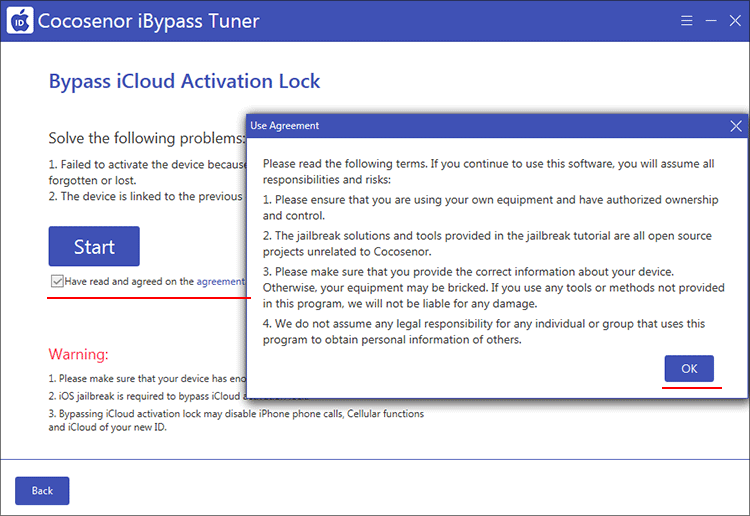
Step 3: Click Start to set on bypass process. Then follow the onscreen instructions to bypass Apple ID.
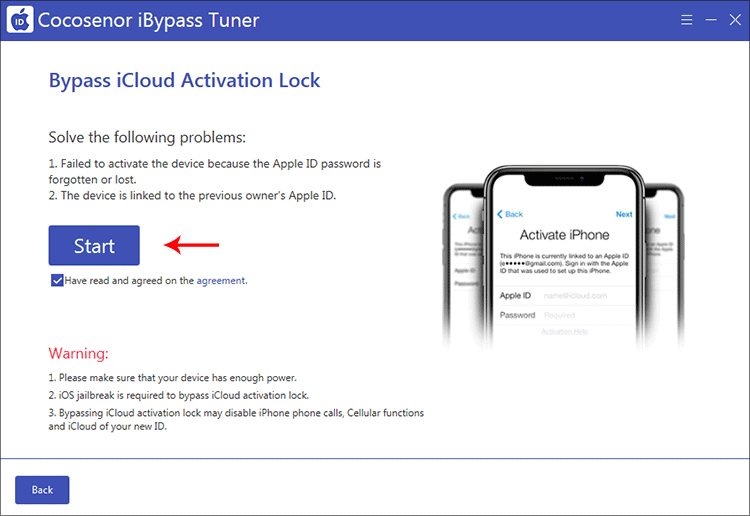
Step 4: The linked Apple ID on the iPhone is bypassed successfully. You can sign in with another Apple ID.
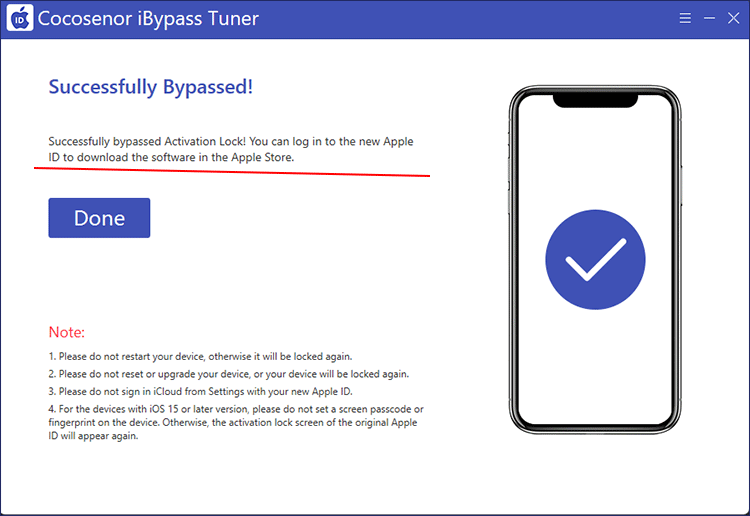
Part 2: Activate a brand-new iPhone without Apple ID
For a brand-new iPhone, there is no need to hurry to create an Apple ID and it's alright to set it up later in Settings. Thus, make sure you choose the right option during setup process, you can access to your new iPhone without Apple ID.
Get access to iPhone without creating Apple ID during setup process
Step 1: Turn on the iPhone.
Step 2: Select language and region.
Step 3: Click Set Up Manually.
Step 4: Connect to a network via Wi-Fi or Cellular data.
Step 5: Create a passcode or Face ID or touch ID for iPhone screen lock to improve security of the iPhone. This part could be skipped if you don't want to set the passcode right then.
Step 6: Transfer data from your old devices. If it's not necessary for you, tap Don't Transfer Apps & Data.
Step 7: Now, there will appear a sign asking user to sign in with Apple ID and password. There will be three options for you after tapping on Forgot password or don't have an Apple ID?: Forgot password or Apple ID; Create a Free Apple ID; Set Up Later in Settings.
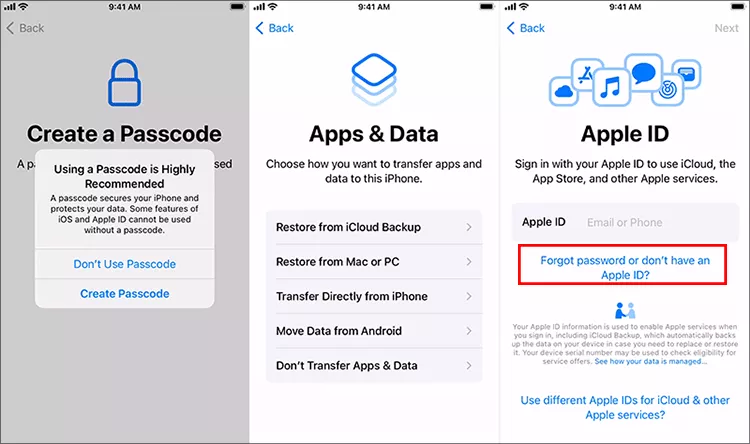
Select Set Up Later in Settings. Confirm by tapping Don't Use in a dialog that asks you if you're serious about not using Apple ID.
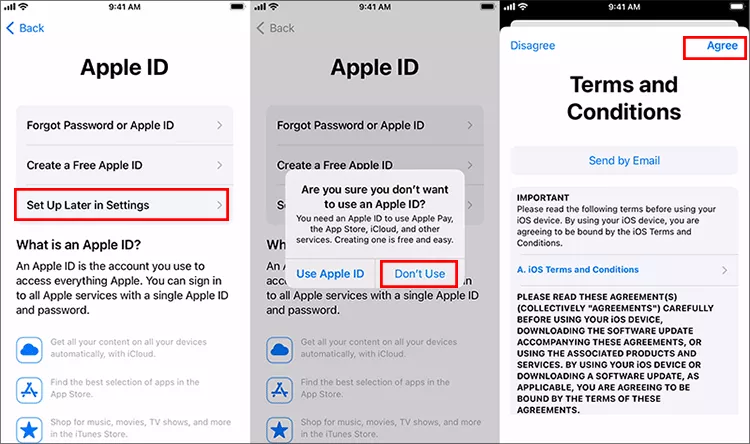
Now, you'll be able to get access to your new iPhone without creating an Apple ID.

