2 Ways to Make checkra1n jailbreak USB Flash Drive for Windows
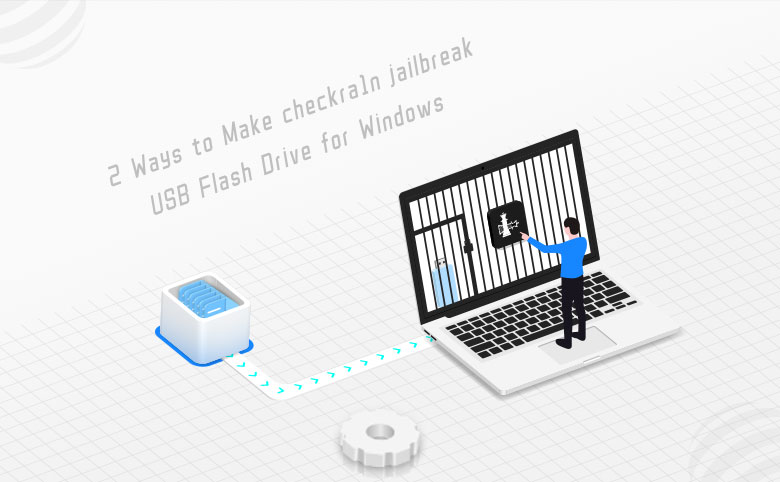
On account of that iOS 14.4 is unsigned, most of iPhone users are forced to update their iOS 14.4 to 14.5. Plus, a jailbroken iPhone will be restored to not-jailbroken status. Therefore, iPhone users have to jailbreak their iPhones again to regain root authority of their iOS 14.5 devices.
Checkra1n has just released its latest version – checkra1n 0.12.4. In fact, checkra1n 0.12.3 was already designed to support iOS 14.5 jailbreaking. Checkra1n 0.12.4 fixes some bugs based on the previous version.
Yet, checkra1n has not work out a version that can work on Windows OS which resulting in that one of the basic routes for Windows user to jailbreak their iPhone using checkra1n on Windows PC is to create a jailbreak USB flash drive. And boot the computer from jailbreak USB flash drive and get to jailbreaking process.
- Make checkra1n Jailbreak USB Flash Drive for Windows
- Which Devices iOS 14 is Compatible with
- Method 1: Burn checkra1n 0.12.3 ISO file to a USB Flash Drive
- Method 2: Utilize Software to Create a Jailbreak USB Flash Drive
Which devices iOS 14 is compatible with:
iPhone 12 / iPhone 12 mini / iPhone 12 Pro / iPhone 12 Pro Max / iPhone 11 / iPhone 11 Pro / iPhone 11 Pro Max / iPhone XS / iPhone XS Max / iPhone XR / iPhone X / iPhone 8 / iPhone 8 Plus / iPhone 7 / iPhone 7 Plus / iPhone 6S / iPhone 6S Plus / iPhone SE (1st gen) / iPhone SE (2nd gen) / iPod touch (7th gen).
Model |
Chip |
iPhone 6S / iPhone 6s Plus |
A9 chip |
iPhone SE (1st generation) |
A9 chip |
iPhone 7 / iPhone 7 Plus |
A10 Fusion chip |
iPhone 8 / iPhone 8 Plus |
A11 Bionic chip |
iPhone X |
A11 Bionic chip |
iPhone XR |
A12 Bionic chip |
iPhone XS / iPhone XS Max |
A12 Bionic chip |
iPhone SE (2nd generation) |
A13 Bionic chip |
iPhone 11 / iPhone 11 Pro / iPhone 11 Pro Max |
A13 Bionic chip |
iPhone 12 / iPhone 12 mini / iPhone 12 Pro / iPhone 12 Pro Max |
A14 Bionic chip |
iPod touch (7th gen) |
A10 Fusion chip |
Method 1: Burn checkra1n 0.12.3 ISO File to a USB Flash Drive.
Step 1: Download checkra1n 0.12.3 ISO file from a reliable website.
Step 2: Download, install and launch Rufus.exe.
Step 3: Burn checkra1n ISO file to a USB flash drive.
Select checkra1n 0.12.3 ISO file on the computer and click START.
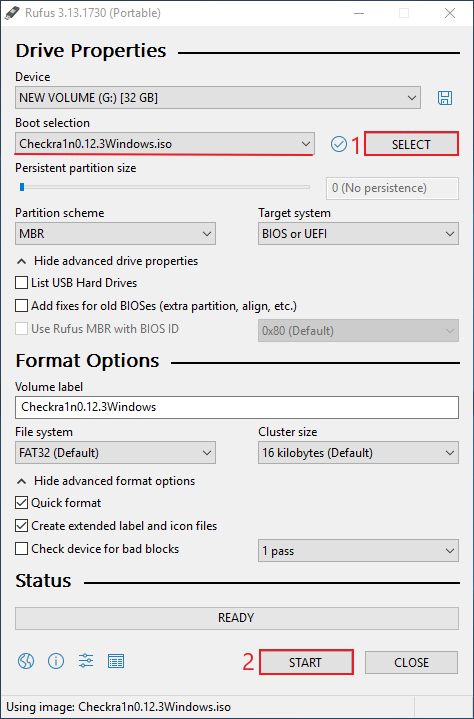
Wait during burning.
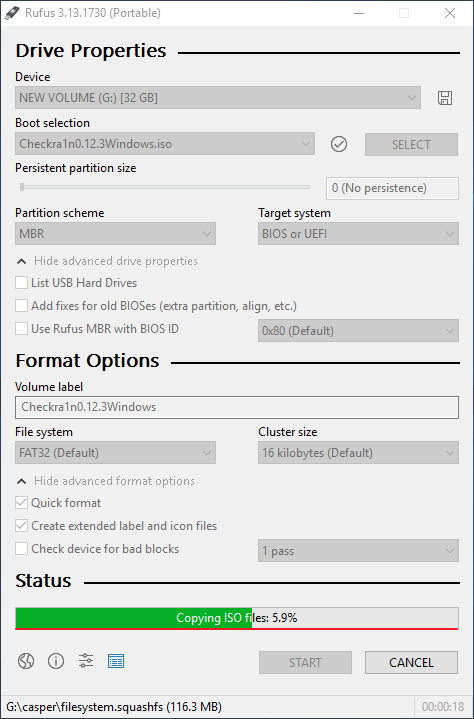
When burning is complete, click CLOSE.
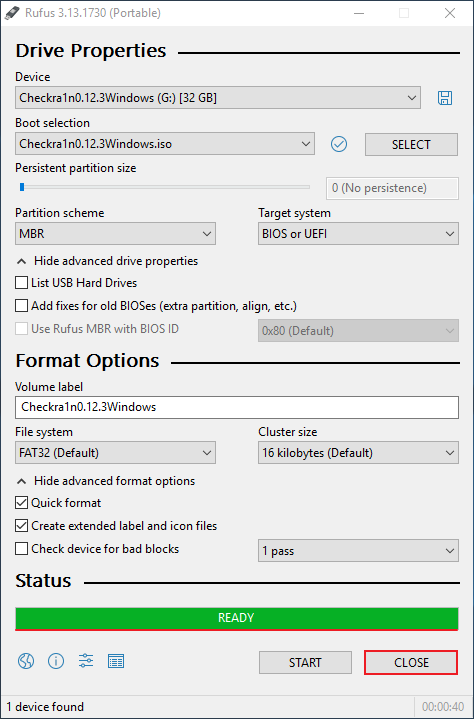
After successfully burning, you can start to jailbreak iOS devices with this USB flash drive on Windows PC.
Method 2: Utilize Software to Create Jailbreak USB Flash Drive.
There are also some professional software to efficiently help users to make checkra1n jailbreak USB flash drive for Windows, like Cocosenor iBypass Tuner.
Step 1: Download, install and launch Cocosenor iBypass Tuner. Connect a iPhone to your computer and select Bypass ID.
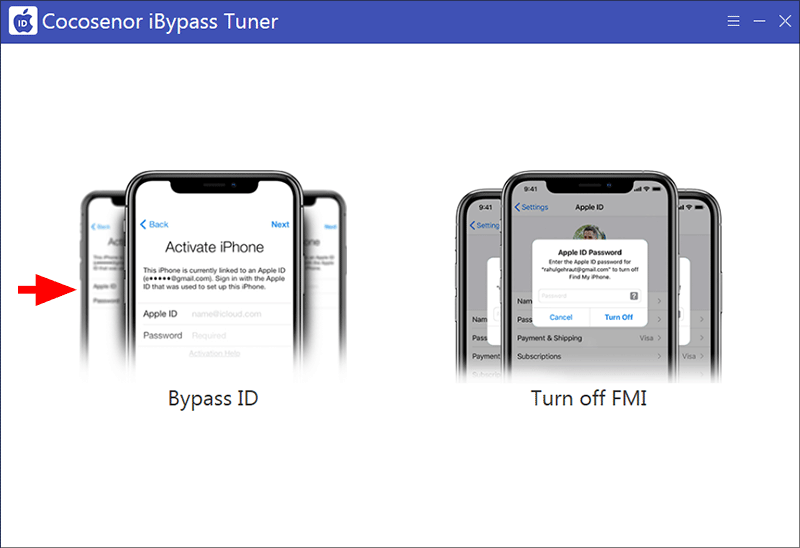
Step 2: Click Start to create a jailbreak USB drive for your iPhone.
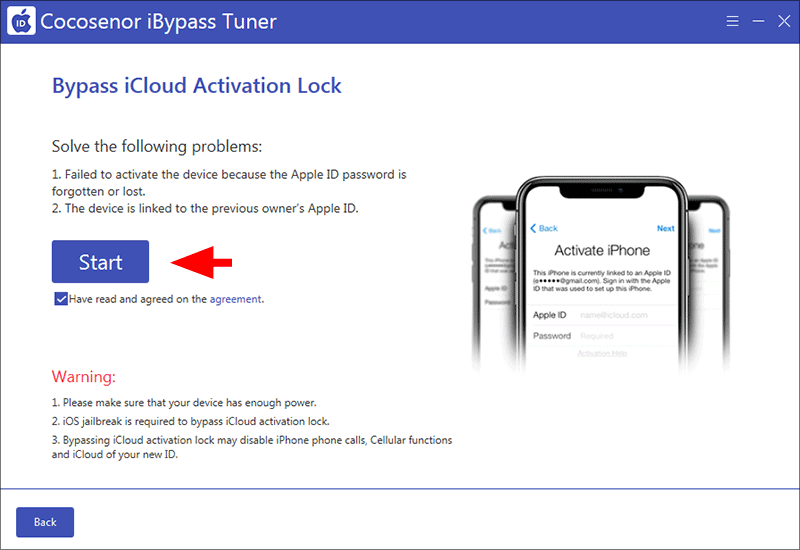
Step 3: iBypass Tuner detects your iPhone has not been jailbroken. Click OK to proceed.
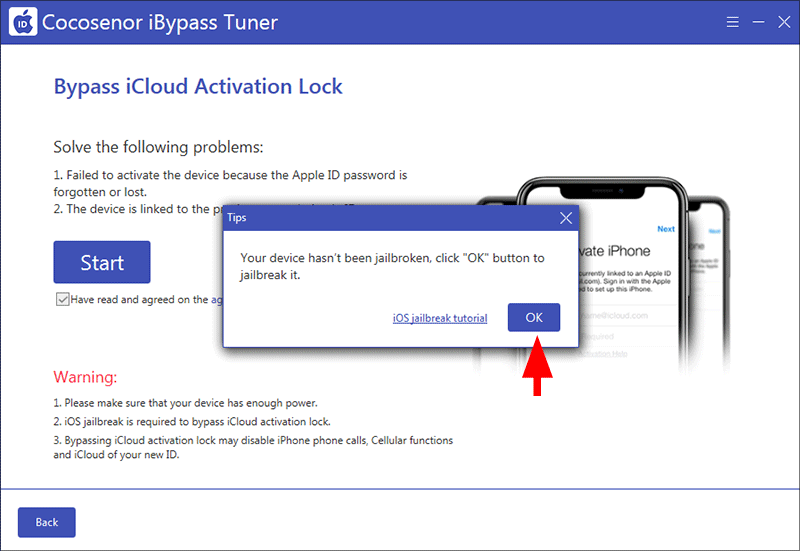
Step 4: Auto Burn option is chosen by default. Now you can insert the USB disk into your computer and choose it. After that, click Start to move forward.
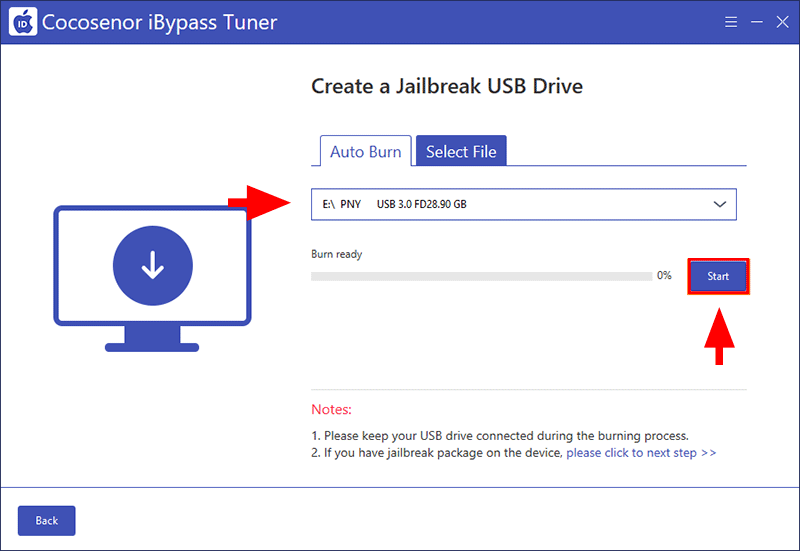
There will pop up a dialog warning you that this burning process will erase all data on your USB flash drive. Confirm to burn after consideration and wait patiently until the software succeed in creating a jailbreak USB drive.
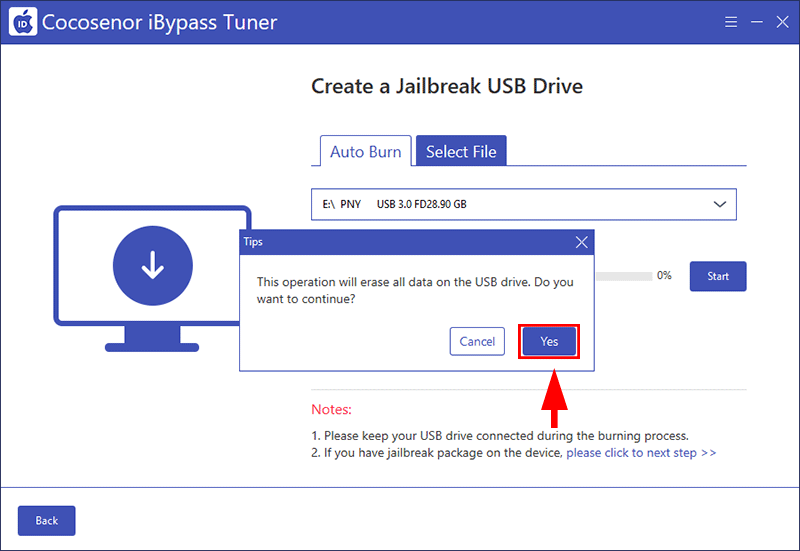
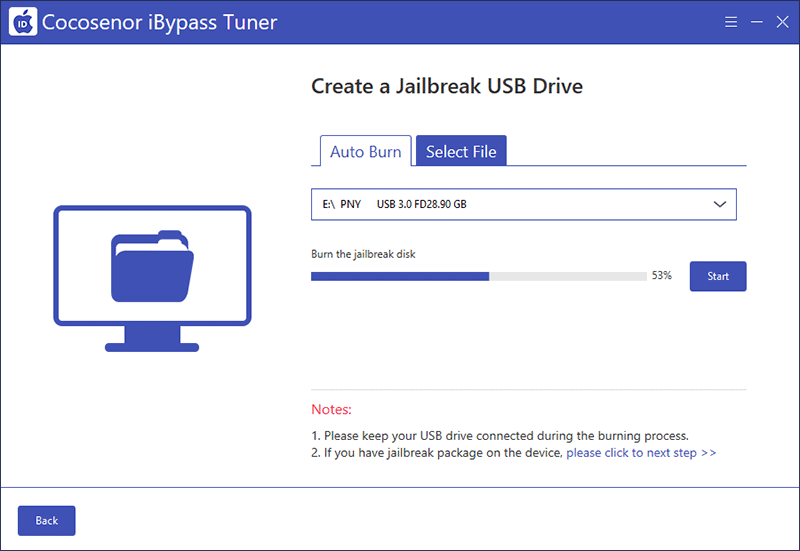
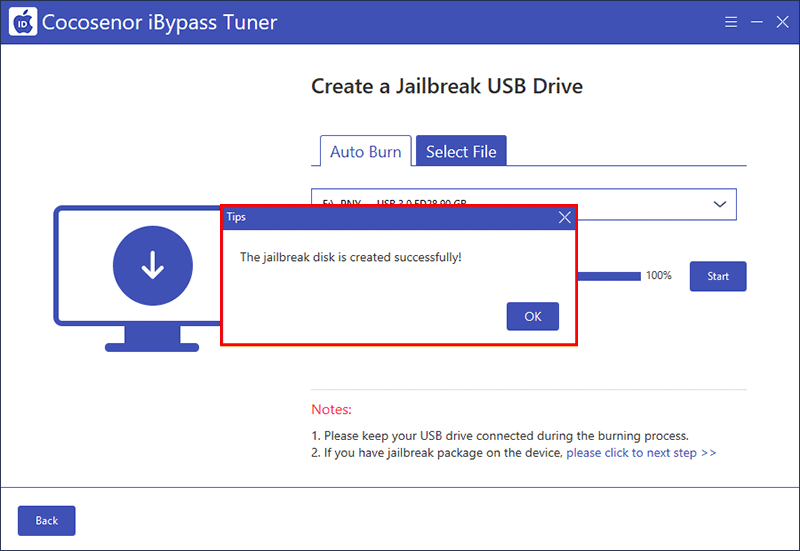
This USB flash drive can absolutely help you to efficiently jailbreak your iOS devices on Windows PC as well.
Related Articles
- How to Jailbreak iPhone iOS 15/16 on PC
- How to Use checkra1n to Jailbreak iOS Devices on Windows PC
- How to Bypass iPhone Lock Screen if Forgot Passcode
- How to Erase iPhone without Apple ID Password
- How to export contacts and text message from iPhone or iTunes backup
- How to completely backup iPhone 7Plus, 7, 6Plus, 6, SE, 5s, or 4s to computer through iTunes

