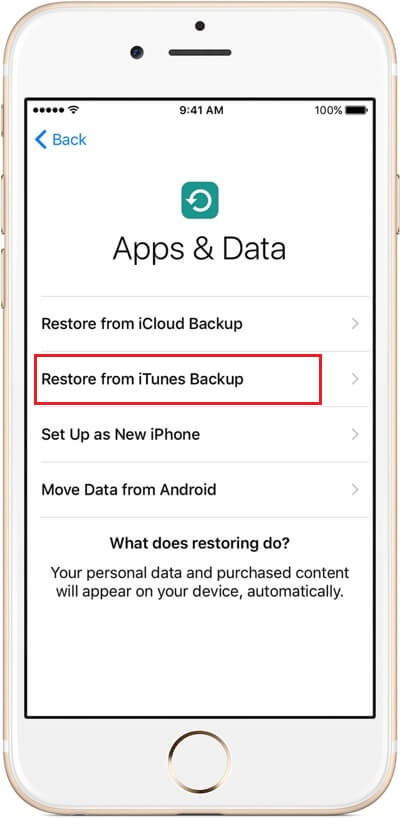How to restore data in old iPhone to new iPhone 7?
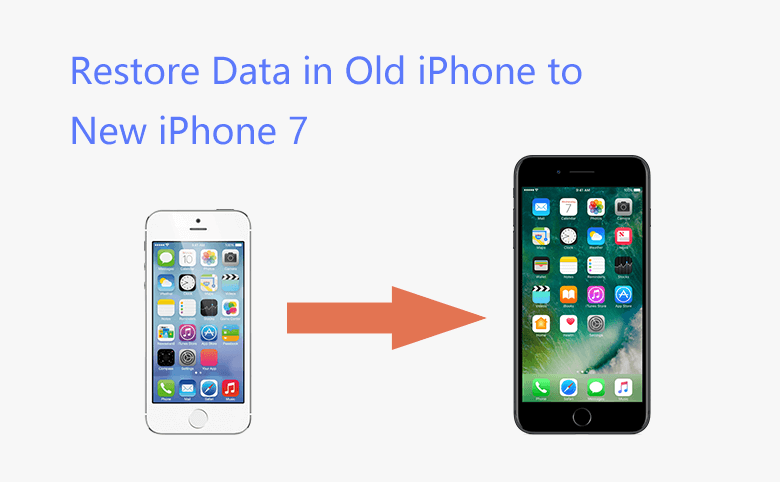
In Sep., 2016, Apple have launched the latest version of iPhone, iPhone 7 and iPhone 7 plus, which come with the most excellent mobile operation system, iOS10, better operation experience, higher performance, better camera, waterproof, etc. Many people desire it even though not cheap price. If you also plan to snag one, something you should do before use a new iPhone.
1. Restore a data to iPhone using iCloud backup
2. Restore data to iPhone from iTunes Backup
1. Restore a data to iPhone using iCloud backup
iCloud backs up your device once a day, before transfer the data, you’d better back up your old device. Here you can learn how to back up iPhone to iCloud
After you complete the backup for the data on your old iPhone, you can turn off your old iPhone, and start to restore the data to your new iPhone 7 or iPhone 7 plus.
Activate your new iPhone 7 or iPhone 7 plus, you follow the instructions to complete the setup by selecting your language and country, when you see the page below, please select the first option, Restore from iCloud Backup, then just wait to the progress completed.
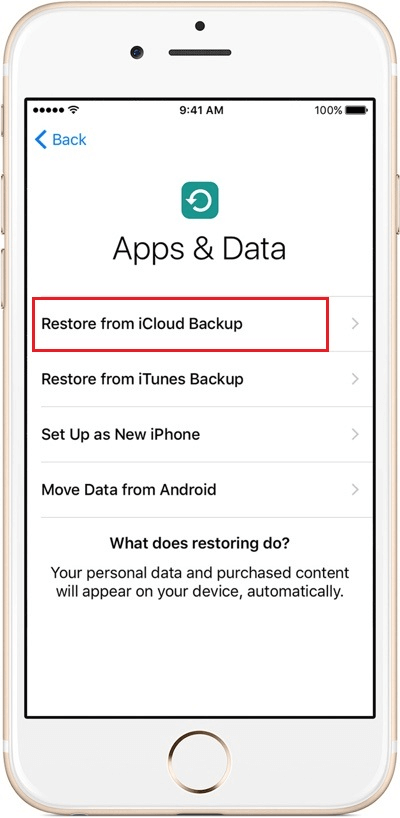
Please keep in mind, the data restoration will need time and power, please make sure your iPhone has enough battery.
2. Restore data to iPhone from iTunes Backup
Apart from restoring the data by iClould, you also can do it by iTunes, here you can learn how to back up iPhone through iTunes.
Once you have completed the iTunes backup, you can turn off your old iPhone and activate your new iPhone 7 or iPhone 7 plus, make the setting for language, country, location and some others, you can see a page with “Apps & Data”, select the second one “Restore from iTunes Backup”. After a while, the data will be transferred from iTunes backup to your new iPhone.