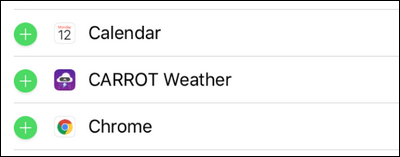How to Rearrange Your Lock Screen Widgets in iOS 10?
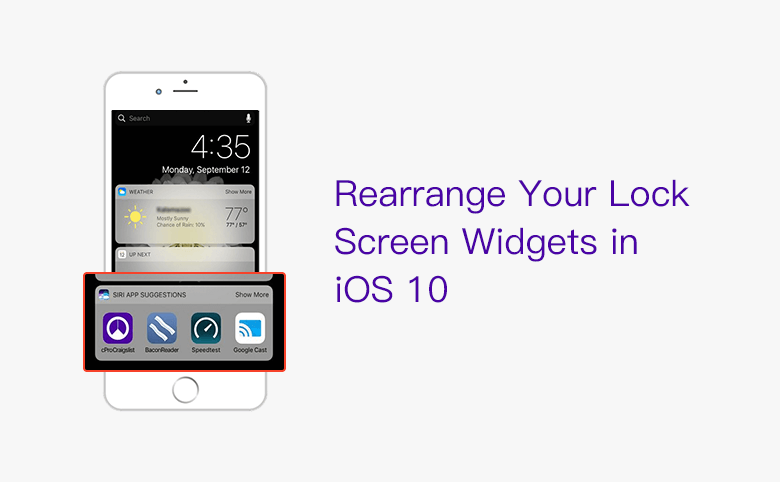
In iOS10, apple created some useful lock screen widgets, which will help you get timely information from your favorite apps, no need unlocking the iPhone. These widgets can improve efficiency and save time.
1. Swipe right on the lock screen mode, you can see the useful widgets similar to below:
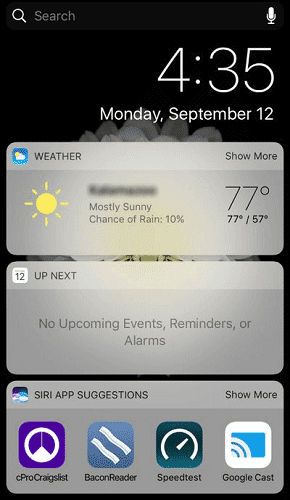
2. Scroll down to the bottom of screen until you see “Edit”.
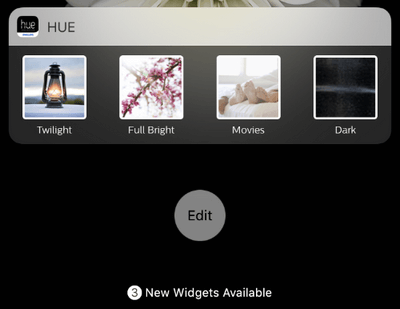
3. Tap "Edit", you should be asked to enter passcode, you can see a screen that enable you delete, sort and add widgets.
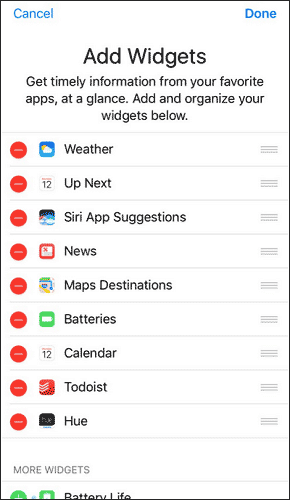
4. Tap a red icon with “-” inside to delete the widget if you do not want it as favorite app. For example, if we tap the icon ahead of “Batteries”, an Red icon “Remove” appears, tap it, the App Batteries will not appear when you swipe right on lock screen mode.
You might think Todoist is important, you want it appears on the first rank, you can tap the three-bar icon after “Todoist” and drag it to the first rank, then “Weather” will float to second rank, the list will be reordered.
In the same page, you may see some of other Apps on your iPhone show under “MORE WIDGHETS”, you just need to tap the green icon with “+”, the App will be moved to widgets.