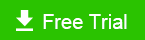How to Move Windows Download Folder from C Drive to another Drive
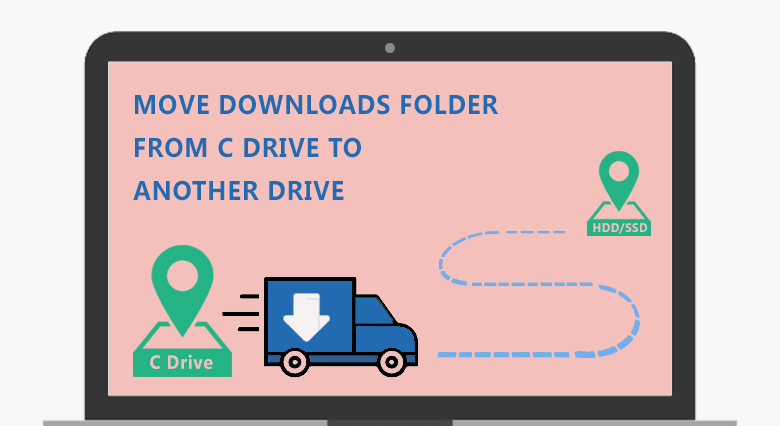
The default download folder of Windows locates in C:/ drive. But when there is less space on C drive, you can move the download folder from C drive to another drive of HDD or SSD. How can we move the download folder from C drive to another drive? Some Windows users may also get confused or wonder how to move download folder from SSD to HDD if they have two hard drives on the computer? 2 Ways can help you move the download folder.
- How to Move Download Folder:
- Way-1: move download folder to another drive with software
- Way-2: move download folder to another drive without software
Way 1: Move From Download Folder from C Drive to another Drive with Software
In this part, we are going to use Cocosenor System Tuner to quickly move your downloads folder from C drive to another HDD / SSD drive. You can go through all the steps to get to know about the whole process. It's kind of a pretty way to move the downloads folder and change the default location path to another drive. Cocosenor System Tuner is compatible with Windows 10, Windows 8.1, and Windows 7.
1. Go to download Cocosenor System Tuner from the official website. And then install it on your computer.
2. After launch it, you select the System Disk from the home page.
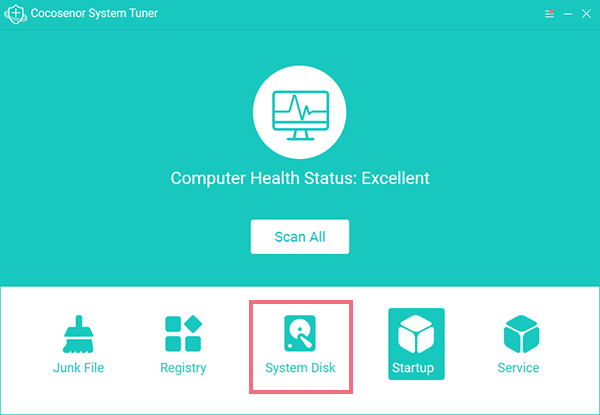
3. You would see two sub-tabs right at the left side of the panel of the System Disk. Then select Download Transfer.
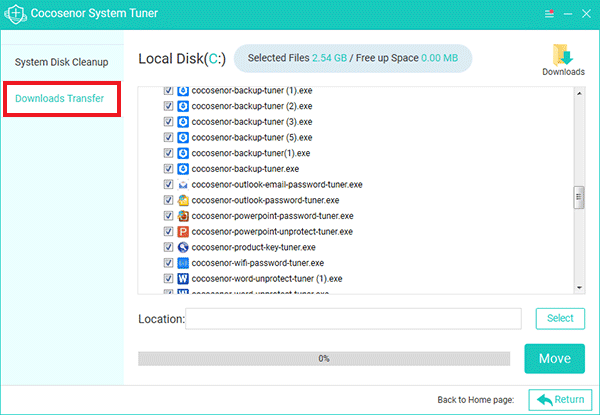
4. You have to set and make a new downloads folder on another drive (HDD or SSD) and name the new download folder up to your favor.
5. Back to the dialog panel of the System disk, you click Select to choose the new folder you just create. On the dialog of Select folder, click Select Folder to proceed.
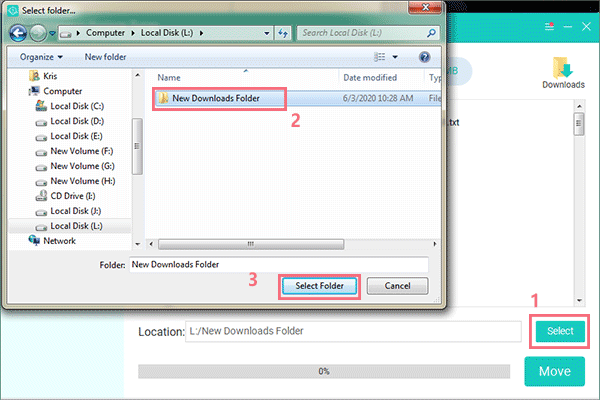
6. And then click the button of Move to start moving the old download folder to another drive. In this example, we created a new folder on another HDD drive(My C drive is on an SSD) and finally moved the original folder to the new path via the help of Cocosenor System Tuner.
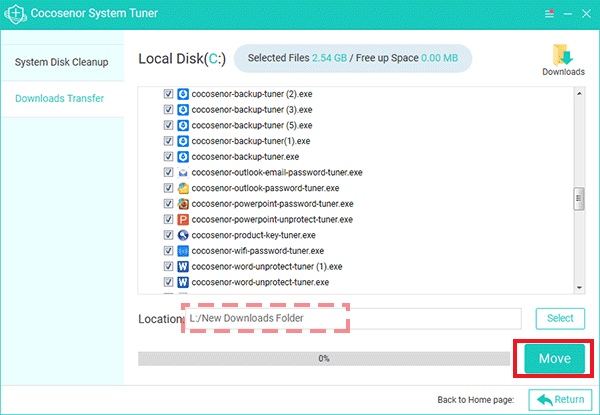
Way-2: Move Download Folder to another Drive without Software
There is another way that allows you move the download folder from one drive to another drive. By modifying the download properties, you can change the location path of the download folder from C:/ drive to another drive. First of all, it is better to create and make a new Downloads folder on another HDD / SSD drive, which is the same as when using Cocosenor System Tuner.
1. First, you click to open Windows Explorer (on Windows 7) or File Explorer (on Windows 10).
2. And then find the location of your Downloads folder from the panel. Right-click your Download folder and open the properties.
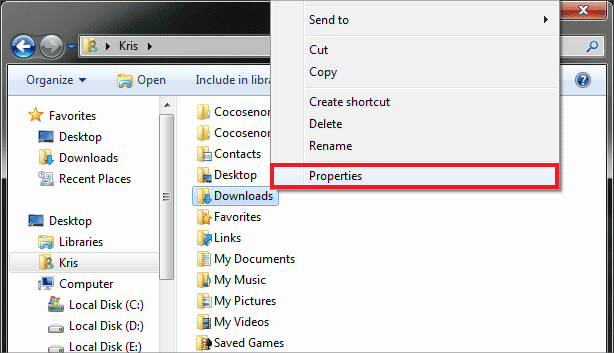
3. Under the dialog of Downloads Properties, click the Location tab from the top ribbon. And you will see the current default location path of the Download folder, which you need to move it to another drive. Click the Move button and find the new folder on another SSD / HDD drive for it.
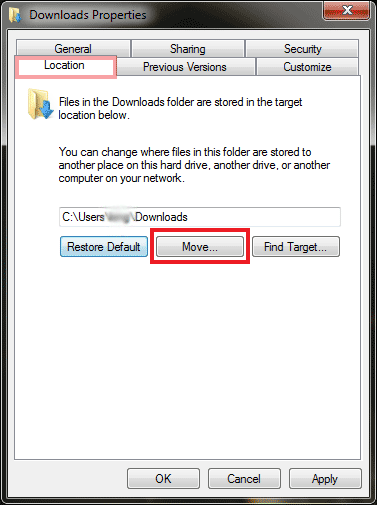
4. After you choose a new folder to save the download files, you click OK / Apply to confirm the change.
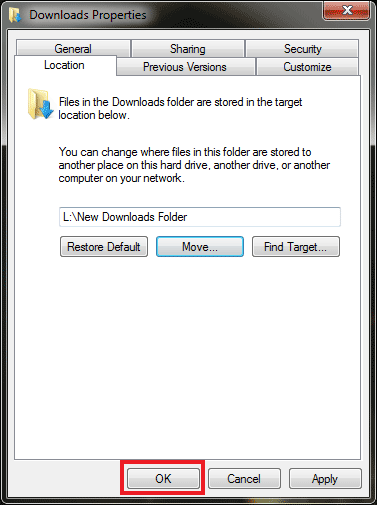
Related Articles
- How to Disable Auto Startup Programs in Windows 10/8/7
- 5 Tips to Clean Up Disk Space to get more storage on Windows 10
- How to Change the Default Download Location of Chrome in Windows
- Windows 10 How to Extend Local Disk C by Normal Steps
- Easy Way to Migrate Windows 10 from HDD to SSD
- How to Make Windows 10 Computer Run Faster