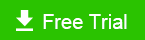How to Disable Unnecessary Services on Windows 10 to Improve Performance
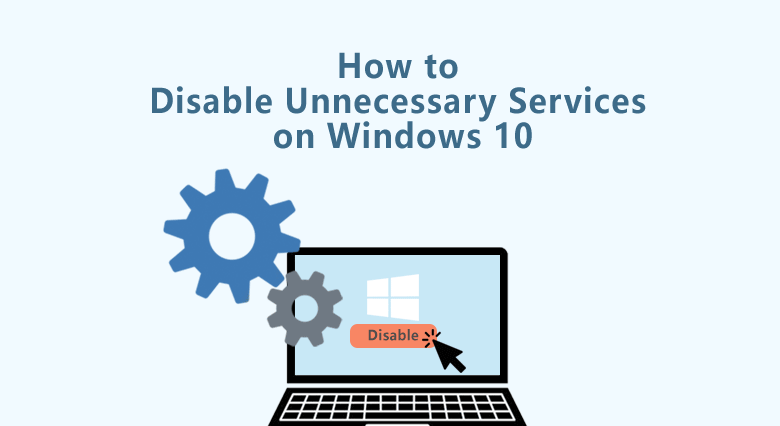
When it comes to how to speed up and boost your Windows PC or how to improve PC's performance, we usually clean up the junk files on the computer and manage startup programs or disable some unnecessary system services. And, it is worth noting that many people will have such questions, for example, is it OK to disable or turn off the system services, which services are safe to be disabled, and how to disable unnecessary services on Windows 10?
Well, system service is very important to ensure the normal function and operation between the hardware and software on Windows 10/8/7. There are three startup type for these services: disabled, manual, or automatic. We may find some of the enabled services are not in need while they take up disk space and resources on Windows. Perhaps you should disable those unnecessary services safely with following tutorial.
- 2 Ways to disable unnecessary Windows 10 services :
- Way 1. Turn off all unnecessary services by System Configuration
- Way 2. Use Cocosenor System Tuner to disable unnecessary services
- Tips: Which system services are safe to disable/turn off?
Way 1. Disable unnecessary services by System Configuration
Step 1. Search Services on your Windows 10. And then click to open it.
Step 2. Select the service that you want to disable and then double click it on Service window.
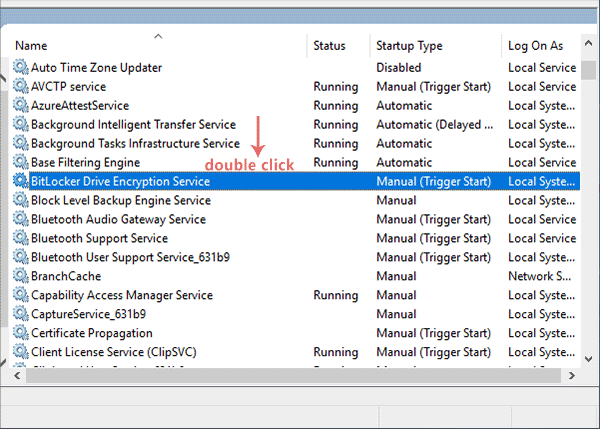
Step 3. You can reset or modify the Startup type of the Service from the drop down list. Then select the option of Disabled and click OK to confirm and exit the window. After that, this service is disabled and will not start along with Windows startup. You can also set the startup type to Manual here.
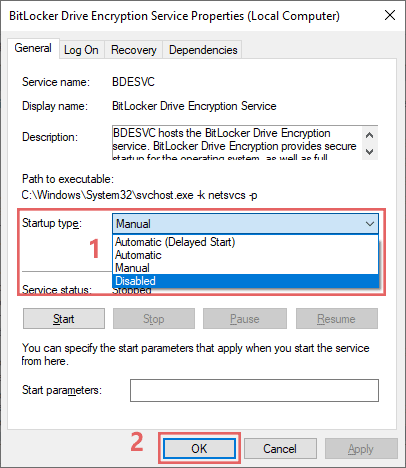
Way 2. Use Cocosenor System Tuner to disable unnecessary services
Cocosenor System Tuner enables users to manage/disable System services with a few clicks. What's more, it helps you record the operation of what you have made to the system services when you disable or enable one service on your Windows 10. Therefore, you can restore the incorrect operation to save your Windows 10 from error or hangs. It is a pretty good way to disable the unnecessary services on Windows 10.
Step 1. Download and install the Cocosenor System Tuner on your Windows 10/8/7.
Step 2. Launch the software and click the button of Service from the home page. It would list out all of the auto startup services for you.
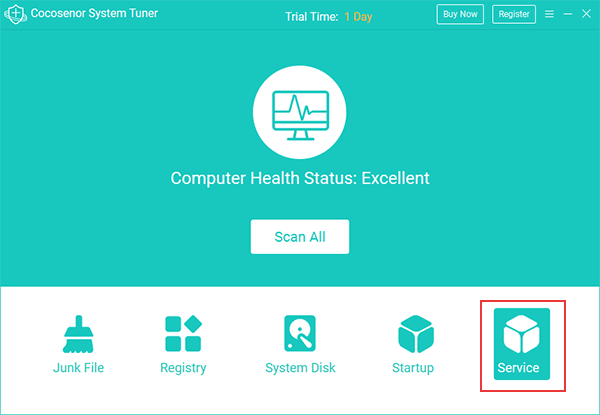
Step 3. Locate the system service that you think is unnecessary and want to disable and then click the Disable button. Also, from the interface, you can read the Ban Rate and Suggest as an refference about whether to disable the service or not. The Ban Rate is the percentage about how many people disable the service. As for the suggestion, it is given by the software according to many factors.
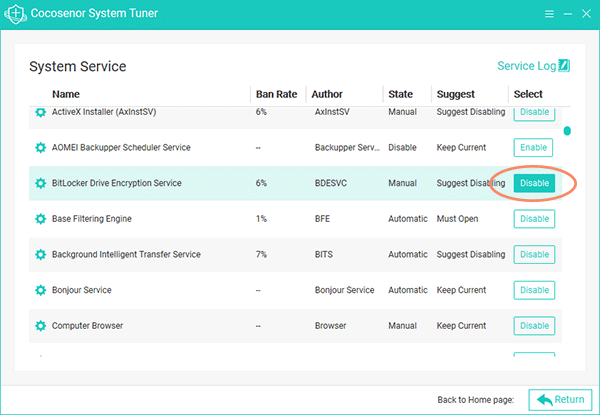
Step 4. After that, you can click the Service Log, located at the right-top of the interface to check which services you disable or enable. Click the button of Reduction to restore the operation if you make the changes by mistable. So, it’s safe when you disable the unnecessary system services using Cocosenor System Tuner.
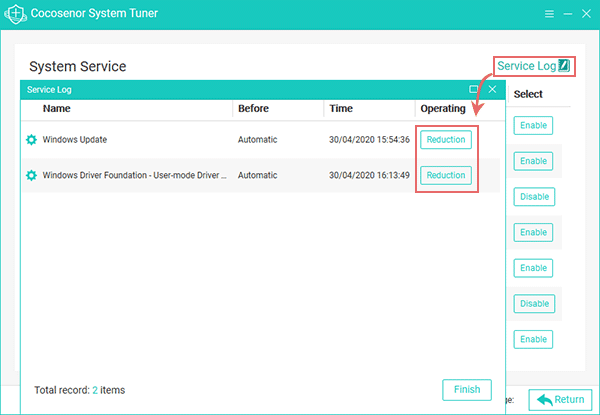
Which services are safe to disable?
Incorrectly disabling the system services would make your Windows get stuck or hang. Even though not every service is in use when you are running the operating system, it still should be careful to turn off the system service. So, we are giving out suggestions and recommendations on which services can be safely disabled. You should remember that you can turn off all the unnecessary services on your Windows 10. But if any error occurs, try to restore the disabled services to their original state.
For most Windows 10 users, you can turn off all the following services:
- Computer Browser - set to manual.
- Distributed Link Tracking Client - set to manual.
- Remote Registry - set to disabled.
- Secondary Logon - set to manual .
- Superfetch
- TCP/IP NetBIOS Helper - set to manual.
- Windows Defender Service
- Security Center - Manual or disabled.
- Distributed Link Tracking Client: This feature can be generally safely disabled.
- Fax: Available fax resources on your computer or network to send and receive faxes. Manual or disabled.
- Security Center - Manual or disabled.
- Windows Backup: The feature of backup and restore. Set to manual or disabled.
- Windows Error Reporting Service