How to Open Access Database Exclusively
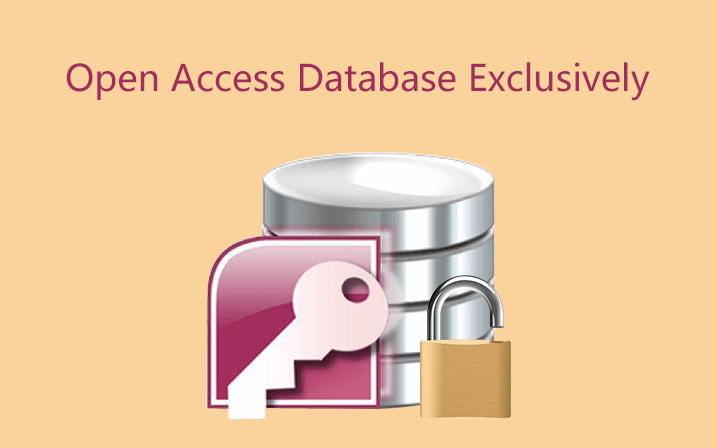
When you open your Access database, and click on the Encrypt with Password or Decrypt Database button to set or remove password on your Access database , you may get the prompt message "You must have the database open for exclusive use to set or remove the database password". How to open Access database exclusively? Following this article will show you the detail steps to open Access database file in exclusive mode on Access 2003, 2007, 2010, 2013, 2016.

- Open Access database in Exclusive mode:
- Open Access 2016 database in exclusive mode
- Open Access 2013 database exclusively
- Open Access 2010 database exclusively
- Open Access 2007 database in exclusive mode
- Open Access 2003 database in exclusive mode
Open Access 2016 database in exclusive mode
1. Open Microsoft Access 2016 program.
2. Click on File (on left top corner) > Open (or press Ctrl + O) > Browse, this will start Open dialog.
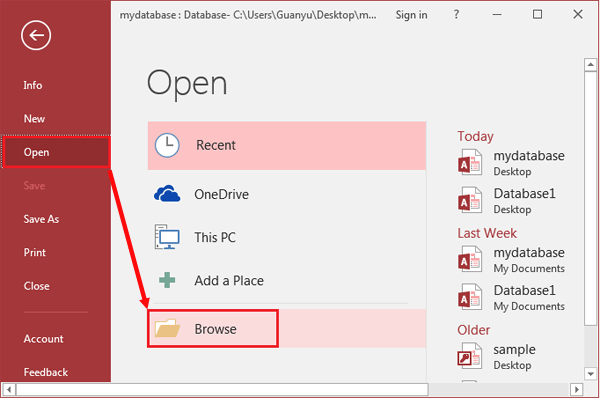
3. Select your database file which will be needed to open for exclusive use. click on the drop-down arrow next to Open, select "Open Exclusive".
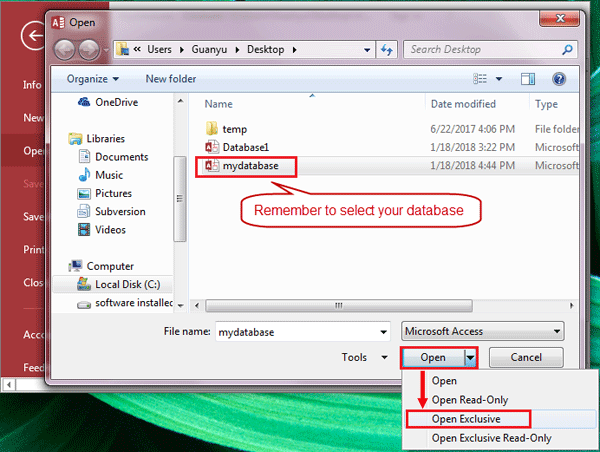
Open Access 2013 database exclusively
1. Open MS Access 2013 program.
2. Click on File > Open > Computer > Browse, to start Open dialog.
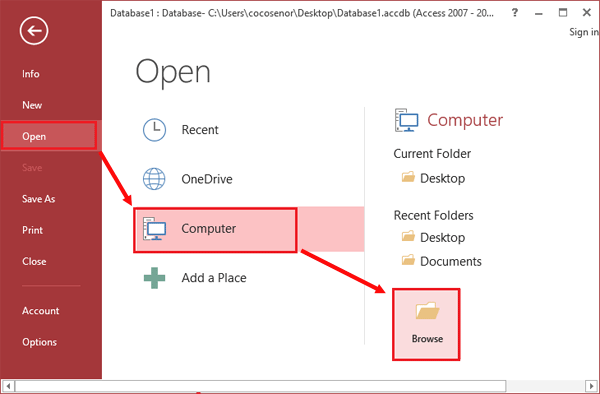
3. Select your Access database file, but not double-click to open it. Click on the arrow next to Open, and then select "Open Exclusive".
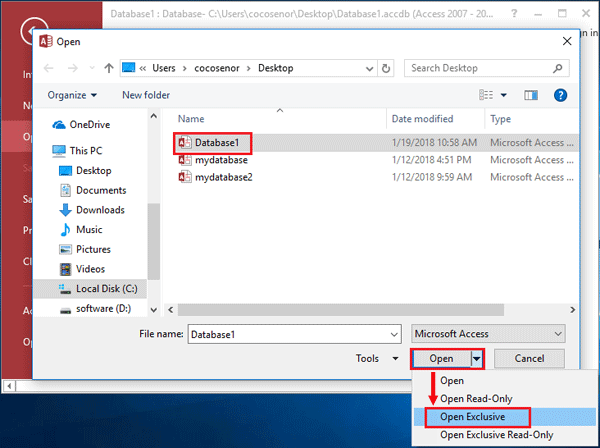
Open Access 2010 database exclusively
1. Start MS Access 2010 program.
2. Click on File > Open. (Or press "Ctrl + O" keys)
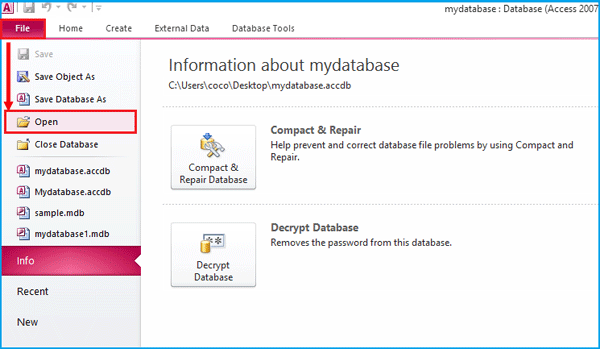
3. Find your Access database file, and highlight it. Click on the drop-down arrow next to Open, and click on the option "Open Exclusive", to open this database exclusively.
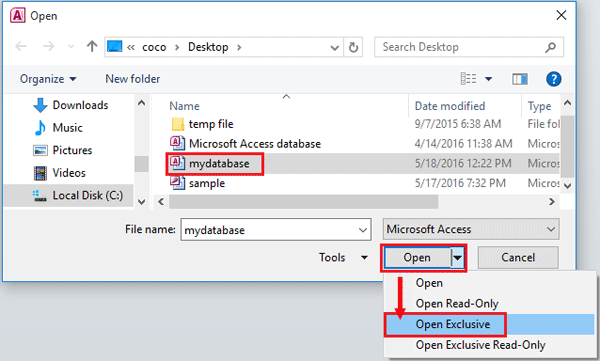
Open Access 2007 database in exclusive mode
1. Launch Microsoft Access 2007 program.
2. On the left top corner, click on the Microsoft Office button, and then click on the Open folder icon.
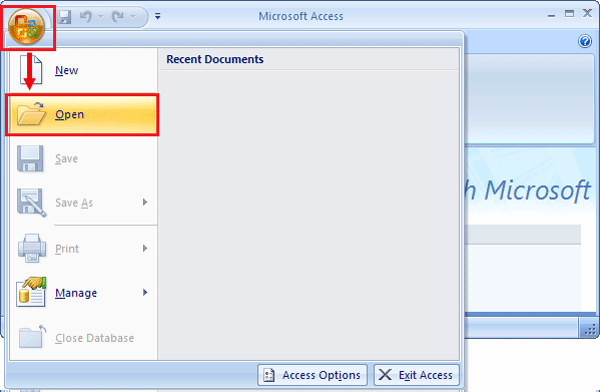
3. Select your database file which you want to open exclusively. Click on the arrow beside of Open button, and then select the option "Open Exclusive".
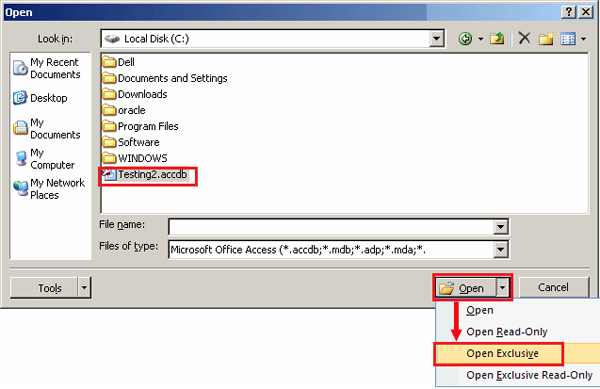
Open Access 2003 database in exclusive mode
1. Start Microsoft Access 2003 application.
2. Click on File, select Open. (Or click on the folder open icon on the tool bar.)
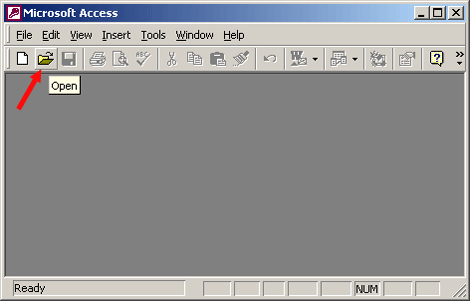
3. Select your .mdb file that need to be opened for exclusive use.
Click on the arrow to the right side or Open button, and then select the option you want, such as "Open Exclusive".
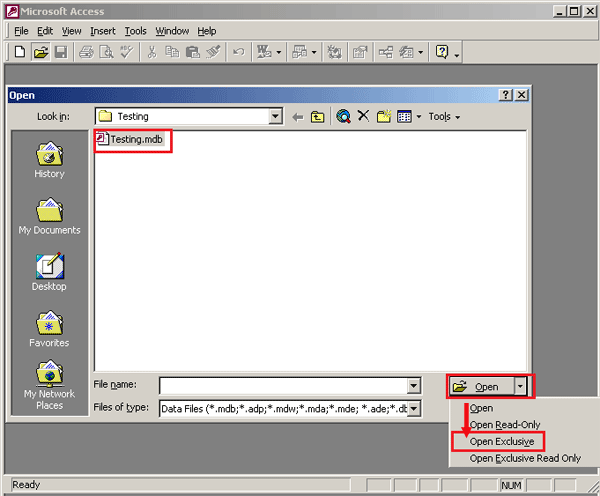
The difference between "Open Exclusive" and "Open Exclusive Read-Only":
Open Exclusive: When this database has been opened in exclusive mode, anyone else who tries to open this database will receive a prompt message "file already in use". This option is used for those who want to make high-end security changes and edit data or tables on this database.
Open Exclusive Read-Only: When this database file is opened in exclusive read-only mode, you can't make changes to this database, if want to make design changes, save a copy of this database. Other users can still open this database, but they are limited to read-only mode too.

