Remove Password from Access Database to Open It without Password
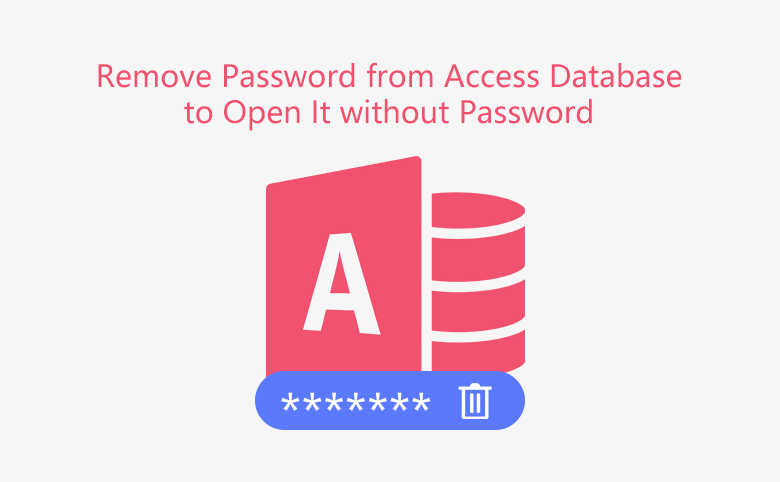
How to open password protected Access database without password? The normal way is removing the protected password from the Access file. If you forgot the Access database password, how to open it?
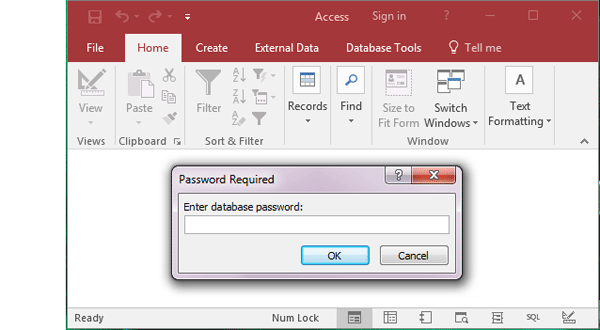
You can open the encrypted Access database with VBA code. Or recover the forgotten password with a professional tool, and then open it with the recovered password.
- Guide Steps
- Normally remove password from access database
- Recover Access database forgotten password
- Open password protected Access database with VBA code
Normally remove password from access database
Here this article only takes Access 2016 as example, to get more detail for Access 2013/2010/2007/2003/2000, go and see how to remove MS Access database protected password.
1. Open Access program, and then navigate to File > Open > Browse.
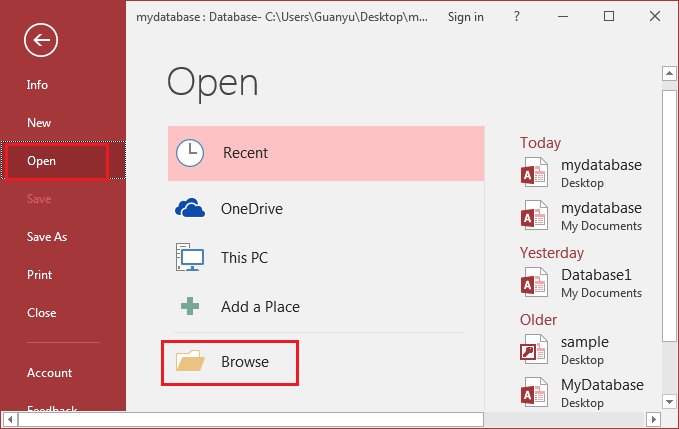
2. On the Open dialog, select your Access database file, click on the triangle next to open, and then select "Open Exclusive" on the drop-down list.
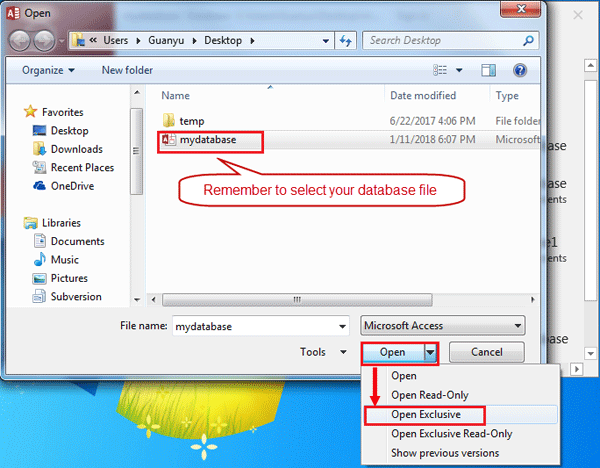
3. Enter the encrypted password, and then click on OK to open the Access database exclusively.
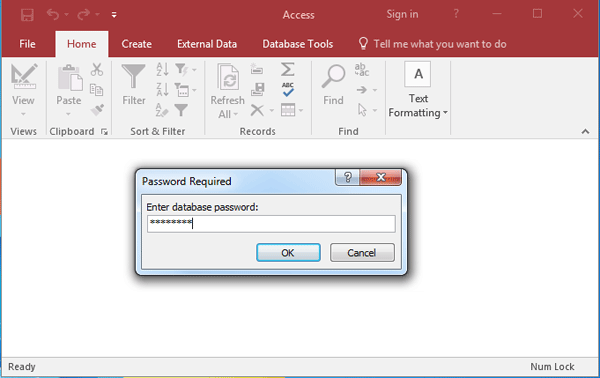
4. On Access program, navigate to File > Info, click on "Decrypt Database".
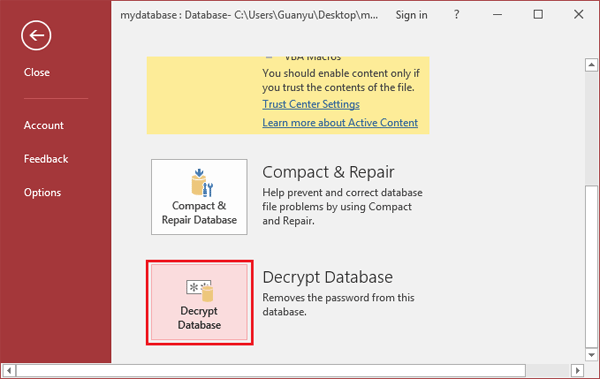
5. Enter the decrypt password, and click on OK to unset Database password.
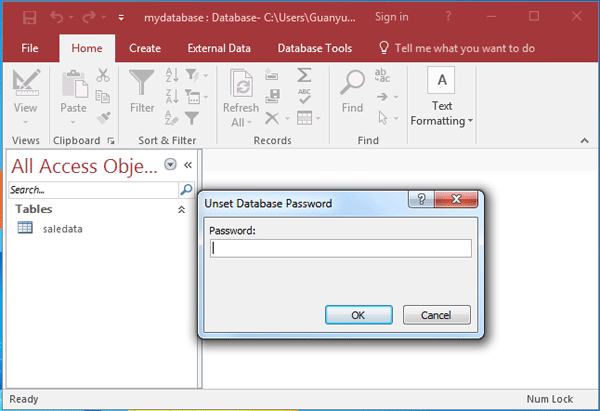
And then your Access database is unprotected, and you can open it without password later on.
However, if forgot password, how to open Access database and remove password from it? You can recover db/accdb password, and then open the database file with the recovered password. How to recover Access database forgotten password? Go to the next part.
Recover Access database forgotten password
If you lost your Access database password, Microsoft can't help you to recover the password. But, you can get help with the third-party Access password recovery tool, like Cocosenor Access Password Tuner. And here will take this program as example to show you how to recover your Access database lost password efficiently.
Step 1: Get the password recovery program - Cocosenor Access Password Tuner, and install it.
Step 2: Click on "Open", and select your db/accdb file to import into the program.
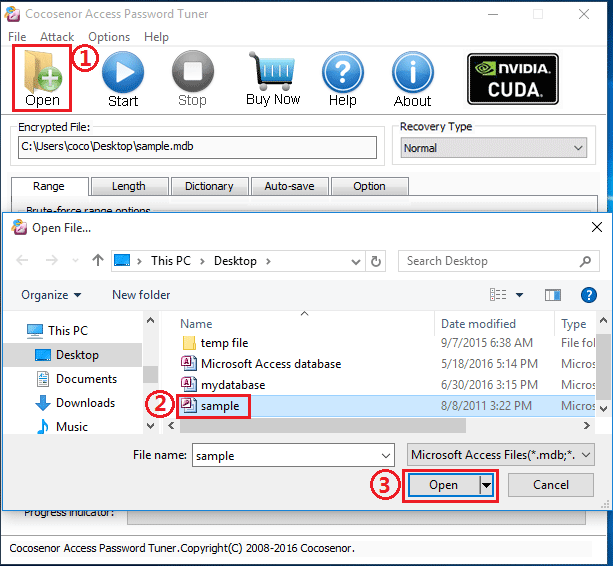
Step 3: Select an appropriate recovery type, and adjust the recovery settings to speed up the password recovery process.
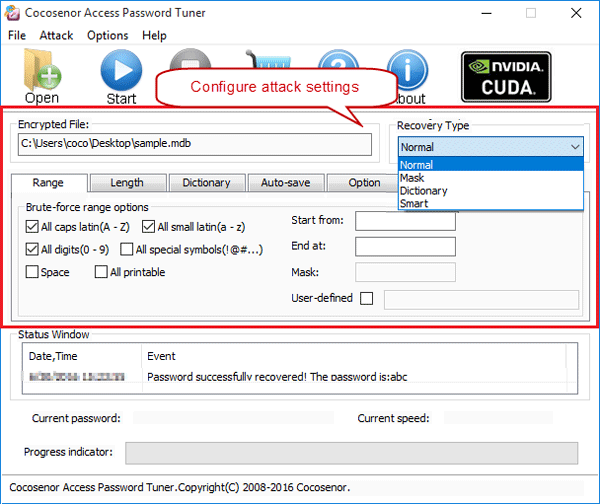
Step 4: Begin Access database password recovery by clicking on "Start" button .
.
During the process, you can do anything on your PC, such as working or watching movie.
Step 5: Waite for the password recovery process to complete, when the password is recovered, it will be showed on the pop-up box. And then you can open your Access database with the password and remove password from Access database following part 1.
Open password protected Access database with VBA code
This way only works on lower version of Access 2000-2007, if you are using Access 2010-2013, go and see part 2.
To open password protected Access database with VBA code:
Step 1: Create a new Access database without password protected.
Step 2: Open the new mdb file, and press "Alt + F11" to open Microsoft Visual Basic for Application.
Step 3: On the menu bar, click on "Insert", and then select "Module".
Step 4: Copy the following VBA code, and paste it on the module.
Sub OpenDB()
Dim db As Database
Dim ws As WorkSpace
Dim rst As Recordset
Set ws = DBEngine.WorkSpaces(0)
Set db = ws.OpenDatabase _
("C:\Program Files\Microsoft Office\Office\Samples\Northwind.mdb", _
False, False, "MS Access;PWD=northwind")
Set rst = db.OpenRecordset("Customers", dbOpenDynaset)
If rst.RecordCount > 0 Then
rst.MoveLast
MsgBox rst!CustomerID
End If
rst.Close
db.Close
End Sub
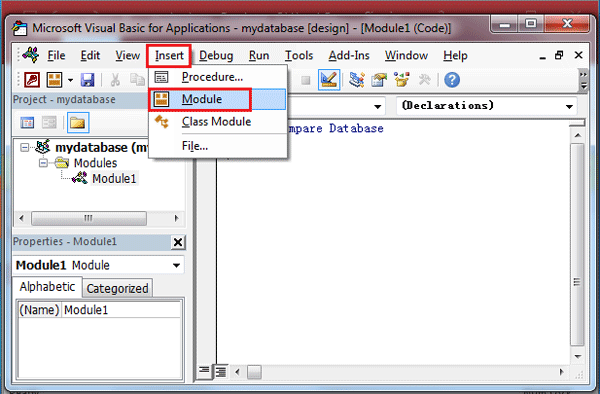
Change the address to the location where your locked Access database is.
Step 5: Click on the Run Macro button, or press F5, to execute the application.
After a while, if it runs smoothly, your password protected Access database will open without asking password.
Related Articles
- How to Open a Password Protected Excel File if Forgot Password
- How to unlock your Access Database if forgot Password
- How to unprotect a Word Document if lost encrypted password
- Remove MS Access database protected password
- Remove password protection from PowerPoint 2013, 2016
- Remove Protection Password from Word 2016 Document

