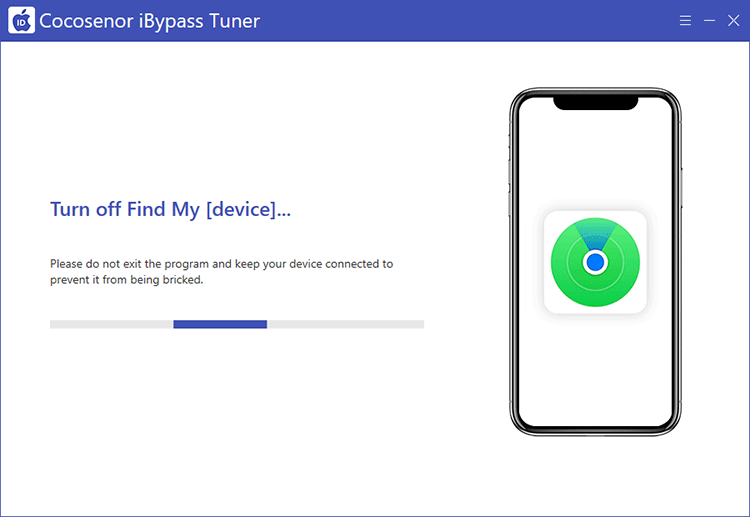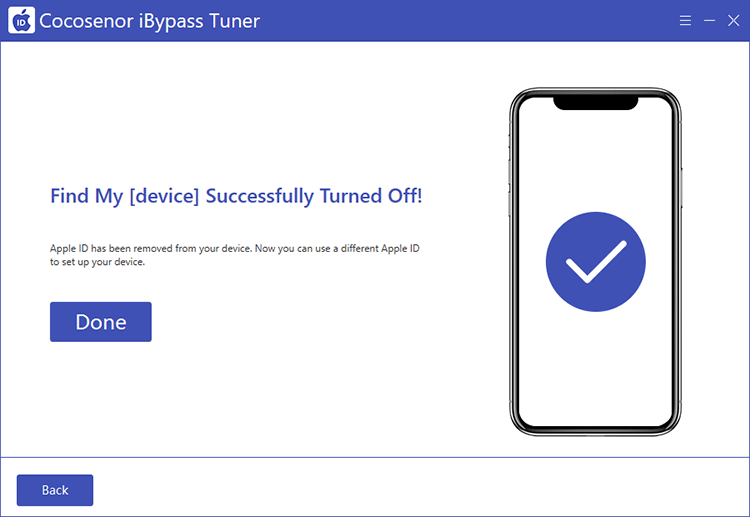How to Turn off Find My iPhone without Password on iPhone
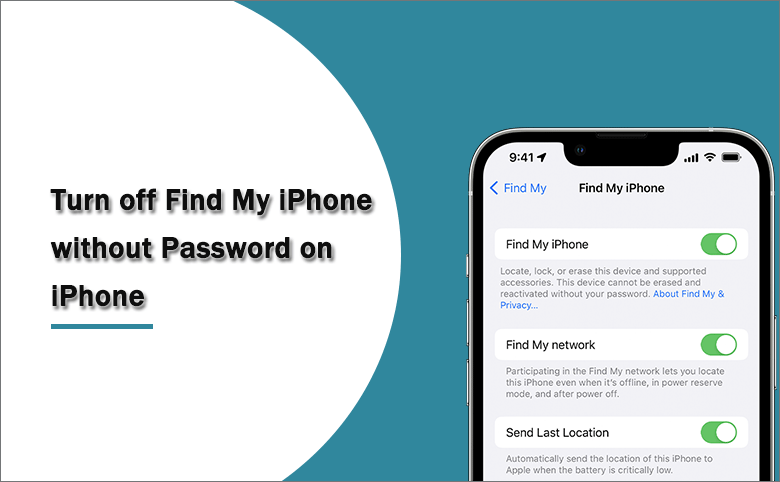
How can we really turn off or disable the Find My iPhone without a password? Well, it depends. The feature of Find My iPhone is related to the iCloud account that is stored on Apple's activation server, which is linked to the security chip on the iPhone device. Even if the iPhone is erased to the factory settings, you might not be able to reactivate the iPhone since the activation lock has been automatically enabled by Find My iPhone.
So, it seems like an unsolvable problem to turn off Find My iPhone without regaining password. Fortunately, we have two third-party tools to turn off Find My iPhone without password instead.
- How to Turn off FMI without Passcode on iPhone
- Way 1--Turn off Find My iPhone without Password by Removing Apple ID .
- Way 2--Turn off Find My iPhone without Password via Jailbreak
Way 1--Turn off Find My iPhone without Password by Removing Apple ID
If Find My iPhone is on and you forgot the Apple ID password to disable it, you can make use of Cocosenor iPhone PasscodeTuner to remove the Apple ID and turn off Find My iPhone. But it will delete all data on your iPhone. After that, you need to set up the iPhone from scratch.
Step 1. Download Cocosenor iPhone Passcode Tuner on your Windows PC.
Step 2. Use the USB cable to connect your iPhone to your PC and unlock your iPhone with the screen passcode. If the iPhone asks you whether to trust the computer, you should trust the computer.
Step 3. Run the Cocosenor iPhone Passcode Tuner. In the user interface, click the feature of Remove Apple ID.
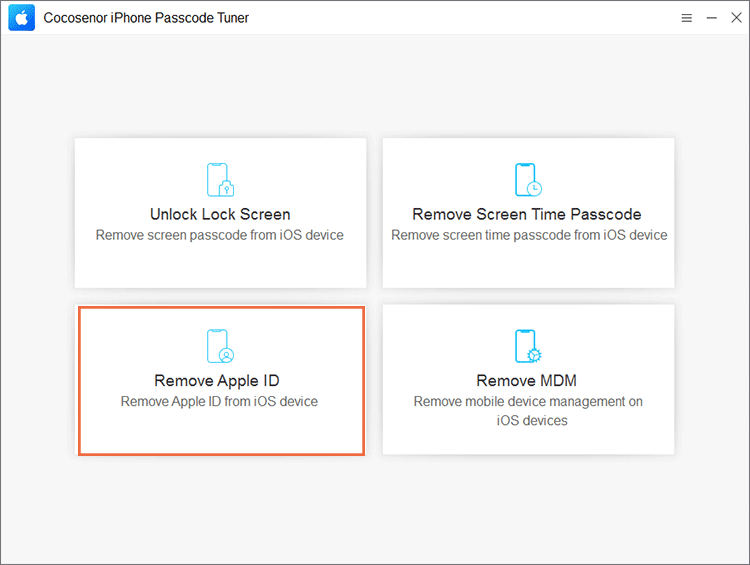
Step 4. After it detects your iPhone device, you can click the button of Start.
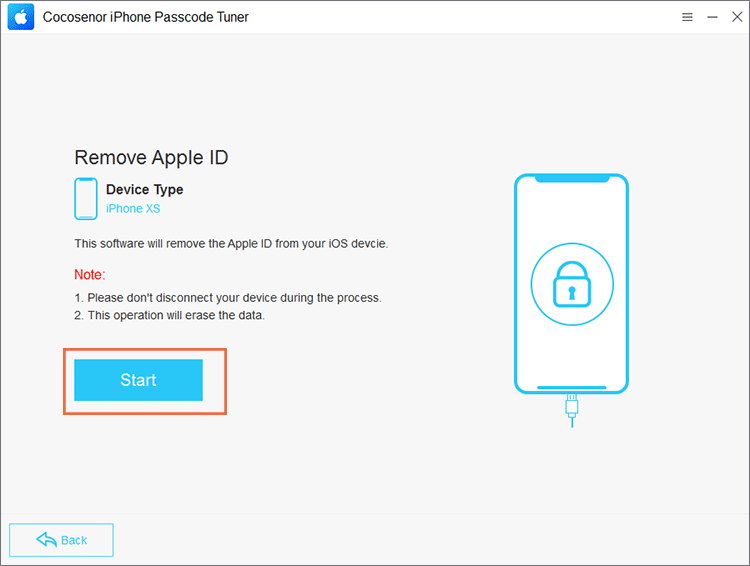
Step 5. For the iPhone with iOS below 11.4, You may need to reset all the settings on your iPhone. Head to your iPhone, tap the Settings > General >Reset. At last, tap the options button of Reset All Settings. Enter the screen passcode if it is required.
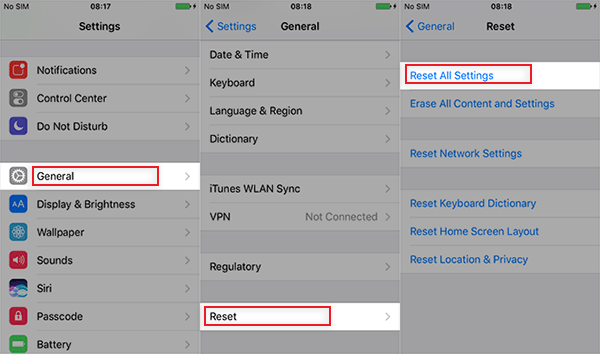
After that, Cocosenor iPhone passcode Tuner will immediately carry on removing the Apple ID from your iPhone. In no time, the Apple ID is removed from your iPhone. Of course, there is no Find My iPhone on as the settings are reset.
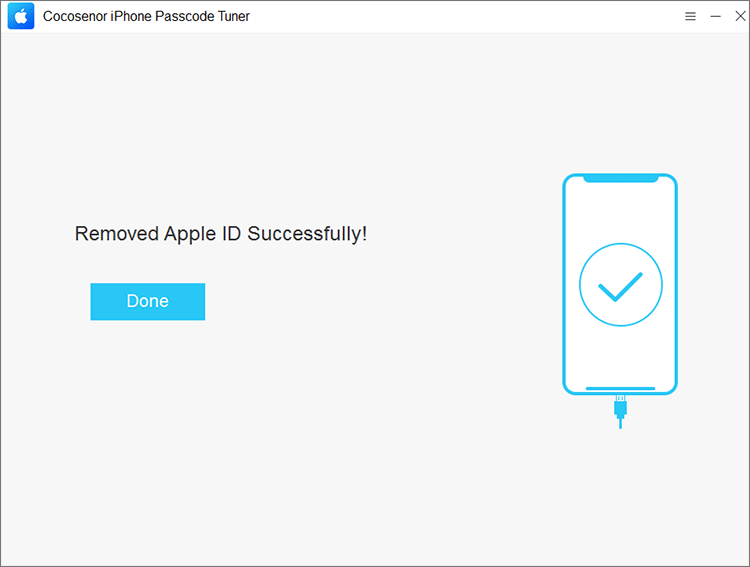
When your iPhone is in iOS 11.4 or above, you need to turn on screen lock and Two-Factor Authentication.
1. Enter “0000” and hit on the Next button if screen lock is enabled.
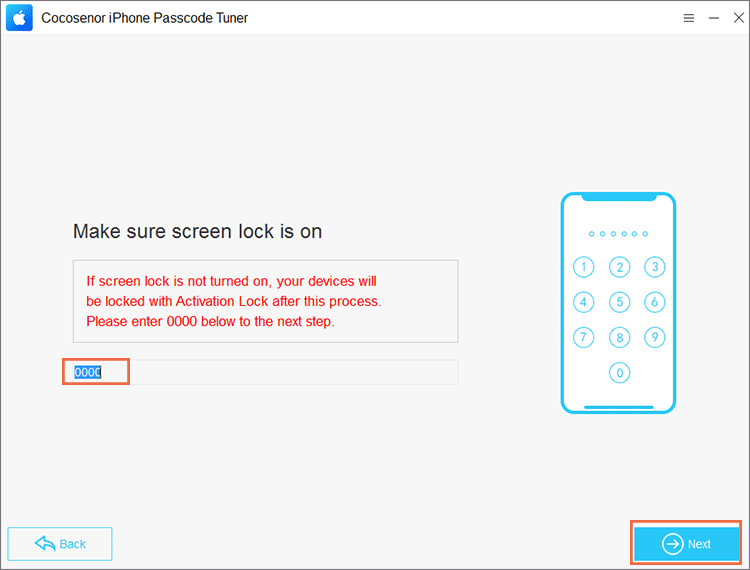
2. Enter “0000” and hit on the Next button if Two-Factor Authentication is enabled.
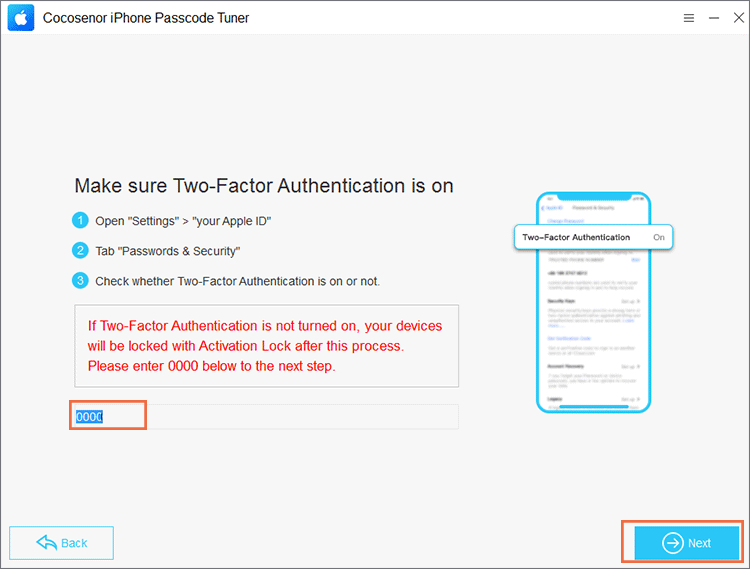
3. Click the Download button to get the firmware package online. If you have downloaded such firmware software, you can click the Select button on the bottom right corner to add it.
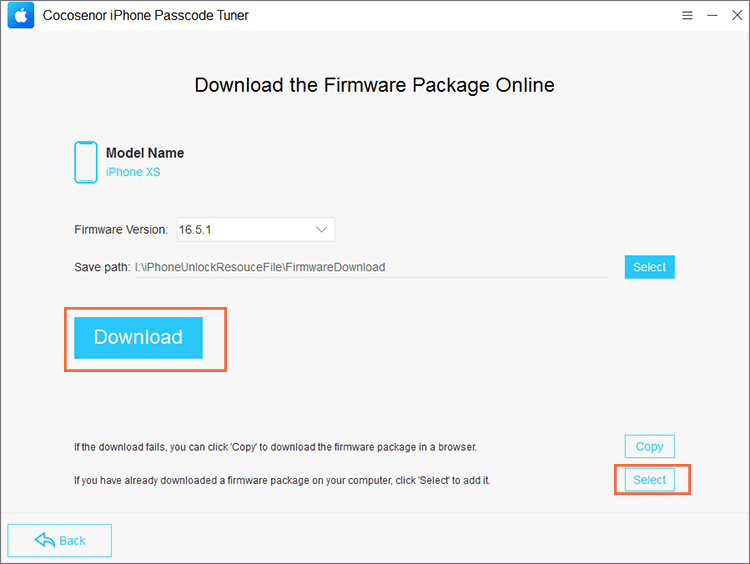
4. Now the firmware package is downloaded and verified successfully, you can click the Remove button to erase iPhone.
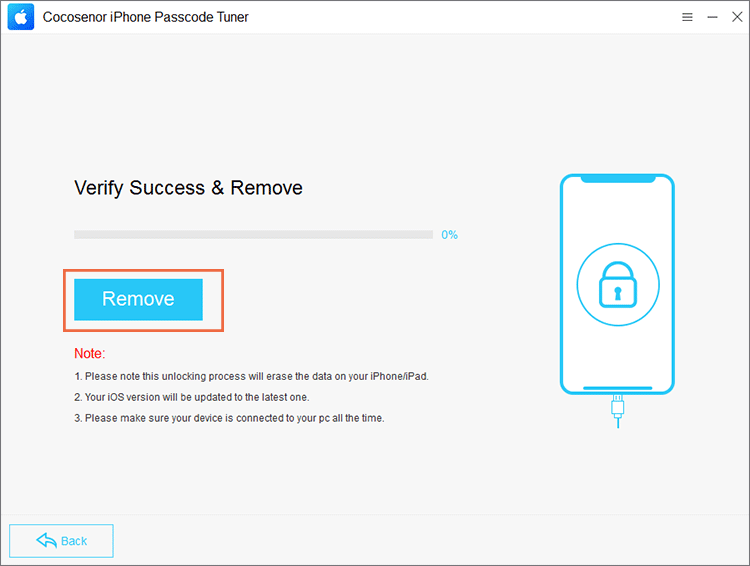
5. The Apple ID is removed successfully. At the same time, your iPhone restarts at the Hello screen. You can set up the iPhone and unlock previous Apple ID using the screen lock passcode.
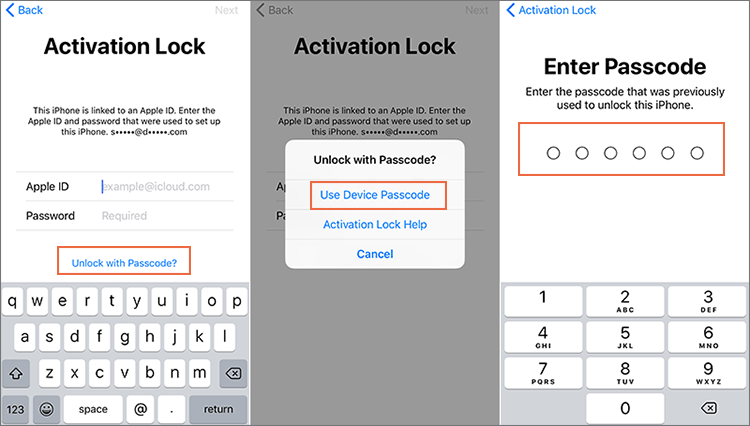
In the end, your Apple ID is removed and Find My iPhone does not exist. If you sign into a new Apple ID, you can directly turn off FMI with its Apple ID password.
Note: If the iPhone device is found locked by activation ID after you reset it, you have to use your Apple ID and password to activate the iPhone device. Go to recover the forgotten Apple ID password once you missed it.
Way 2--Turn off Find My iPhone without Password via Jailbreak
Cocosenor iBypass Tuner is a remarkable tool to bypass iCloud activation lock easily, turn off Find My iPhone and remove Apple ID without password being required. It could be used on several iPhone models. And you need to jailbreak your iPhone first.
Learn more about jailbreaking an iPhone on Windows PC:
How to Use checkra1n to Jailbreak iOS Devices on Windows PC
Step 1: Download and install iBypass Tuner on Windows PC.
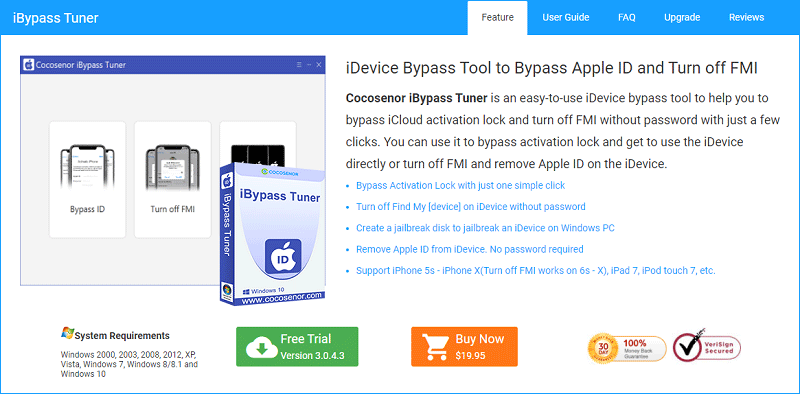
Step 2: Connect your iPhone to computer and launch iBypass Tuner.
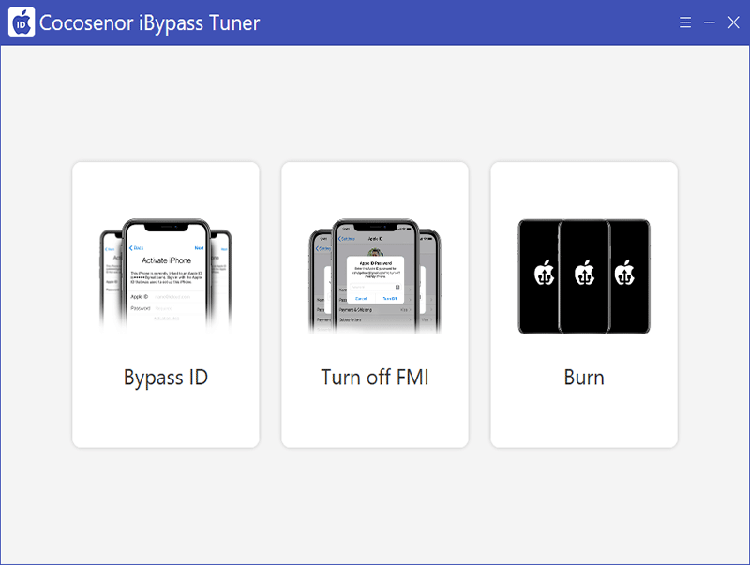
Step 3: Choose Turn off FMI.
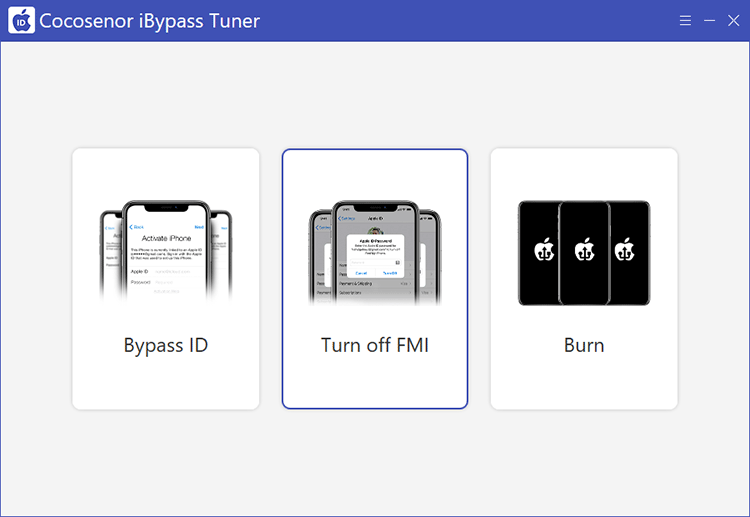
Step 4: Agree on the agreement and click Start.
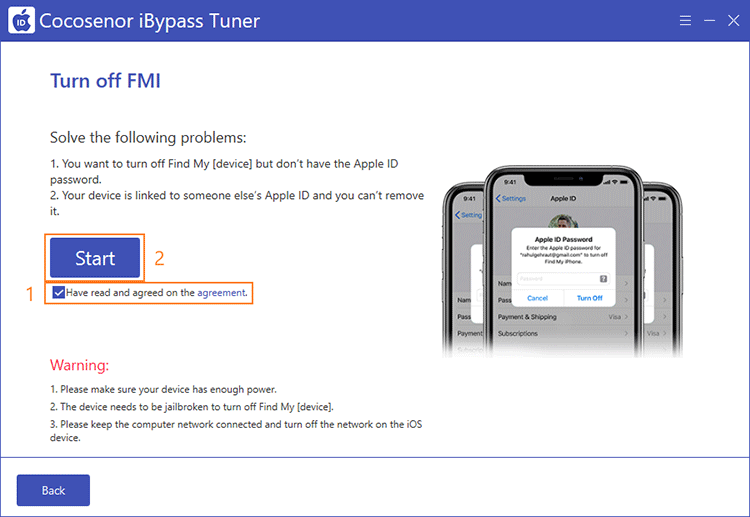
Step 5: Check on FMI status.
Click Enable to go to IMEI check website. And then click Copy to duplicate the serial number.
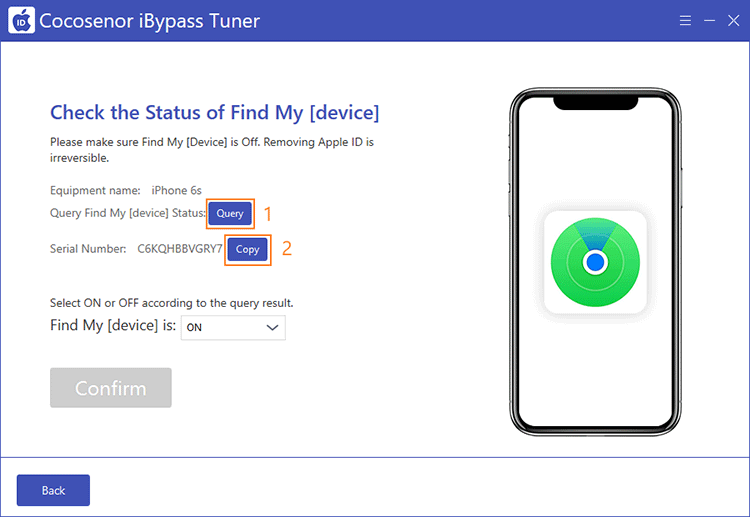
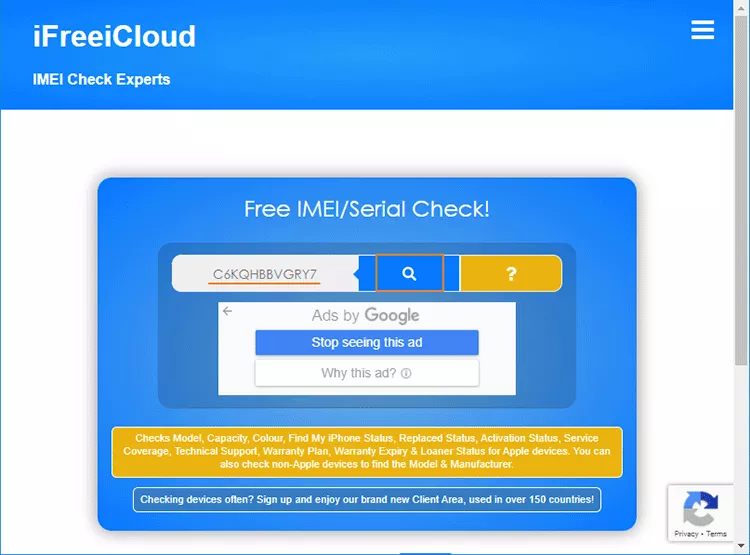
Step 6: Switch FMI status to OFF. And click on Confirm to remove Apple ID from the iPhone.