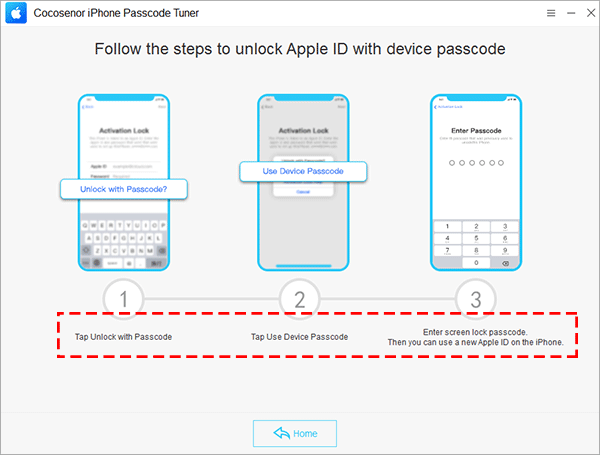Tips: iPhone Keeps Asking for Apple ID Password
"When I start to update my app, there pops up a message asking me to enter an Apple ID password of one Apple ID I have no idea with, so how can I do with it?"
"After the iPhone 's ID is changed, the software that was downloaded with the previous ID always reminds me to enter the previous Apple ID password. Why?"
"My iPhone has repeatedly asked me for an Apple ID password. It's annoying because it happens every day. I can't stand it anymore so I finally have my Apple ID signed out. Does anyone know what the problem is? Any fix?"
Do you have the above issue that the iPhone keeps asking for Apple ID password? How can you fix iPhone keeps asking for Apple ID password issue? Don’t worry, you can get the useful tips below.
- Tips to iPhone keeps asking for Apple ID password error:
- Tips 1: Turn off the iCloud Backup
- Tips 2: Update to the latest iOS version
- Tips 3: Sign out your Apple ID and sign in again
- Tips 4: Restore iPhone with no data loss
- Tips 5: Remove the old/previous Apple ID with iPhone Passcode Tuner
Tip 1: Turn off the iCloud Backup
With iCloud backup on, your iPhone may ask for the Apple ID password every time when the iCloud backup is launched. So it is better for you to disable iCloud backup when it is in no need.
Step 1: Tap Settings on your iPhone and access your Apple ID account.
Step 2: Find the iCloud option and hit it to enter iCloud settings.
Step 3: Scroll down to find the Backup tab and then slide the button of iCloud Backup to turn it off.
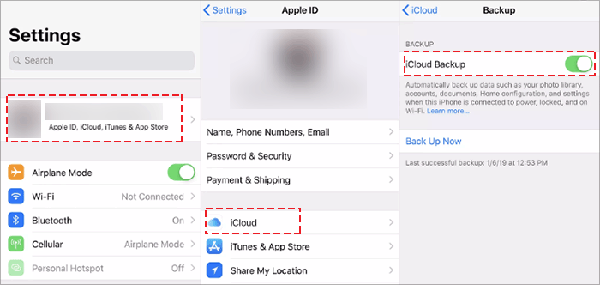
Tip 2: Update to the Latest iOS Version
The error can be caused by the old iOS version. So, you can manually update the iPhone to the newest iOS version to solve iPhone keeps asking for Apple ID password error.
You can tap Settings > General > Software Update to check whether there is a new update for the iPhone. If there is new iOS version, you can tap Download and Install button to update your iPhone.
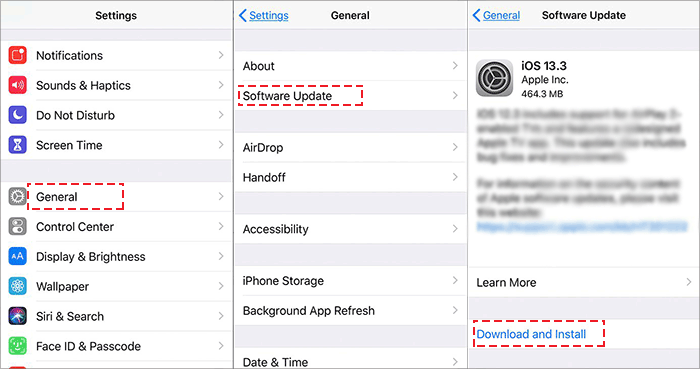
Tips 3: Sign out your Apple ID and sign in again
If you do not verify the Apple ID password for a long time, it will ask you to verify and the Apple ID password will be asked all the time until you complete the verification. But you can sign out of the iCloud account and then log in again. After you sign in, the previous data will be erased. And this can be a useful way to stop the endless asking of the Apple ID password.
For iOS 10.3 or above iPhones:
Step 1: Tap Settings > your account > iCoud > Sign out > Enter the passcode and hit Turn off.
Step 2: Tap Sign Out and then confirm the Sign out operation.
Step 3: After a short time, you can head to Settings > Sign in > Enter the Apple ID and password. Next you should tap Sign In on the top right corner. Finally, input the iPhone passcode.
For the iPhone of which the iOS version is 10.2 or earlier:
Step 1: Head to Settings > iCloud> Sign out.
Step 2: Access Settings > iCloud > Sign in. Then you need to type the iCloud account and password. Later enter your iPhone passcode.
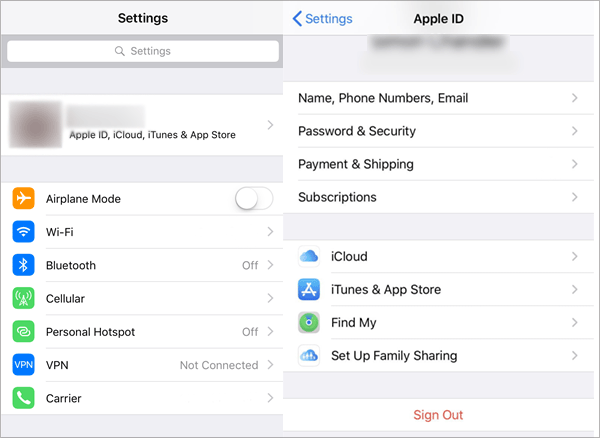
Tips 4: Restore iPhone with no data loss
If the problem occurs again and again, it is recommended that you restore the iPhone to a previous backup point, which may make the iPhone no longer keep asking the Apple ID password.
Step 1. Use USB cable to connect your iPhone to the PC that runs with iTunes.
Step 2. Click the Summary tab from the left side of the iTunes interface.
Step 3. Then click the button of Restore Backup. If the backup file is encrypted, you can use Cocosenor iTunes Password Tuner to decrypt it. After that, your iPhone will be restored.
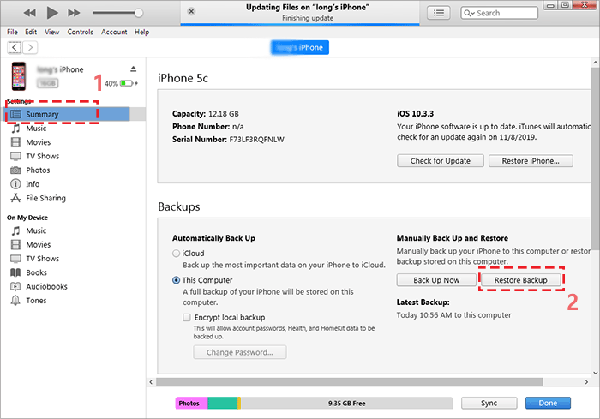
Tips 5: Remove the old/previous Apple ID with iPhone Passcode Tuner
If the Apple ID password was changed on another device by others, your iPhone will be asked for the password when you are using the Apple service, such as App Store and Apple Music.For example, you are asked to enter the Apple ID password when downloading software in App store. How can you get rid of this issue if you forgot the Apple ID password or do not have the current password? You can use iPhone Passcode Tuner to remove the old Apple ID and reset the iPhone to fix the Apple ID passcode keep asking issue.
Step 1: Download iPhone Passcode Tuner on your Windows computer. Install it and follow the guides to install the latest iTunes. Meanwhile, connect the iPhone to your computer. You should make the iPhone screen unlock and trust the computer.
Step 2: Launch iPhone Passcode Tuner and select “Remove Apple ID” to get started.

Step 3: Your iPhone is detected and your can click "Start" to proceed.
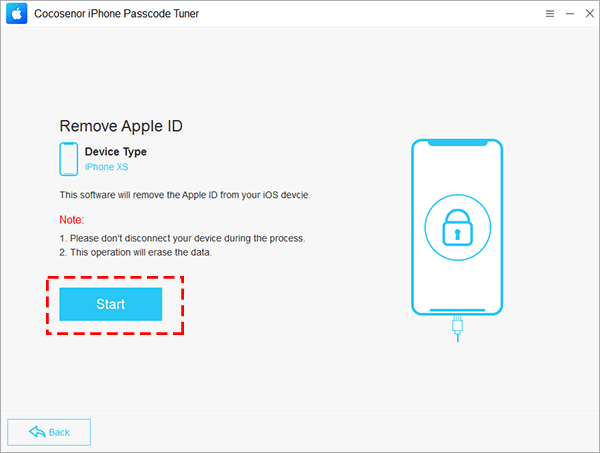
Step 4: Confirm the screen lock is on. Input “0000” into the box and hit “Next” to continue.
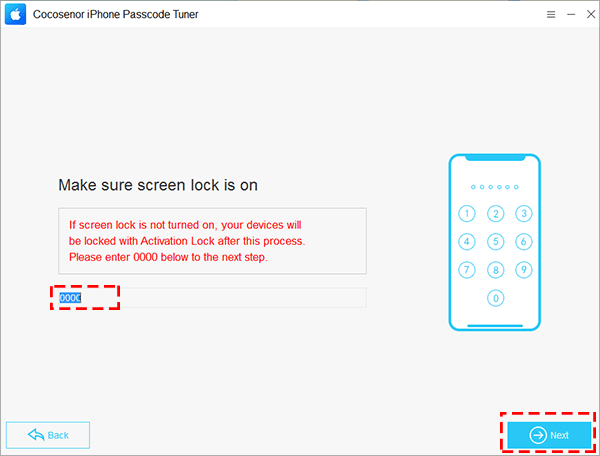
Step 5: Confirm Two-Factor Authentication is on. Input “0000” into the box and hit “Next” to proceed.
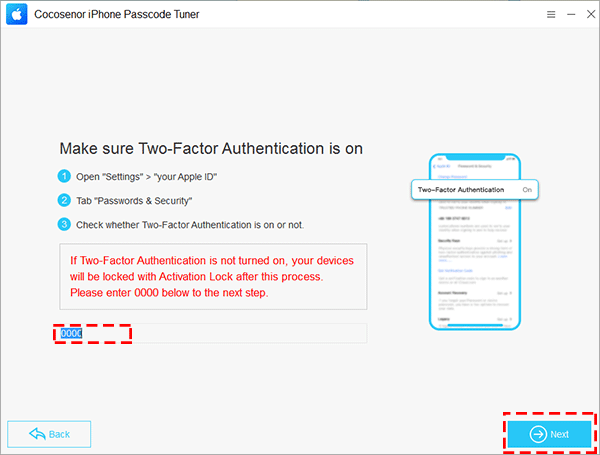
Step 6: The software will present your iPhone iOS version. Just click “Download” to get the firmware software for your iPhone.
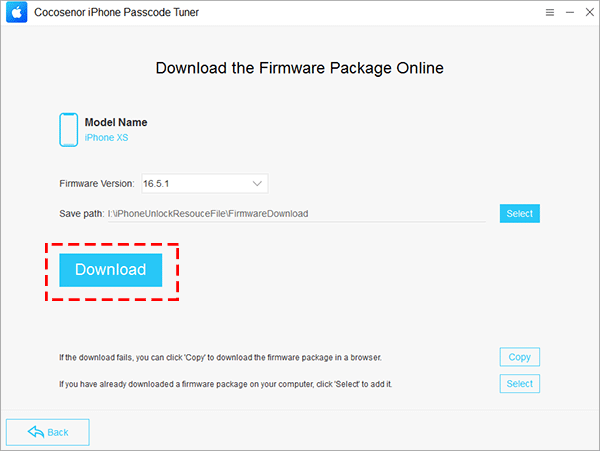
Step 7: The downloading process ends. Click “Remove” to start the removing process.
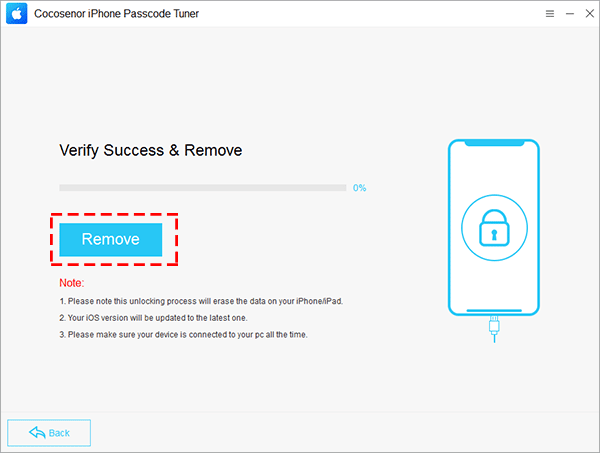
Step 8: The software shows Remove Apple ID successfully. You can click “Next” to check the guide to activate your iPhone with a new Apple ID. Then you can set up the iPhone with another Apple ID.