How to Get iPhone Out of Recovery Mode without Losing Data
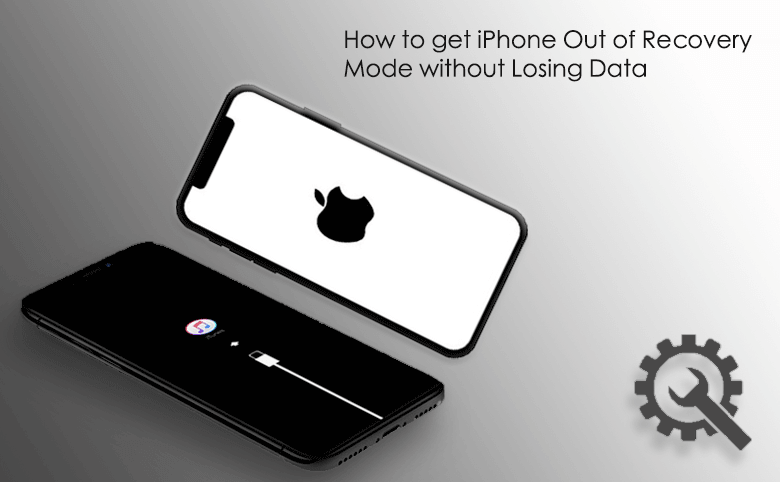
Is this your current situation? Your iPhone enters recovery mode for unknown reasons. You are eager to restore it to normal mode without losing any internal data and changing content, but unfortunately you can’t find any way to achieve this goal and you are lost.
This is the common idea of most iPhone users, so don’t panic in this situation, you are in the right place, this article will show you the way and let you know how to get iPhone out of recovery mode without losing data. Keep reading.
Why iPhone in recovery mode?
Your iPhone in recovery mode may be divided into these two types:
One situation is purely due to accidentally pressing the button to enter the recovery mode or improper use of the iPhone, which causes an accident in itself, making the iPhone superficially enter the recovery mode.
Another situation is that you want to put your iPhone to enter the recovery mode to update or restore your iPhone, but the iPhone is stuck in the recovery mode and cannot be exited due to an accident or the problem caused by your iPhone jailbreak failure.
For these two situations, what method should be used to get rid of the iPhone falling into recovery mode? It is well known that you can use iTunes to restore the iPhone to exit the recovery mode, but this will erase all the data in the iPhone. This is an extreme method, so is there any way to get the iPhone out of recovery mode without iTunes?
Of course, the answer is yes, here are two methods that will help you get iPhone out of recovery mode without restoring.
- How to Get iPhone out of Recovery Mode without Losing Data
- Method 1: Forced restart to get iPhone out of recovery mode without iTunes
- Method 2: Get iPhone out of recovery mode without losing data using Cocosenor iOS Repair Tuner
Method 1: Forced restart to get iPhone out of recovery mode without iTunes
To get rid of the iPhone stuck in recovery mode and return to normal use, see the following method for forced restart to get iPhone out of recovery mode without restoring.
For iPhone 8 and other newer ones: Press the volume up button once and then release it, press the volume down button once and release it, press and hold the power button until the Apple logo appears on the screen and release it.
For iPhone 7/7Plus series: Press and hold the power button and volume down button together at the same time, until the Apple logo appears on the screen, then release the button.
For iPhone 6/6s and other older ones: Press and hold the power button and the home button together at the same time until the Apple logo appears on the screen, then release the button.
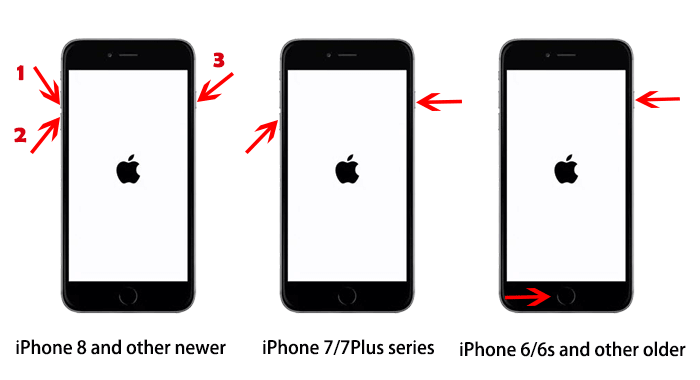
Method 2: Get iPhone out of recovery mode without losing data using Cocosenor iOS Repair Tuner
To get iPhone out of recovery mode without iTunes, the third-party repair software Cocosenor iOS Repair Tuner is your best choice. This iOS system recovery tool has strong technical support and is dedicated to repairing iOS devices stuck in recovery mode/charging battery logo/Apple logo or other stuck issues in simple steps. It can repair your iPhone while getting your iPhone out of recovery mode without losing data.
Now, follow the guide below to learn how to get iPhone out of the recovery mode without losing data.
Note: The software requires your computer to be installed with the latest version of iTunes, please check iTunes for updates first.
Step 1: Download and install the Cocosenor iOS Repair Tuner program on your computer and launch it after installation.
Step 2: In the modes displayed on the main interface, select the Standard Mode to repair iPhone without data loss, and then Start.
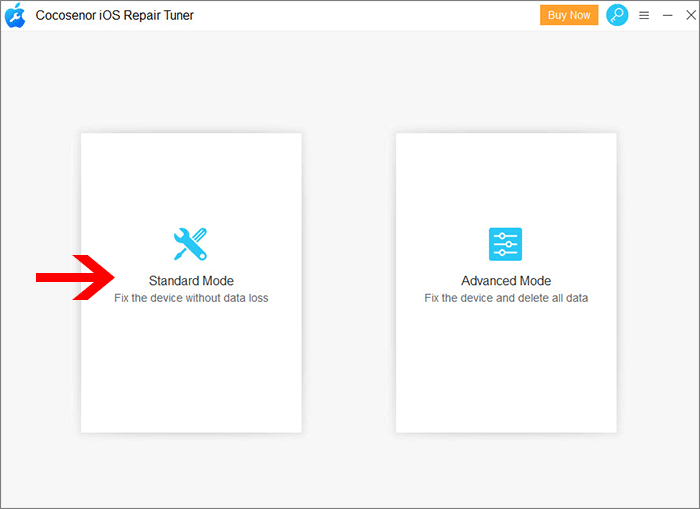
Step 3: Connect the iPhone in recovery mode to the computer and wait for it to be detected, click Next.
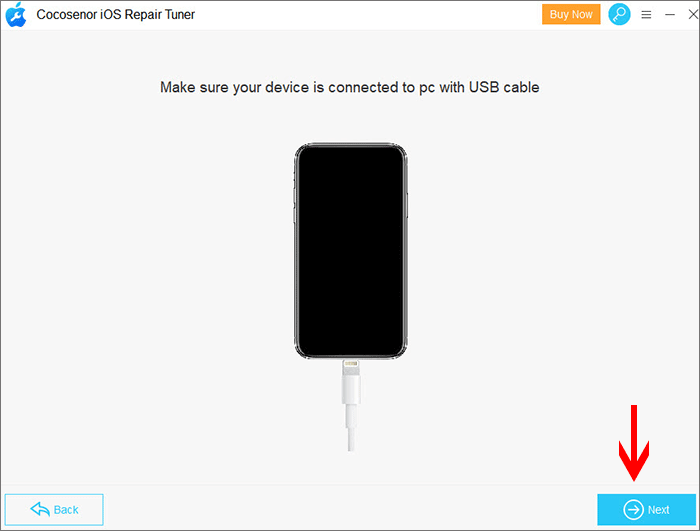
Step 4: After the iPhone device is detected, it will be displayed to download the firmware package, click Download. Or if you already have this recovery firmware package in your computer, click Select to add it.
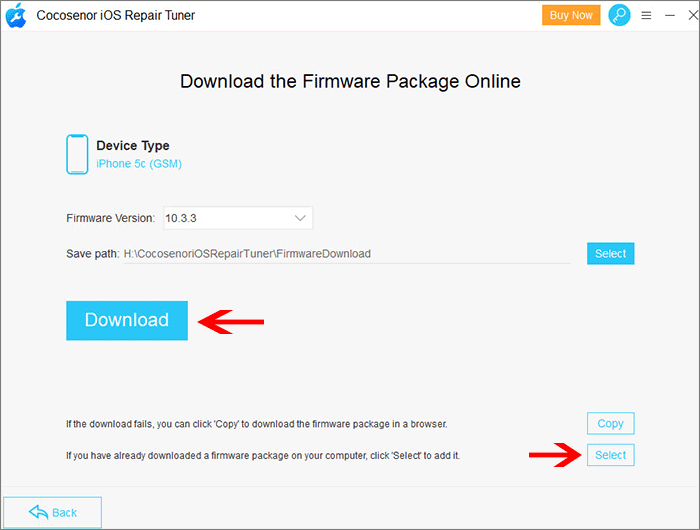
Step 5: After downloading the firmware package, it will be verified, and then enter the repair interface, click "Repair".
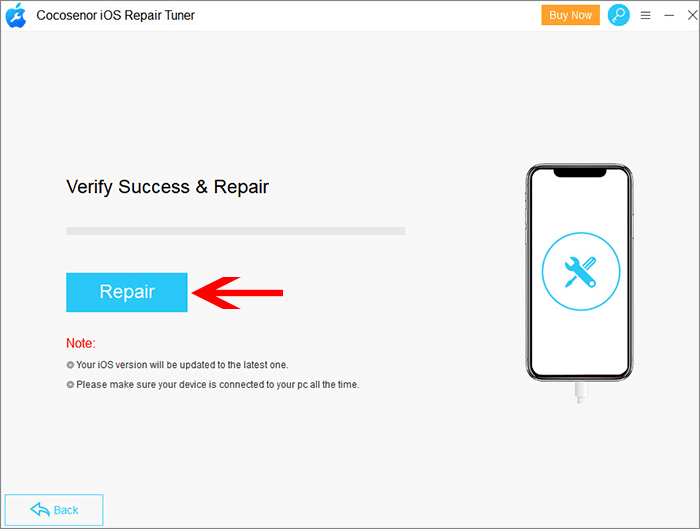
Step 6: The repair is completed, and your iPhone will automatically restart and get out of the recovery mode to resume normal use and retain the previous data without any modification or erasure.
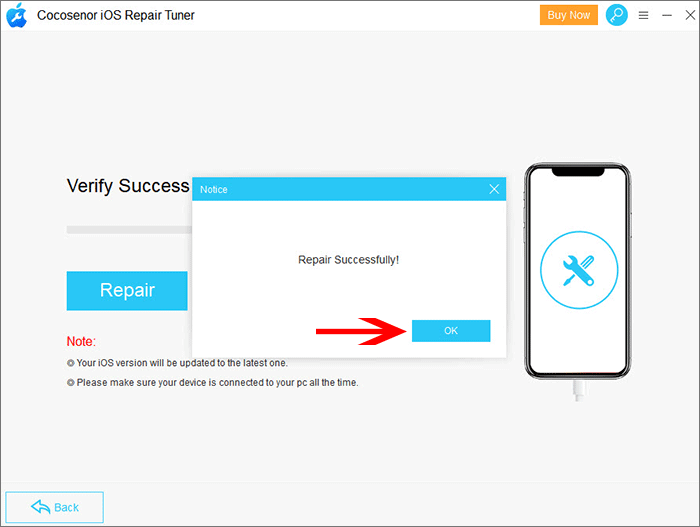
Conclusion:
The above is the introduction of two simple methods. To get iPhone out of the recovery mode without iTunes, I strongly recommend this useful software -- Cocosenor iOS Repair Tuner to replace iTunes as your second preparatory assistant for repairing iPhone. It is worth a try.

