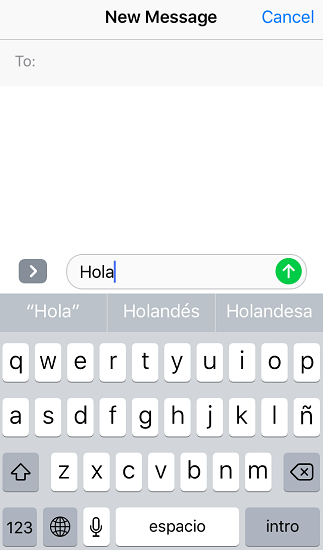How to add a new keyboard on your iPhone?
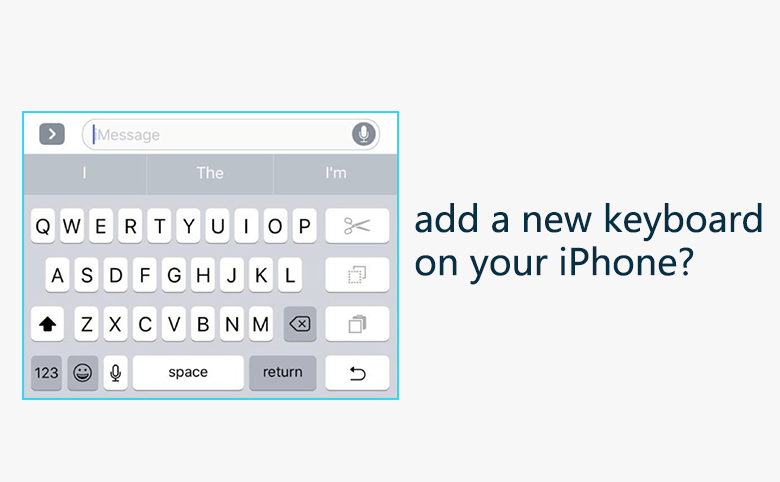
There are a variety of languages on the earth, English, Chinese, Spanish, German, French, different language may require a special and unique keyboard. Apart from the default keyboard you set when your iPhone was activated at first time. Apple enables the iPhone user to add keyboards.
Following steps will teach you how to add a new keyboard. As an example, we add keyboard Spanish:
1. Navigate to Settings > General > Keyboard > Keyboards > Add New Keyboard
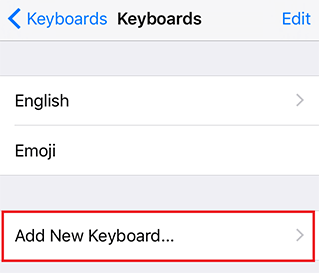
2. Select “Spanish(Spain)” in the list of keyboard.
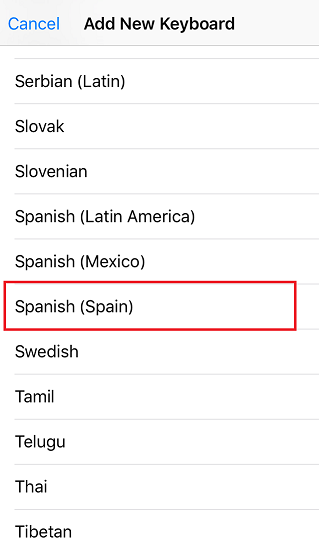
3. Tap “< Keyboards” one time, the keyboard Spanish already added.
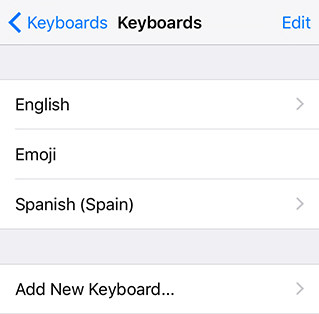
4. Tap the icon “>” right beside “Spanish (Spain)”, you will be able to change the keyboard style
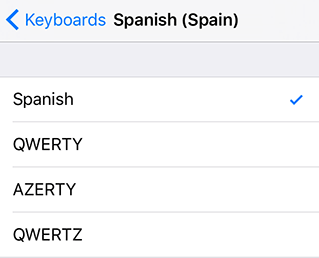
5. Tap “Edit”, you can delete or sort the keyboards:
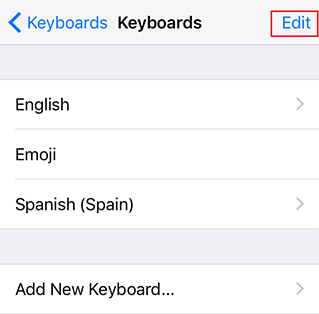
6. Tap the red circle, you can delete a keyboard. Press the triple-bar icon at right side, you can drag it up or down to change its priority.
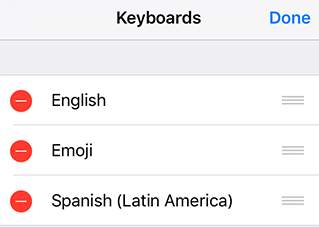
7. Now you can type message in Spanish in App iMessage, enjoy your talk!