How Do I Use Siri?
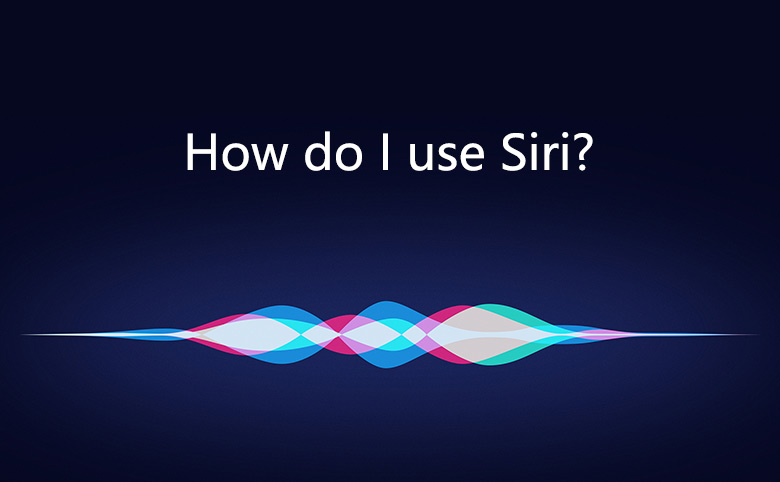
Siri is a genius invention, Siri makes your iOS devices different. Nowadays, apple enable Siri more and more powerful, we can let Siri do more for us as long as we know her better.
1. Activate Siri by saying "Hey Siri"
3. Teach Siri how to pronounce a Name
4. Read Your Text or Voicemail
5. Turn Lights on or Off with Siri
7. Change the Search Engine from Bing to Google
9. Make a call on speakerphone
10. Find the local time in another city
How to Turn on and Use Siri
Siri is a smart digital assistant, keeping Siri on will help our life much easier.
You can tap Settings app on home screen, navigate to Siri, toggle the button to turn on Siri. then you are able to start speaking to Siri by pressing and holding the home button.
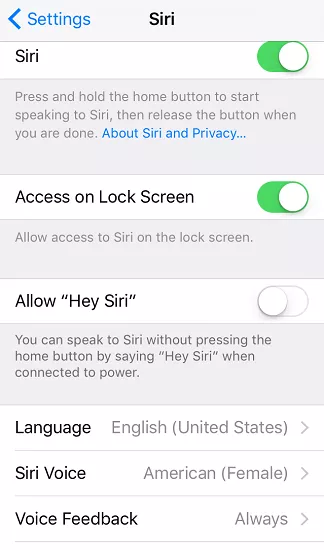
Besides English, Siri can speak numerous other kinds of languages, such as Spanish, French, Traditional Chinese, Simplified Chinese, etc., you can tap Language to change the language for you. After you turn it on, you can use Siri to do many things conveniently.
1. Activate Siri by saying "Hey Siri"
In the old version, you may have to press the Home button till Siri activated, but now you have a different way to activate here, which is more intelligent and friendly way.
You can go to Settings > General > Siri, turn on ‘Allow “Hey Siri” ’, when your iOS devices were in charging, you can say “Hey Siri” to activate her instead of pressing the Home button till Siri say Hi to you. This new feature is very useful when you were driving or hands full.
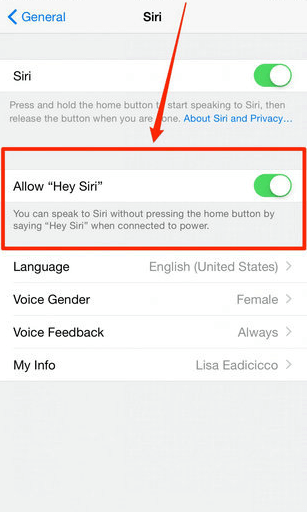
2. Let Siri Read For You
Apple has enabled Siri an awesome function, which let Siri read website, book, SMS. You can go to Setting > General > Accessibility > Speak Selection. It’s turned off on default, now you can turn it on, when you select a text, there will be a speak option appeared. Tap speak and Siri will read the text to you. You can also adjust the speed of speaking by tuning the bar under Speaking Rate.
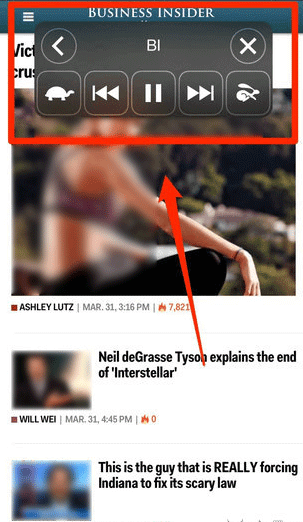
3. Teach Siri how to pronounce a Name
Sometimes Siri cannot pronounce a name very well or even recognize it. Apple has enabled Siri with learning ability, when you speak a name at first time, Siri would ask you if she understand correctly for the name, also she can adjust her pronunciation.

4. Read Your Text or Voicemail
If you are driving or walking on road, you have your earphone on, you can have Siri read text messages or play your voicemail, so that you can keep your eyes on the road.
Just say, “Read me my text messages” or “Play my voicemail” and you will get fast access to your messages or voicemail.
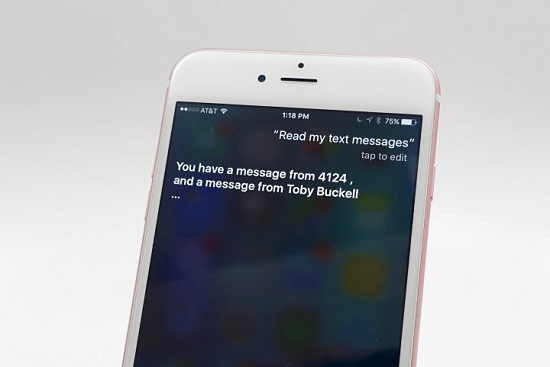
5. Turn Lights on or Off with Siri
Now IoT is more and more applied in our life. If you have Lutron Casetta lights or you have Philips Hue lights with HomeKit support, except for you control them through the remote controller, you have a better alternative. Siri is able to help you control the lights. Just say “Turn all the light on”, or “Set the color temperature in bedroom is 3000K” which makes you a warm environment. You can dim the Homekit compatible lights, set a welcome scene like “Party time”. If you forget to turn off the lights before leaving house, you also say “turn all the light off”, Siri will make it happen.
6. Get an Uber with Siri
Siri connects to a variety of apps, you can say “Get me an Uber home” or to a specific location. Siri can bring a summary for your routine.
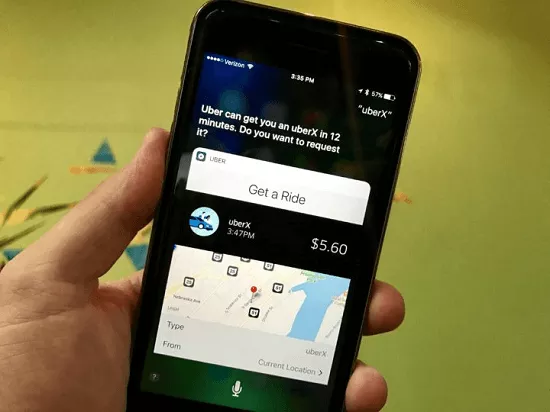
7. Change the Search Engine from Bing to Google
By default, when you ask Siri to search for something for you, the digital assistant search information on bing.com. But many of users like Google than Bing.com, so you can say “Search Google for ……”, then Siri will get what you want from Google.
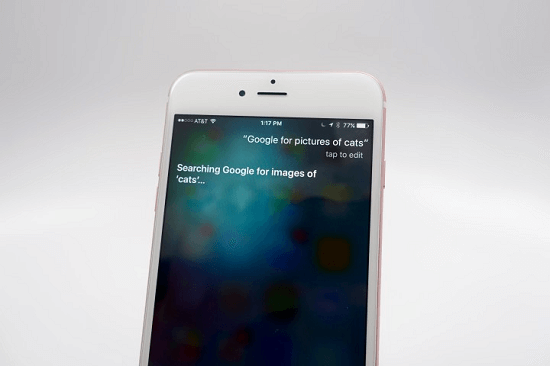
8. Say, Take a picture
When you want to take a picture, you may not need to say “Open the camera” and wait to tap the Camera app. Just say, “Take a picture”, Siri will open the Camera app and take a picture with no waiting.
9. Make a call on speakerphone
When your hands tied up, you want to make a call, just say “Hey Siri, call David using speakerphone”. Siri will activate the call and turn on the speakerphone for you.
10. Find the local time in another city
If you want to call to your customer or a friend abroad, but you are not sure for the time, just say “What time is it in Shanghai?”, Siri will tell you the time as well as how many hours ahead or behind.

