Fixed --This Apple ID is not Active
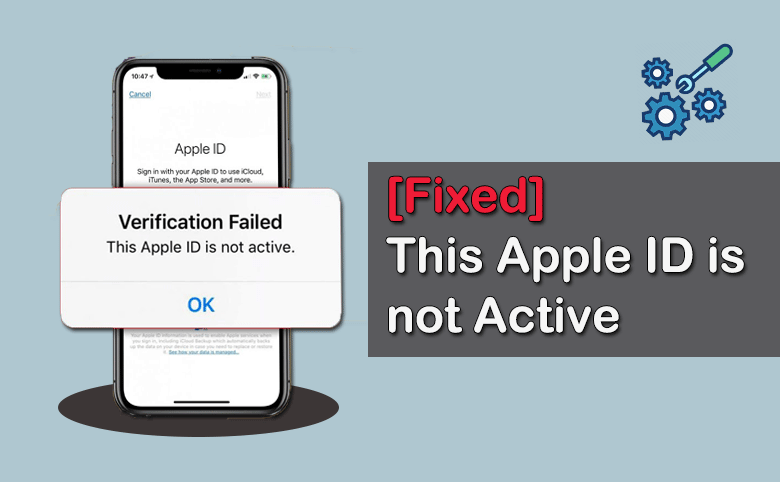
Many people say that after entering the Apple ID password in iPhone, Apple ID isn’t active message showed on the screen. Even this message comes when they are going to reset the password. So, how can they solve the issue when iPhone saying “This Apple ID is not active” or “This person is not active”? In this article, you can get smart ways to fix This Apple ID is Not Active issue.
- Fixed --This Apple ID is not Active
- What does Apple ID is not active mean?
- How to Fix This Apple ID is not Active Issue
- Conclusions
What does Apple ID is not active mean?
If you see the message “Apple ID is not active” on your iPhone after inputting the correct password, it indicates there is an issue with your Apple ID account which might be temporarily disabled or restricted. Why your Apple ID is considered inactive? Some reasons are listed below:
- 1. Security Concerns: If there is unauthorized access attempts or suspicious activity on your Apple account, Apple might disable it so that it can not be signed in on your iPhone.
- 2. Payment Issues: If there are problems with your payment method on file, such as expired credit card, your Apple ID may be temporarily disabled until the payment information is updated.
- 3. Account compromise: If Apple thinks your account has been compromised, your account will be inactive so as to protect the iPhone data.
- 4. Terms of Service Violations: If you have violated Apple’s terms/conditions of services or taking part in activities that go against the policies, your Apple ID will be disabled.
How to Fix This Apple ID is not Active Issue
If your iPhone says This Apple ID is not active, there are several proven ways you can take to resolve the issue.
- Way 1: Check Apple ID Status
- Way 2: Restart Your iPhone
- Way 3: Check Payment Information
- Way 4: Reset Apple ID Password
- Way 5: Remove Apple ID with Cocosenor iPhone Passcode Tuner
- Way 6: Get Helps from Apple Support
Way 1: Check Apple ID Status
If there are some security issues on your Apple ID account, you can check it online.
Step 1: Get a computer or another device to access Apple ID account page.
Step 2: Sign in with your Apple ID and password.
Step 3: If you can log in successfully, go to check whether there are any alerts or messages about your account status. If you fail to sign in, go ahead to check other methods to fix the Apple ID account issue.
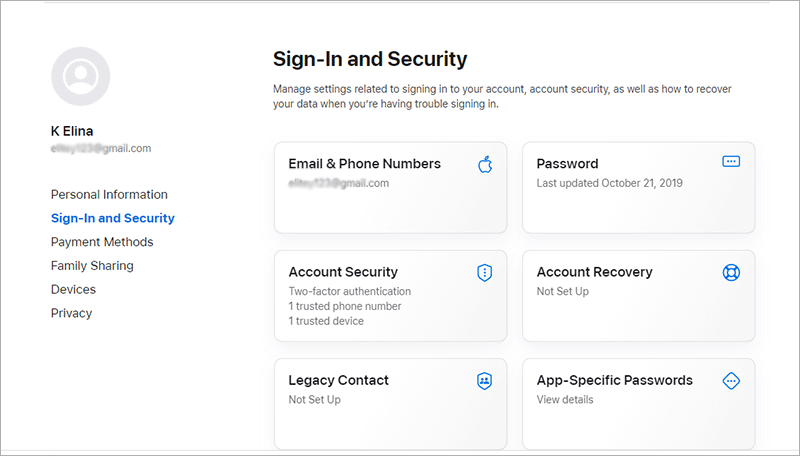
Way 2: Restart Your iPhone
Sometimes, a simple restart can help to solve temporary glitches. You can power off your iPhone, wait for seconds, and turn it on. Then you can sign in the Apple ID password again to check whether the issue is fixed or not.
Way 3: Check Payment Information
If the payment method you attached to the Apple ID is expired or invalid, your Apple ID will be inactive. You can sign in Apple ID account page and check the payment method status.
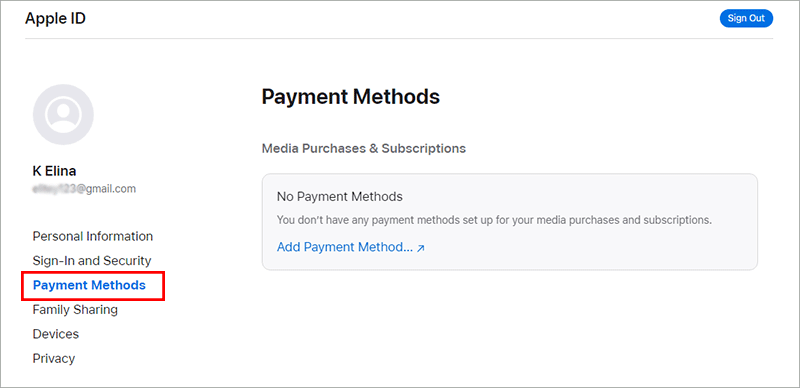
Way 4: Reset Apple ID Password
Most of the time This Apple ID is not active message comes after you input the Apple ID password. So, you can try to reset the Apple ID password on Apple website.
Step 1: Go to the Apple ID official website and sign in your Apple ID which is linked to the iPhone.
Step 2: Click Sign-in and Security option on the left side. Then click the Password option on the right menu.
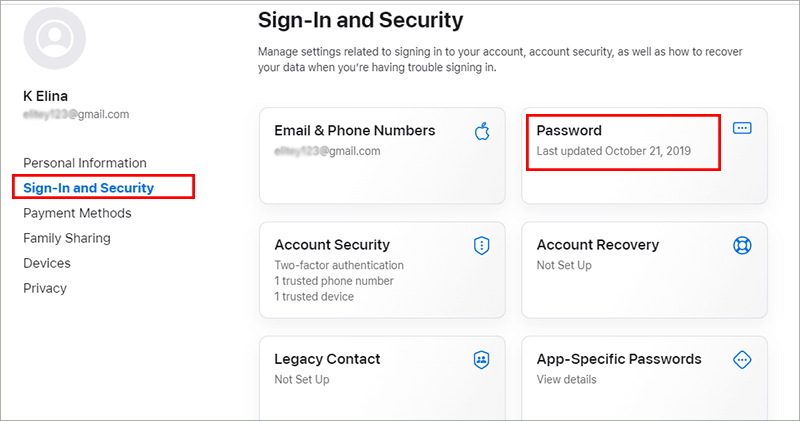
Step 3: Enter the current password and set a new one. After that, you can input the new Apple ID password on your iPhone. Perhaps, the message “This Apple ID is not active” will not appear any more.
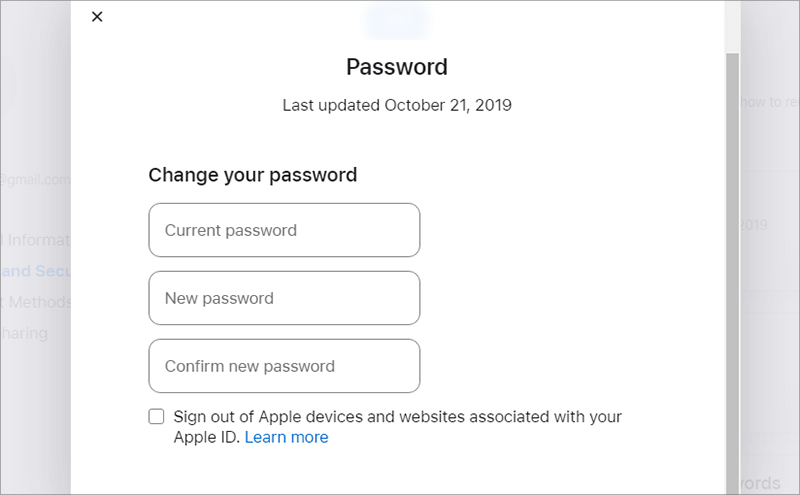
Tips: You can also reset the Apple ID password on this website: https://iforgot.apple.com/password/verify/appleid
Way 5: Remove Apple ID with Cocosenor iPhone Passcode Tuner
If your Apple ID has been disabled because of the wrong Apple ID password, how can you remove the Apple ID from the iPhone without password? Or you want to give up the inactive Apple ID and use a new account, how can you sign out of this Apple ID without password? Cocosenor iPhone Passcode Tuner can help you to do that in simple clicks.
Step 1: Get the software downloaded on your PC or Mac. Once Cocosenor iPhone Passcode Tuner is installed, open it and choose Remove Apple ID option.
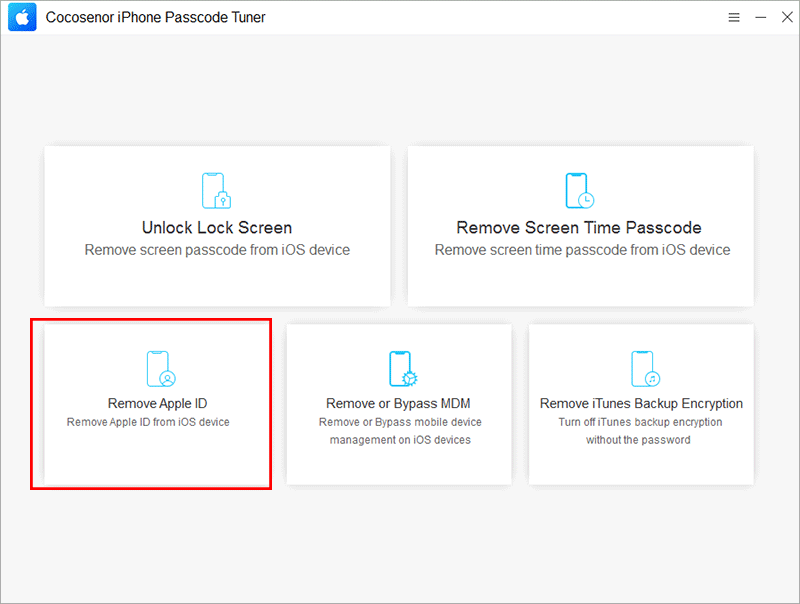
Step 2: Connect your iPhone to the computer and make the iPhone trust it. After the software detects your iPhone, click the Start button.
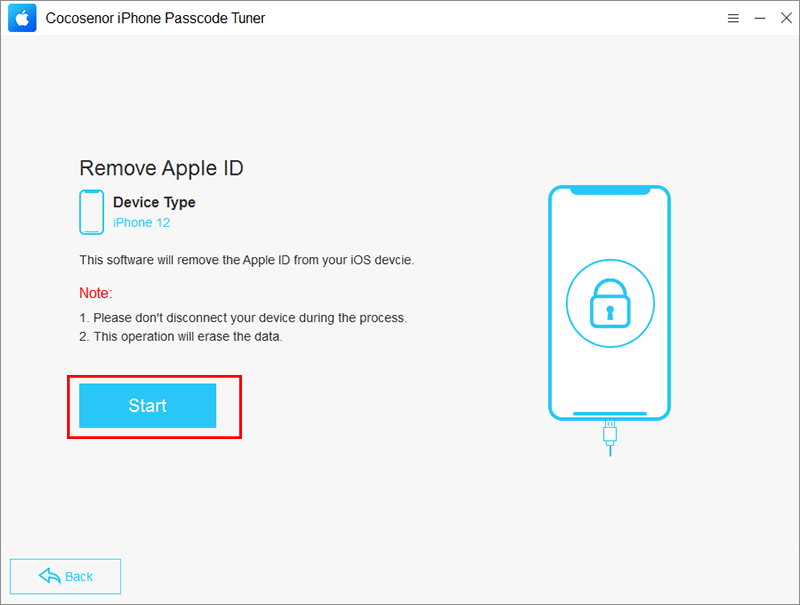
Step 3: The software will ask you to enable screen lock and Two-Factor Authentication. Just do it and confirm the operation by entering 0000.
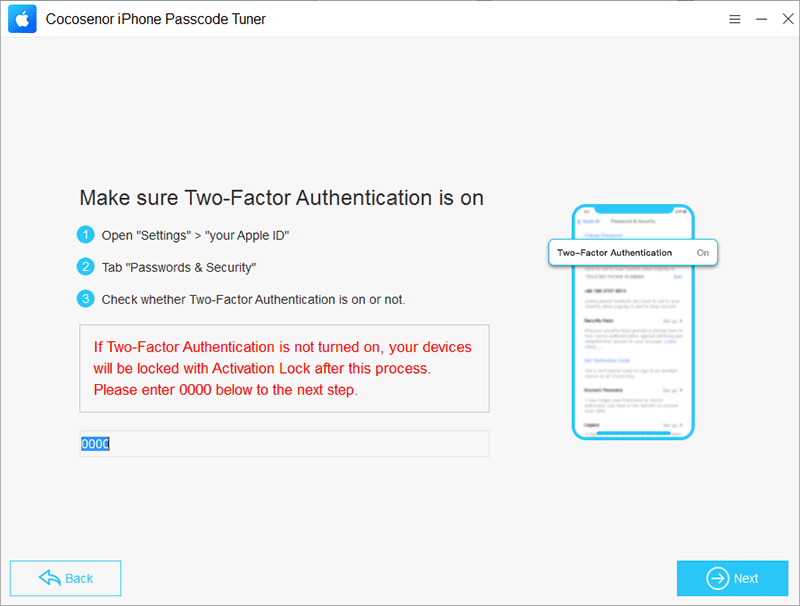
Step 4: Then the software will require you to download the firmware package. Click the Download button to proceed.

Step 5: After downloading the firmware package, you can hit Remove button to remove Apple ID from the iPhone.
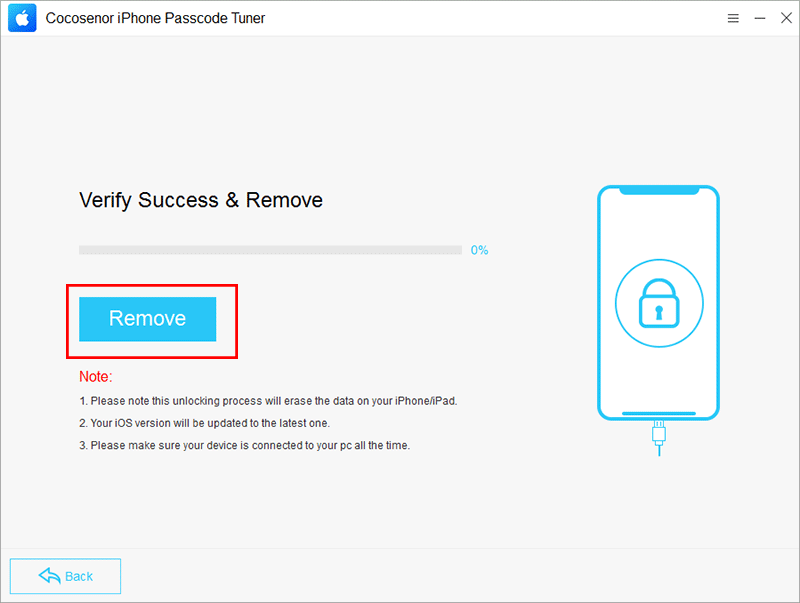
Step 6: Finally, you can click the Next button.
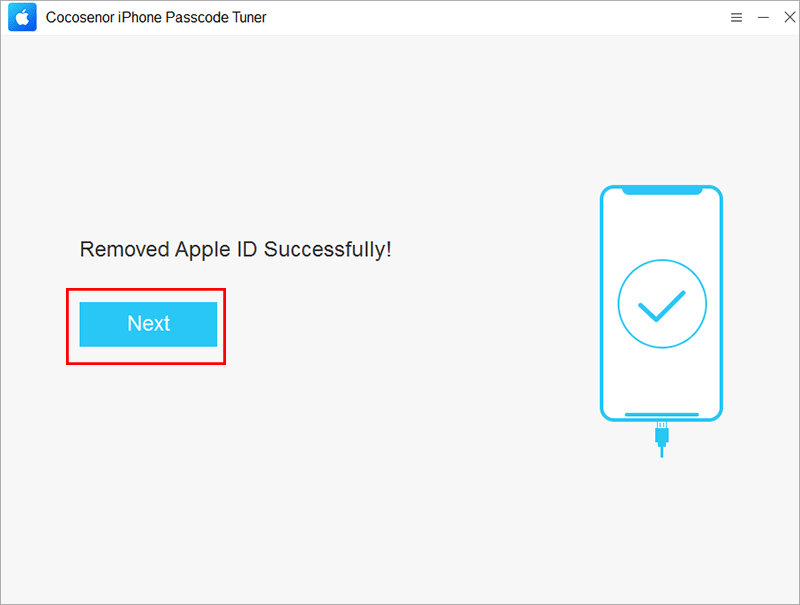
In no time, you will get the tutorial to unlock Apple ID with device passcode.
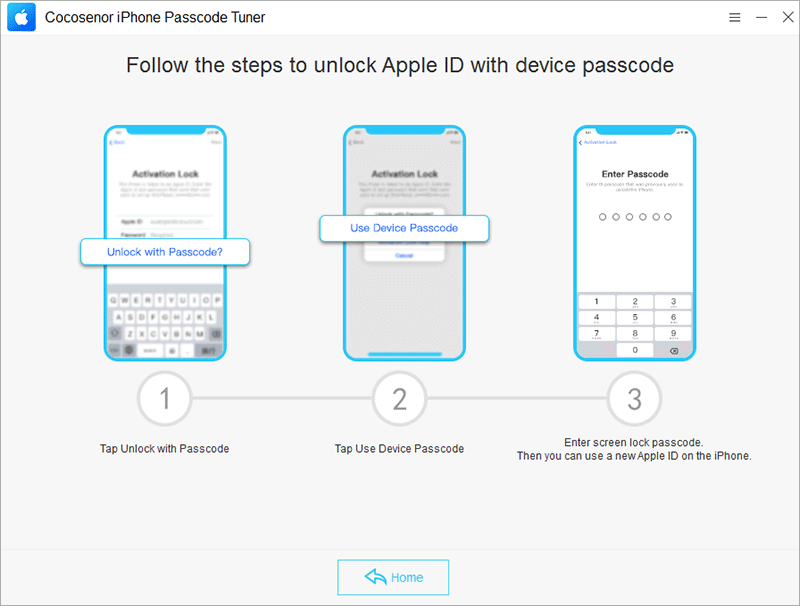
Way 6: Get Helps from Apple Support
If you do not want to fix the issue by yourself, you can get helps from Apple support. Just visit a nearby Apple Store and then ask for assistance.
Conclusions:
When you see the message “Apple ID is not active”, it is important to follow the above tutorial to solve this issue, such as checking your account status and updating the payment information. If you fail to reactivate the Apple ID, you can use Cocosenor iPhone Passcode Tuner to remove the existed Apple ID and sign in with a new Apple ID to enjoy the normal functionality of your Apple services.

