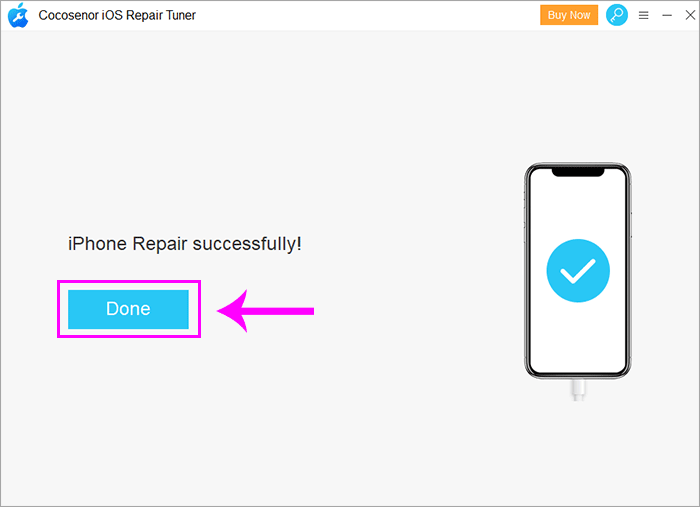[Fixed] iTunes Stuck on Waiting for iPhone during Restore
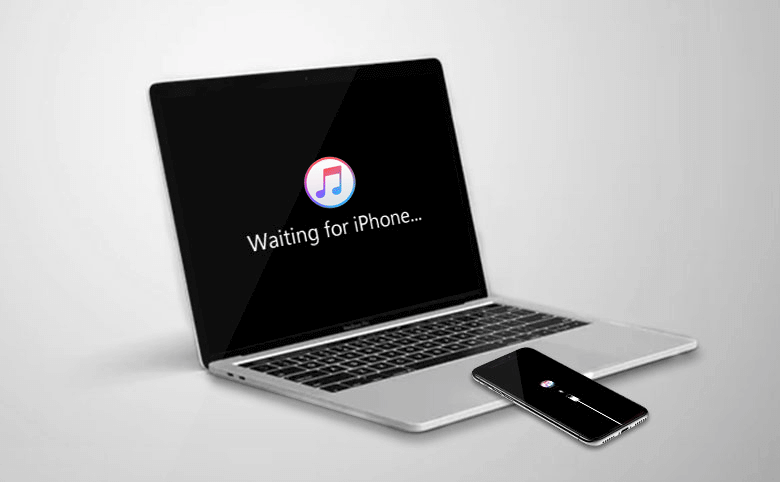
When you want to update the system with iTunes but unfortunately that you encounter the stuck problem that iTunes stuck on waiting for iPhone and keep this status without any response, which finally causes iPhone recovery mode stuck on waiting for iPhone. This is a sad story, isn’t it?
So, how to solve this problem? The following guide will focus on how to fix iTunes stuck on waiting for iPhone during the restore and give effective solutions to help you solve it.
- 5 Method to Fix iTunes Stuck on Waiting for iPhone during Restore
- 1. Check the connection between iPhone and computer
- 2. Check to update iTunes to the latest version
- 3. Try another computer or update Windows system
- 4. Manually add iPhone drivers
- 5. Alternative to iTunes to restore a stuck iPhone
1. Check the connection between iPhone and computer
When iTunes stuck on waiting for iPhone during restore, it may be that there is a problem with the connection between the iPhone and the computer or the iPhone has been disconnected from iTunes so that iTunes cannot recognize the iPhone device, causing the restoration to be interrupted and iTunes stuck on waiting for iPhone. Check whether the iPhone and the computer both ends of the interface are properly connected, check whether the USB cable is damaged and cannot be connected. Or try another USB cable connection and try again.
2. Check to update iTunes to the latest version
We all know that the software update is a quality-guaranteed process for the software. Compatibility issues or other contradictions will occur between the corresponding new and old versions, just like using the old version of iTunes to update the latest version of the iOS system may cause some unknown errors that lead to the failure of update and iTunes stuck on waiting for iPhone, so to solve the problem of iPhone recovery mode stuck on waiting for iPhone, make sure to check and install the latest version of iTunes and try to restore again.
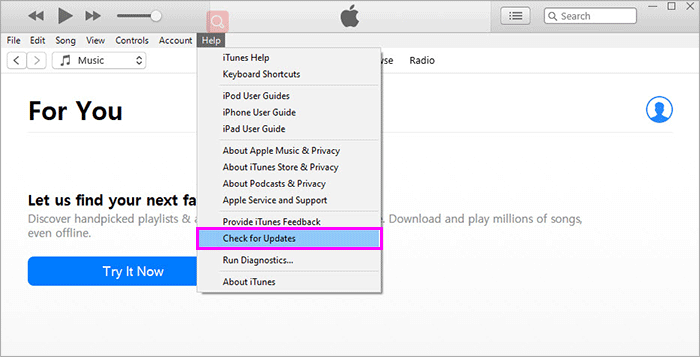
3. Try another computer or update Windows system
If the iPhone recovery mode problem caused by waiting for the iPhone cannot be solved after updating iTunes, it may be related to the Windows system. Maybe your Windows system is not suitable for detecting the connection of iPhone related plug-ins, and some drivers are missing or the system has loopholes. You can try to update the Windows system or use another computer to troubleshoot whether this is a computer system problem.
4. Manually add iPhone drivers
When the iPhone is being restored with iTunes, iTunes will disconnect and reconnect the iPhone, causing that iTunes cannot correctly identify the iPhone in the recovery mode. At this time, check the "Device Manager" of the computer and you can see that the Mobile Device USB Driver will display an exclamation mark, indicating that the driver has a problem. This will cause iTunes to be in a "waiting for iPhone" state when restoring the iPhone. So you can manually connect the iPhone device.
To solve iTunes stuck on waiting for iPhone during restore, following the steps below:
Note: In the following operation process, please do not disconnect the iPhone from the computer. The following is performed under Windows 10.
Step-1: End the stuck iTunes process in the task manager, open the Control Panel and enter the Device Manager.
Step-2: Find the USB Composite device in the device manager, right-click and select Update driver.
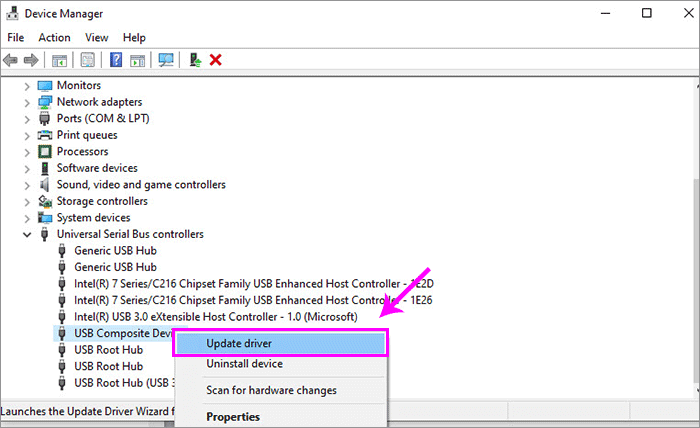
Step-3: Select the "Browse my computer for driver software" option > select the "Let me pick from a list of available drivers on my computer" option.
Step-4: Click the "Have Disk" button. Then "Browse" to go to the C:\Program Files\Common Files\Apple\Mobile Device Support\Drivers folder. Double-click to select the usbaapl.inf file. Then click the "OK" button.
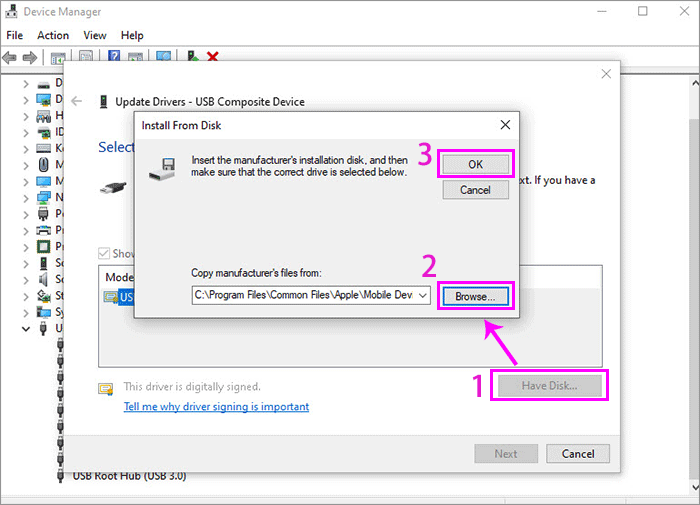
Step-5: Finally, click Next to start installing the driver files. After the installation is complete, you can restart iTunes to restore the iPhone.
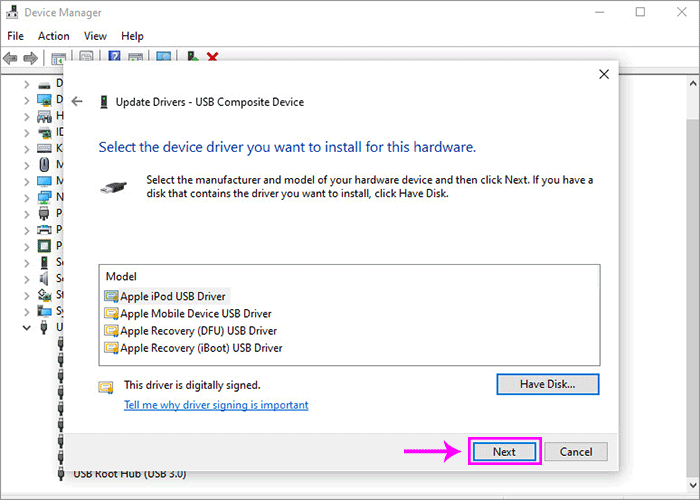
5. Alternative to iTunes to restore a stuck iPhone
Rather than relying only on iTunes to restore an iPhone stuck in recovery mode, you may need alternative software to help you. Cocosenor iOS Repair Tuner is the professional iOS system repair software that can help you fix any stuck iPhone issues in a few simple steps, including stuck in recovery mode/Apple logo/white screen, etc., which will not clear internal data or change iPhone content.
Note: The prerequisite for using this software requires that your computer has the latest version of iTunes installed please check whether iTunes has been updated first.
Step 1: Download and install Cocosenor iOS Repair Tuner, then select and enter Standard Mode to fix iPhone stuck in recovery mode without losing data.
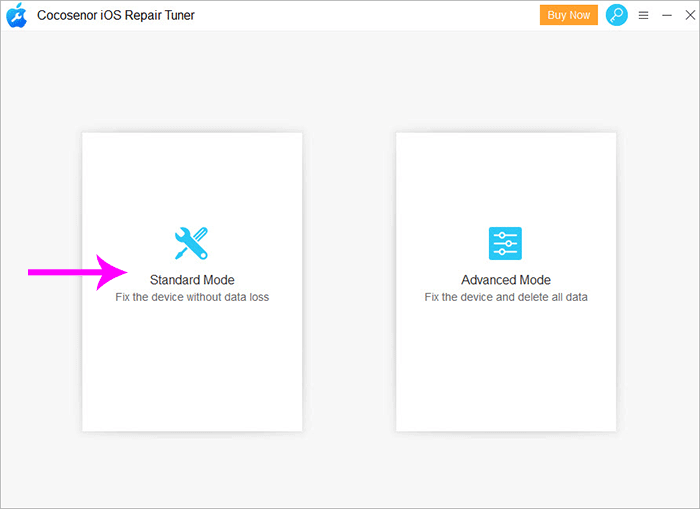
Step 2: Now, click Start to start the repair process in standard mode.
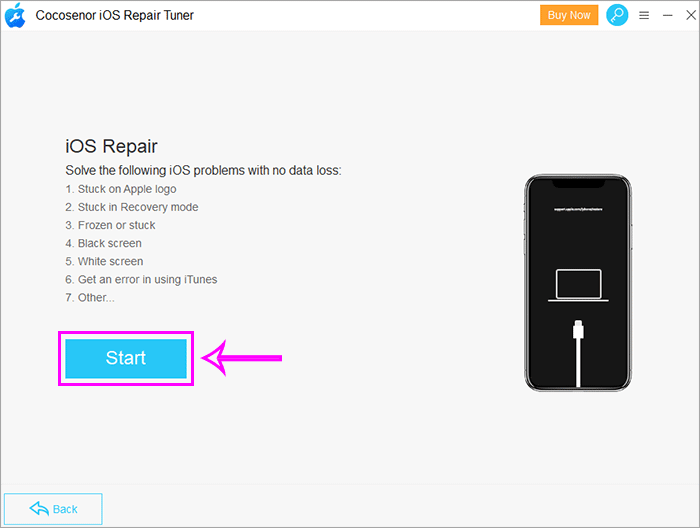
Step-3: Connect the iPhone to the computer with a USB cable. After the iPhone is recognized, click Next.
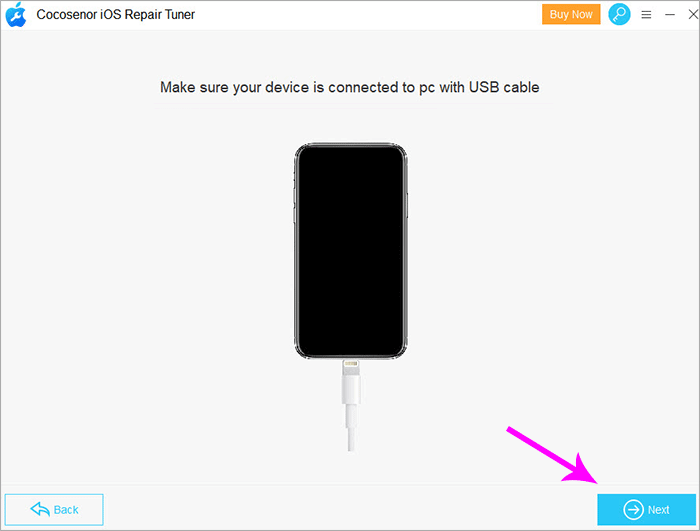
Step-4: In this step, Download the corresponding firmware package of the detected iPhone device. Or if you have the firmware package, click Select to add it.
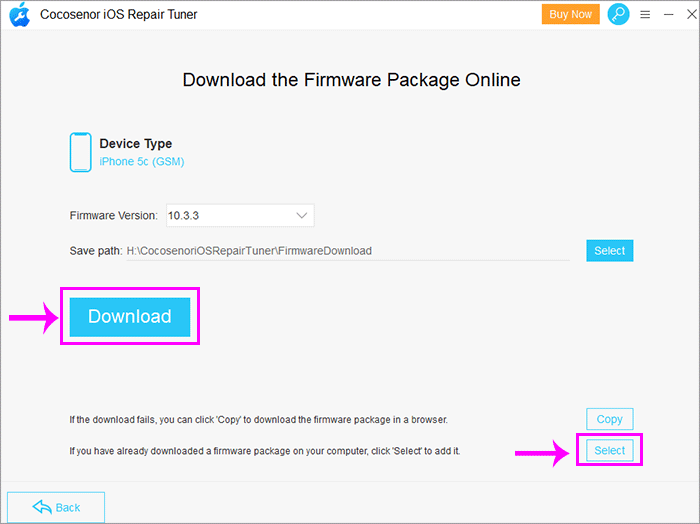
Step-5: After downloading or adding the iOS firmware package, it will automatically verify and then come to the repair interface, click Repair to start repairing the stuck iPhone. This is a process of patiently waiting.
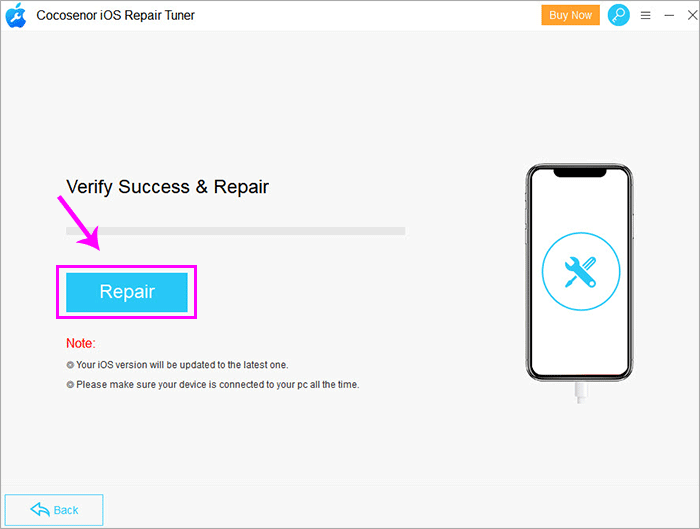
Step-6: After repairing, the iPhone restarts automatically and you can get your iPhone back to normal use again.