Fix the Issue: Find My iPhone Not Updating Location
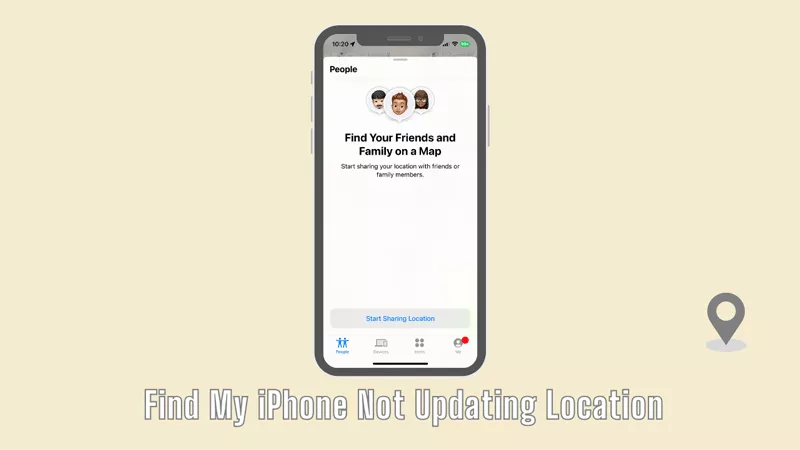
The Apple device can help you know the real-time position of your family or friends after you all have turned on the Find My feature. But sometimes you may find the location is not accurate or not the latest. What happens to the Find My iPhone app? If you ensure they haven’t disconnected from the network or their iPhone is not out of battery, try to check whether your Location Services is allowed to access or the iOS device has software bugs. Now read the tutorial below to have a detailed check.
- Contents:
- Way 1: Restart Your iPhone to Repair Temporary Glitches
- Way 2: Connect to a Different and Stable Wi-Fi Network
- Way 3: Ensure the Find My Feature Has Been Enabled
- Way 4: Turn On Location Services to Share the Location
- Way 5: Download and Install the Latest iOS Version
- Way 6: Fix the System Issues Using iOS Repair Tuner
Way 1: Restart Your iPhone to Repair Temporary Glitches
When Find My iPhone is not updating location on your iPhone, try to close the app and reopen Find My, then see if the app sends the latest location data to you. If not, a quick restart may resolve the issue.
Step 1: Press the Volume up/down button and the Side button together until the Power off slider appears on the screen.
Step 2: Drag the slider to power off and then wait for a while. After that, press and hold the side button to turn on the iPhone.
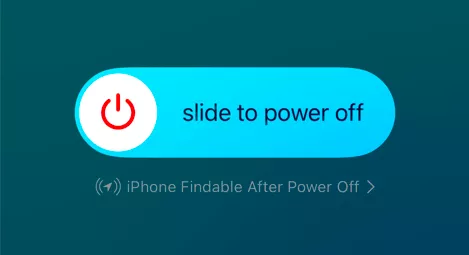
Step 3: The RAM will be cleared during the process, and minor system bugs and glitches can be repaired, which can fix the Find My gets stuck issue.
Way 2: Connect to a Different and Stable Wi-Fi Network
There is no way to pinpoint and track the extract location of others if you have a poor network connected to the iPhone. You can only view the last known location due to the offline status. Thus, reconnect to a strong network and then open Find My again.
Step 1: Go to Settings > Click WLAN or Wi-Fi. Then switch to a stable Wi-Fi network. If it is unavailable or unsafe, turn on cellular data under Settings > Cellular.
Step 2: Launch the Find My iPhone app and it will refresh the location automatically.
Way 3: Ensure the Find My Feature Has Been Enabled
It is possible that you may accidentally turn off Find My in Settings. Try to activate the feature again after signing in with your Apple ID. Then the “Find My iPhone not updating location” issue will be fixed.
Step 1: Launch Settings and click the Apple ID name.
Step 2: Under the Apple ID profile, find and tap on Find My. Then toggle on Share My Location.
Step 3: Click Find My iPhone and make sure the feature is enabled.
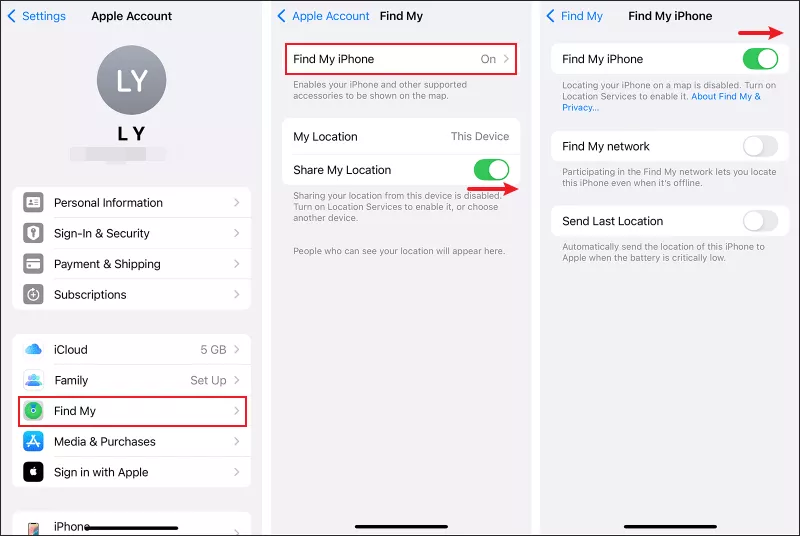
Way 4: Turn On Location Services to Share the Location
In order to sync the current location of yours on a map, it’s a must to enable Location Services when using any GPS-based apps including Find My iPhone. Apart from that, you need to make sure Find My is permitted to access the device location.
Step 1: Open Settings > Choose Privacy & Security > Click Location Services.
Step 2: If you enable Airplane Mode or Low Power Mode, Location Services may be blocked. So, try to toggle on the feature.
Step 3: Under this page, find and select Find My. Then choose While Using the App and turn on Precise Location.
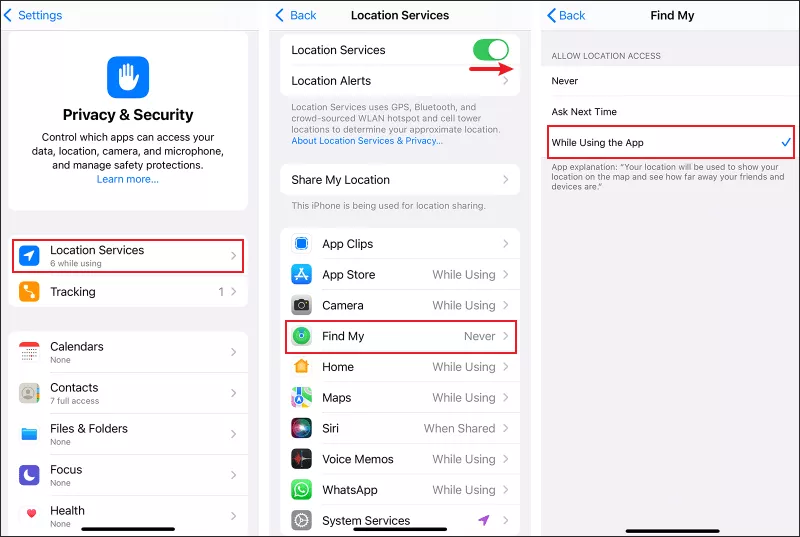
Way 5: Download and Install the Latest iOS Version
You can update the Find My app to fix unknown software bugs and update the old iOS to the latest version, so that any compatibility errors can be repaired and let iPhone improve the GPS location performance.
Step 1: Launch Settings > Select General > Click Software Update. If there is an update, tap on Update Now.
Step 2: Go to the App Store and then click on your profile image. Update Find My iPhone if available.
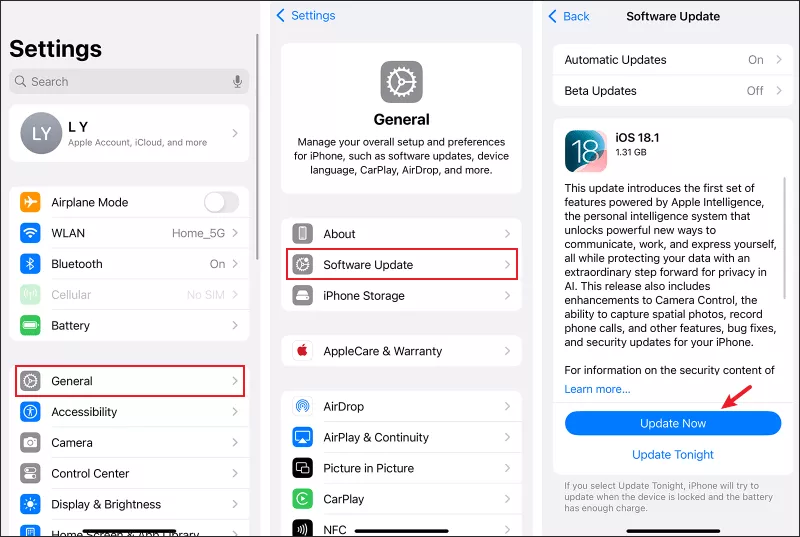
Way 6: Fix the System Issues Using iOS Repair Tuner
It really affects the Apple users’ experience once the Find My iPhone not updating location issue appears on the iPhone. To fix the error quickly, download a professional repair tool like Cocosenor iOS Repair Tuner.
Step 1: Download and install the program on your computer. At the same time, make sure iTunes has been installed that can help the PC recognize the iPhone.
Step 2: Choose the first one System Repair from the main interface.
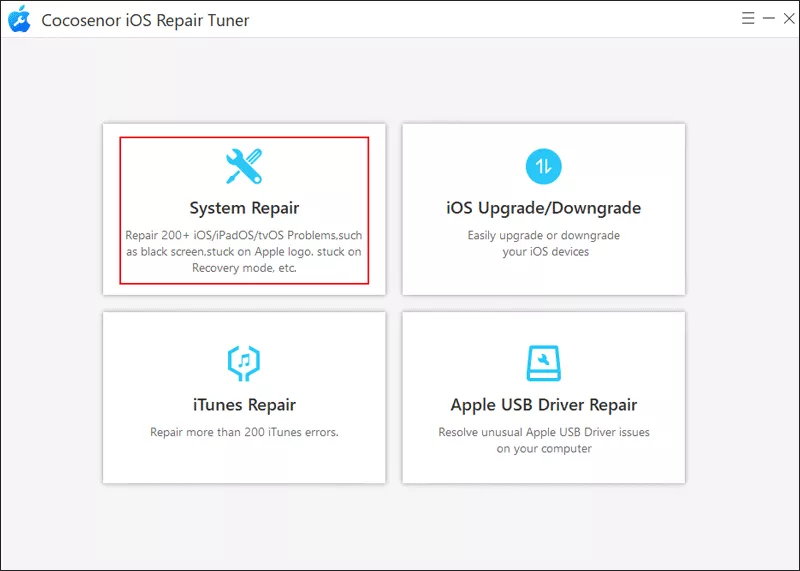
Step 3: Click the Standard Mode option. It can repair iOS system bugs without data loss.
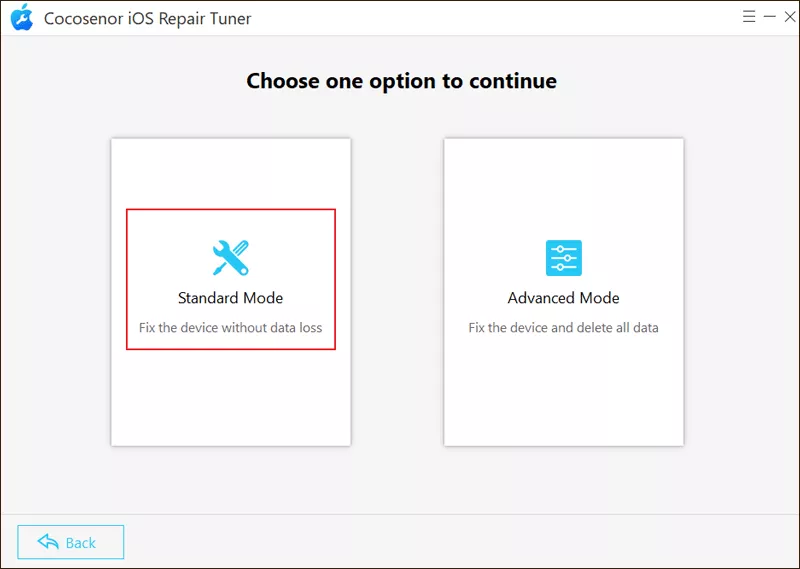
Step 4: Tap on the Start button and then connect the computer to your iPhone via a USB cable. After that, hit Next to continue.
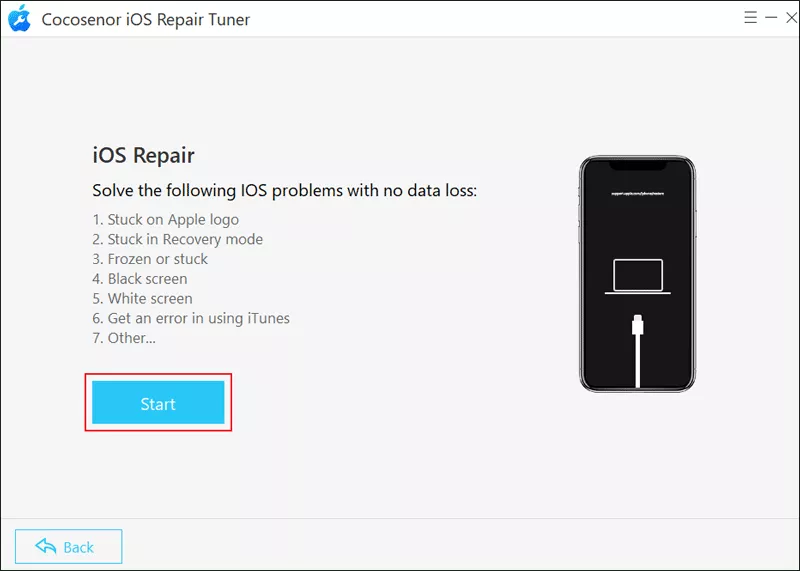
Step 5: After loading the device information, click Download to get the firmware package.
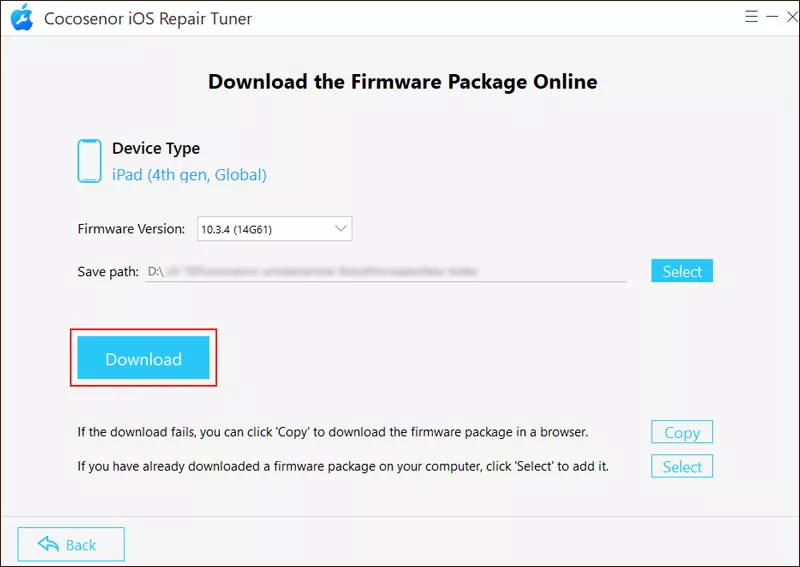
Step 6: Tap on the Repair button. During the process, the devices must be connected all the time.
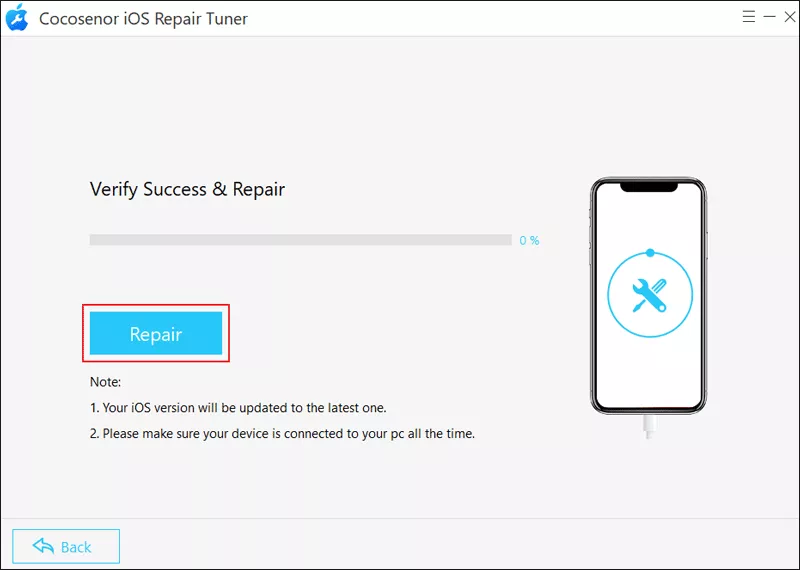
Step 7: Once the repair is completed, click Done.

