Fix the Issue: Find My iPhone Unable to Connect to Server

Find My iPhone is an essential tool for tracking and protecting your Apple devices. However, when it shows the message “Find My unavailable unable to connect to server,” it can prevent you from locating your device or using key features. This error often results from network problems and software glitches. Below there are six practical ways to fix the problem.
- Contents:
- Way 1: Connect to a Different and More Stable Network
- Way 2: Check the Find My Settings Under the Apple ID
- Way 3: Ensure Location Services Is Enabled in Settings
- Way 4: Change Date & Time Settings When It Is Wrong
- Way 5: Try to Update Your iPhone to the Latest Version
- Way 6: Repair Any iOS Issues with a Professional Tool
Way 1: Connect to a Different and More Stable Network
In case some iPhone’s services cannot be accessed, a strong network is required for the Find My iPhone app. You can launch Settings and check whether your Wi-Fi or cellular data is stable. If not, disconnect it and switch to a different network so that the iPhone is online all the time.
Step 1: Launch Settings and then click WLAN. Choose a different network from the Wi-Fi list.
Step 2: If the network is still weak, try to refresh it by turning on and off Airplane Mode. If necessary, reset Network Settings (it will delete all saved wi-fi accounts and passwords).
Way 2: Check the Find My Settings Under the Apple ID
If “find my iphone unavailable unable to connect to server” displays in Find My, you need to sign in with the same Apple ID on your Apple devices. And under the Apple ID profile, ensure all Find My settings are configured correctly.
Step 1: Go to Settings > Click the Apple ID name. Next, find and tap on the Find My option. Continue to click Find My iPhone.
Step 2: Ensure the feature is turned on. Go back to the previous page and turn on Share My Location.
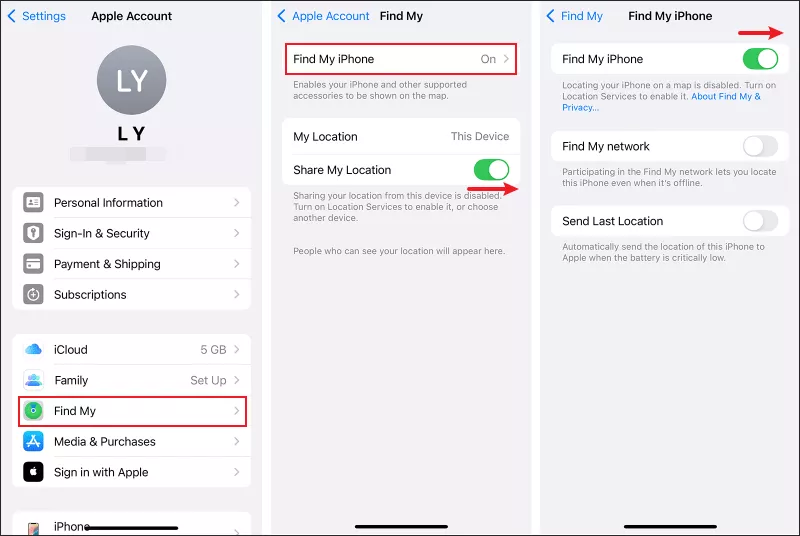
Way 3: Ensure Location Services Is Enabled in Settings
All GPS-based apps need you to turn on Location Services in Settings. When enabling Airplane Mode or Low Power Mode, the iOS device may automatically turn off Location Services. Thus, allow Find My to access the iPhone’s location again.
Step 1: Open Settings > Tap on Privacy & Security. After that, enable Location Services.
Step 2: Choose System Services > Scroll down to find Share My Location > Ensure the feature is turned on.
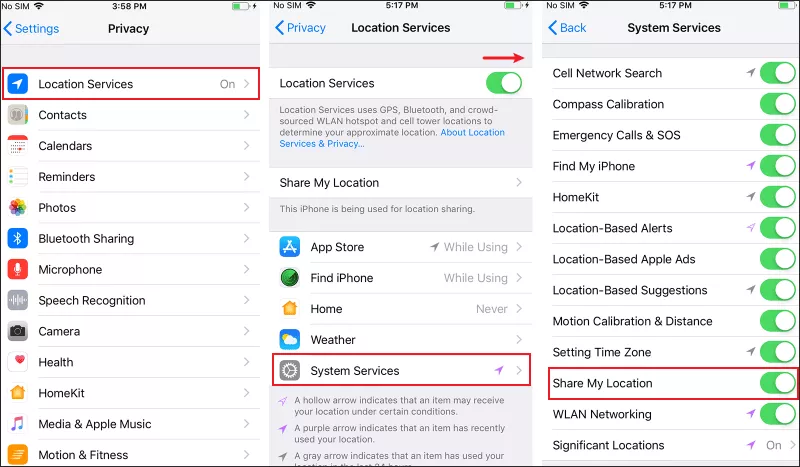
Way 4: Change Date & Time Settings When It Is Wrong
Generally, the latest location data will be sent to the Find My iPhone app. But if the date and time of your iPhone is not correct, Find My iPhone can’t promptly update the status on Apple’s servers.
Step 1: Head to Settings and then select General.
Step 2: Choose Date & Time > Turn on Set Automatically. Then check whether the time is accurate according to your region.
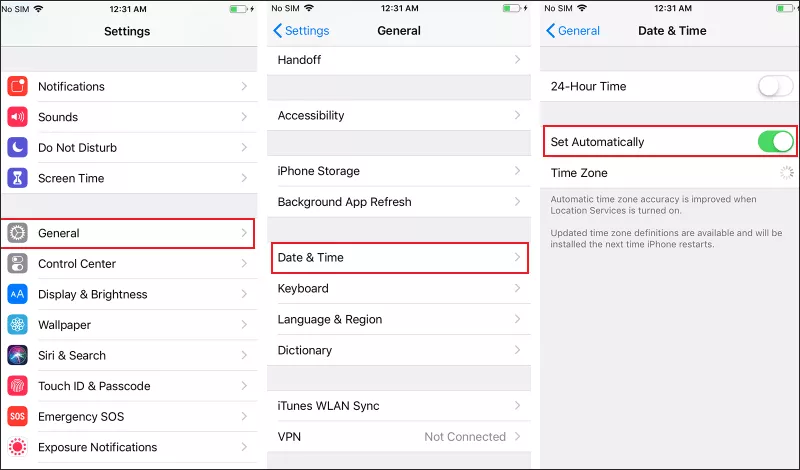
Way 5: Try to Update Your iPhone to the Latest Version
If the iOS version is outdated, some potential bugs or compatibility issues may exist on the iPhone. So, it is necessary to update the apps and software regularly.
Step 1: Open Settings > Choose General > Click Software Update.
Step 2: If there is an update, you can click the Download and Install button. Then temporary glitches may be fixed and the “unavailable” error can be resolved.
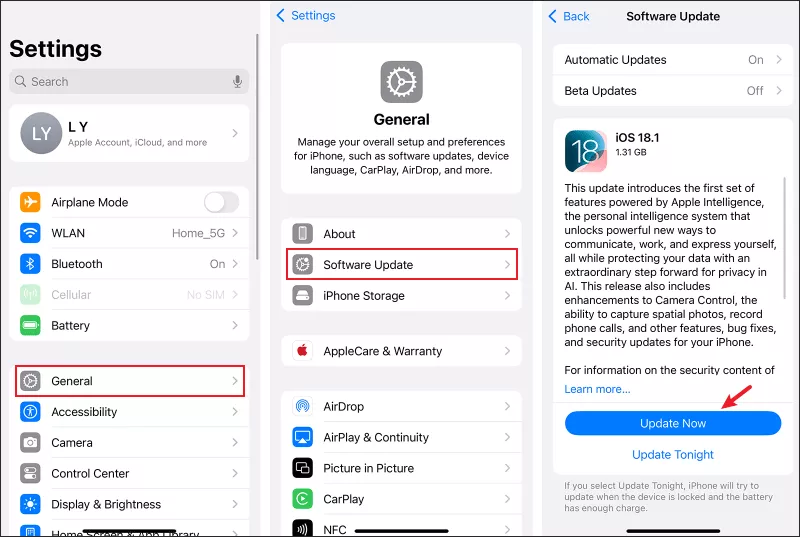
Way 6: Repair Any iOS Issues with a Professional Tool
If none of the above solutions work, it’s highly recommended for you to use some professional iOS repair tool. One of the safe programs is Cocosenor iOS Repair Tuner specialized for repairing 200+ iOS issues. You can give it a try.
Step 1: Download and install iOS Repair Tuner on the computer. Then make sure you have installed iTunes.
Step 2: Run the software and then choose System Repair.
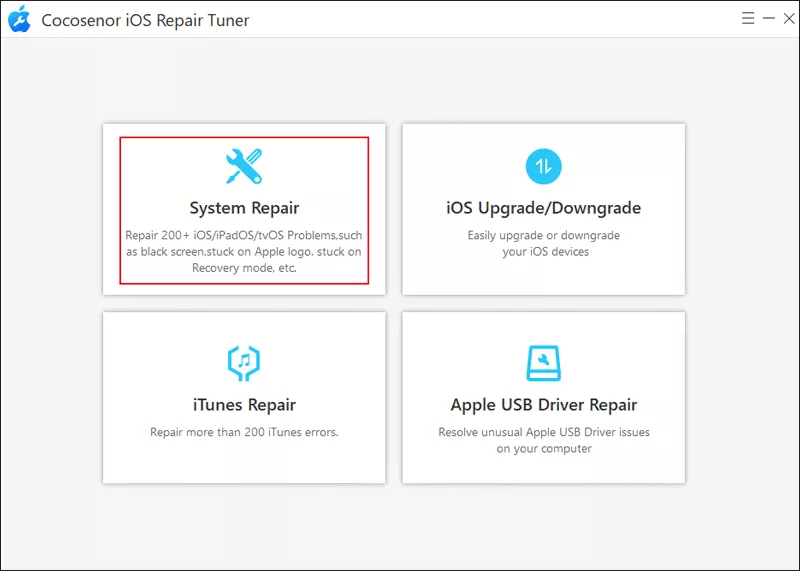
Step 3: Choose Standard Mode which can prevent data loss.
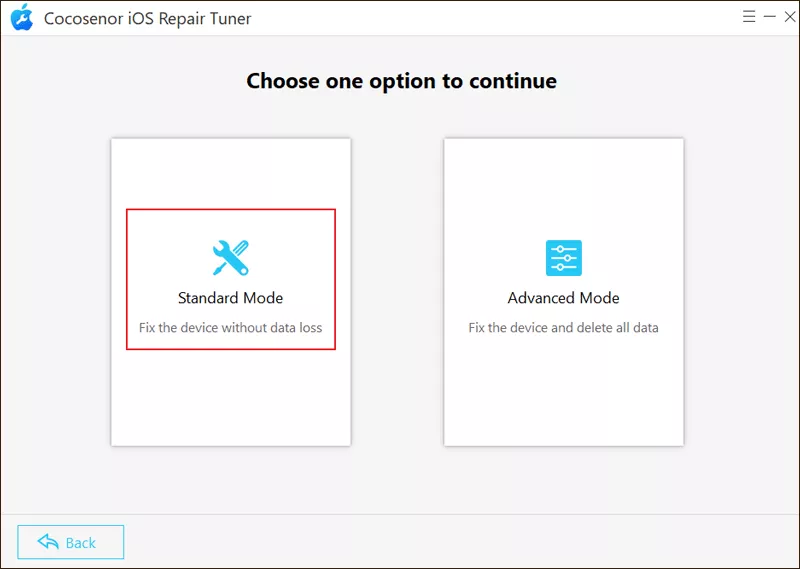
Step 4: Tap on the Start button. After that, connect the iPhone to the PC with a USB cable. Then click Next to continue.
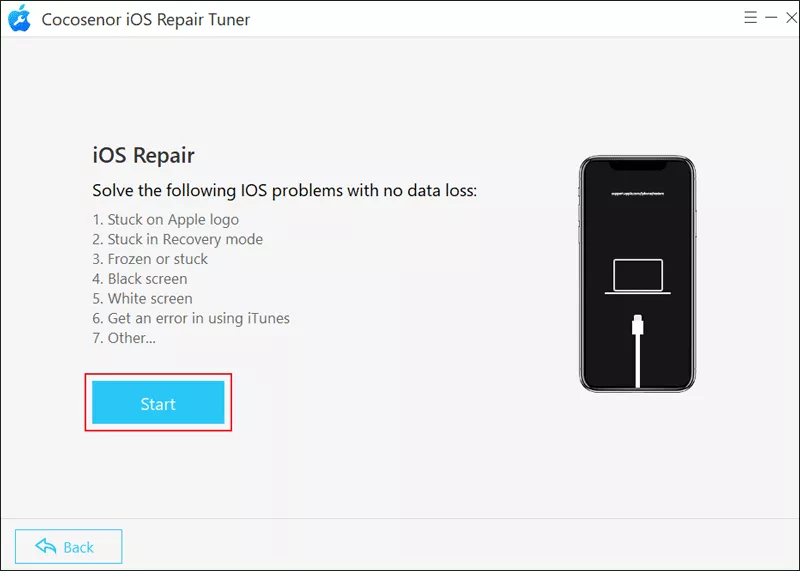
Step 5: To get the firmware package, click on Download.
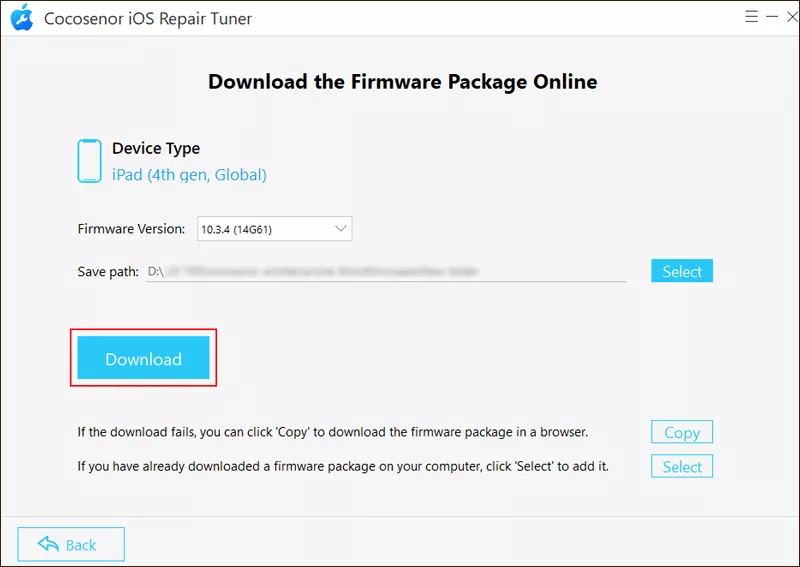
Step 6: Tap on the Repair button after verifying the firmware package. While the system bugs are repaired, wait patiently and don’t disconnect the devices.
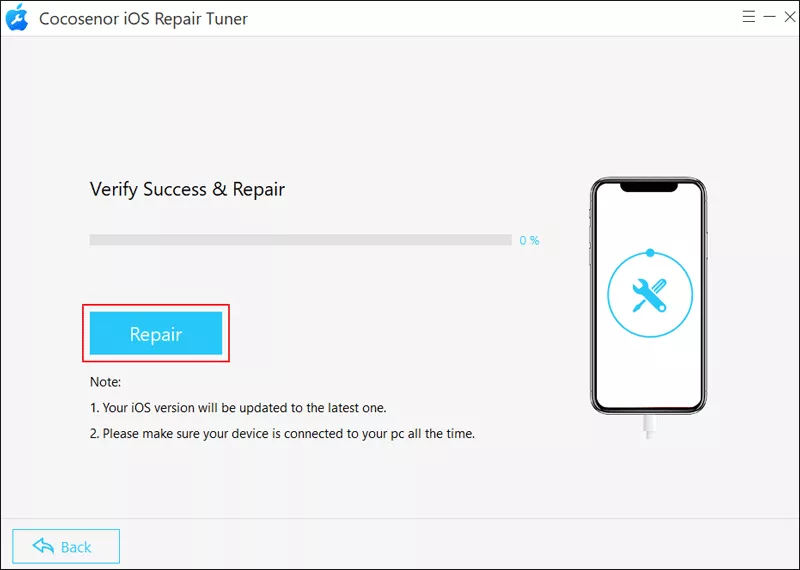
Step 7: Hit Done once the repair is completed. Then go to Find My and ensure the “Find My iPhone unable to connect to server” error disappears.

