Turn off Sleep Mode on Your Laptop or Desktop Computer
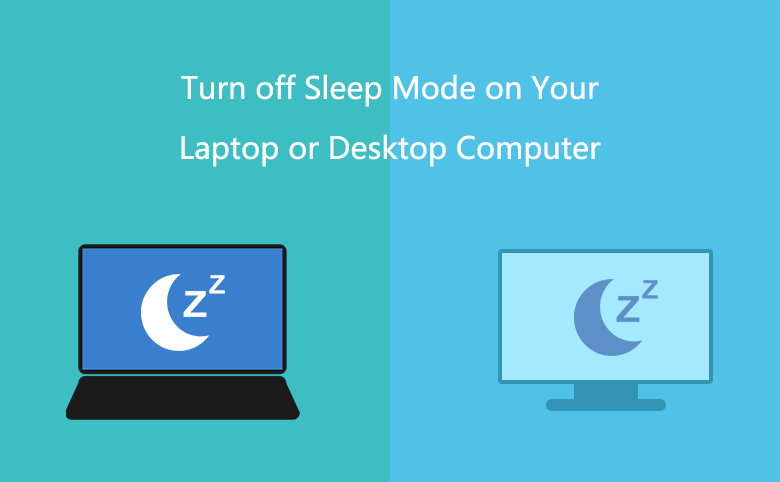
It really makes me annoyed when my PC display become black once I went away from it for several minutes. I know the PC doesn't break down. It is just getting into sleep mode. And I am really tired of waking up computer from sleep mode every several minutes when I am watching a wonderful movie.
Luckily, we have found the way to stop computer from sleeping. We can turn off sleep mode on computer to make computer display not sleep. Here are easy steps for turning off sleep mode on your laptop or desktop computer with Windows 10/8.1/8/7.
- Easy steps to turn off sleep mode on computer:
- Right click Strat icon at the bottom left of desktop, select Control Panel, click System and Security, find and click Power Options,
- on the left of Power Options window click Choose when to turn off the display.
- On Edit Plan Settings window, at the right of Turn off the display there have two drop-down lists, also at the right of Put the computer to sleep there have two drop-down lists, click all drop-down lists to select Never, click Save changes.
- Come back to Power Options window, click Change when the computer sleeps, for Turn off the display and Put the computer to sleep, click all drop-down list to select Never, click Save changes.
Steps with picture for your reference:
1. Right click Strat icon to select Control Panel.
![]()
2. Click System and Security on the Control Panel window.
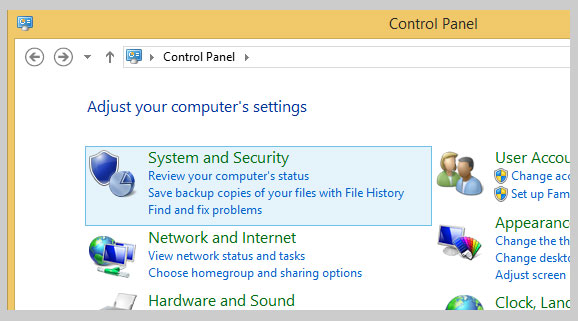
3. Click Power Options on System and Security window.
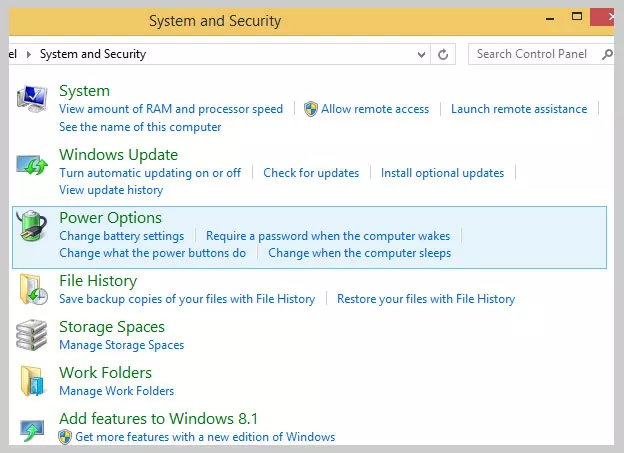
4. Click Choose when to turn off the display at the left of ower Options window.
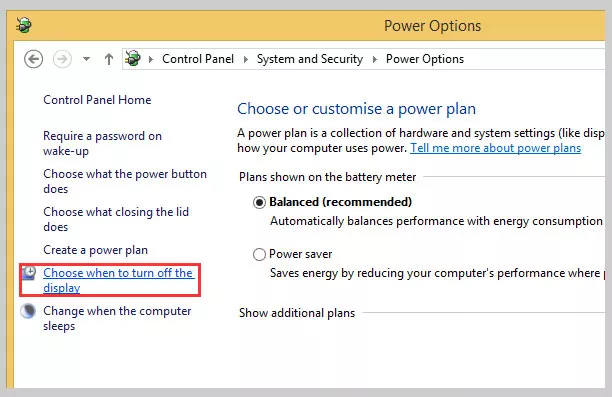
5. Click all drop-down list to select Never for Turn off the display and Put the computer to sleep.
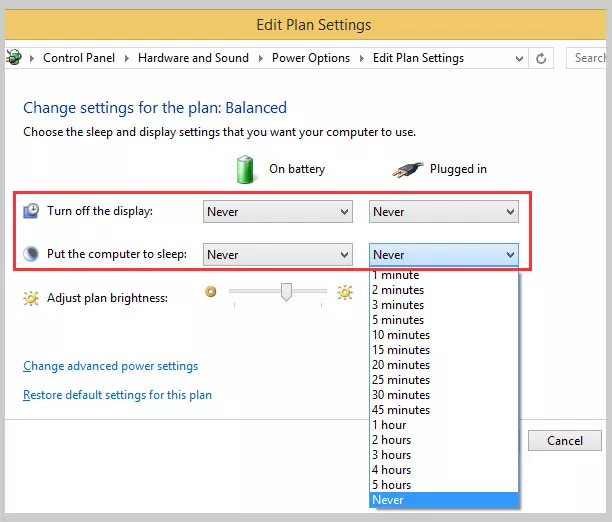
6. Click Save changes.
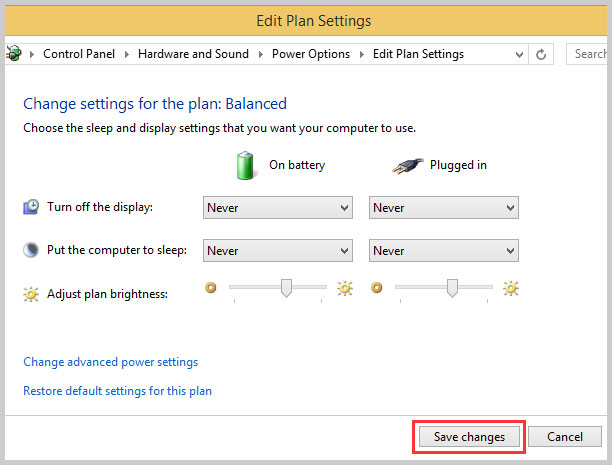
7. Come back to Power Options window and click Change when the computer sleeps at the left.
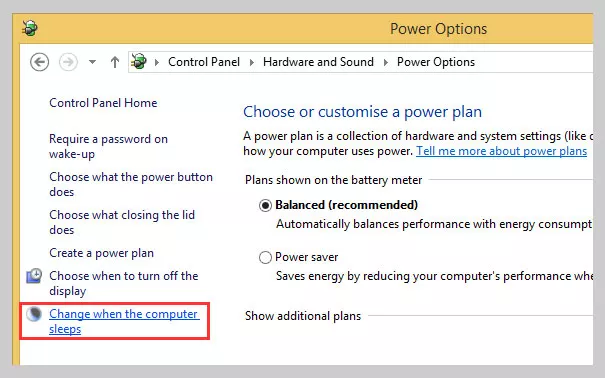
8. Click all drop-down list to select Never for Turn off the display and Put the computer to sleep.
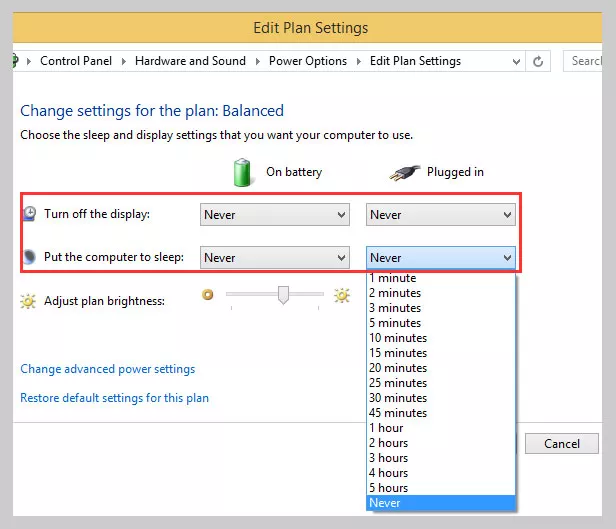
9. Click Save changes.
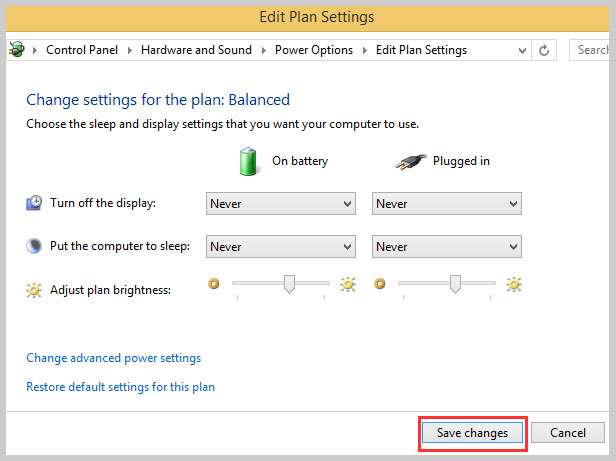
Generally, after doing the above steps, we have disabled sleep mode on computer. However, if you found the PC monitor still not get out of sleep mode, you may need to check and do some changes on the Screen Saver Settings.
1. Right click Start icon, select Control Panel.
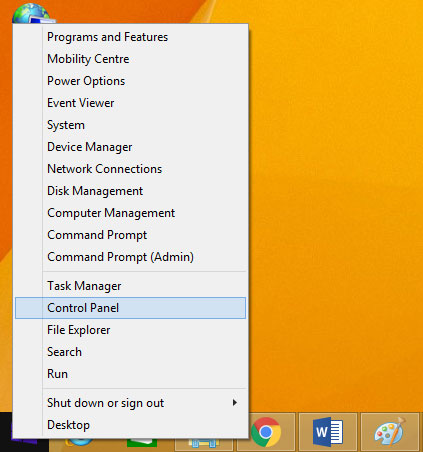
2. Click Appearance and Personalisation on Control Panel window.
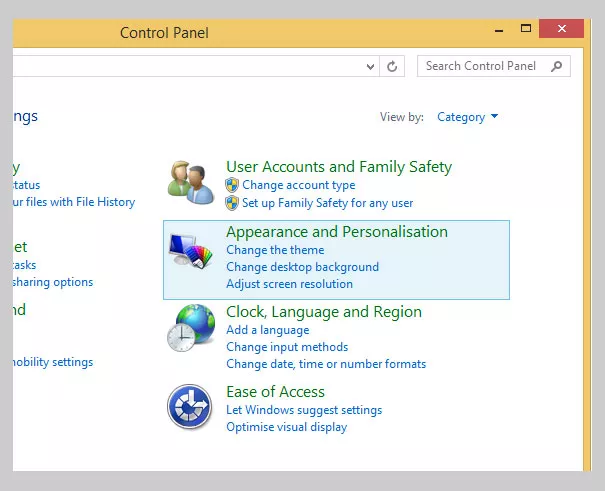
3. Click Change screen saver.
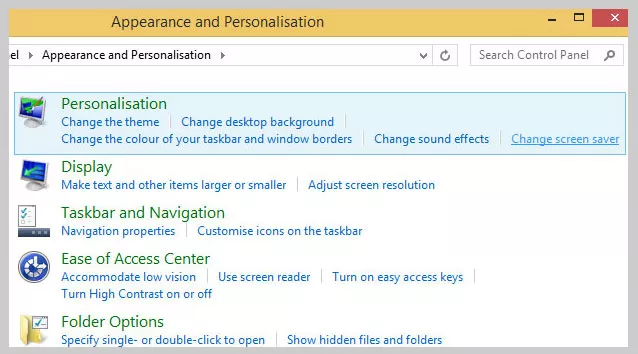
4. On the Screen Save Settings, click the drop-down list to select None under Screen saver, untick On resume, display log-on screen, then click OK.
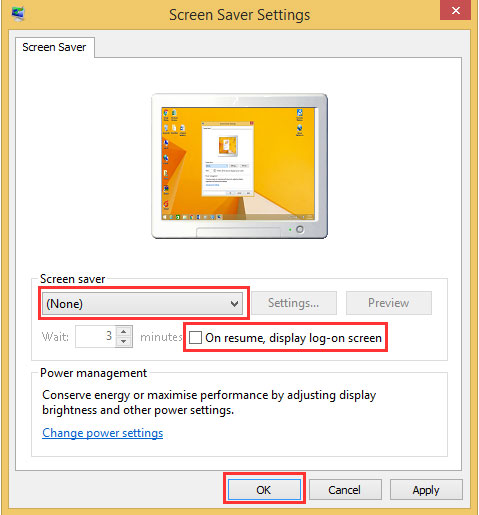
Setting PC monitor never getting into sleep mode, the above way can be used by user of Windows 10/8.1/8/7.
Thanks for reading.

