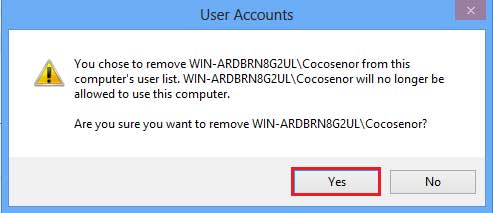How to delete Microsoft account or Local account from Windows 8/8.1
Here this article is showing you the ways to remove a Microsoft or Local account from Windows 8/8.1 PC.
Tips:
You are not allowed to remove a user account when you are logging in with it, so, sign out of the user account that you want to remove, and login into Windows with another administrator account, and then follow the ways on this document to remove the user account from your Windows 8/8.1 PC.
If you don't have another administrator account on your PC, create one now following the steps below.
To create an account in Windows 8/8.1
1. Press "Windows + C", or move the pointer to the top-right corner, to open Windows 8/8.1 Charm bar.
2. Click on Settings → Change PC settings.
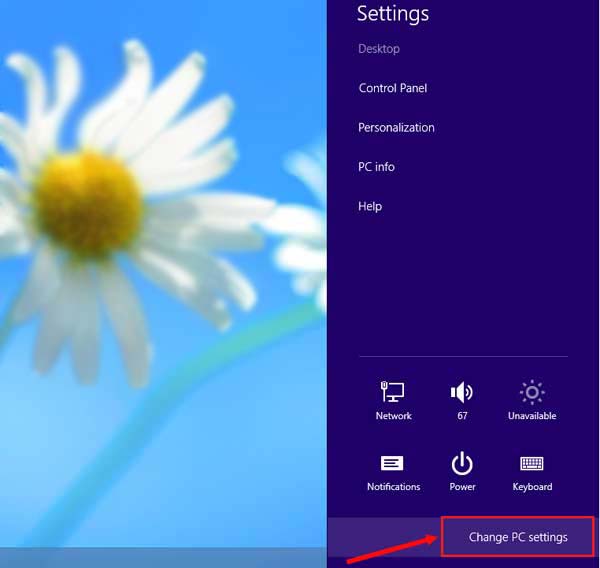
3. Click on Users tab, and then click on Add a user on the right panel.
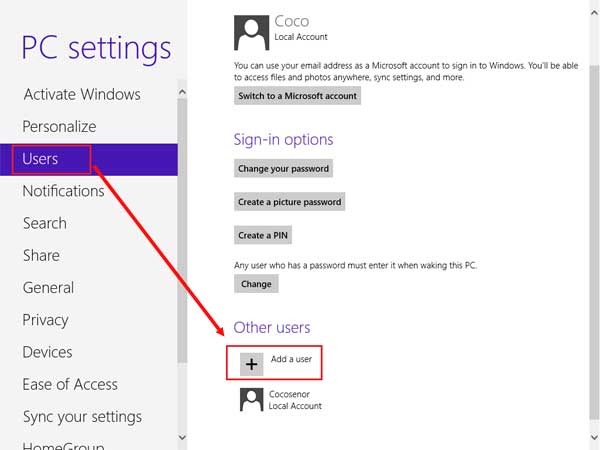
4. And then you can follow the on-screen instructions to create a Microsoft or local account.
After the account is created, you may need to change it to the administrator account type.
To change the account type to administrator
1. Press "Windows + X", and then select Control Panel.
2. Click on User Accounts and Family Safety → User Accounts.
3. Click on Manage another account.
4. Select the user account, and then click on Change the account type.
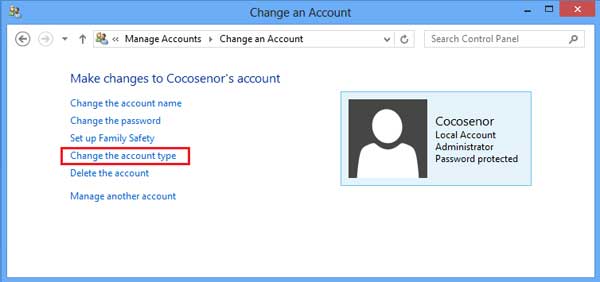
5. Select "Administrator", and then click on Change Account Type button.
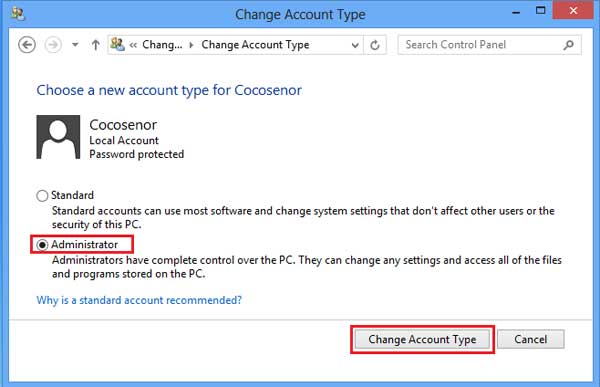
After the new administrator user account has been created, you can remove Microsoft or Local account from Windows 8/8.1 following these 3 ways:
- Way 1: Delete account from from Control Panel
- Way 2: Remove account from Command Prompt
- Way 3: Remove user account by using "netplwiz"
Way 1: Delete account from from Control Panel
1. Press "Windows + X" to open start menu, click on "Control Panel".
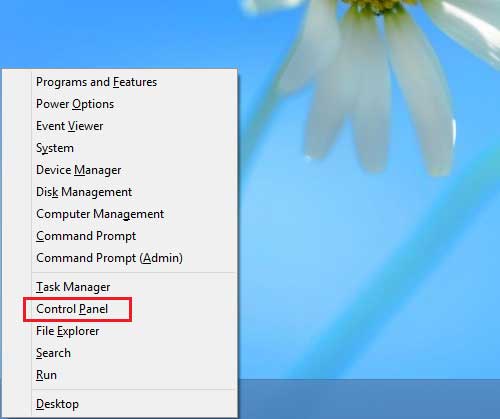
2. Click on "User Accounts and Family Safety".
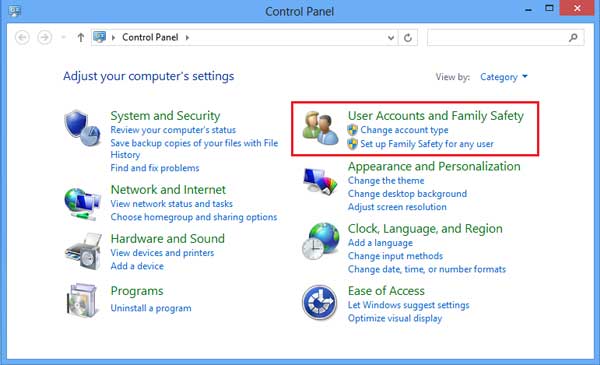
3. Click on "User Accounts".

4. Click on "Manage another account".
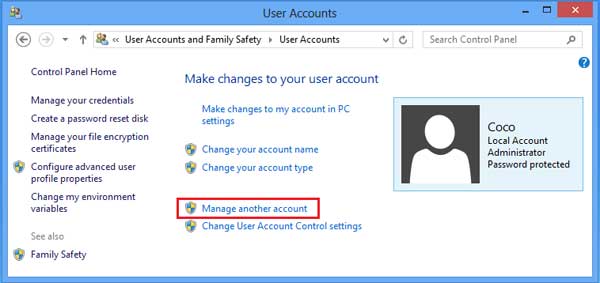
5. Select the user account that you want to remove.
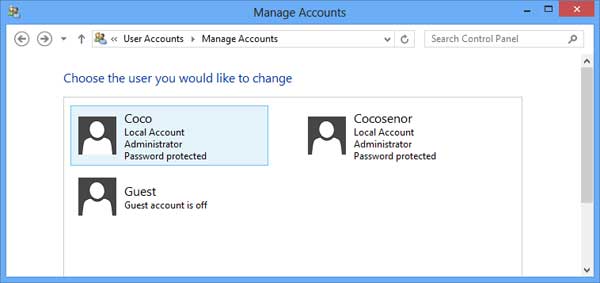
6. Click on "Delete the account".
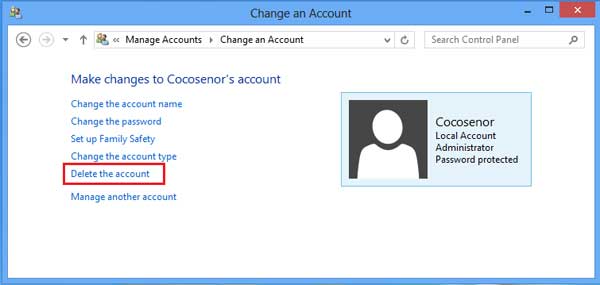
7. If want to remove the data of this user account, click on "Delete Files".
If want to keep the data of this user account, click on "Keep Files".
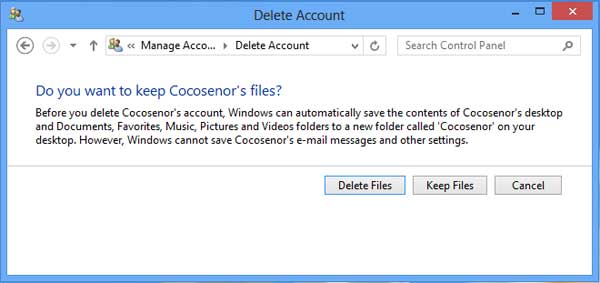
8. Click on "Delete Account", and then this account will be deleted from your PC forever.
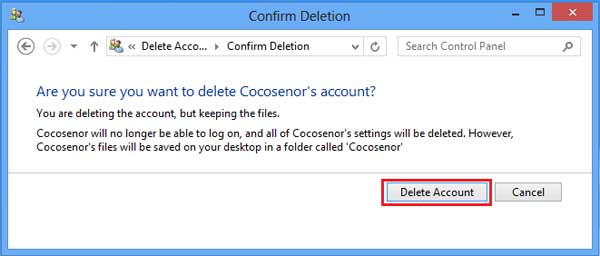
Way 2: Remove account from Command Prompt
1. Press "Windows + X", and then select "Command Prompt (Admin)".
2. Remove user account with this command:
net user Cocosenor /delete
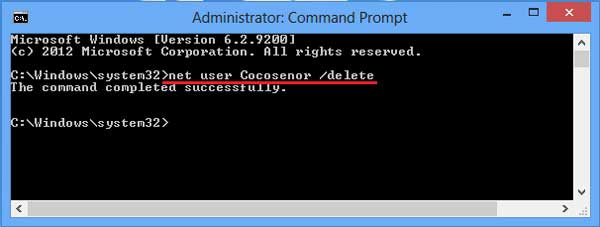
Tips: Cocosenor is the user name, please remember to replace it with the user account name which you are wanting to remove.
Way 3: Remove user account by using "netplwiz"
1. Press "Windows + R" to open Run, type in "netplwiz", and click on OK.
2. Select the user account that will be deleted, click on "Remove" button.
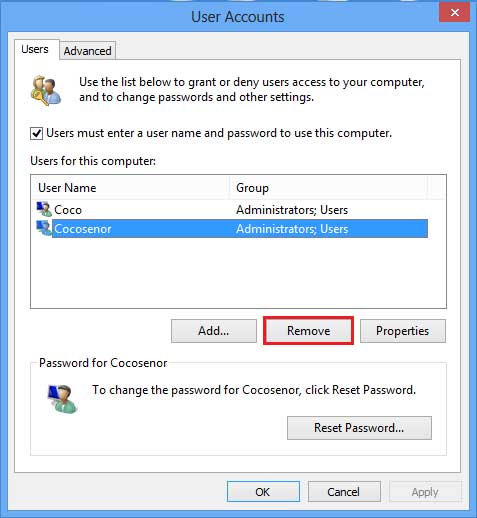
3. Click on Yes, and then the user account will be removed.