How to Verify If Windows 10 Is Activated or Not
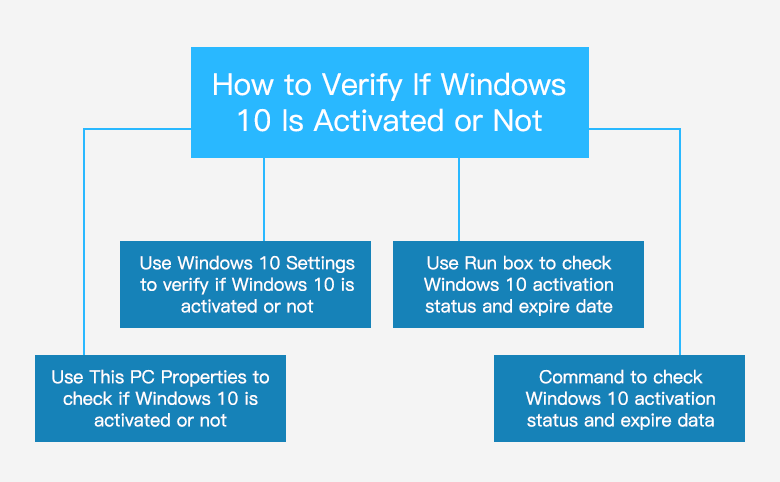
How to see if Windows 10 is activated or not in our PC devices? When we bought a PC device with Windows 10, upgrade to Windows 10, or reinstall Windows 10, we may want to check whether Windows 10 is genuine or not. If Windows 10 is not genuine, we may need to activate it to get the full performance. Here this article will show you 4 simple and easy ways to check if Windows 10 is activated or not on your Computer.
- Guide Steps
- 1. Use This PC Properties to check if Windows 10 is activated or not
- 2. Use Windows 10 Settings to verify if Windows 10 is activated or not
- 3. Command to check Windows 10 activation status and expire data
- 4. Use Run box to check Windows 10 activation status and expire date
1. Use This PC Properties to check if Windows 10 is activated or not
(1) Right-click on "This PC" on desktop and select "Properties".
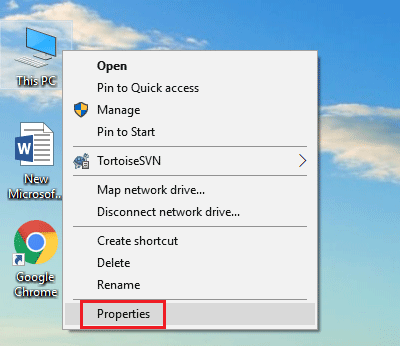
(2) On the button of screen, you can see the Windows 10 activation status.
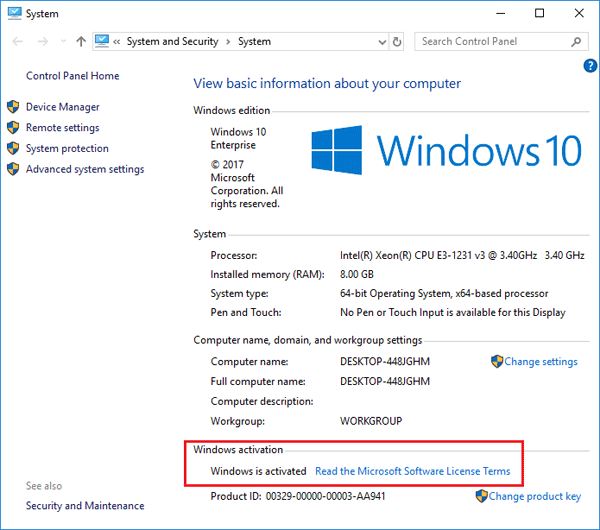
2. Use Windows 10 Settings to verify if Windows 10 is activated or not
(1) Click on Start and select Settings.
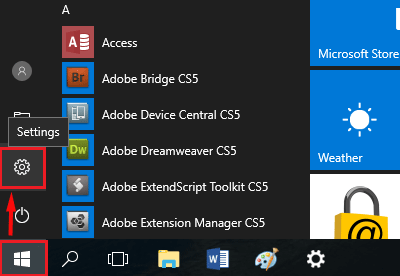
(2) Select "Update & Security".
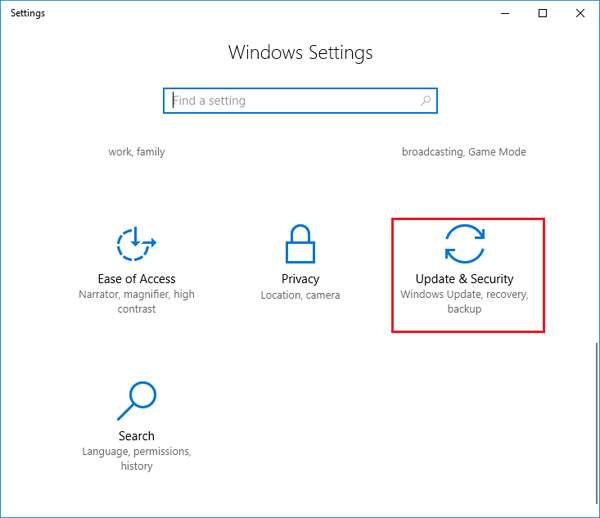
(3) Click on "Activation" on the left panel. And then you will see if Windows 10 is activated or not on the right panel.
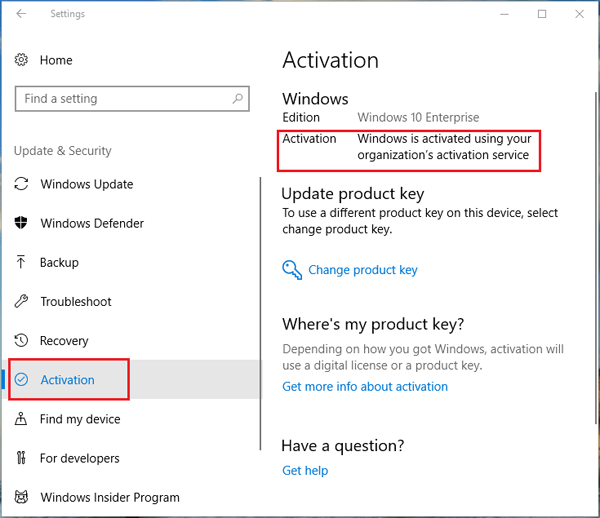
3. Command to check Windows 10 activation status and expire data
(1) Open Command Prompt as administrator: On the search box, type in "cmd", right-click on the search result of Command Prompt, and then select "Run as administrator".
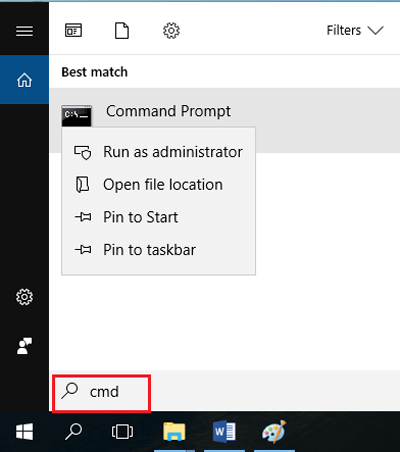
(2) Type in command: slmgr /xpr, and press Enter to run it.
And then you will see the Windows 10 activation status and expire date on the pop-up box.
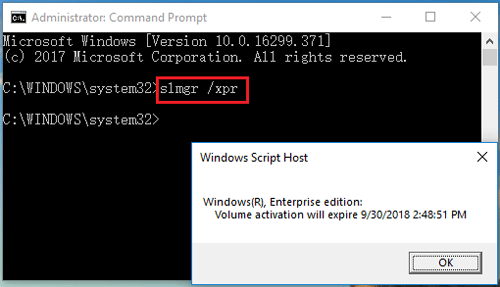
4. Use Run box to check Windows 10 activation status and expire date
(1) Press "Win + R" to open Run box.
(2) On the Run box, type in: slmgr.vbs -xpr, and then click on OK.
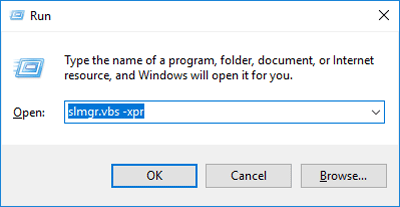
(3) On the pop-up dialog box, you will see if Windows 10 is activated or not, and the expire date.
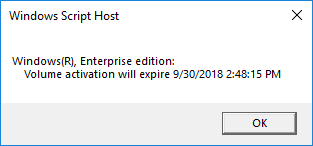
If your Windows 10 is activated, and you want to check the product key of it, your can see this article: How to check Windows 10 Product Key on your computer.
If your Windows 10 is not genuine, and you want to activate it with a product key, you can follow here to see how to change Windows 10 product key.

