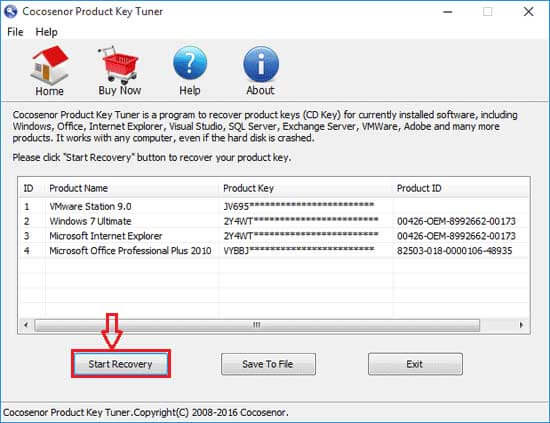Find your Windows 7/8 Product Key from computer before upgrading to Windows 10
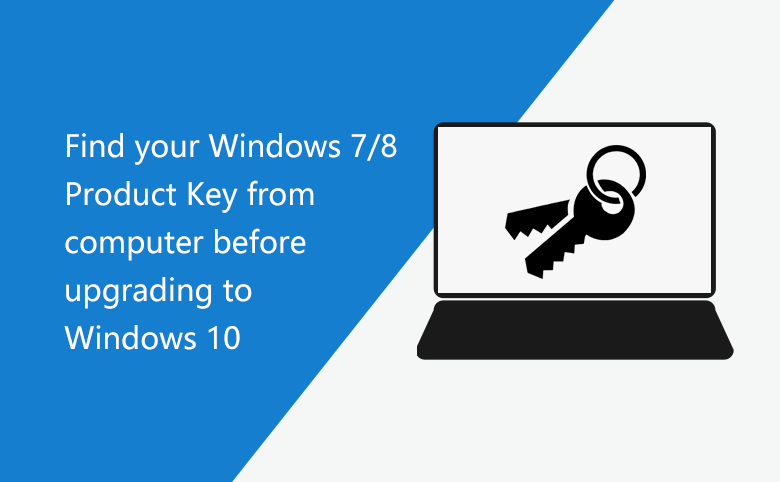
If you are planting to upgrade your Windows 7/8 PC device to Windows 10, it is highly recommended you to find out the corresponding product keys and store them in a safe place. In case some day you need to reinstall them on your current or other computer again.

- Guide Steps
- Where can you find Windows 10 product key from your Computer?
- Retrieve Windows 7/8 product key with VBScript
- Recover Windows 7/8 product key from computer with a tool
Where to find your Windows 7/8 product key?
On the bottom of your laptop: If you are using a laptop, look at the bottom of your laptop. Your Windows product key may be printed on the sticker.

On the side of desktop case: If you are using a desktop computer, look on the side of the desktop's case. If the product key is not that, check the top, back, bottom, and the other place it might be.
On the Email: If you purchased Windows 7/8 online, you may find the activation key on the email that Microsoft sent you at the time of purchase.
In registry: Press "Windows +R" to open Run dialog, type in "regedit" and press Enter to open Registry Editor. And then find the DigitalProductID by this way: HKEY_LOCAL_ MACHINE\SOFTWARE\Microsoft\windows NT\Currentversion.
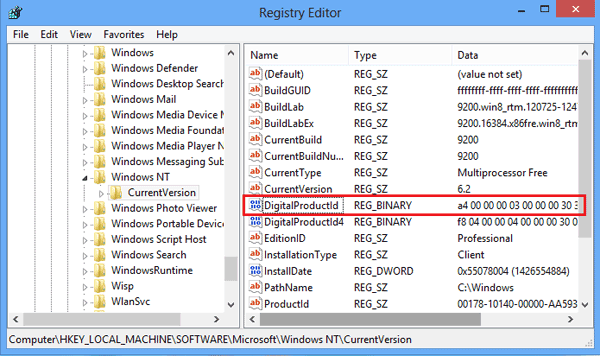
As you can see in the picture above, the Product Key is in a binary format that can't be read by humans. How to get the product key from registry?
Retrieve Windows 7/8 product key with VBScript
1. Open a Notepad, and paste the VBScript code to it.
Set WshShell = CreateObject("WScript.Shell")
MsgBox ConvertToKey(WshShell.RegRead("HKLM\
SOFTWARE\Microsoft\Windows NT\CurrentVersion\DigitalProductId"))
Function ConvertToKey(Key)
Const KeyOffset = 52
i = 28
Chars = "BCDFGHJKMPQRTVWXY2346789"
Do
Cur = 0
x = 14
Do
Cur = Cur * 256
Cur = Key(x + KeyOffset) + Cur
Key(x + KeyOffset) = (Cur \ 24) And 255
Cur = Cur Mod 24
x = x -1
Loop While x >= 0
i = i -1
KeyOutput = Mid(Chars, Cur + 1, 1) & KeyOutput
If (((29 - i) Mod 6) = 0) And (i <> -1) Then
i = i -1
KeyOutput = "-" & KeyOutput
End If
Loop While i >= 0
ConvertToKey = KeyOutput
End Function
2. Click on File → Save As, on the right side of Save as type select All Files, on the right side of File name enter "productkeyfinder.vbs", and press Enter to save it as .vbs file.
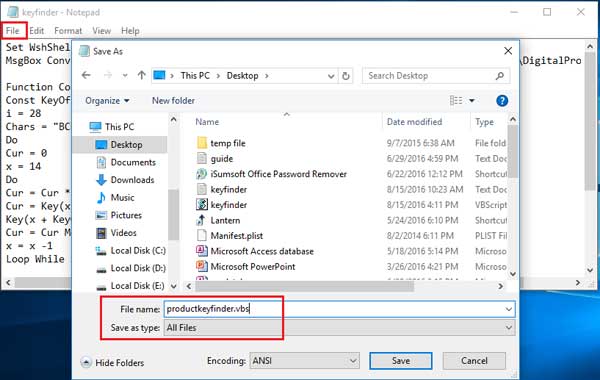
3. Double click on the productkeyfinder.vbs file, then you can see Windows product key on the popup dialog box.
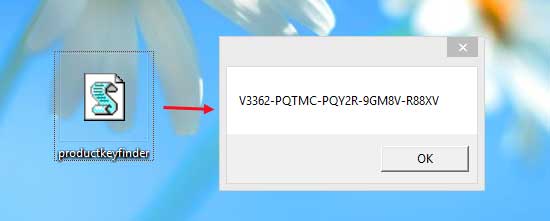
Recover Windows 7/8 product key from computer with a tool
If you can't find your product keys with the methods mentioned above, here is another efficient and easy way: use the product key finder software – Product Key Tuner, which also can help you to find out the product keys for your Office, Adobe Dreamweaver/Photoshop, SQL Server, and other tools installed on your computer.
1. Get Cocosenor Product Key Tuner tool, and install it on your computer.
3. Click on Start Recovery button. In a soon, all the product keys for your Windows, Office, and other products, are showed on the dialog.